如何在 Material UI 中创建增强型传输列表?
在这篇文章中,我们将看到一个逐步指南,用于在 React MUI 中创建增强型传输列表。
传输列表是一种列表类型,允许用户将一个或多个列表项移动到另一个列表。在这里,如果第一个列表中有多个项目,并且用户希望将某些项目传输到第二个列表,那么我们使用传输列表组件。在 React MUI 中,没有专门用于传输列表的组件;而是,我们自己创建它。
Material UI 中还有一个增强列表的概念,它只是基本传输列表的更高级或增强版本。我们可以在增强列表中包含各种内容,例如复选框、应用自定义颜色等。
创建增强型传输列表的步骤
以下是创建 Material UI 中增强型传输列表的步骤:
步骤 1:创建 React 应用程序
在 MUI 中创建传输列表的第一步是创建一个 React 应用程序。要创建一个新的 React 应用程序,请在您的终端中运行以下命令:
npx create react app formcontrolproject
项目创建完成后,通过运行以下命令导航到其目录:
cd formcontrolproject
步骤 2:将 MUI 添加到 React
创建 React 应用程序后,是时候将 Material UI 安装到 React 应用程序中了。要安装 MUI,请运行以下命令:
npm install @mui/material @emotion/react @emotion/styled
步骤 3:定义项目
在创建传输列表之前,我们必须定义列表项,并在左右两侧设置一些值。以下是定义项目项的语法:
const [lftItems, setLftItems] = useState([1, 2, 3 ]); const [rytItems, setRytItems] = useState([4, 5, 6]); const [chosenLftItems, setChosenLftItems] = useState([]); const [chosenRytItems, setChosenRytItems] = useState([]);
步骤 4:创建传输按钮
要传输列表项,我们必须定义具有处理函数的传输按钮。以下是如何在 React 中创建四个不同的按钮:
const handlePush = () => {
…
};
const handlePull = () => {
…
};
const selectLftItem = (i) => {
…
};
const selectRightItem = (i) => {
…
};
步骤 5:在 Main 中呈现列表项
最后,一旦我们定义了所有处理列表传输的函数,我们现在必须使用 Stack 在 App.js 组件中呈现列表项。以下是呈现列表项的语法:
function App() {
return (
<Stack>
<Stack item sx={{ gap: 2 }}>
{lftItems.map((item, index) => (
<ListItem key={index}>
…
</ListItem>
))}
</Stack>
<Stack item>
<Stack>
<Button>
>
</Button>
<Button>
<
</Button>
</Stack>
</Stack>
<Stack sx={{ gap: 2 }}>
{rytItems.map((item, index) => (
<ListItem key={index}>
…
</ListItem>
))}
</Stack>
</Stack>
)
}
export default App;
就是这样!现在我们已经成功地学习了在 MUI 中创建增强型传输列表的步骤。所以,让我们看看一些不同方法的示例。
示例
在此示例中,我们创建了一个自定义的增强型传输列表,当用户选择任何要传输的项目时,复选框将被启用。在这里,用户还可以一次选择所有列表项以传输到其他列表。
import React from "react";
import { useState } from "react";
import { Stack } from "@mui/material";
import {List, ListItem, ListItemText, ListItemIcon} from '@mui/material';
import Checkbox from '@mui/material/Checkbox';
import Button from '@mui/material/Button';
import {Card, CardHeader} from '@mui/material/';
function not(a, b) {
return a.filter((value) => b.indexOf(value) === -1);
}
function intersection(a, b) {
return a.filter((value) => b.indexOf(value) !== -1);
}
function union(a, b) {
return [...a, ...not(b, a)];
}
const App = () => {
const [chk, setChk] = useState([]);
const [lftItems, setLftItems] = useState(["Item 11",
"Item 12",
"Item 13",
"Item 14",
"Item 15"]);
const [rightItems, setRightItems] = useState(["Item 21",
"Item 22",
"Item 23",
"Item 24",
"Item 25"]);
const chkLeftChecked = intersection(chk, lftItems);
const chkRightChecked = intersection(chk, rightItems);
const handleSingleToggle = (val) => () => {
const currentIdx = chk.indexOf(val);
const latestChecked = [...chk];
if (currentIdx === -1) {
latestChecked.push(val);
} else {
latestChecked.splice(currentIdx, 1);
}
setChk(latestChecked);
};
const chkNo = (items) => intersection(chk, items).length;
const handleMultipleToggle = (i) => () => {
if (chkNo(i) === i.length) {
setChk(not(chk, i));
} else {
setChk(union(chk, i));
}
};
const pushRight = () => {
setRightItems(rightItems.concat(chkLeftChecked));
setLftItems(not(lftItems, chkLeftChecked));
setChk(not(chk, chkLeftChecked));
};
const pushLeft = () => {
setLftItems(lftItems.concat(chkRightChecked));
setRightItems(not(rightItems, chkRightChecked));
setChk(not(chk, chkRightChecked));
};
const ListComponent = (listItemName, ListItems) => (
<Card sx={{ p: 3 }}>
<CardHeader
sx={{ p: 2 }}
avatar={
<Checkbox
onClick={handleMultipleToggle(ListItems)}
checked={chkNo(ListItems) === ListItems.length && ListItems.length !== 0}
indeterminate={
chkNo(ListItems) !== ListItems.length && chkNo(ListItems) !== 0
}
disabled={ListItems.length === 0}
/>
}
title={listItemName}
subheader={`${chkNo(ListItems)}/${ListItems.length} selected`}
/>
<hr />
<List sx={{overflow: 'auto',}}>
{ListItems.map((value) => {
const labelId = `transfer-list-all-item-${value}-label`;
return (
<ListItem
key={value}
onClick={handleSingleToggle(value)}
>
<ListItemIcon>
<Checkbox
checked={chk.indexOf(value) !== -1}
tabIndex={-1}
disableRipple
/>
</ListItemIcon>
<ListItemText id={labelId} primary={value} />
</ListItem>
);
})}
</List>
</Card>
);
return (
<div style={{
padding: 40,
display: 'flex',
flexDirection: 'column',
gap: 20,
backgroundColor: 'lightcyan'
}}>
<Stack direction="row" container spacing={5}>
<Stack item>{ListComponent('Select from below', lftItems)}</Stack>
<Stack item>
<Stack container direction="column" sx={{ gap: 5 }} alignItems="center">
<Button
variant="contained"
color="info"
onClick={pushRight}
disabled={chkLeftChecked.length === 0}
>
>
</Button>
<Button
variant="contained"
color="info"
onClick={pushLeft}
disabled={chkRightChecked.length === 0}
>
<
</Button>
</Stack>
</Stack>
<Stack item>{ListComponent('Selected', rightItems)}</Stack>
</Stack>
</div>
);
};
export default App;
输出
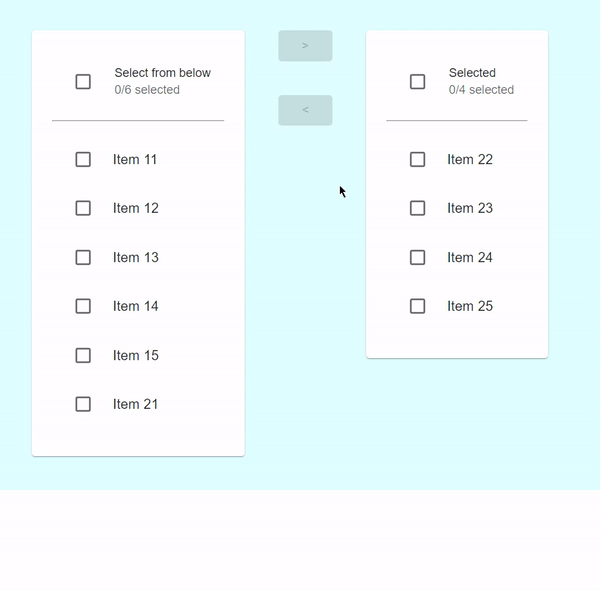
示例
在此示例中,我们创建了一个自定义的增强型传输列表,当用户选择任何要传输的项目时,复选框将被启用。在这里,列表项使用不同的颜色进行自定义。
import React, { useState } from "react";
import { Stack, Checkbox, ListItem, ListItemText, Button } from "@mui/material";
const App = () => {
const [lftItems, setLftItems] = useState([1, 2, 3]);
const [rytItems, setRytItems] = useState([4, 5, 6]);
const [chosenLftItems, setChosenLftItems] = useState([]);
const [chosenRytItems, setChosenRytItems] = useState([]);
const handlePush = () => {
setRytItems((before) => [...before, ...chosenLftItems]);
setLftItems((prevItems) =>
prevItems.filter((_, index) => !chosenLftItems.includes(index))
);
setChosenLftItems([]);
};
const handlePull = () => {
setLftItems((before) => [...before, ...chosenRytItems]);
setRytItems((prevItems) =>
prevItems.filter((_, index) => !chosenRytItems.includes(index))
);
setChosenRytItems([]);
};
const selectLftItem = (i) => {
if (chosenLftItems.includes(i)) {
setChosenLftItems((beforeSelected) =>
beforeSelected.filter((item) => item !== i)
);
} else {
setChosenLftItems((beforeSelected) => [...beforeSelected, i]);
}
};
const selectRightItem = (i) => {
if (chosenRytItems.includes(i)) {
setChosenRytItems((beforeSelected) =>
beforeSelected.filter((item) => item !== i)
);
} else {
setChosenRytItems((beforeSelected) => [...beforeSelected, i]);
}
};
return (
<div
style={{
padding: 40,
display: "flex",
flexDirection: "column",
gap: 20,
backgroundColor: "lightcyan"
}}>
<Stack direction="row" container spacing={5}>
<Stack sx={{ gap: 2 }}>
{lftItems.map((item, index) => (
<ListItem
key={index}
onClick={() => selectLftItem(index)}
sx={{
backgroundColor: "lightblue",
borderRadius: 1,
cursor: "pointer"
}}>
<Checkbox
checked={chosenLftItems.includes(index)}
color="primary"
/>
<ListItemText primary={item} />
</ListItem>
))}
</Stack>
<Stack item>
<Stack
container
justifyContent="center"
direction="column"
sx={{ gap: 3 }}
alignItems="center"
>
<Button
variant="contained"
color="info"
onClick={handlePush}
disabled={chosenLftItems.length === 0}
>
>
</Button>
<Button
variant="contained"
color="info"
onClick={handlePull}
disabled={chosenRytItems.length === 0}
>
<
</Button>
</Stack>
</Stack>
<Stack sx={{ gap: 2 }}>
{rytItems.map((item, index) => (
<ListItem
key={index}
onClick={() => selectRightItem(index)}
sx={{
backgroundColor: "lightblue",
borderRadius: 1,
cursor: "pointer"
}}
>
<Checkbox
checked={chosenRytItems.includes(index)}
color="primary"
/>
<ListItemText primary={item} />
</ListItem>
))}
</Stack>
</Stack>
</div>
);
};
export default App;
输出
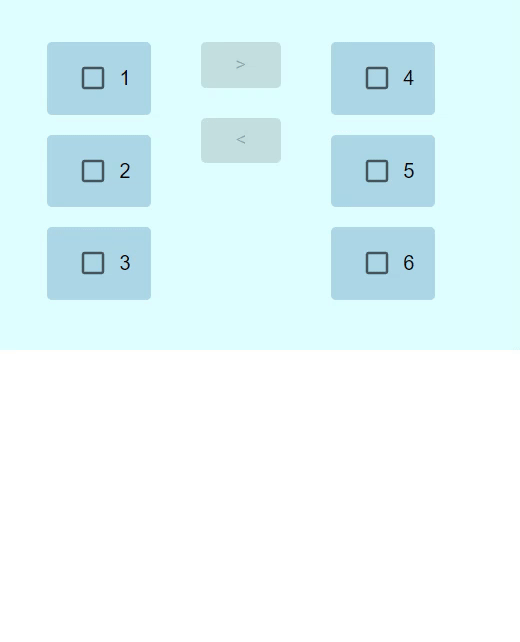
结论
本文讨论了在 React MUI 中创建增强型传输列表的完整细节。在本文中,我们学习了创建增强型传输列表的完整步骤,以及使用不同方法的不同示例。


 数据结构
数据结构 网络
网络 关系数据库管理系统
关系数据库管理系统 操作系统
操作系统 Java
Java iOS
iOS HTML
HTML CSS
CSS Android
Android Python
Python C 编程
C 编程 C++
C++ C#
C# MongoDB
MongoDB MySQL
MySQL Javascript
Javascript PHP
PHP