如何使用 Material UI 在 ReactJS 中创建暗黑模式?
我们将学习如何使用 Material UI 库在 ReactJS 中创建暗黑模式。Material UI 是一个外部 React 库,它提供设计好的 React 组件,我们可以通过从库中导入直接在我们的 React 项目中使用。
在全世界范围内,大多数用户喜欢暗黑模式,只有一部分人喜欢亮色模式。暗黑模式有助于减少访客的眼睛疲劳,并显得更加高档。因此,我们应该允许用户根据自己的偏好选择暗黑模式或亮色模式。
在原生 JavaScript 或 JQuery 中,我们可以通过添加和删除暗黑主题的类来创建暗黑和亮色模式。在 React 中,我们可以使用 Material-Ui 等外部库来在应用程序中实现暗黑模式。
在开始之前,用户需要在 React 项目中安装 Material-Ui 库。在终端中执行以下命令。
npm install @mui/material @emotion/react @emotion/styled
语法
用户可以按照以下语法使用 ReactJS 的 Material-Ui 库创建暗黑模式。
const darkTheme = createTheme({
palette: {
mode: "dark",
},
});
<ThemeProvider theme={darkTheme}>
<CssBaseline />
</ThemeProvider>
在上面的语法中,我们使用了来自 Material-Ui 的 ThemeProvider 组件,并将 darkTheme 对象作为 ThemeProvider 组件的一个属性传递。此外,我们需要使用 CssBaseline 组件来应用暗黑主题的 CSS;否则,它将无法正常工作。
示例 1
在下面的示例中,我们导入了来自 Material Ui 库的 ThemeProvider 组件和 createTheme 构造函数。之后,我们使用了 createTheme() 构造函数并创建了暗黑主题。
我们需要将组件的内容绑定到 ThemeProvider 组件内部,并将主题对象作为 ThemeProvider 组件的属性传递。在输出中,用户可以看到暗黑主题。
import { ThemeProvider, createTheme } from "@mui/mater/styles;
import CssBaseline from "@mui/material/CssBaseline";
const theme = createTheme({
palette: {
mode: "dark",
},
});
function App() {
const divStyle = {
display: "flex",
flexDireciton: "row",
textAlign: "center",
border: "5px dotted red",
width: "600px",
height: "300px",
marginLeft: "1rem",
padding: "1rem",
};
const ChildDivStyle = {
height: "80%",
width: "45%",
margin: "1.5rem",
backgroundColor: "White",
};
return (
<ThemeProvider theme={theme}>
<CssBaseline />
<div>
<h2>
{" "}
Using the <i> Material UI </i> library to create dark mode for the
React web application. {" "}
</h2>
<div style = {divStyle}>
<div style = {ChildDivStyle}> </div>
<div style = {ChildDivStyle}> </div>
</div>
</div>
</ThemeProvider>
);
}
export default App;
输出
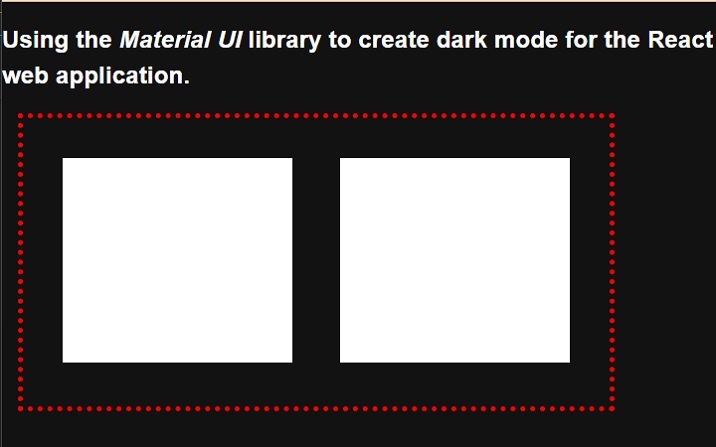
示例 2 的步骤
用户可以按照以下步骤创建示例 2。
步骤 1 − 从 Material-Ui 库导入 ThemeProvider、CreateTheme 和 CSSBaseline。
步骤 2 − 现在,使用 ThemeProvider 组件并将其他组件绑定以应用主题。
步骤 3 − 接下来,创建一个按钮来切换主题。当用户单击按钮时,它应该调用 handleThemeChange() 函数。
步骤 4 − 现在,设置主题的变量。我们将根据 ‘themeLight’ 变量的布尔值选择亮色或暗黑主题。
步骤 5 − 使用 createTheme() 构造函数根据 themeLight 变量的值创建主题。对于条件主题,我们可以使用三元运算符。
步骤 6 − 接下来,还要实现 handleThemeChange() 函数。在 handleThemeChange() 函数中,更改 themeLight 变量的值以在亮色和暗黑主题之间切换。
示例 2
在下面的示例中,我们使用了 Material-Ui 库将暗黑和亮色主题应用于 React 应用程序。当用户单击按钮时,它会从亮色主题更改为暗黑主题,或从暗黑主题更改为亮色主题。
import { ThemeProvider, createTheme } from "@mui/material/styles";
import CssBaseline from "@mui/material/CssBaseline";
import React from "react";
import { useState } from "react";
function App() {
const [themeLight, setThemeType] = useState(true);
const theme = createTheme({
palette: {
mode: themeLight ? "light" : "dark",
},
});
function handleThemeChange() {
setThemeType(!themeLight);
}
const divStyle = {
textAlign: "center",
border: "5px solid green",
width: "500px",
height: "400px",
marginLeft: "1rem",
padding: "1rem",
fontSize: "1.2rem",
color: "blue,",
};
const buttonStyle = {
width: "15rem",
height: "2rem",
borderRadius: "10px",
border: "1px solid green",
backgroundColor: "darkGrey",
fontSize: "1.5rem",
padding: "2px",
marginLeft: "1rem",
};
return (
<ThemeProvider theme={theme}>
<CssBaseline />
<div>
<h2>
{" "}
Using the <i> Material UI </i> library to create dark mode for the
React web application. {" "}
</h2>
<h3> Use the button to toggle the theme. </h3>
<div style = {divStyle}>
<p>This is the content of the Div! </p>
<p>This is another content of the Div! </p>
<p>This is the test text of the Div! </p>
<p>This is the last line of the Div! </p>
</div>
</div>
<br></br>
<button style = {buttonStyle} onClick = {handleThemeChange}>
Change Theme
</button>
</ThemeProvider>
);
}
export default App;
输出
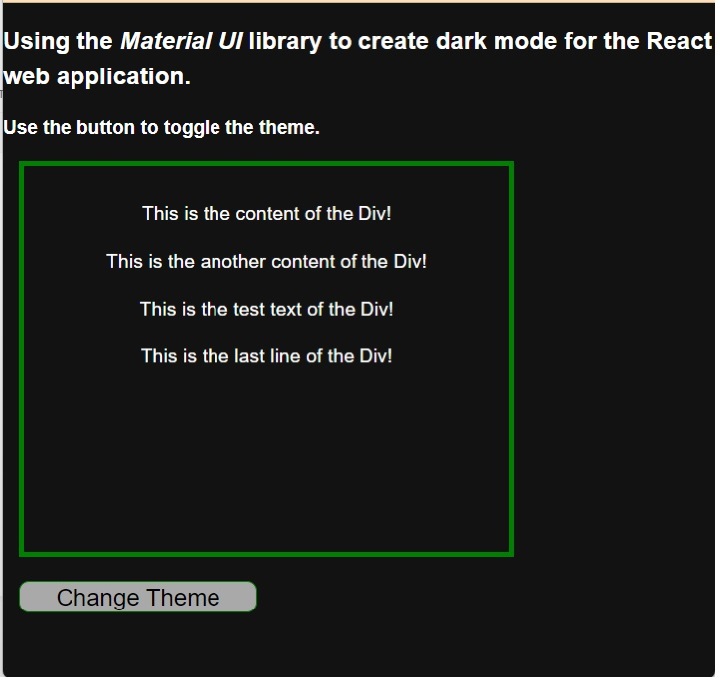
用户学习了如何使用 Material Ui 库在暗黑和亮色模式之间切换。用户可以在示例输出中观察到,当我们从亮色模式切换到暗黑模式时,Material UI 会更改字体颜色和背景。这意味着它会更改我们没有定义样式的 HTML 元素的 CSS,如果我们已对任何 HTML 元素应用 CSS,则它保持不变。


 数据结构
数据结构 网络
网络 关系数据库管理系统 (RDBMS)
关系数据库管理系统 (RDBMS) 操作系统
操作系统 Java
Java iOS
iOS HTML
HTML CSS
CSS Android
Android Python
Python C 编程
C 编程 C++
C++ C#
C# MongoDB
MongoDB MySQL
MySQL Javascript
Javascript PHP
PHP