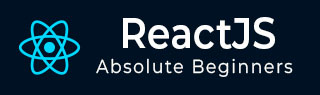
- ReactJS 教程
- ReactJS - 首页
- ReactJS - 简介
- ReactJS - 路线图
- ReactJS - 安装
- ReactJS - 特性
- ReactJS - 优缺点
- ReactJS - 架构
- ReactJS - 创建 React 应用
- ReactJS - JSX
- ReactJS - 组件
- ReactJS - 嵌套组件
- ReactJS - 使用新创建的组件
- ReactJS - 组件集合
- ReactJS - 样式
- ReactJS - 属性 (props)
- ReactJS - 使用属性创建组件
- ReactJS - props 验证
- ReactJS - 构造函数
- ReactJS - 组件生命周期
- ReactJS - 事件管理
- ReactJS - 创建一个事件感知组件
- ReactJS - 在 Expense Manager 应用中引入事件
- ReactJS - 状态管理
- ReactJS - 状态管理 API
- ReactJS - 无状态组件
- ReactJS - 使用 React Hooks 进行状态管理
- ReactJS - 使用 React Hooks 进行组件生命周期管理
- ReactJS - 布局组件
- ReactJS - 分页
- ReactJS - Material UI
- ReactJS - Http 客户端编程
- ReactJS - 表单编程
- ReactJS - 受控组件
- ReactJS - 非受控组件
- ReactJS - Formik
- ReactJS - 条件渲染
- ReactJS - 列表
- ReactJS - Keys
- ReactJS - 路由
- ReactJS - Redux
- ReactJS - 动画
- ReactJS - Bootstrap
- ReactJS - 地图
- ReactJS - 表格
- ReactJS - 使用 Flux 管理状态
- ReactJS - 测试
- ReactJS - CLI 命令
- ReactJS - 构建和部署
- ReactJS - 示例
- Hooks
- ReactJS - Hooks 简介
- ReactJS - 使用 useState
- ReactJS - 使用 useEffect
- ReactJS - 使用 useContext
- ReactJS - 使用 useRef
- ReactJS - 使用 useReducer
- ReactJS - 使用 useCallback
- ReactJS - 使用 useMemo
- ReactJS - 自定义 Hooks
- ReactJS 高级
- ReactJS - 可访问性
- ReactJS - 代码分割
- ReactJS - 上下文
- ReactJS - 错误边界
- ReactJS - 转发 Refs
- ReactJS - 片段
- ReactJS - 高阶组件
- ReactJS - 与其他库集成
- ReactJS - 优化性能
- ReactJS - Profiler API
- ReactJS - 端口
- ReactJS - 无 ES6 ECMAScript 的 React
- ReactJS - 无 JSX 的 React
- ReactJS - 调和
- ReactJS - Refs 和 DOM
- ReactJS - 渲染 Props
- ReactJS - 静态类型检查
- ReactJS - 严格模式
- ReactJS - Web Components
- 其他概念
- ReactJS - 日期选择器
- ReactJS - Helmet
- ReactJS - 内联样式
- ReactJS - PropTypes
- ReactJS - BrowserRouter
- ReactJS - DOM
- ReactJS - 走马灯
- ReactJS - 图标
- ReactJS - 表单组件
- ReactJS - 参考 API
- ReactJS 有用资源
- ReactJS - 快速指南
- ReactJS - 有用资源
- ReactJS - 讨论
ReactJS - scryRenderedComponentsWithType() 函数
React 测试库中的 scryRenderedComponentsWithType() 函数是用于测试 React 组件的有用工具。此函数搜索我们渲染的组件树中给定类型组件的每个实例。
将我们的 React 项目视为一棵树,其多个组件是树枝。scryRenderedComponentsWithType() 函数充当搜索引擎,使我们能够在该树中查找特定类型组件的所有实例。
换句话说,我们可以说 React 测试库中的 scryRenderedComponentsWithType() 函数可用于根据类型查找组件的实例。
语法
scryRenderedComponentsWithType(tree, componentClass)
参数
tree − 这是完整的 React 组件层次结构。我们可以将其视为整片森林。
componentClass − 这是我们要查找的组件类型,就像森林中的一棵特定树一样。
返回值
scryRenderedComponentsWithType(tree, componentClass) 扫描树并返回给定组件类型的所有实例。
示例
示例 - 待办事项列表应用和测试
因此,首先我们将创建一个简单的待办事项列表应用,用户可以在其中添加、删除和将任务标记为已完成。然后,我们将创建一个带有测试库(如 Jest 或 React 测试库)的测试文件。为了在测试文件中查找特定类型的组件,我们将使用 scryRenderedComponentsWithType()。因此,以下是待办事项列表应用及其测试代码的代码 -
ToDoListApp.js
import React, { useState } from 'react';
const ToDoListApp = () => {
const [tasks, setTasks] = useState([]);
const [newTask, setNewTask] = useState('');
const addTask = () => {
if (newTask.trim() !== '') {
setTasks([...tasks, newTask]);
setNewTask('');
}
};
const removeTask = (index) => {
const updatedTasks = [...tasks];
updatedTasks.splice(index, 1);
setTasks(updatedTasks);
};
return (
<div>
<h2>To-Do List</h2>
<input
type="text"
value={newTask}
onChange={(e) => setNewTask(e.target.value)}
/>
<button onClick={addTask}>Add Task</button>
<ul>
{tasks.map((task, index) => (
<li key={index}>
{task}
<button onClick={() => removeTask(index)}>Remove</button>
</li>
))}
</ul>
</div>
);
};
export default ToDoListApp;
ToDoListApp.test.js
import React from 'react';
import { render, scryRenderedComponentsWithType } from '@testing-library/react';
import ToDoListApp from './ToDoListApp';
test('renders the To-Do List App', () => {
// Render the component
const { container } = render(<ToDoListApp />);
// find instances of buttons
const buttons = scryRenderedComponentsWithType(container, 'button');
expect(buttons.length).toBeGreaterThan(0);
});
输出
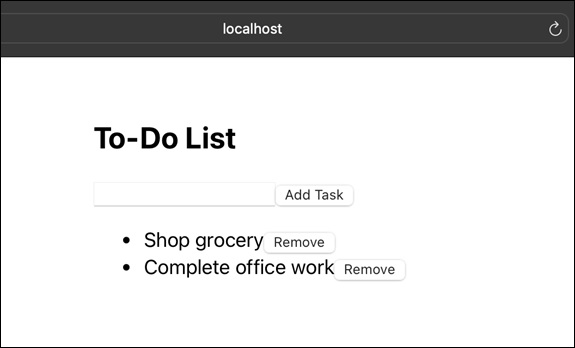
示例 - 随机报价生成器应用
现在我们将创建一个随机报价生成器应用。该应用允许用户生成任意次数的新报价,以获得可重复且有趣的体验。并且我们还将使用 scryRenderedComponentsWithType() 方法编写测试代码来测试我们新创建的应用。因此,此应用的代码如下 -
// RandomQuoteGeneratorApp.js
import React, { useState } from 'react';
import './App.css';
const RandomQuoteGeneratorApp = () => {
const quotes = [
"Opportunities don't happen, you create them.",
"Love your family, work super hard, live your passion.",
"Life is what happens when you are busy making other plans."
];
const [randomQuote, setRandomQuote] = useState('');
const generateRandomQuote = () => {
const randomIndex = Math.floor(Math.random() * quotes.length);
setRandomQuote(quotes[randomIndex]);
};
return (
<div className='App'>
<h2>Random Quote Generator</h2>
<button onClick={generateRandomQuote}>Generate Quote</button>
{randomQuote && <p>"{randomQuote}"</p>}
</div>
);
};
export default RandomQuoteGeneratorApp;
RandomQuoteGeneratorApp.test.js
import React from 'react';
import { render, scryRenderedComponentsWithType } from '@testing-library/react';
import RandomQuoteGeneratorApp from './RandomQuoteGeneratorApp';
test('renders the Random Quote Generator App', () => {
// Render the component
const { container } = render(<RandomQuoteGeneratorApp />);
// find instances of button elements
const buttonElements = scryRenderedComponentsWithType(container, 'button');
expect(buttonElements.length).toBeGreaterThan(0);
});
输出
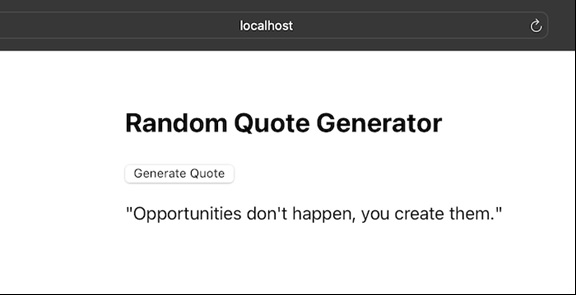
示例 - 计数器应用和测试
这次我们将创建一个计数器应用,这是一个简单的应用,允许用户与计数器交互。用户可以增加、减少和将计数器重置为零。此应用是一个基本示例,向我们介绍了 React 状态管理。因此,我们将使用 scryRenderedComponentsWithType() 方法为该应用创建测试代码。应用和测试的代码如下 -
CounterApp.js
import React, { useState } from 'react';
import './App.css';
const CounterApp = () => {
const [counter, setCounter] = useState(0);
const increment = () => {
setCounter(counter + 1);
};
const decrement = () => {
setCounter(counter - 1);
};
const reset = () => {
setCounter(0);
};
return (
<div className='App'>
<h2>Counter App</h2>
<p>Counter Value: {counter}</p>
<button onClick={increment}>Increment</button>
<button onClick={decrement}>Decrement</button>
<button onClick={reset}>Reset</button>
</div>
);
};
export default CounterApp;
CounterApp.test.js
import React from 'react';
import { render, scryRenderedComponentsWithType } from '@testing-library/react';
import CounterApp from './CounterApp';
test('renders the Counter App', () => {
// Render the component
const { container } = render(<CounterApp />);
// find instances of button elements
const buttonElements = scryRenderedComponentsWithType(container, 'button');
expect(buttonElements.length).toBeGreaterThanOrEqual(3);
});
输出
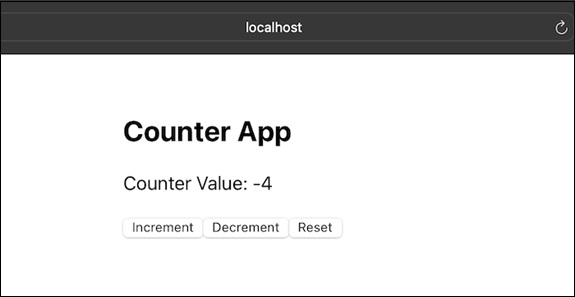
请记住,这些只是如何在测试场景中使用 scryRenderedComponentsWithType() 的简单示例。在现实生活中,我们将拥有更完整的测试,涵盖我们组件功能的许多方面。
安装并配置必要的测试库(如 Jest 和 React 测试库)以及测试环境。
总结
如果我们有一个由多个组件(如按钮、表单和标题)组成的 React 应用,我们可以使用 scryRenderedComponentsWithType() 函数查找所有实例。了解和使用 scryRenderedComponentsWithType() 在我们的测试过程中非常有用。它确保我们的组件正确渲染并使测试更有效率。