
- Ionic 基础教程
- Ionic - 首页
- Ionic - 概述
- Ionic - 环境搭建
- Ionic CSS 组件
- Ionic - 颜色
- Ionic - 内容
- Ionic - 页眉
- Ionic - 页脚
- Ionic - 按钮
- Ionic - 列表
- Ionic - 卡片
- Ionic - 表单
- Ionic - 开关
- Ionic - 复选框
- Ionic - 单选按钮
- Ionic - 滑块
- Ionic - 选择框
- Ionic - 标签页
- Ionic - 网格
- Ionic - 图标
- Ionic - 内边距
- Ionic Javascript 组件
- Ionic - JS 动作面板
- Ionic - JS 背景
- Ionic - JS 内容
- Ionic - JS 表单
- Ionic - JS 事件
- Ionic - JS 页眉
- Ionic - JS 页脚
- Ionic - JS 键盘
- Ionic - JS 列表
- Ionic - JS 加载
- Ionic - JS 模态框
- Ionic - JS 导航
- Ionic - JS 弹出框
- Ionic - JS 弹窗
- Ionic - JS 滚动
- Ionic - JS 侧边菜单
- Ionic - JS 滑块
- Ionic - JS 标签页
- Ionic 高级概念
- Ionic - Cordova 集成
- Ionic - AdMob
- Ionic - 相机
- Ionic - Facebook
- Ionic - 应用内浏览器
- Ionic - 原生音频
- Ionic - 定位
- Ionic - 媒体
- Ionic - 启动画面
- Ionic 有用资源
- Ionic - 快速指南
- Ionic - 有用资源
- Ionic - 讨论
Ionic - Javascript 页脚
此指令将在屏幕底部添加一个页脚栏。
使用页脚
Ionic 页脚可以通过应用 `ion-footer-bar` 类来添加。其使用方法与页眉相同。我们可以添加标题,并使用 `align-title` 属性将其放置在屏幕的左侧、中央或右侧。使用 `bar` 前缀,我们可以使用 Ionic 颜色。让我们创建一个带有居中标题的红色页脚。
<ion-footer-bar align-title = "center" class = "bar-assertive"> <h1 class = "title">Title!</h1> </ion-footer-bar>
以上代码将生成以下屏幕:
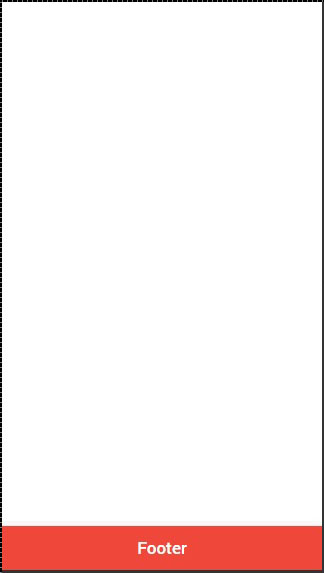
添加元素
我们可以向 `ion-footer-bar` 中添加按钮、图标或其他元素,并将应用其样式。让我们向页脚添加一个按钮和一个图标。
<ion-footer-bar class = "bar-assertive">
<div class = "buttons">
<button class = "button">Button</button>
</div>
<h1 class = "title">Footer</h1>
<div class = "buttons">
<button class = "button icon ion-home"></button>
</div>
</ion-footer-bar>
以上代码将生成以下屏幕:
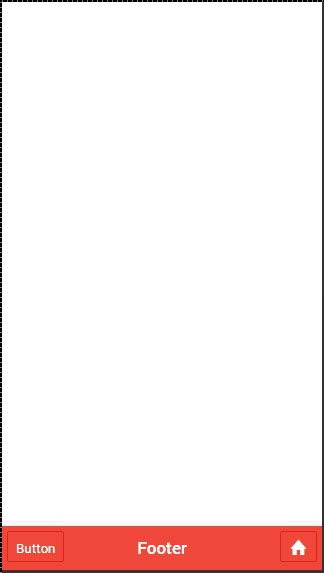
添加子页脚
我们向您展示了如何使用子页眉。同样,也可以创建子页脚。它将位于页脚栏上方。我们只需要向 `ion-footer-bar` 元素添加 `bar-subfooter` 类即可。
在接下来的示例中,我们将添加一个子页脚,位于我们之前创建的页脚栏上方。
<ion-footer-bar class = "bar-subfooter bar-positive">
<h1 class = "title">Sub Footer</h1>
</ion-footer-bar>
<ion-footer-bar class = "bar-assertive">
<div class = "buttons">
<button class = "button">Button</button>
</div>
<h1 class = "title">Footer</h1>
<div class = "buttons" ng-click = "doSomething()">
<button class = "button icon ion-home"></button>
</div>
</ion-footer-bar>
以上代码将生成以下屏幕:
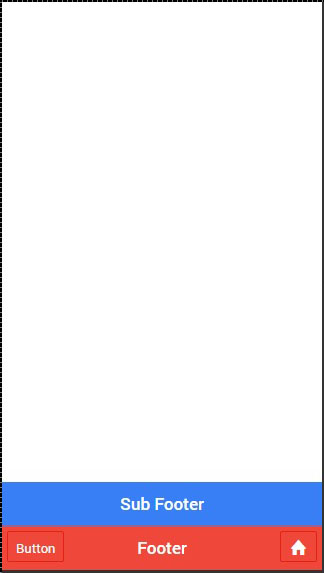
广告