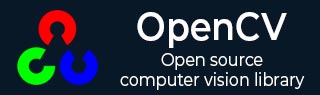
- OpenCV 教程
- OpenCV - 首页
- OpenCV - 概述
- OpenCV - 环境配置
- OpenCV - 图像存储
- OpenCV - 读取图像
- OpenCV - 写入图像
- OpenCV - 图形用户界面 (GUI)
- 绘图函数
- OpenCV - 绘制圆形
- OpenCV - 绘制直线
- OpenCV - 绘制矩形
- OpenCV - 绘制椭圆
- OpenCV - 绘制多边形
- OpenCV - 绘制凸多边形
- OpenCV - 绘制带箭头的直线
- OpenCV - 添加文本
- 滤波
- OpenCV - 双边滤波
- OpenCV - 方框滤波
- OpenCV - 平方盒滤波
- OpenCV - Filter2D
- OpenCV - 膨胀
- OpenCV - 腐蚀
- OpenCV - 形态学操作
- OpenCV - 图像金字塔
- Sobel 算子
- OpenCV - Sobel 算子
- OpenCV - Scharr 算子
- 摄像头和人脸检测
- OpenCV - 使用摄像头
- OpenCV - 图片中的人脸检测
- 使用摄像头进行人脸检测
- OpenCV 有用资源
- OpenCV - 快速指南
- OpenCV - 有用资源
- OpenCV - 讨论
OpenCV - 使用摄像头
本章将学习如何使用 OpenCV 通过系统摄像头捕获帧。`org.opencv.videoio` 包的 `VideoCapture` 类包含用于使用摄像头捕获视频的类和方法。让我们一步一步学习如何捕获帧:
步骤 1:加载 OpenCV 原生库
使用 OpenCV 库编写 Java 代码时,第一步需要使用 `loadLibrary()` 加载 OpenCV 的原生库。如下所示加载 OpenCV 原生库。
// Loading the core library System.loadLibrary(Core.NATIVE_LIBRARY_NAME);
步骤 2:实例化视频捕获类
使用本教程前面提到的任何函数实例化 Mat 类。
// Instantiating the VideoCapture class (camera:: 0) VideoCapture capture = new VideoCapture(0);
步骤 3:读取帧
可以使用 `VideoCapture` 类的 `read()` 方法从摄像头读取帧。此方法接受 `Mat` 类的对象来存储读取的帧。
// Reading the next video frame from the camera Mat matrix = new Mat(); capture.read(matrix);
示例
以下程序演示了如何使用摄像头捕获帧并使用 JavaFX 窗口显示它。它还会保存捕获的帧。
import java.awt.image.BufferedImage;
import java.awt.image.DataBufferByte;
import java.awt.image.WritableRaster;
import java.io.FileNotFoundException;
import java.io.IOException;
import javafx.application.Application;
import javafx.embed.swing.SwingFXUtils;
import javafx.scene.Group;
import javafx.scene.Scene;
import javafx.scene.image.ImageView;
import javafx.scene.image.WritableImage;
import javafx.stage.Stage;
import org.opencv.core.Core;
import org.opencv.core.Mat;
import org.opencv.imgcodecs.Imgcodecs;
import org.opencv.videoio.VideoCapture;
public class CameraSnapshotJavaFX extends Application {
Mat matrix = null;
@Override
public void start(Stage stage) throws FileNotFoundException, IOException {
// Capturing the snapshot from the camera
CameraSnapshotJavaFX obj = new CameraSnapshotJavaFX();
WritableImage writableImage = obj.capureSnapShot();
// Saving the image
obj.saveImage();
// Setting the image view
ImageView imageView = new ImageView(writableImage);
// setting the fit height and width of the image view
imageView.setFitHeight(400);
imageView.setFitWidth(600);
// Setting the preserve ratio of the image view
imageView.setPreserveRatio(true);
// Creating a Group object
Group root = new Group(imageView);
// Creating a scene object
Scene scene = new Scene(root, 600, 400);
// Setting title to the Stage
stage.setTitle("Capturing an image");
// Adding scene to the stage
stage.setScene(scene);
// Displaying the contents of the stage
stage.show();
}
public WritableImage capureSnapShot() {
WritableImage WritableImage = null;
// Loading the OpenCV core library
System.loadLibrary( Core.NATIVE_LIBRARY_NAME );
// Instantiating the VideoCapture class (camera:: 0)
VideoCapture capture = new VideoCapture(0);
// Reading the next video frame from the camera
Mat matrix = new Mat();
capture.read(matrix);
// If camera is opened
if( capture.isOpened()) {
// If there is next video frame
if (capture.read(matrix)) {
// Creating BuffredImage from the matrix
BufferedImage image = new BufferedImage(matrix.width(),
matrix.height(), BufferedImage.TYPE_3BYTE_BGR);
WritableRaster raster = image.getRaster();
DataBufferByte dataBuffer = (DataBufferByte) raster.getDataBuffer();
byte[] data = dataBuffer.getData();
matrix.get(0, 0, data);
this.matrix = matrix;
// Creating the Writable Image
WritableImage = SwingFXUtils.toFXImage(image, null);
}
}
return WritableImage;
}
public void saveImage() {
// Saving the Image
String file = "E:/OpenCV/chap22/sanpshot.jpg";
// Instantiating the imgcodecs class
Imgcodecs imageCodecs = new Imgcodecs();
// Saving it again
imageCodecs.imwrite(file, matrix);
}
public static void main(String args[]) {
launch(args);
}
}
输出
执行程序后,将获得以下输出。
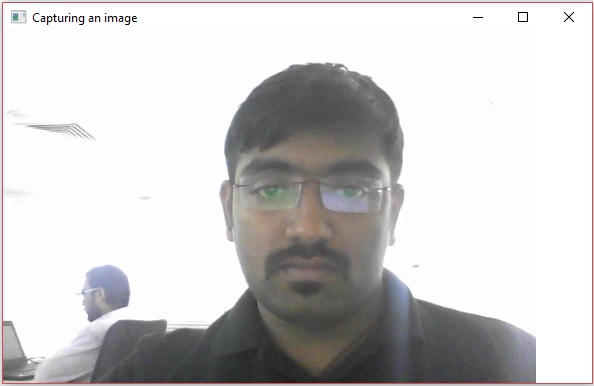
如果打开指定的路径,可以观察到保存为 jpg 文件的同一帧。
广告