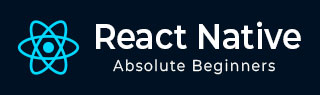
- React Native 教程
- React Native - 主页
- 核心概念
- React Native - 概述
- React Native - 环境设置
- React Native - 应用
- React Native - 状态
- React Native - 属性
- React Native - 样式
- React Native - Flexbox
- React Native - ListView
- React Native - 文本输入
- React Native - ScrollView
- React Native - 图片
- React Native - HTTP
- React Native - 按钮
- React Native - 动画
- React Native - 调试
- React Native - 路由
- React Native - 运行 iOS
- React Native - 运行 Android
- 组件和 API
- React Native - View
- React Native - WebView
- React Native - Modal
- React Native - ActivityIndicator
- React Native - Picker
- React Native - Status Bar
- React Native - Switch
- React Native - Text
- React Native - Alert
- React Native - 地理位置
- React Native - AsyncStorage
- React Native 实用资源
- React Native - 快速指南
- React Native - 实用资源
- React Native - 讨论
React Native - AsyncStorage
在本章中,我们将向您展示如何使用 AsyncStorage 保存数据。
第 1 步:演示
在此步骤中,我们将创建 App.js 文件。
import React from 'react'
import AsyncStorageExample from './async_storage_example.js'
const App = () => {
return (
<AsyncStorageExample />
)
}
export default App
第 2 步:逻辑
初始状态的 名称 为空字符串。组件装载时,我们将从持久性存储中对其进行更新。
setName 将从我们的输入字段获取文本,使用 AsyncStorage 存储文本,然后更新状态。
async_storage_example.js
import React, { Component } from 'react'
import { StatusBar } from 'react-native'
import { AsyncStorage, Text, View, TextInput, StyleSheet } from 'react-native'
class AsyncStorageExample extends Component {
state = {
'name': ''
}
componentDidMount = () => AsyncStorage.getItem('name').then((value) => this.setState({ 'name': value }))
setName = (value) => {
AsyncStorage.setItem('name', value);
this.setState({ 'name': value });
}
render() {
return (
<View style = {styles.container}>
<TextInput style = {styles.textInput} autoCapitalize = 'none'
onChangeText = {this.setName}/>
<Text>
{this.state.name}
</Text>
</View>
)
}
}
export default AsyncStorageExample
const styles = StyleSheet.create ({
container: {
flex: 1,
alignItems: 'center',
marginTop: 50
},
textInput: {
margin: 5,
height: 100,
borderWidth: 1,
backgroundColor: '#7685ed'
}
})
运行应用后,我们可以通过在输入字段中键入内容来更新文本。
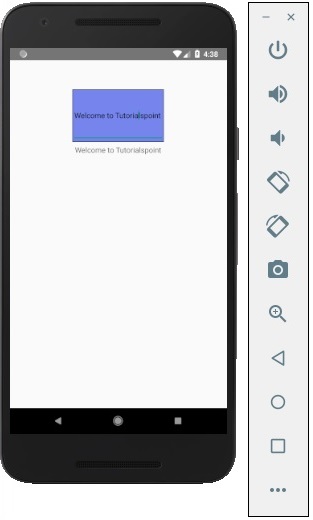
广告