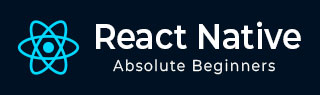
- React Native 教程
- React Native - 主页
- 核心概念
- React Native - 概述
- React Native - 环境设置
- React Native - 应用
- React Native - 状态
- React Native - 属性
- React Native - 样式
- React Native - Flexbox
- React Native - ListView
- React Native - 文本输入
- React Native - ScrollView
- React Native - 图片
- React Native - HTTP
- React Native - 按钮
- React Native - 动画
- React Native - 调试
- React Native - 路由
- React Native - 运行 iOS
- React Native - 运行 Android
- 组件和 API
- React Native - View
- React Native - WebView
- React Native - Modal
- React Native - ActivityIndicator
- React Native - Picker
- React Native - 状态栏
- React Native - Switch
- React Native - Text
- React Native - Alert
- React Native - 地理位置
- React Native - AsyncStorage
- React Native 有用资源
- React Native - 快速指南
- React Native - 有用资源
- React Native - 讨论
React Native - 图片
在本章中,我们将了解如何在 React Native 中处理图片。
添加图片
让我们在 src 文件夹内创建一个新的文件夹 img。我们将在该文件夹内添加我们的图片 (myImage.png)。
我们将在主屏幕上显示图片。
App.js
import React from 'react';
import ImagesExample from './ImagesExample.js'
const App = () => {
return (
<ImagesExample />
)
}
export default App
可以使用以下语法访问本地图片。
image_example.js
import React, { Component } from 'react'
import { Image } from 'react-native'
const ImagesExample = () => (
<Image source = {require('C:/Users/Tutorialspoint/Desktop/NativeReactSample/logo.png')} />
)
export default ImagesExample
输出
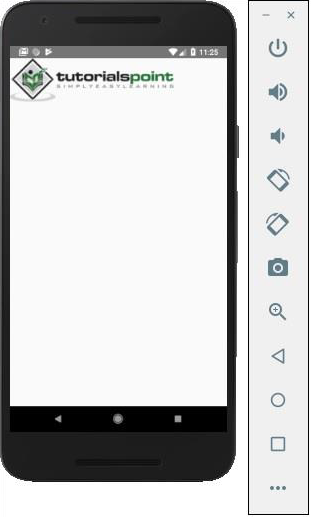
屏幕密度
React Native 提供了一种使用 @2x、@3x 后缀为不同设备优化图片的方式。程序只加载特定屏幕密度需要的图片。
以下将是 img 文件夹中图片的名称。
my-image@2x.jpg my-image@3x.jpg
网络图片
使用网络图片时,需要 source 属性,而不是 require。建议为网络图片定义 width 和 height。
App.js
import React from 'react';
import ImagesExample from './image_example.js'
const App = () => {
return (
<ImagesExample />
)
}
export default App
image_example.js
import React, { Component } from 'react'
import { View, Image } from 'react-native'
const ImagesExample = () => (
<Image source = {{uri:'https://pbs.twimg.com/profile_images/486929358120964097/gNLINY67_400x400.png'}}
style = {{ width: 200, height: 200 }}
/>
)
export default ImagesExample
输出
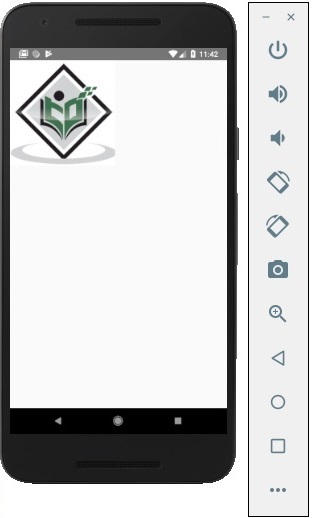
广告