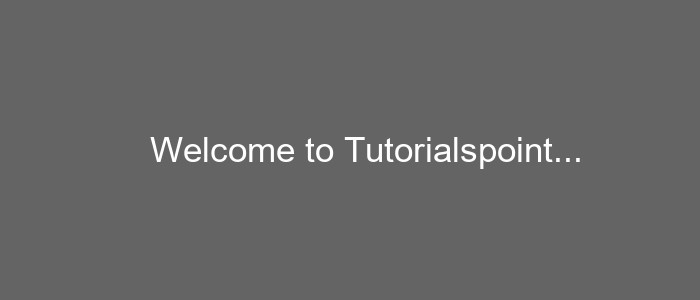- Python Pillow 教程
- Python Pillow - 首页
- Python Pillow - 概述
- Python Pillow - 环境设置
- 基本图像操作
- Python Pillow - 图像处理
- Python Pillow - 调整图像大小
- Python Pillow - 翻转和旋转图像
- Python Pillow - 裁剪图像
- Python Pillow - 为图像添加边框
- Python Pillow - 识别图像文件
- Python Pillow - 合并图像
- Python Pillow - 剪切和粘贴图像
- Python Pillow - 滚动图像
- Python Pillow - 在图像上写入文本
- Python Pillow - ImageDraw 模块
- Python Pillow - 连接两张图像
- Python Pillow - 创建缩略图
- Python Pillow - 创建水印
- Python Pillow - 图像序列
- Python Pillow 颜色转换
- Python Pillow - 图像颜色
- Python Pillow - 使用颜色创建图像
- Python Pillow - 将颜色字符串转换为 RGB 颜色值
- Python Pillow - 将颜色字符串转换为灰度值
- Python Pillow - 通过更改像素值来更改颜色
- 图像处理
- Python Pillow - 降噪
- Python Pillow - 更改图像模式
- Python Pillow - 图像合成
- Python Pillow - 使用 Alpha 通道
- Python Pillow - 应用透视变换
- 图像滤镜
- Python Pillow - 为图像添加滤镜
- Python Pillow - 卷积滤镜
- Python Pillow - 模糊图像
- Python Pillow - 边缘检测
- Python Pillow - 浮雕图像
- Python Pillow - 增强边缘
- Python Pillow - 逆锐化蒙版滤镜
- 图像增强和校正
- Python Pillow - 增强对比度
- Python Pillow - 增强锐度
- Python Pillow - 增强色彩
- Python Pillow - 校正色彩平衡
- Python Pillow - 去噪
- 图像分析
- Python Pillow - 提取图像元数据
- Python Pillow - 识别颜色
- 高级主题
- Python Pillow - 创建动画 GIF
- Python Pillow - 批量处理图像
- Python Pillow - 转换图像文件格式
- Python Pillow - 为图像添加填充
- Python Pillow - 颜色反转
- Python Pillow - 使用 NumPy 进行机器学习
- Python Pillow 与 Tkinter BitmapImage 和 PhotoImage 对象
- Image 模块
- Python Pillow - 图像混合
- Python Pillow 有用资源
- Python Pillow - 快速指南
- Python Pillow - 函数参考
- Python Pillow - 有用资源
- Python Pillow - 讨论
Python Pillow - 图像颜色
在 Pillow(Python 图像库)中,图像上的颜色被定义为红色 (R)、绿色 (G) 和蓝色 (B) 分量的组合,通常称为 **RGB 颜色模型**。此模型将颜色表示为这三种原色的混合,每个分量的范围从 0(最小强度)到 255(最大强度)。通常还会包含第四个分量 Alpha (A) 用于表示透明度,其中 0 表示完全透明,255 表示完全不透明。
在处理图像时,准确定义颜色至关重要,因为它决定了图像的外观和构成。Pillow 提供了多种表示和定义颜色方法,使其能够灵活地用于各种图像处理和操作任务。
以下是这些颜色分量的详细说明:
红色 (R)
红色分量表示颜色中红色的数量。
当 R 为 0 时,表示没有红色,从而产生青色或绿色的色调。
当 R 为 255 时,表示红色强度最大,产生纯红色。
中间值会产生从粉红色到橙色的不同红色色调。
绿色 (G)
绿色分量表示颜色中绿色的数量。
当 G 为 0 时,表示没有绿色,从而产生品红色或蓝色的色调。
当 G 为 255 时,表示绿色强度最大,产生纯绿色。
中间值会产生从青柠色到蓝绿色的不同绿色色调。
蓝色 (B)
蓝色分量表示颜色中蓝色的数量。
当 B 为 0 时,表示没有蓝色,从而产生黄色或红色的色调。
当 B 为 255 时,表示蓝色强度最大,产生纯蓝色。
中间值会产生从海军蓝到天蓝色的不同蓝色色调。
Alpha (A)
Alpha 分量是可选的,但对于控制透明度至关重要。
当 A 为 0 时,表示像素完全透明,允许其后面的内容显示出来。
当 A 为 255 时,表示像素完全不透明,它完全覆盖了下面的内容。
中间 Alpha 值会创建不同级别的透明度,允许像素部分透明。
为了在 Pillow 中表示颜色,我们通常使用一个元组或列表,其中包含四个值,顺序为 (R, G, B, A),以指定像素的颜色。例如,**(255, 0, 0, 255)** 表示一个完全不透明的红色像素,而 **(0, 255, 0, 128)** 表示一个半透明的绿色像素。
示例
让我们看看使用 Python Pillow 和 RGBA 颜色表示创建图像的示例。
from PIL import Image
# Create an RGBA image with Semi-transparent green
image = Image.new('RGBA', (700, 300), (0, 255, 0, 128))
# Display the resultant Semi-transparent green image
image.show()
执行上述程序后,您将获得如下所示的 RGBA 输出:
了解 RGB 颜色模型和 Alpha 分量是使用 Pillow 进行图像处理和操作的基础,因为它允许我们以各种方式创建、修改和组合颜色和图像。
十六进制颜色表示
十六进制颜色代码在 Web 和图形设计中被广泛使用。在 Pillow 中,我们可以使用十六进制字符串定义颜色,该字符串表示 RGB 值。格式为 **#RRGGBB**,其中 RR、GG 和 BB 分别是红色、绿色和蓝色的两位十六进制值。
示例
以下是如何使用 Python Pillow **十六进制**颜色表示创建图像的示例。在此示例中,我们正在创建具有 80% 不透明度的红色图像。
from PIL import Image
# Create a red colored image with 80% opacity
image = Image.new('RGBA', (700, 300), "#ff0000cc")
# Display the resultant image
image.show()
运行上述程序后,您将获得以下输出:
命名颜色
Pillow ImageColor 模块提供了一组命名颜色(常用的 HTML 颜色名称),允许我们使用这些颜色名称而不是数值。例如,名称 red 表示纯红色,需要注意的是颜色名称不区分大小写,这意味着“red”和“Red”被视为相同。
示例
以下示例演示了如何访问和打印 Pillow 的 **ImageColor** 模块中可用的命名颜色。
from PIL import ImageColor
# Access all the named colors
color_map = ImageColor.colormap
# Count the number of named colors
num_colors = len(color_map)
# Print the available named colors and count
print(color_map)
print(f'Total number of named colors: {num_colors}')
运行上述程序后,您将获得类似于以下的输出:
{'aliceblue': '#f0f8ff', 'antiquewhite': '#faebd7', 'aqua': '#00ffff', 'aquamarine': '#7fffd4', 'azure': '#f0ffff', 'beige': '#f5f5dc', 'bisque': '#ffe4c4', 'black': '#000000', 'blanchedalmond': '#ffebcd', 'blue': '#0000ff', 'blueviolet': '#8a2be2', 'brown': '#a52a2a', 'burlywood': '#deb887', 'cadetblue': '#5f9ea0', 'chartreuse': '#7fff00', 'chocolate': '#d2691e', 'coral': '#ff7f50', 'cornflowerblue': '#6495ed', 'cornsilk': '#fff8dc', 'crimson': '#dc143c', 'cyan': '#00ffff', 'darkblue': '#00008b', 'darkcyan': '#008b8b', 'darkgoldenrod': '#b8860b', 'darkgray': '#a9a9a9', 'darkgrey': '#a9a9a9', 'darkgreen': '#006400', 'darkkhaki': '#bdb76b', 'darkmagenta': '#8b008b', 'darkolivegreen': '#556b2f', 'darkorange': '#ff8c00', 'darkorchid': '#9932cc', 'darkred': '#8b0000', 'darksalmon': '#e9967a', 'darkseagreen': '#8fbc8f', 'darkslateblue': '#483d8b', 'darkslategray': '#2f4f4f', 'darkslategrey': '#2f4f4f', 'darkturquoise': '#00ced1', 'darkviolet': '#9400d3', 'deeppink': '#ff1493', 'deepskyblue': '#00bfff', 'dimgray': '#696969', 'dimgrey': '#696969', 'dodgerblue': '#1e90ff', 'firebrick': '#b22222', 'floralwhite': '#fffaf0', 'forestgreen': '#228b22', 'fuchsia': '#ff00ff', 'gainsboro': '#dcdcdc', 'ghostwhite': '#f8f8ff', 'gold': '#ffd700', 'goldenrod': '#daa520', 'gray': '#808080', 'grey': '#808080', 'green': '#008000', 'greenyellow': '#adff2f', 'honeydew': '#f0fff0', 'hotpink': '#ff69b4', 'indianred': '#cd5c5c', 'indigo': '#4b0082', 'ivory': '#fffff0', 'khaki': '#f0e68c', 'lavender': '#e6e6fa', 'lavenderblush': '#fff0f5', 'lawngreen': '#7cfc00', 'lemonchiffon': '#fffacd', 'lightblue': '#add8e6', 'lightcoral': '#f08080', 'lightcyan': '#e0ffff', 'lightgoldenrodyellow': '#fafad2', 'lightgreen': '#90ee90', 'lightgray': '#d3d3d3', 'lightgrey': '#d3d3d3', 'lightpink': '#ffb6c1', 'lightsalmon': '#ffa07a', 'lightseagreen': '#20b2aa', 'lightskyblue': '#87cefa', 'lightslategray': '#778899', 'lightslategrey': '#778899', 'lightsteelblue': '#b0c4de', 'lightyellow': '#ffffe0', 'lime': '#00ff00', 'limegreen': '#32cd32', 'linen': '#faf0e6', 'magenta': '#ff00ff', 'maroon': '#800000', 'mediumaquamarine': '#66cdaa', 'mediumblue': '#0000cd', 'mediumorchid': '#ba55d3', 'mediumpurple': '#9370db', 'mediumseagreen': '#3cb371', 'mediumslateblue': '#7b68ee', 'mediumspringgreen': '#00fa9a', 'mediumturquoise': '#48d1cc', 'mediumvioletred': '#c71585', 'midnightblue': '#191970', 'mintcream': '#f5fffa', 'mistyrose': '#ffe4e1', 'moccasin': '#ffe4b5', 'navajowhite': '#ffdead', 'navy': '#000080', 'oldlace': '#fdf5e6', 'olive': '#808000', 'olivedrab': '#6b8e23', 'orange': '#ffa500', 'orangered': '#ff4500', 'orchid': '#da70d6', 'palegoldenrod': '#eee8aa', 'palegreen': '#98fb98', 'paleturquoise': '#afeeee', 'palevioletred': '#db7093', 'papayawhip': '#ffefd5', 'peachpuff': '#ffdab9', 'peru': '#cd853f', 'pink': '#ffc0cb', 'plum': '#dda0dd', 'powderblue': '#b0e0e6', 'purple': '#800080', 'rebeccapurple': '#663399', 'red': '#ff0000', 'rosybrown': '#bc8f8f', 'royalblue': '#4169e1', 'saddlebrown': '#8b4513', 'salmon': '#fa8072', 'sandybrown': '#f4a460', 'seagreen': '#2e8b57', 'seashell': '#fff5ee', 'sienna': '#a0522d', 'silver': '#c0c0c0', 'skyblue': '#87ceeb', 'slateblue': '#6a5acd', 'slategray': '#708090', 'slategrey': '#708090', 'snow': '#fffafa', 'springgreen': '#00ff7f', 'steelblue': '#4682b4', 'tan': '#d2b48c', 'teal': '#008080', 'thistle': '#d8bfd8', 'tomato': '#ff6347', 'turquoise': '#40e0d0', 'violet': '#ee82ee', 'wheat': '#f5deb3', 'white': '#ffffff', 'whitesmoke': '#f5f5f5', 'yellow': '#ffff00', 'yellowgreen': '#9acd32'}
Total number of named colors: 148
灰度颜色
灰度颜色由一个单一的强度值表示,范围从 0(黑色)到 255(白色)。我们可以使用单个整数值定义灰度颜色。
示例
以下是如何使用灰度颜色表示创建新的灰度图像的示例。
from PIL import Image, ImageDraw, ImageFont
# Create a greyscale image with color intensity value
image = Image.new('L', (700, 300), 100)
#Create a drawing object
draw = ImageDraw.Draw(image)
#Define text attributes
text = "Welcome to Tutorialspoint..."
font = ImageFont.truetype("arial.ttf", size=35)
text_position = (150, 130)
# Specify the text color using the single integer value
text_color = 255
#Add text to the image
draw.text(text_position, text, fill=text_color, font=font)
image.show()
以下是上述程序的输出: