
- Python Pillow 教程
- Python Pillow - 首页
- Python Pillow - 概述
- Python Pillow - 环境设置
- 基本图像操作
- Python Pillow - 处理图像
- Python Pillow - 调整图像大小
- Python Pillow - 翻转和旋转图像
- Python Pillow - 裁剪图像
- Python Pillow - 为图像添加边框
- Python Pillow - 识别图像文件
- Python Pillow - 合并图像
- Python Pillow - 剪切和粘贴图像
- Python Pillow - 滚动图像
- Python Pillow - 在图像上写入文本
- Python Pillow - ImageDraw 模块
- Python Pillow - 连接两张图像
- Python Pillow - 创建缩略图
- Python Pillow - 创建水印
- Python Pillow - 图像序列
- Python Pillow 颜色转换
- Python Pillow - 图像上的颜色
- Python Pillow - 使用颜色创建图像
- Python Pillow - 将颜色字符串转换为 RGB 颜色值
- Python Pillow - 将颜色字符串转换为灰度值
- Python Pillow - 通过更改像素值来更改颜色
- 图像处理
- Python Pillow - 降噪
- Python Pillow - 更改图像模式
- Python Pillow - 图像合成
- Python Pillow - 使用 Alpha 通道
- Python Pillow - 应用透视变换
- 图像滤镜
- Python Pillow - 为图像添加滤镜
- Python Pillow - 卷积滤镜
- Python Pillow - 模糊图像
- Python Pillow - 边缘检测
- Python Pillow - 浮雕图像
- Python Pillow - 增强边缘
- Python Pillow - 锐化蒙版滤镜
- 图像增强和校正
- Python Pillow - 增强对比度
- Python Pillow - 增强锐度
- Python Pillow - 增强颜色
- Python Pillow - 校正色彩平衡
- Python Pillow - 去噪
- 图像分析
- Python Pillow - 提取图像元数据
- Python Pillow - 识别颜色
- 高级主题
- Python Pillow - 创建动画 GIF
- Python Pillow - 批量处理图像
- Python Pillow - 转换图像文件格式
- Python Pillow - 为图像添加填充
- Python Pillow - 颜色反转
- Python Pillow - 使用 NumPy 进行机器学习
- Python Pillow 与 Tkinter BitmapImage 和 PhotoImage 对象
- Image 模块
- Python Pillow - 图像混合
- Python Pillow 有用资源
- Python Pillow - 快速指南
- Python Pillow - 函数参考
- Python Pillow - 有用资源
- Python Pillow - 讨论
Pillow - 调整图像大小
在 Pillow 库中调整图像大小包括更改图像的尺寸,即宽度和高度。此操作可用于使图像更大或更小,并且可以用于各种目的,例如准备用于网站上显示的图像、减小文件大小或生成缩略图。
使用 resize() 方法调整图像大小
在 Pillow 中,resize() 方法用于更改图像的尺寸。此函数允许我们以以下方式调整图像大小。
绝对尺寸 - 我们可以指定图像应调整到的新宽度和高度(以像素为单位)。
保持纵横比 - 如果我们只指定一个维度(宽度或高度),则 Pillow 可以自动计算另一个维度以保持图像的纵横比。
缩放 - 我们可以通过缩放因子调整图像大小,该缩放因子在保持纵横比的同时统一调整宽度和高度。
以下是 resize() 方法的基本语法 -
PIL.Image.resize(size, resample=3)
其中,
size - 这可以是指定新宽度和高度(以像素为单位)的元组,即指定新大小(宽度或高度)的单个整数,或指定缩放因子的浮点数。
resample(可选) - 默认值为 3,对应于抗锯齿高质量滤镜。我们可以从各种重采样滤镜中选择,例如 Image.NEAREST、Image.BOX、Image.BILINEAR、Image.HAMMING、Image.BICUBIC、Image.LANCZOS 等。
以下是本章所有示例中使用的输入图像。

示例
在此示例中,我们使用 resize() 函数通过传递元组作为输入参数来调整图像的宽度和高度。
from PIL import Image
#Open an image
image = Image.open("Images/rose.jpg")
#Resize to specific dimensions (e.g., 300x200 pixels)
new_size = (300, 200)
resized_image = image.resize(new_size)
#Display resized image
resized_image.show()
输出

示例
在此示例中,我们通过保持原始输入图像的相同纵横比来调整图像大小。
from PIL import Image
#Open an image
image = Image.open("Images/rose.jpg")
#Resize by maintaining aspect ratio (e.g., specify the width)
new_width = 200
aspect_ratio_preserved = image.resize((new_width, int(image.height * (new_width / image.width))))
aspect_ratio_preserved.show()
输出

示例
在此示例中,我们通过缩放因子调整图像大小。
from PIL import Image
#Open an image
image = Image.open("Images/rose.jpg")
#Scale the image by a factor (e.g., 10% of the original size)
scaling_factor = 0.1
scaled_image = image.resize((int(image.width * scaling_factor), int(image.height * scaling_factor)))
scaled_image.show()
输出
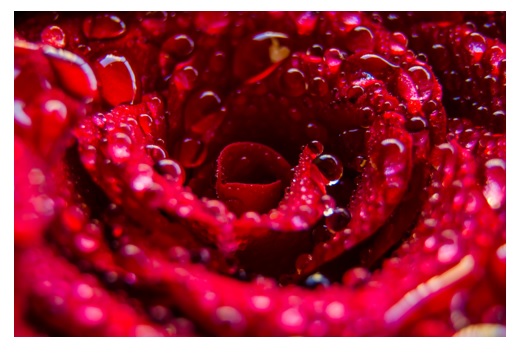
广告