
- Python Pillow 教程
- Python Pillow - 首页
- Python Pillow - 概述
- Python Pillow - 环境设置
- 基本图像操作
- Python Pillow - 图像处理
- Python Pillow - 调整图像大小
- Python Pillow - 翻转和旋转图像
- Python Pillow - 裁剪图像
- Python Pillow - 为图像添加边框
- Python Pillow - 识别图像文件
- Python Pillow - 合并图像
- Python Pillow - 图像剪裁和粘贴
- Python Pillow - 滚动图像
- Python Pillow - 在图像上写入文本
- Python Pillow - ImageDraw 模块
- Python Pillow - 连接两张图像
- Python Pillow - 创建缩略图
- Python Pillow - 创建水印
- Python Pillow - 图像序列
- Python Pillow 颜色转换
- Python Pillow - 图像上的颜色
- Python Pillow - 使用颜色创建图像
- Python Pillow - 将颜色字符串转换为 RGB 颜色值
- Python Pillow - 将颜色字符串转换为灰度值
- Python Pillow - 通过更改像素值来更改颜色
- 图像处理
- Python Pillow - 降噪
- Python Pillow - 更改图像模式
- Python Pillow - 图像合成
- Python Pillow - 使用 Alpha 通道
- Python Pillow - 应用透视变换
- 图像滤镜
- Python Pillow - 为图像添加滤镜
- Python Pillow - 卷积滤镜
- Python Pillow - 模糊图像
- Python Pillow - 边缘检测
- Python Pillow - 浮雕图像
- Python Pillow - 增强边缘
- Python Pillow - 逆向锐化蒙版滤镜
- 图像增强和校正
- Python Pillow - 增强对比度
- Python Pillow - 增强锐度
- Python Pillow - 增强颜色
- Python Pillow - 校正色彩平衡
- Python Pillow - 去噪
- 图像分析
- Python Pillow - 提取图像元数据
- Python Pillow - 识别颜色
- 高级主题
- Python Pillow - 创建动画 GIF
- Python Pillow - 批量处理图像
- Python Pillow - 转换图像文件格式
- Python Pillow - 为图像添加填充
- Python Pillow - 颜色反转
- Python Pillow - 使用 Numpy 进行机器学习
- Python Pillow 与 Tkinter BitmapImage 和 PhotoImage 对象
- Image 模块
- Python Pillow - 图像混合
- Python Pillow 有用资源
- Python Pillow - 快速指南
- Python Pillow - 函数参考
- Python Pillow - 有用资源
- Python Pillow - 讨论
Python Pillow - 图像剪裁和粘贴
剪裁图像
Pillow(Python 图像库)允许我们从图像中提取矩形区域。提取的图像区域也称为图像的边界框。在crop()方法中,Image模块创建一个新的图像,表示原始图像的指定区域。此方法允许我们指定要裁剪区域的边界框的坐标。
以下是 Pillow 中'crop()'方法的语法和用法:
Image.crop(box)
其中,
box - 这是一个元组,指定我们要提取的矩形区域。box 参数应为四个值的元组:(左,上,右,下)。
left 是边界框左边缘的 x 坐标。
upper 是边界框上边缘的 y 坐标。
right 是边界框右边缘的 x 坐标。
lower 是边界框下边缘的 y 坐标。
示例
在这个示例中,我们根据需要使用Image模块的crop()方法裁剪矩形部分。
from PIL import Image
#Open the image
image = Image.open("Images/book.jpg")
#Define the bounding box for cropping
box = (100, 100, 200, 200)
#(left, upper, right, lower)
#Crop the image using the defined bounding box
cropped_image = image.crop(box)
#Save or display the cropped image
cropped_image.save("output Image/cropped_image.jpg")
cropped_image.show()
要裁剪的图像

输出
示例
这是另一个使用crop()方法裁剪图像矩形部分的示例。
from PIL import Image
#Open the image
image = Image.open("Images/rose.jpg")
#Define the bounding box for cropping
box = (10, 10, 200, 200)
#(left, upper, right, lower)
#Crop the image using the defined bounding box
cropped_image = image.crop(box)
#Save or display the cropped image
cropped_image.save("output Image/cropped_image.jpg")
cropped_image.show()
输入图像

输出

粘贴图像
使用 Python Pillow 粘贴图像允许我们从一个图像中提取感兴趣的区域并将其粘贴到另一个图像上。此过程可用于图像裁剪、对象提取和合成等任务。
Pillow(Python 图像库)中的paste()方法允许我们将一个图像粘贴到另一个图像的指定位置。这是一种常用的图像合成方法,用于添加水印或将一个图像叠加到另一个图像上。
以下是paste()函数的语法和参数:
PIL.Image.paste(im, box, mask=None)
im - 这是源图像,即我们要粘贴到当前图像上的图像。
box - 此参数指定我们要粘贴源图像的位置。它可以是坐标元组'(左,上,右,下)'。源图像将粘贴到这些坐标定义的边界框内。
mask(可选) - 如果提供此参数,则它可以是定义透明蒙版的图像。粘贴的图像将根据蒙版图像中的透明度值进行蒙版。
示例
以下是如何使用paste()方法将一个图像粘贴到另一个图像上的示例。
from PIL import Image
#Open the background image
background = Image.open("Images/bw.png")
#Open the image to be pasted
image_to_paste = Image.open("Images/tutorialspoint.png")
#Define the position where the image should be pasted
position = (100, 100)
#Paste the image onto the background
background.paste(image_to_paste, position)
#Save the modified image
background.save("OutputImages/paste1.jpg")
background.show()
要使用的图像
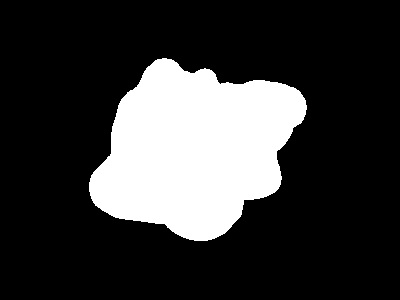

输出
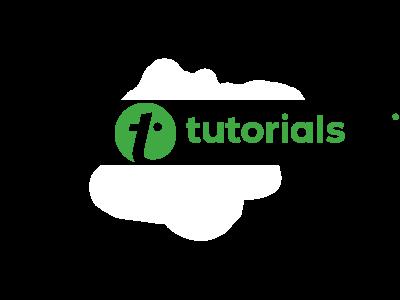
广告