
- Python Pillow 教程
- Python Pillow - 首页
- Python Pillow - 概述
- Python Pillow - 环境设置
- 基本图像操作
- Python Pillow - 图像处理
- Python Pillow - 调整图像大小
- Python Pillow - 翻转和旋转图像
- Python Pillow - 裁剪图像
- Python Pillow - 为图像添加边框
- Python Pillow - 识别图像文件
- Python Pillow - 合并图像
- Python Pillow - 切割和粘贴图像
- Python Pillow - 滚动图像
- Python Pillow - 在图像上写文字
- Python Pillow - ImageDraw 模块
- Python Pillow - 连接两个图像
- Python Pillow - 创建缩略图
- Python Pillow - 创建水印
- Python Pillow - 图像序列
- Python Pillow 颜色转换
- Python Pillow - 图像上的颜色
- Python Pillow - 创建带颜色的图像
- Python Pillow - 将颜色字符串转换为 RGB 颜色值
- Python Pillow - 将颜色字符串转换为灰度值
- Python Pillow - 通过更改像素值来更改颜色
- 图像处理
- Python Pillow - 降噪
- Python Pillow - 更改图像模式
- Python Pillow - 图像合成
- Python Pillow - 使用 Alpha 通道
- Python Pillow - 应用透视变换
- 图像滤波
- Python Pillow - 为图像添加滤镜
- Python Pillow - 卷积滤波器
- Python Pillow - 模糊图像
- Python Pillow - 边缘检测
- Python Pillow - 浮雕图像
- Python Pillow - 增强边缘
- Python Pillow - 锐化蒙版滤镜
- 图像增强和校正
- Python Pillow - 增强对比度
- Python Pillow - 增强锐度
- Python Pillow - 增强颜色
- Python Pillow - 校正色彩平衡
- Python Pillow - 去噪
- 图像分析
- Python Pillow - 提取图像元数据
- Python Pillow - 识别颜色
- 高级主题
- Python Pillow - 创建动画 GIF
- Python Pillow - 批量处理图像
- Python Pillow - 转换图像文件格式
- Python Pillow - 为图像添加填充
- Python Pillow - 颜色反转
- Python Pillow - 使用 Numpy 进行机器学习
- Python Pillow 与 Tkinter BitmapImage 和 PhotoImage 对象
- Image 模块
- Python Pillow - 图像混合
- Python Pillow 有用资源
- Python Pillow - 快速指南
- Python Pillow - 函数参考
- Python Pillow - 有用资源
- Python Pillow - 讨论
Python Pillow - ImageDraw.regular_polygon() 函数
ImageDraw.regular_polygon() 方法用于绘制一个内接于边界圆的正多边形。多边形通过指定边界圆、边数和可选的旋转来定义。
语法
以下是该函数的语法:
ImageDraw.regular_polygon(bounding_circle, n_sides, rotation=0, fill=None, outline=None, width=1)
参数
以下是该函数参数的详细信息:
bounding_circle - 它是一个元组,定义了边界圆的中心点和半径。它可以指定为元组 (x, y, r) 或 ((x, y), r)。多边形内接于此圆。
n_sides - 它指定正多边形的边数(例如,n_sides=3 表示三角形,n_sides=6 表示六边形)。
rotation - 一个可选参数,以度数指定对多边形的任意旋转(例如,rotation=90 表示 90 度旋转)。默认为不旋转(rotation=0)。
fill - 用于填充多边形的颜色。
outline - 用于多边形轮廓的颜色。
width - 多边形轮廓的线宽,以像素为单位。默认值为 1。
示例
示例 1
此示例绘制一个正五边形,该五边形内接于一个边界圆,并具有指定的中心和半径,其余参数保持默认值。
from PIL import Image, ImageDraw
# Create a new image with a white background
image = Image.new("RGB", (700, 300), "black")
draw = ImageDraw.Draw(image)
# Define the bounding circle as a tuple (center, radius)
bounding_circle = ((350, 150), 100)
# Specify the number of sides for the regular polygon
n_sides = 5
# Draw a regular polygon inscribed in the bounding circle
draw.regular_polygon(bounding_circle, n_sides)
# Display the image
image.show()
print('The regular polygon is drawn successfully...')
输出
The regular polygon is drawn successfully...
输出图像
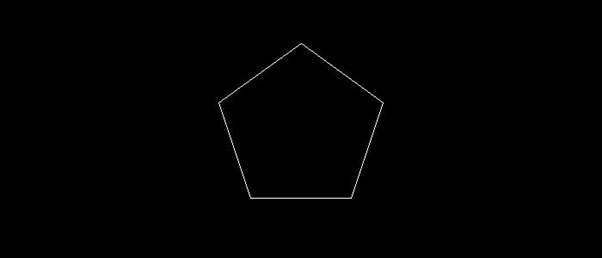
示例 2
此示例绘制一个正五边形,该五边形内接于一个边界圆,并具有指定的中心和半径。填充颜色设置为中等春绿色,轮廓颜色设置为黄色,线宽为 5 个像素。
from PIL import Image, ImageDraw
# Create a new image with a white background
image = Image.new("RGB", (700, 300), "white")
draw = ImageDraw.Draw(image)
# Define the bounding circle as a tuple (center, radius)
bounding_circle = ((350, 150), 100)
# Specify the number of sides for the regular polygon
n_sides = 6
# Draw a regular polygon inscribed in the bounding circle
draw.regular_polygon(bounding_circle, n_sides, fill='mediumspringgreen', outline='yellow', width=5)
# Display the image
image.show()
print('The regular polygon is drawn successfully...')
输出
The regular polygon is drawn successfully...
输出图像
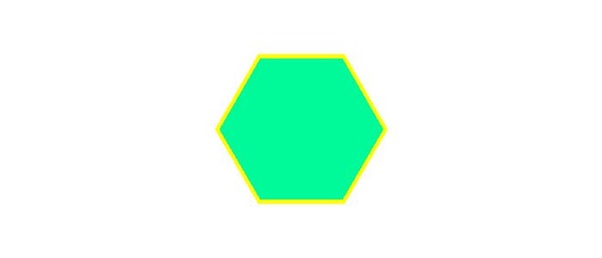
示例 3
以下示例演示如何在现有图像上使用不同的参数绘制正多边形。
from PIL import Image, ImageDraw
# Open an Image
image = Image.open('Images/TP-W.jpg')
# Create the draw object
draw = ImageDraw.Draw(image)
# Define the bounding circle as a tuple (center, radius)
bounding_circle = ((345, 145), 100)
# Specify the number of sides for the regular polygon
n_sides = 5
# Set fill and outline colors
fill_color = "red"
outline_color = "black"
# Draw a regular polygon inscribed in the bounding circle
draw.regular_polygon(bounding_circle, n_sides, fill=fill_color, outline=outline_color, width=4)
# Display the image
image.show()
print('The regular polygon is drawn successfully...')
The regular polygon is drawn successfully...
输出
The regular polygon is drawn successfully...
输出图像
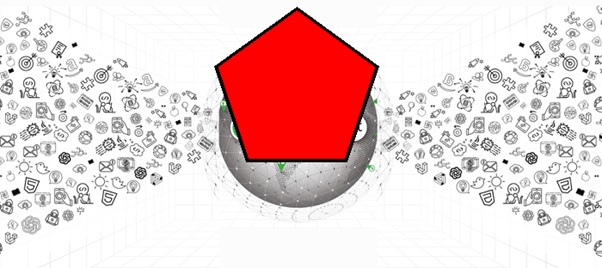
python_pillow_function_reference.htm
广告