
- Python Pillow 教程
- Python Pillow - 首页
- Python Pillow - 概述
- Python Pillow - 环境设置
- 基本图像操作
- Python Pillow - 图像处理
- Python Pillow - 调整图像大小
- Python Pillow - 翻转和旋转图像
- Python Pillow - 裁剪图像
- Python Pillow - 为图像添加边框
- Python Pillow - 识别图像文件
- Python Pillow - 合并图像
- Python Pillow - 图像剪切和粘贴
- Python Pillow - 图像滚动
- Python Pillow - 在图像上写入文本
- Python Pillow - ImageDraw 模块
- Python Pillow - 连接两张图像
- Python Pillow - 创建缩略图
- Python Pillow - 创建水印
- Python Pillow - 图像序列
- Python Pillow 颜色转换
- Python Pillow - 图像上的颜色
- Python Pillow - 使用颜色创建图像
- Python Pillow - 将颜色字符串转换为 RGB 颜色值
- Python Pillow - 将颜色字符串转换为灰度值
- Python Pillow - 通过更改像素值来更改颜色
- 图像处理
- Python Pillow - 降噪
- Python Pillow - 更改图像模式
- Python Pillow - 图像合成
- Python Pillow - 处理 Alpha 通道
- Python Pillow - 应用透视变换
- 图像滤镜
- Python Pillow - 为图像添加滤镜
- Python Pillow - 卷积滤镜
- Python Pillow - 模糊图像
- Python Pillow - 边缘检测
- Python Pillow - 浮雕图像
- Python Pillow - 增强边缘
- Python Pillow - 锐化蒙版滤镜
- 图像增强和校正
- Python Pillow - 增强对比度
- Python Pillow - 增强锐度
- Python Pillow - 增强色彩
- Python Pillow - 校正色彩平衡
- Python Pillow - 去噪
- 图像分析
- Python Pillow - 提取图像元数据
- Python Pillow - 识别颜色
- 高级主题
- Python Pillow - 创建动画 GIF
- Python Pillow - 批量处理图像
- Python Pillow - 转换图像文件格式
- Python Pillow - 为图像添加填充
- Python Pillow - 颜色反转
- Python Pillow - 使用 Numpy 进行机器学习
- Python Pillow 与 Tkinter BitmapImage 和 PhotoImage 对象
- Image 模块
- Python Pillow - 图像混合
- Python Pillow 有用资源
- Python Pillow - 快速指南
- Python Pillow - 函数参考
- Python Pillow - 有用资源
- Python Pillow - 讨论
Python Pillow - ImageOps.grayscale() 函数
PIL.ImageOps.grayscale 函数用于将图像转换为灰度图像。灰度是图像的单通道表示,其中每个像素的强度由单个值表示,通常范围从 0(黑色)到 255(白色)。
语法
以下是函数的语法:
PIL.ImageOps.grayscale(image)
参数
以下是此函数参数的详细信息:
image - 要转换为灰度的图像。
返回值
该函数返回一个新的图像对象,其中输入图像已转换为灰度。
示例
示例 1
在此示例中,ImageOps.grayscale() 函数用于将彩色图像转换为灰度图像。
from PIL import Image, ImageOps
# Open an image file
color_image = Image.open("Images/Tajmahal_2.jpg")
# Convert the image to grayscale
grayscale_image = ImageOps.grayscale(color_image)
# Display the original and grayscale images
color_image.show()
grayscale_image.show()
输出
输入图像

输出图像

示例 2
以下示例说明了使用 grayscale() 函数将具有 RGBA 通道的 PNG 图像转换为灰度图像。
from PIL import Image, ImageOps
# Open an image file
color_image = Image.open("Images/pillow-logo-w.png")
# Convert the image to grayscale
grayscale_image = ImageOps.grayscale(color_image)
# Display the original and grayscale images
color_image.show()
grayscale_image.show()
输出
输入图像
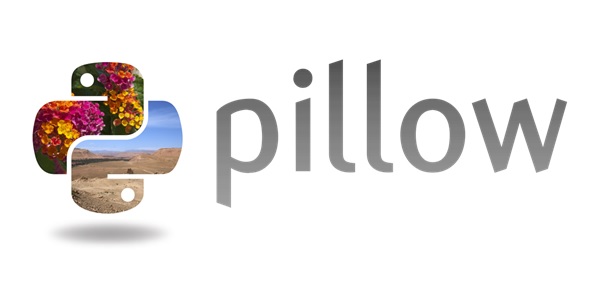
输出图像
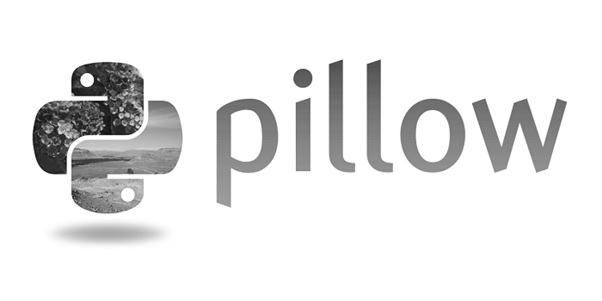
示例 3
在此示例中,我们打开两张图像——一张为 RGB 格式,另一张为 RGBA 格式。然后,我们应用 ImageOps.grayscale() 函数将其转换为灰度。最后,我们打印每个图像的 mode 属性以确定每个图像的模式。
mode 属性将指示彩色图像的“RGB”或“RGBA”,以及灰度图像的“L”。
from PIL import Image, ImageOps
import numpy as np
# Open an RGB image file
input_image = Image.open("Images/tutorialspoint2.jpg")
# Open an RGBA image file
image2 = Image.open('Images/pillow-logo-w.png')
# Convert the images to grayscale
grayscale_image = ImageOps.grayscale(input_image)
grayscale_image2 = ImageOps.grayscale(image2)
# Display the color mode of each image
print("Input Image Mode:", input_image.mode) # Should print 'RGB'
print("Grayscale Image Mode:", grayscale_image.mode) # Should print 'L' for grayscale
print("Image2 Mode:", image2.mode) # Should print 'RGB'
print("Grayscale Image2 Mode:", grayscale_image2.mode) # Should print 'L' for grayscale
输出
Input Image Mode: RGB Grayscale Image Mode: L Image2 Mode: RGBA Grayscale Image2 Mode: L
python_pillow_function_reference.htm
广告