
- Python Pillow 教程
- Python Pillow - 首页
- Python Pillow - 概述
- Python Pillow - 环境设置
- 基本图像操作
- Python Pillow - 图像处理
- Python Pillow - 调整图像大小
- Python Pillow - 翻转和旋转图像
- Python Pillow - 裁剪图像
- Python Pillow - 为图像添加边框
- Python Pillow - 识别图像文件
- Python Pillow - 合并图像
- Python Pillow - 图像剪切和粘贴
- Python Pillow - 图像滚动
- Python Pillow - 在图像上添加文字
- Python Pillow - ImageDraw 模块
- Python Pillow - 合并两张图像
- Python Pillow - 创建缩略图
- Python Pillow - 创建水印
- Python Pillow - 图像序列
- Python Pillow 颜色转换
- Python Pillow - 图像颜色
- Python Pillow - 创建彩色图像
- Python Pillow - 将颜色字符串转换为 RGB 颜色值
- Python Pillow - 将颜色字符串转换为灰度值
- Python Pillow - 通过更改像素值来更改颜色
- 图像处理
- Python Pillow - 降噪
- Python Pillow - 更改图像模式
- Python Pillow - 图像合成
- Python Pillow - 使用 Alpha 通道
- Python Pillow - 应用透视变换
- 图像滤镜
- Python Pillow - 为图像添加滤镜
- Python Pillow - 卷积滤镜
- Python Pillow - 模糊图像
- Python Pillow - 边缘检测
- Python Pillow - 浮雕图像
- Python Pillow - 增强边缘
- Python Pillow - Unsharp Mask 滤镜
- 图像增强和校正
- Python Pillow - 增强对比度
- Python Pillow - 增强锐度
- Python Pillow - 增强色彩
- Python Pillow - 校正色彩平衡
- Python Pillow - 去噪
- 图像分析
- Python Pillow - 提取图像元数据
- Python Pillow - 识别颜色
- 高级主题
- Python Pillow - 创建动画 GIF
- Python Pillow - 批量处理图像
- Python Pillow - 转换图像文件格式
- Python Pillow - 为图像添加填充
- Python Pillow - 颜色反转
- Python Pillow 与 NumPy 结合使用
- Python Pillow 与 Tkinter BitmapImage 和 PhotoImage 对象结合使用
- Image 模块
- Python Pillow - 图像混合
- Python Pillow 有用资源
- Python Pillow - 快速指南
- Python Pillow - 函数参考
- Python Pillow - 有用资源
- Python Pillow - 讨论
Python Pillow - ImageChops.overlay() 函数
Python 图像处理库 Pillow (PIL) 在其 ImageChops 模块中提供多个函数,用于对图像执行算术运算。此外,它还提供执行图像混合模式运算的函数。此外,该库还包含专门为混合模式设计的函数,混合模式是将两张图像或图层合并以生成独特结果的技术。Overlay 就是一种这样的混合模式。
ImageChops.overlay() 函数用于使用“强光”算法将两张图像叠加在一起。
语法
以下是该函数的语法:
PIL.ImageChops.overlay(image1, image2)
参数
以下是该函数参数的详细信息:
image1 - 第一个输入图像。
image2 - 第二个输入图像。
返回值
该函数的返回类型为 Image。
示例
示例 1
这是一个演示 ImageChops.overlay() 函数如何使用 Overlay 算法叠加两张图像的示例。
from PIL import Image, ImageChops
import numpy as np
# Create two input images using numpy array
array1 = np.array([(154, 64, 3), (255, 0, 0), (255, 255, 0), (255, 255, 255), (164, 0, 3)], dtype=np.uint8)
array2 = np.array([(200, 14, 3), (20, 222, 0), (255, 155, 0), (255, 55, 100), (180, 0, 78)], dtype=np.uint8)
image1 = Image.fromarray(array1)
image2 = Image.fromarray(array2)
# Display the pixel values of the two input images
print("Pixel values of image1 at (0, 0):", image1.getpixel((0, 0)))
print("Pixel values of image2 at (0, 0):", image2.getpixel((0, 0)))
# Superimpose the two images using overlay
result = ImageChops.overlay(image1, image2)
# Display the pixel values of the resulting image at (0, 0)
print("Pixel values of the result at (0, 0) after overlay:", result.getpixel((0, 0)))
输出
Pixel values of image1 at (0, 0): 154 Pixel values of image2 at (0, 0): 200 Pixel values of the result at (0, 0) after overlay: 212
示例 2
这是另一个演示 ImageChops.overlay() 函数如何使用 Overlay 算法叠加两张 PNG 图像的示例。
from PIL import Image, ImageChops
# Open the two image files
image1 = Image.open("Images/pillow-logo-w.png")
image2 = Image.open("Images/ColorDots.png")
# Apply the Overlay algorithm
result = ImageChops.overlay(image1, image2)
# Display the input and resulting images
image1.show()
image2.show()
result.show()
输出
输入图像 1
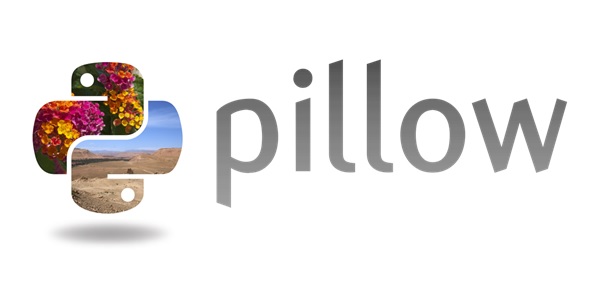
输入图像 2

输出图像
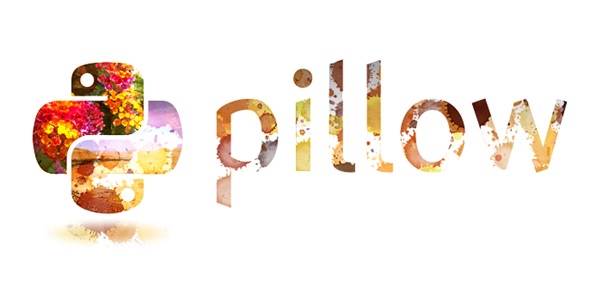
示例 3
这是一个演示如何使用 ImageChops.overlay() 函数对两个 JPEG 图片文件执行 Overlay 混合模式的示例。
from PIL import Image, ImageChops
# Open the two image files
image1 = Image.open("Images/Tajmahal_2.jpg")
image2 = Image.open("Images/Flower1.jpg")
# Apply the Overlay algorithm
result = ImageChops.overlay(image1, image2)
# Display the input and resulting images
image1.show()
image2.show()
result.show()
输出
输入图像 1

输入图像 2

输出图像

python_pillow_function_reference.htm
广告