
- Android 基础
- Android - 首页
- Android - 概述
- Android - 环境搭建
- Android - 架构
- Android - 应用组件
- Android - Hello World 示例
- Android - 资源
- Android - 活动 (Activities)
- Android - 服务 (Services)
- Android - 广播接收器 (Broadcast Receivers)
- Android - 内容提供商 (Content Providers)
- Android - 碎片 (Fragments)
- Android - 意图/过滤器 (Intents/Filters)
- Android - 用户界面
- Android - UI 布局
- Android - UI 控件
- Android - 事件处理
- Android - 样式和主题
- Android - 自定义组件
- Android 高级概念
- Android - 拖放
- Android - 通知
- 基于位置的服务
- Android - 发送邮件
- Android - 发送短信
- Android - 电话呼叫
- 发布 Android 应用
- Android 实用示例
- Android - 警报对话框
- Android - 动画
- Android - 音频采集
- Android - AudioManager
- Android - 自动完成
- Android - 最佳实践
- Android - 蓝牙
- Android - 相机
- Android - 剪贴板
- Android - 自定义字体
- Android - 数据备份
- Android - 开发者工具
- Android - 模拟器
- Android - Facebook 集成
- Android - 手势
- Android - Google 地图
- Android - 图片特效
- Android - ImageSwitcher
- Android - 内部存储
- Android - JetPlayer
- Android - JSON 解析器
- Android - LinkedIn 集成
- Android - 加载动画 (Loading Spinner)
- Android - 本地化
- Android - 登录界面
- Android - MediaPlayer
- Android - 多点触控
- Android - 导航
- Android - 网络连接
- Android - NFC 指南
- Android - PHP/MySQL
- Android - 圆形进度条
- Android - 进度条
- Android - 推送通知
- Android - RenderScript
- Android - RSS 阅读器
- Android - 屏幕录制
- Android - SDK 管理器
- Android - 传感器
- Android - 会话管理
- Android - 共享首选项
- Android - SIP 协议
- Android - 拼写检查器
- Android - SQLite 数据库
- Android - 支持库
- Android - 测试
- Android - 文字转语音
- Android - TextureView
- Android - Twitter 集成
- Android - UI 设计
- Android - UI 模式
- Android - UI 测试
- Android - WebView 布局
- Android - Wi-Fi
- Android - 小部件
- Android - XML 解析器
- Android 实用资源
- Android - 问答
- Android - 实用资源
- Android - 讨论
Android - 蓝牙
蓝牙是众多方法中的一种,用于在两个不同的设备之间发送或接收数据。Android 平台包含对蓝牙框架的支持,允许设备与其他蓝牙设备进行无线数据交换。
Android 提供蓝牙 API 来执行这些不同的操作。
扫描其他蓝牙设备
获取已配对设备列表
通过服务发现连接到其他设备
Android 提供 BluetoothAdapter 类来与蓝牙通信。通过调用静态方法 getDefaultAdapter() 创建此类的对象。其语法如下所示。
private BluetoothAdapter BA; BA = BluetoothAdapter.getDefaultAdapter();
为了启用设备的蓝牙,请使用以下蓝牙常量 ACTION_REQUEST_ENABLE 调用意图。其语法为:
Intent turnOn = new Intent(BluetoothAdapter.ACTION_REQUEST_ENABLE); startActivityForResult(turnOn, 0);
除了此常量外,API 还提供了其他支持不同任务的常量。它们列在下面。
| 序号 | 常量和描述 |
|---|---|
| 1 | ACTION_REQUEST_DISCOVERABLE 此常量用于打开蓝牙的可发现性。 |
| 2 |
ACTION_STATE_CHANGED 此常量将通知蓝牙状态已更改。 |
| 3 | ACTION_FOUND 此常量用于接收关于每个已发现设备的信息。 |
启用蓝牙后,您可以通过调用 getBondedDevices() 方法获取已配对设备的列表。它返回一组蓝牙设备。其语法为:
private Set<BluetoothDevice>pairedDevices; pairedDevices = BA.getBondedDevices();
除了已配对的设备外,API 中还有其他方法可以更好地控制蓝牙。它们列在下面。
| 序号 | 方法和描述 |
|---|---|
| 1 | enable() 如果未启用,此方法将启用适配器。 |
| 2 |
isEnabled() 如果适配器已启用,此方法返回 true。 |
| 3 |
disable() 此方法禁用适配器。 |
| 4 |
getName() 此方法返回蓝牙适配器的名称。 |
| 5 |
setName(String name) 此方法更改蓝牙名称。 |
| 6 |
getState() 此方法返回蓝牙适配器的当前状态。 |
| 7 |
startDiscovery() 此方法启动蓝牙的发现过程,持续 120 秒。 |
示例
此示例演示了如何使用 BluetoothAdapter 类来操作蓝牙并显示蓝牙已配对设备的列表。
要试验此示例,您需要在实际设备上运行它。
| 步骤 | 描述 |
|---|---|
| 1 | 您将使用 Android Studio 创建一个 Android 应用,包名为 com.example.sairamkrishna.myapplication。 |
| 2 | 修改 src/MainActivity.java 文件以添加代码。 |
| 3 | 修改布局 XML 文件 res/layout/activity_main.xml,如果需要,添加任何 GUI 组件。 |
| 4 | 修改 AndroidManifest.xml 以添加必要的权限。 |
| 5 | 运行应用程序,选择正在运行的 Android 设备,将应用程序安装在其上并验证结果。 |
以下是 **src/MainActivity.java** 的内容:
package com.example.sairamkrishna.myapplication;
import android.app.Activity;
import android.bluetooth.BluetoothAdapter;
import android.bluetooth.BluetoothDevice;
import android.content.Intent;
import android.os.Bundle;
import android.view.View;
import android.widget.ArrayAdapter;
import android.widget.Button;
import android.widget.ListView;
import android.widget.Toast;
import java.util.ArrayList;
import java.util.Set;
public class MainActivity extends Activity {
Button b1,b2,b3,b4;
private BluetoothAdapter BA;
private Set<BluetoothDevice>pairedDevices;
ListView lv;
@Override
protected void onCreate(Bundle savedInstanceState) {
super.onCreate(savedInstanceState);
setContentView(R.layout.activity_main);
b1 = (Button) findViewById(R.id.button);
b2=(Button)findViewById(R.id.button2);
b3=(Button)findViewById(R.id.button3);
b4=(Button)findViewById(R.id.button4);
BA = BluetoothAdapter.getDefaultAdapter();
lv = (ListView)findViewById(R.id.listView);
}
public void on(View v){
if (!BA.isEnabled()) {
Intent turnOn = new Intent(BluetoothAdapter.ACTION_REQUEST_ENABLE);
startActivityForResult(turnOn, 0);
Toast.makeText(getApplicationContext(), "Turned on",Toast.LENGTH_LONG).show();
} else {
Toast.makeText(getApplicationContext(), "Already on", Toast.LENGTH_LONG).show();
}
}
public void off(View v){
BA.disable();
Toast.makeText(getApplicationContext(), "Turned off" ,Toast.LENGTH_LONG).show();
}
public void visible(View v){
Intent getVisible = new Intent(BluetoothAdapter.ACTION_REQUEST_DISCOVERABLE);
startActivityForResult(getVisible, 0);
}
public void list(View v){
pairedDevices = BA.getBondedDevices();
ArrayList list = new ArrayList();
for(BluetoothDevice bt : pairedDevices) list.add(bt.getName());
Toast.makeText(getApplicationContext(), "Showing Paired Devices",Toast.LENGTH_SHORT).show();
final ArrayAdapter adapter = new ArrayAdapter(this,android.R.layout.simple_list_item_1, list);
lv.setAdapter(adapter);
}
}
以下是 **activity_main.xml** 的内容:
此处 abc 指示 tutorialspoint 的徽标。
<?xml version="1.0" encoding="utf-8"?>
<RelativeLayout
xmlns:android="http://schemas.android.com/apk/res/android"
xmlns:tools="http://schemas.android.com/tools"
android:layout_width="match_parent"
android:layout_height="match_parent"
android:paddingLeft="@dimen/activity_horizontal_margin"
android:paddingRight="@dimen/activity_horizontal_margin"
android:paddingTop="@dimen/activity_vertical_margin"
android:paddingBottom="@dimen/activity_vertical_margin"
tools:context=".MainActivity"
android:transitionGroup="true">
<TextView android:text="Bluetooth Example"
android:layout_width="wrap_content"
android:layout_height="wrap_content"
android:id="@+id/textview"
android:textSize="35dp"
android:layout_alignParentTop="true"
android:layout_centerHorizontal="true" />
<TextView
android:layout_width="wrap_content"
android:layout_height="wrap_content"
android:text="Tutorials point"
android:id="@+id/textView"
android:layout_below="@+id/textview"
android:layout_centerHorizontal="true"
android:textColor="#ff7aff24"
android:textSize="35dp" />
<ImageView
android:layout_width="wrap_content"
android:layout_height="wrap_content"
android:id="@+id/imageView"
android:src="@drawable/abc"
android:layout_below="@+id/textView"
android:layout_centerHorizontal="true"
android:theme="@style/Base.TextAppearance.AppCompat" />
<Button
android:layout_width="wrap_content"
android:layout_height="wrap_content"
android:text="Turn On"
android:id="@+id/button"
android:layout_below="@+id/imageView"
android:layout_toStartOf="@+id/imageView"
android:layout_toLeftOf="@+id/imageView"
android:clickable="true"
android:onClick="on" />
<Button
android:layout_width="wrap_content"
android:layout_height="wrap_content"
android:text="Get visible"
android:onClick="visible"
android:id="@+id/button2"
android:layout_alignBottom="@+id/button"
android:layout_centerHorizontal="true" />
<Button
android:layout_width="wrap_content"
android:layout_height="wrap_content"
android:text="List devices"
android:onClick="list"
android:id="@+id/button3"
android:layout_below="@+id/imageView"
android:layout_toRightOf="@+id/imageView"
android:layout_toEndOf="@+id/imageView" />
<Button
android:layout_width="wrap_content"
android:layout_height="wrap_content"
android:text="turn off"
android:onClick="off"
android:id="@+id/button4"
android:layout_below="@+id/button"
android:layout_alignParentLeft="true"
android:layout_alignParentStart="true" />
<ListView
android:layout_width="wrap_content"
android:layout_height="wrap_content"
android:id="@+id/listView"
android:layout_alignParentBottom="true"
android:layout_alignLeft="@+id/button"
android:layout_alignStart="@+id/button"
android:layout_below="@+id/textView2" />
<TextView
android:layout_width="wrap_content"
android:layout_height="wrap_content"
android:text="Paired devices:"
android:id="@+id/textView2"
android:textColor="#ff34ff06"
android:textSize="25dp"
android:layout_below="@+id/button4"
android:layout_alignLeft="@+id/listView"
android:layout_alignStart="@+id/listView" />
</RelativeLayout>
以下是 **strings.xml** 的内容:
<resources> <string name="app_name">My Application</string> </resources>
以下是 **AndroidManifest.xml** 的内容:
<?xml version="1.0" encoding="utf-8"?>
<manifest xmlns:android="http://schemas.android.com/apk/res/android"
package="com.example.sairamkrishna.myapplication" >
<uses-permission android:name="android.permission.BLUETOOTH"/>
<uses-permission android:name="android.permission.BLUETOOTH_ADMIN"/>
<application
android:allowBackup="true"
android:icon="@mipmap/ic_launcher"
android:label="@string/app_name"
android:theme="@style/AppTheme" >
<activity
android:name=".MainActivity"
android:label="@string/app_name" >
<intent-filter>
<action android:name="android.intent.action.MAIN" />
<category android:name="android.intent.category.LAUNCHER" />
</intent-filter>
</activity>
</application>
</manifest>
让我们尝试运行您的应用程序。我假设您已将您的实际 Android 手机设备连接到您的计算机。要从 Android Studio 运行应用程序,请打开项目中的一个 activity 文件,然后单击工具栏中的运行  图标。如果您的蓝牙未打开,它将请求您允许启用蓝牙。
图标。如果您的蓝牙未打开,它将请求您允许启用蓝牙。
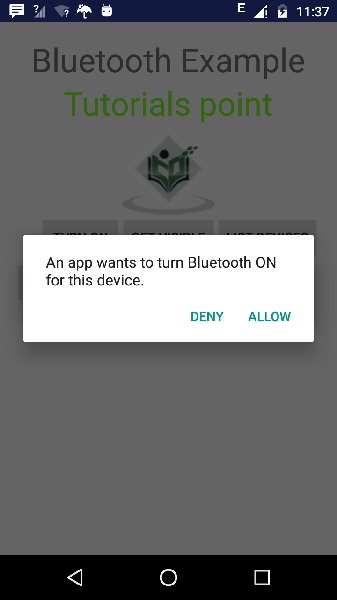
现在只需选择“获取可见性”按钮即可打开您的可见性。随后将出现以下屏幕,询问您是否允许打开发现 120 秒。
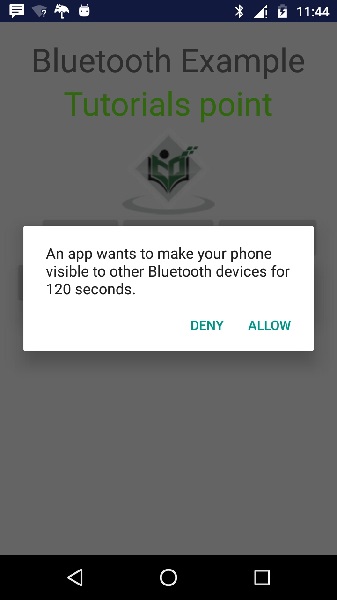
现在只需选择“列出设备”选项。它将在列表视图中列出已配对的设备。在我的情况下,我只有一个已配对的设备。如下所示。
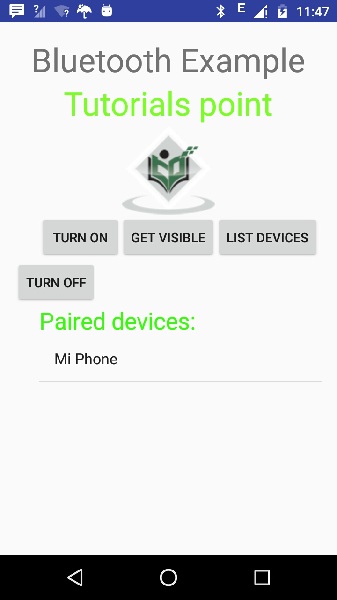
现在只需选择“关闭”按钮即可关闭蓝牙。关闭蓝牙时,将出现以下消息,指示蓝牙已成功关闭。

