
- Android 基础
- Android - 首页
- Android - 概述
- Android - 环境搭建
- Android - 架构
- Android - 应用组件
- Android - Hello World 示例
- Android - 资源
- Android - 活动(Activity)
- Android - 服务(Service)
- Android - 广播接收器(Broadcast Receiver)
- Android - 内容提供者(Content Provider)
- Android - 碎片(Fragment)
- Android - 意图/过滤器(Intents/Filters)
- Android - 用户界面
- Android - UI 布局
- Android - UI 控件
- Android - 事件处理
- Android - 样式和主题
- Android - 自定义组件
- Android 高级概念
- Android - 拖放
- Android - 通知
- 基于位置的服务
- Android - 发送邮件
- Android - 发送短信
- Android - 电话呼叫
- 发布 Android 应用
- Android 实用示例
- Android - 警报对话框
- Android - 动画
- Android - 音频捕获
- Android - AudioManager
- Android - 自动完成
- Android - 最佳实践
- Android - 蓝牙
- Android - 相机
- Android - 剪贴板
- Android - 自定义字体
- Android - 数据备份
- Android - 开发者工具
- Android - 模拟器
- Android - Facebook 集成
- Android - 手势
- Android - 谷歌地图
- Android - 图像效果
- Android - ImageSwitcher
- Android - 内部存储
- Android - JetPlayer
- Android - JSON 解析器
- Android - Linkedin 集成
- Android - 加载动画
- Android - 本地化
- Android - 登录界面
- Android - MediaPlayer
- Android - 多点触控
- Android - 导航
- Android - 网络连接
- Android - NFC 指南
- Android - PHP/MySQL
- Android - 进度圆圈
- Android - 进度条
- Android - 推送通知
- Android - RenderScript
- Android - RSS 阅读器
- Android - 屏幕录制
- Android - SDK 管理器
- Android - 传感器
- Android - 会话管理
- Android - 共享首选项
- Android - SIP 协议
- Android - 拼写检查
- Android - SQLite 数据库
- Android - 支持库
- Android - 测试
- Android - 文字转语音
- Android - TextureView
- Android - Twitter 集成
- Android - UI 设计
- Android - UI 模式
- Android - UI 测试
- Android - WebView 布局
- Android - Wi-Fi
- Android - 小部件
- Android - XML 解析器
- Android 实用资源
- Android - 问答
- Android - 实用资源
- Android - 讨论
Android - 本地化
一个 Android 应用可以在许多不同地区的不同设备上运行。为了使您的应用程序更具交互性,您的应用程序应以适合应用程序将要使用的地区的语言环境处理文本、数字、文件等。
将字符串更改为不同语言的方式称为本地化。
在本章中,我们将解释如何根据不同的地区等本地化您的应用程序。我们将本地化应用程序中使用的字符串,并且以同样的方式可以本地化其他内容。
本地化字符串
为了本地化应用程序中使用的字符串,请在 res 下创建一个名为 values-local 的新文件夹,其中 local 将被替换为区域。
例如,在意大利的情况下,将创建 values-it 文件夹在 res 下。它在下图中显示 -
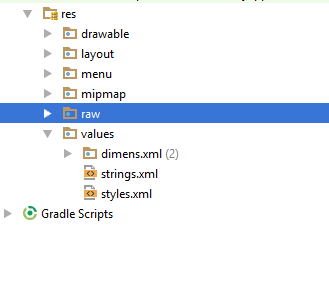
创建该文件夹后,将 strings.xml 从默认文件夹复制到您创建的文件夹中。并更改其内容。例如,我更改了 hello_world 字符串的值。
意大利,res/values-it/strings.xml
<;?xml version="1.0" encoding="utf-8"?> <resources> <string name="hello_world">Ciao mondo!</string> </resources>
西班牙语,res/values-it/strings.xml
<;?xml version="1.0" encoding="utf-8"?> <resources> <string name="hello_world">Hola Mundo!</string> </resources>
法语,res/values-it/strings.xml
<;?xml version="1.0" encoding="utf-8"?> <resources> <string name="hello_world">Bonjour le monde !</string> </resources>
除了这些语言之外,其他语言的区域代码已在下表中给出 -
| 序号 | 语言和代码 |
|---|---|
| 1 | 南非荷兰语 代码:af。文件夹名称:values-af |
| 2 | 阿拉伯语 代码:ar。文件夹名称:values-ar |
| 3 | 孟加拉语 代码:bn。文件夹名称:values-bn |
| 4 | 捷克语 代码:cs。文件夹名称:values-cs |
| 5 | 中文 代码:zh。文件夹名称:values-zh |
| 6 | 德语 代码:de。文件夹名称:values-de |
| 7 | 法语 代码:fr。文件夹名称:values-fr |
| 8 | 日语 代码:ja。文件夹名称:values-ja |
示例
要试用此示例,您可以在实际设备或模拟器上运行它。
| 步骤 | 描述 |
|---|---|
| 1 | 您将使用 Android Studio 在包 com.example.sairamkrishna.myapplication 下创建一个 Android 应用程序。 |
| 2 | 修改 res/layout/activity_main 以添加相应的 XML 组件 |
| 3 | 修改 res/values/string.xml 以添加必要的字符串组件 |
| 4 | 运行应用程序并选择一个正在运行的 Android 设备并在其上安装应用程序并验证结果 |
以下是修改后的 xml res/layout/activity_main.xml 内容。
<?xml version="1.0" encoding="utf-8"?>
<RelativeLayout
xmlns:android="http://schemas.android.com/apk/res/android"
xmlns:tools="http://schemas.android.com/tools"
android:layout_width="match_parent"
android:layout_height="match_parent" android:paddingLeft="@dimen/activity_horizontal_margin"
android:paddingRight="@dimen/activity_horizontal_margin"
android:paddingTop="@dimen/activity_vertical_margin"
android:paddingBottom="@dimen/activity_vertical_margin"
tools:context=".MainActivity">
<TextView android:text="Wifi"
android:layout_width="wrap_content"
android:layout_height="wrap_content"
android:id="@+id/textview"
android:textSize="35dp"
android:layout_alignParentTop="true"
android:layout_centerHorizontal="true" />
<TextView
android:layout_width="wrap_content"
android:layout_height="wrap_content"
android:text="Tutorials point"
android:id="@+id/textView"
android:layout_below="@+id/textview"
android:layout_centerHorizontal="true"
android:textColor="#ff7aff24"
android:textSize="35dp" />
<TextView
android:layout_width="wrap_content"
android:layout_height="wrap_content"
android:text="@string/hindi"
android:id="@+id/textView2"
android:layout_below="@+id/textView"
android:layout_centerHorizontal="true"
android:layout_marginTop="50dp"
android:textColor="#ff59ff1a"
android:textSize="30dp" />
<TextView
android:layout_width="wrap_content"
android:layout_height="wrap_content"
android:text="@string/marathi"
android:id="@+id/textView3"
android:textSize="30dp"
android:textColor="#ff67ff1e"
android:layout_centerVertical="true"
android:layout_centerHorizontal="true" />
<TextView
android:layout_width="wrap_content"
android:layout_height="wrap_content"
android:text="@string/arabic"
android:id="@+id/textView4"
android:layout_below="@+id/textView3"
android:layout_centerHorizontal="true"
android:layout_marginTop="42dp"
android:textColor="#ff40ff08"
android:textSize="30dp" />
<TextView
android:layout_width="wrap_content"
android:layout_height="wrap_content"
android:text="@string/chinese"
android:id="@+id/textView5"
android:layout_below="@+id/textView4"
android:layout_alignLeft="@+id/textView3"
android:layout_alignStart="@+id/textView3"
android:layout_marginTop="42dp"
android:textSize="30dp"
android:textColor="#ff56ff12"
android:layout_alignRight="@+id/textView3"
android:layout_alignEnd="@+id/textView3" />
</RelativeLayout>
以下是 res/values/string.xml 的内容。
<resources> <string name="app_name">My Application</string> <string name="hello_world">Hello world!</string> <string name="action_settings">Settings</string> <string name="hindi">ట్యుటోరియల్స్ పాయింట్</string> <string name="marathi">शिकवण्या बिंदू</string> <string name="arabic">نقطة الدروس7</string> <string name="chinese">教程点</string> </resources>
让我们尝试运行我们刚刚修改的应用程序。我假设您在进行环境设置时创建了您的 AVD。要从 Android Studio 运行应用程序,请打开项目的某个 Activity 文件并单击工具栏中的运行  图标。Android Studio 将应用程序安装到您的 AVD 上并启动它,如果您的设置和应用程序一切正常,它将显示以下模拟器窗口 -
图标。Android Studio 将应用程序安装到您的 AVD 上并启动它,如果您的设置和应用程序一切正常,它将显示以下模拟器窗口 -

