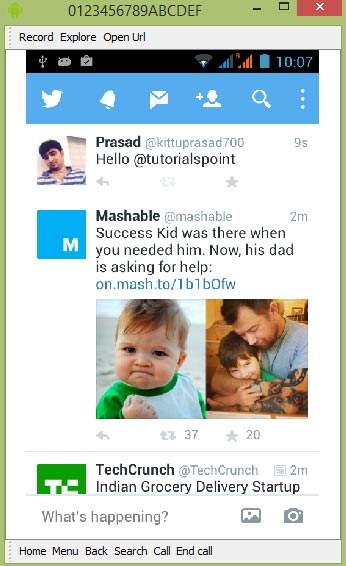- Android基础
- Android - 首页
- Android - 概述
- Android - 环境搭建
- Android - 架构
- Android - 应用组件
- Android - Hello World示例
- Android - 资源
- Android - 活动 (Activities)
- Android - 服务 (Services)
- Android - 广播接收器 (Broadcast Receivers)
- Android - 内容提供器 (Content Providers)
- Android - 片段 (Fragments)
- Android - 意图/过滤器 (Intents/Filters)
- Android - 用户界面
- Android - UI布局
- Android - UI控件
- Android - 事件处理
- Android - 样式和主题
- Android - 自定义组件
- Android高级概念
- Android - 拖放
- Android - 通知
- 基于位置的服务
- Android - 发送邮件
- Android - 发送短信
- Android - 打电话
- 发布Android应用程序
- Android实用示例
- Android - 警报对话框
- Android - 动画
- Android - 音频捕获
- Android - AudioManager
- Android - 自动完成
- Android - 最佳实践
- Android - 蓝牙
- Android - 相机
- Android - 剪贴板
- Android - 自定义字体
- Android - 数据备份
- Android - 开发者工具
- Android - 模拟器
- Android - Facebook集成
- Android - 手势
- Android - Google地图
- Android - 图片特效
- Android - ImageSwitcher
- Android - 内部存储
- Android - JetPlayer
- Android - JSON解析器
- Android - Linkedin集成
- Android - 加载动画 (Loading Spinner)
- Android - 本地化
- Android - 登录界面
- Android - MediaPlayer
- Android - 多点触控
- Android - 导航
- Android - 网络连接
- Android - NFC指南
- Android - PHP/MySQL
- Android - 圆形进度条 (Progress Circle)
- Android - 进度条 (ProgressBar)
- Android - 推送通知
- Android - RenderScript
- Android - RSS阅读器
- Android - 屏幕录制
- Android - SDK管理器
- Android - 传感器
- Android - 会话管理
- Android - Shared Preferences
- Android - SIP协议
- Android - 拼写检查器
- Android - SQLite数据库
- Android - Support Library
- Android - 测试
- Android - 文字转语音
- Android - TextureView
- Android - Twitter集成
- Android - UI设计
- Android - UI模式
- Android - UI测试
- Android - WebView布局
- Android - Wi-Fi
- Android - 小部件 (Widgets)
- Android - XML解析器
- Android实用资源
- Android - 问答
- Android - 实用资源
- Android - 讨论
Android - Twitter集成
Android允许您的应用程序连接到Twitter并分享数据或任何类型的Twitter更新。本章介绍如何将Twitter集成到您的应用程序中。
您可以通过两种方式集成Twitter并从您的应用程序分享内容。这些方法列在下面:
- Twitter SDK (Twitter4J)
- Intent共享
集成Twitter SDK
这是连接Twitter的第一种方法。您必须注册您的应用程序,然后接收一些应用程序ID,然后您必须下载Twitter SDK并将其添加到您的项目中。步骤如下:
注册您的应用程序
在dev.twitter.com/apps/new创建一个新的Twitter应用程序,并填写所有信息。如下所示:
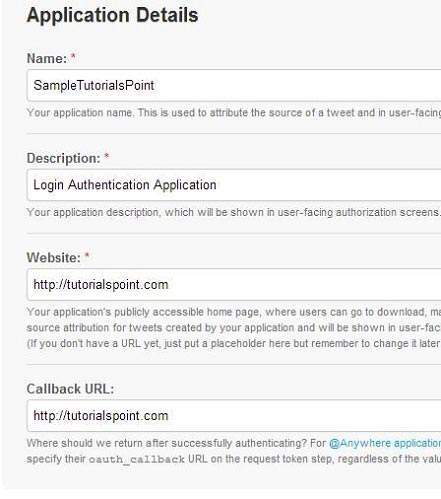
现在,在“设置”选项卡下,将访问权限更改为读取、写入和访问消息,然后保存设置。如下所示:
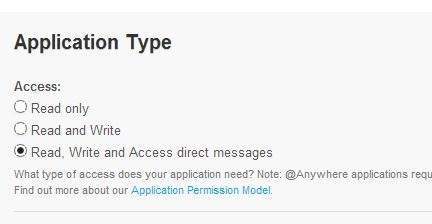
如果一切正常,您将收到一个带有密钥的消费者ID。只需复制应用程序ID并将其保存到某个位置。如下图所示:

下载SDK并集成它
从此处下载Twitter SDK here。将twitter4J jar复制到您的项目libs文件夹中。
在Twitter应用程序上发布推文
一旦所有操作都完成,您可以运行Twitter 4J示例,这些示例可以在这里找到 here。
为了使用Twitter,您需要实例化一个Twitter类的对象。这可以通过调用静态方法**getsingleton()**来完成。其语法如下所示。
// The factory instance is re-usable and thread safe. Twitter twitter = TwitterFactory.getSingleton();
为了更新状态,您可以调用updateStatus()方法。其语法如下:
Status status = twitter.updateStatus(latestStatus);
System.out.println("Successfully updated the status to [" + status.getText() + "].");
Intent共享
Intent共享用于在应用程序之间共享数据。在这种策略中,我们不会处理SDK内容,而是让Twitter应用程序处理它。我们将简单地调用Twitter应用程序并将数据传递给它。通过这种方式,我们可以在Twitter上分享内容。
Android提供Intent库来在活动和应用程序之间共享数据。为了将其用作共享Intent,我们必须将共享Intent的类型指定为**ACTION_SEND**。其语法如下所示:
Intent shareIntent = new Intent(); shareIntent.setAction(Intent.ACTION_SEND);
接下来,您需要定义要传递的数据类型,然后传递数据。其语法如下所示:
shareIntent.setType("text/plain");
shareIntent.putExtra(Intent.EXTRA_TEXT, "Hello, from tutorialspoint");
startActivity(Intent.createChooser(shareIntent, "Share your thoughts"));
除了这些方法外,还有其他可用的方法允许Intent处理。它们列在下面:
| 序号 | 方法及描述 |
|---|---|
| 1 |
addCategory(String category) 此方法向Intent添加一个新类别。 |
| 2 |
createChooser(Intent target, CharSequence title) 用于创建ACTION_CHOOSER Intent的便捷函数 |
| 3 |
getAction() 此方法检索要执行的常规操作,例如ACTION_VIEW |
| 4 |
getCategories() 此方法返回Intent中所有类别的集合和当前缩放事件 |
| 5 |
putExtra(String name, int value) 此方法向Intent添加扩展数据。 |
| 6 |
toString() 此方法返回一个字符串,其中包含对此对象的简洁、易于理解的描述 |
示例
这是一个演示使用Intent共享在Twitter上共享数据的示例。它创建一个基本的应用程序,允许您在Twitter上分享一些文本。
要尝试此示例,您可以在实际设备或模拟器上运行它。
| 步骤 | 描述 |
|---|---|
| 1 | 您将使用Android Studio在com.example.sairamkrishna.myapplication包下创建一个Android应用程序。 |
| 2 | 修改src/MainActivity.java文件以添加必要的代码。 |
| 3 | 修改res/layout/activity_main以添加相应的XML组件 |
| 4 | 运行应用程序并选择一个正在运行的Android设备,将应用程序安装在其上并验证结果 |
以下是修改后的**MainActivity.java**的内容。
package com.example.sairamkrishna.myapplication;
import android.content.Intent;
import android.net.Uri;
import android.support.v7.app.ActionBarActivity;
import android.os.Bundle;
import android.view.View;
import android.widget.Button;
import android.widget.ImageView;
import java.io.FileNotFoundException;
import java.io.InputStream;
public class MainActivity extends ActionBarActivity {
private ImageView img;
protected void onCreate(Bundle savedInstanceState) {
super.onCreate(savedInstanceState);
setContentView(R.layout.activity_main);
img=(ImageView)findViewById(R.id.imageView);
Button b1=(Button)findViewById(R.id.button);
b1.setOnClickListener(new View.OnClickListener() {
@Override
public void onClick(View v) {
Intent sharingIntent = new Intent(Intent.ACTION_SEND);
Uri screenshotUri = Uri.parse("android.resource://comexample.sairamkrishna.myapplication/*");
try {
InputStream stream = getContentResolver().openInputStream(screenshotUri);
} catch (FileNotFoundException e) {
// TODO Auto-generated catch block
e.printStackTrace();
}
sharingIntent.setType("image/jpeg");
sharingIntent.putExtra(Intent.EXTRA_STREAM, screenshotUri);
startActivity(Intent.createChooser(sharingIntent, "Share image using"));
}
});
}
}
以下是修改后的xml **res/layout/activity_main.xml**的内容。
<?xml version="1.0" encoding="utf-8"?>
<RelativeLayout xmlns:android="http://schemas.android.com/apk/res/android"
xmlns:tools="http://schemas.android.com/tools" android:layout_width="match_parent"
android:layout_height="match_parent"
android:paddingLeft="@dimen/activity_horizontal_margin"
android:paddingRight="@dimen/activity_horizontal_margin"
android:paddingTop="@dimen/activity_vertical_margin"
android:paddingBottom="@dimen/activity_vertical_margin" tools:context=".MainActivity">
<TextView
android:layout_width="wrap_content"
android:layout_height="wrap_content"
android:id="@+id/textView"
android:layout_alignParentTop="true"
android:layout_centerHorizontal="true"
android:textSize="30dp"
android:text="Twitter share " />
<TextView
android:layout_width="wrap_content"
android:layout_height="wrap_content"
android:text="Tutorials Point"
android:id="@+id/textView2"
android:layout_below="@+id/textView"
android:layout_centerHorizontal="true"
android:textSize="35dp"
android:textColor="#ff16ff01" />
<ImageView
android:layout_width="wrap_content"
android:layout_height="wrap_content"
android:id="@+id/imageView"
android:layout_below="@+id/textView2"
android:layout_centerHorizontal="true"
android:src="@drawable/abc"/>
<Button
android:layout_width="wrap_content"
android:layout_height="wrap_content"
android:text="Share"
android:id="@+id/button"
android:layout_marginTop="61dp"
android:layout_below="@+id/imageView"
android:layout_centerHorizontal="true" />
</RelativeLayout>
以下是**AndroidManifest.xml**文件的内容。
<?xml version="1.0" encoding="utf-8"?>
<manifest xmlns:android="http://schemas.android.com/apk/res/android"
package="com.example.sairamkrishna.myapplication" >
<application
android:allowBackup="true"
android:icon="@mipmap/ic_launcher"
android:label="@string/app_name"
android:theme="@style/AppTheme" >
<activity
android:name=".MainActivity"
android:label="@string/app_name" >
<intent-filter>
<action android:name="android.intent.action.MAIN" />
<category android:name="android.intent.category.LAUNCHER" />
</intent-filter>
</activity>
</application>
</manifest>
让我们尝试运行您的应用程序。我假设您已将实际的Android移动设备连接到您的计算机。要在Android Studio中运行应用程序,请打开项目中的一个活动文件,然后单击工具栏中的运行 图标。在启动应用程序之前,Android Studio将显示以下窗口,让您选择要在其中运行Android应用程序的选项。
图标。在启动应用程序之前,Android Studio将显示以下窗口,让您选择要在其中运行Android应用程序的选项。
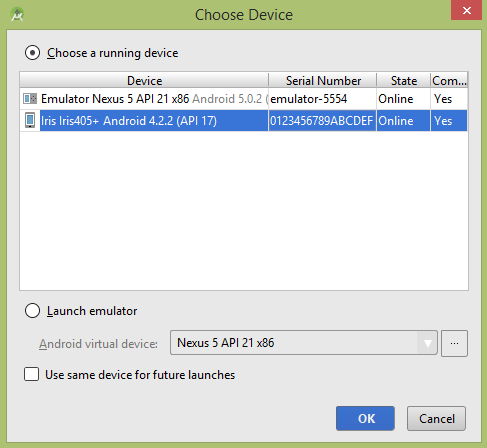
选择您的移动设备作为选项,然后检查您的移动设备,它将显示您的默认屏幕:
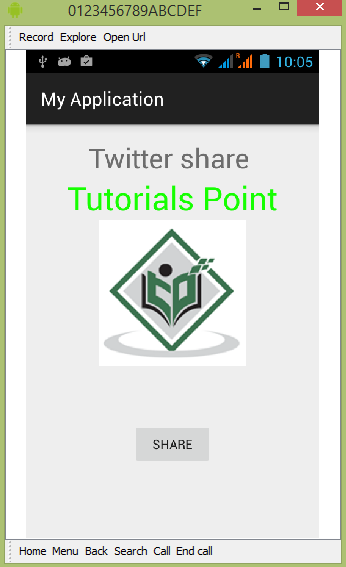
现在只需点击按钮,您将看到一个共享提供程序列表。
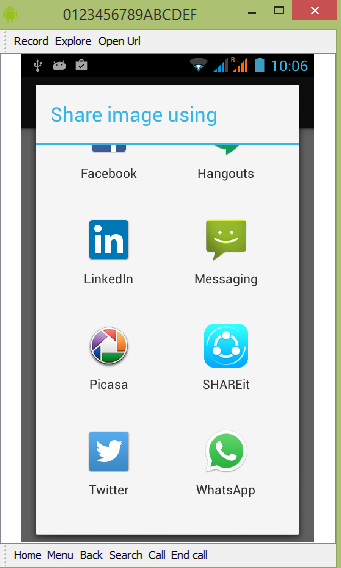
现在只需从该列表中选择Twitter,然后写下任何消息。如下图所示:
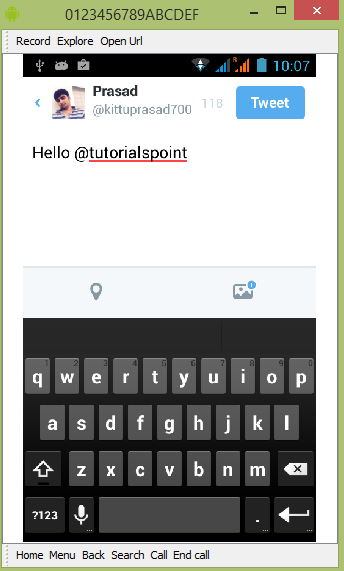
现在只需选择“发布”按钮,它就会发布到您的Twitter页面。如下所示: