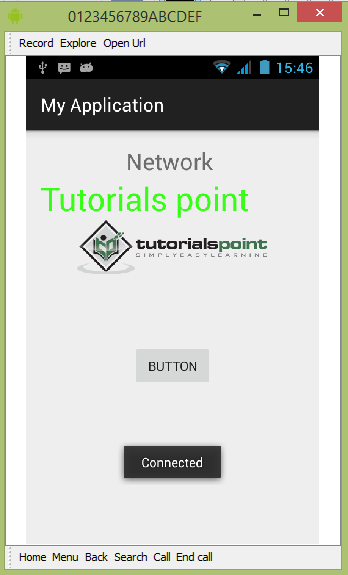- Android 基础
- Android - 首页
- Android - 概述
- Android - 环境搭建
- Android - 架构
- Android - 应用组件
- Android - Hello World 例子
- Android - 资源
- Android - 活动 (Activities)
- Android - 服务 (Services)
- Android - 广播接收器 (Broadcast Receivers)
- Android - 内容提供器 (Content Providers)
- Android - 碎片 (Fragments)
- Android - 意图/过滤器 (Intents/Filters)
- Android - 用户界面
- Android - UI 布局
- Android - UI 控件
- Android - 事件处理
- Android - 样式和主题
- Android - 自定义组件
- Android 高级概念
- Android - 拖放
- Android - 通知
- 基于位置的服务
- Android - 发送邮件
- Android - 发送短信
- Android - 电话呼叫
- 发布 Android 应用
- Android 实用示例
- Android - 警报对话框
- Android - 动画
- Android - 音频捕获
- Android - AudioManager
- Android - 自动完成
- Android - 最佳实践
- Android - 蓝牙
- Android - 相机
- Android - 剪贴板
- Android - 自定义字体
- Android - 数据备份
- Android - 开发者工具
- Android - 模拟器
- Android - Facebook 集成
- Android - 手势
- Android - Google 地图
- Android - 图片效果
- Android - ImageSwitcher
- Android - 内部存储
- Android - JetPlayer
- Android - JSON 解析器
- Android - LinkedIn 集成
- Android - 加载动画 (Loading Spinner)
- Android - 本地化
- Android - 登录界面
- Android - MediaPlayer
- Android - 多点触控
- Android - 导航
- Android - 网络连接
- Android - NFC 指南
- Android - PHP/MySQL
- Android - 进度环 (Progress Circle)
- Android - 进度条 (ProgressBar)
- Android - 推送通知
- Android - RenderScript
- Android - RSS 阅读器
- Android - 屏幕录制
- Android - SDK 管理器
- Android - 传感器
- Android - 会话管理
- Android - 共享首选项
- Android - SIP 协议
- Android - 拼写检查器
- Android - SQLite 数据库
- Android - 支持库
- Android - 测试
- Android - 文字转语音
- Android - TextureView
- Android - Twitter 集成
- Android - UI 设计
- Android - UI 模式
- Android - UI 测试
- Android - WebView 布局
- Android - Wi-Fi
- Android - 小工具 (Widgets)
- Android - XML 解析器
- Android 实用资源
- Android - 问答
- Android - 实用资源
- Android - 讨论
Android - 网络连接
Android 允许您的应用程序连接到互联网或任何其他本地网络,并允许您执行网络操作。
设备可以具有各种类型的网络连接。本章重点介绍使用 Wi-Fi 或移动网络连接。
检查网络连接
在执行任何网络操作之前,您必须首先检查是否已连接到该网络或互联网等。为此,Android 提供了 **ConnectivityManager** 类。您需要通过调用 **getSystemService()** 方法来实例化此类的对象。其语法如下所示:
ConnectivityManager check = (ConnectivityManager) this.context.getSystemService(Context.CONNECTIVITY_SERVICE);
一旦实例化了 ConnectivityManager 类的对象,您可以使用 **getAllNetworkInfo** 方法获取所有网络的信息。此方法返回一个 **NetworkInfo** 数组。因此,您必须像这样接收它。
NetworkInfo[] info = check.getAllNetworkInfo();
您需要做的最后一件事是检查网络的 **已连接状态**。其语法如下所示:
for (int i = 0; i<info.length; i++){
if (info[i].getState() == NetworkInfo.State.CONNECTED){
Toast.makeText(context, "Internet is connected
Toast.LENGTH_SHORT).show();
}
}
除了已连接状态外,网络还可以达到其他状态。它们列在下面:
| 序号 | 状态 |
|---|---|
| 1 | 正在连接 |
| 2 | 已断开连接 |
| 3 | 正在断开连接 |
| 4 | 已暂停 |
| 5 | 未知 |
执行网络操作
检查您已连接到互联网后,您可以执行任何网络操作。这里我们正在从 URL 获取网站的 HTML。
Android 提供了 **HttpURLConnection** 和 **URL** 类来处理这些操作。您需要通过提供网站链接来实例化 URL 类的对象。其语法如下:
String link = "http://www.google.com"; URL url = new URL(link);
之后,您需要调用 url 类的 **openConnection** 方法,并将其接收在 HttpURLConnection 对象中。之后,您需要调用 HttpURLConnection 类的 **connect** 方法。
HttpURLConnection conn = (HttpURLConnection) url.openConnection(); conn.connect();
您需要做的最后一件事是从网站获取 HTML。为此,您将使用 **InputStream** 和 **BufferedReader** 类。其语法如下所示:
InputStream is = conn.getInputStream();
BufferedReader reader = new BufferedReader(new InputStreamReader(is, "UTF-8"));
String webPage = "",data="";
while ((data = reader.readLine()) != null){
webPage += data + "\n";
}
除了 connect 方法外,HttpURLConnection 类中还提供了其他方法。它们列在下面:
| 序号 | 方法和描述 |
|---|---|
| 1 |
disconnect() 此方法释放此连接,以便其资源可以被重用或关闭。 |
| 2 |
getRequestMethod() 此方法返回将用于向远程 HTTP 服务器发出请求的请求方法。 |
| 3 |
getResponseCode() 此方法返回远程 HTTP 服务器返回的响应代码。 |
| 4 |
setRequestMethod(String method) 此方法设置将发送到远程 HTTP 服务器的请求命令。 |
| 5 |
usingProxy() 此方法返回此连接是否使用代理服务器。 |
示例
以下示例演示了 HttpURLConnection 类的用法。它创建一个基本的应用程序,允许您从给定的网页下载 HTML。
要试验此示例,您需要在连接了 wifi 互联网的实际设备上运行它。
| 步骤 | 描述 |
|---|---|
| 1 | 您将使用 Android Studio IDE 在 com.tutorialspoint.myapplication 包下创建一个 Android 应用程序。 |
| 2 | 修改 src/MainActivity.java 文件以添加 Activity 代码。 |
| 4 | 修改布局 XML 文件 res/layout/activity_main.xml,如果需要,添加任何 GUI 组件。 |
| 6 | 修改 AndroidManifest.xml 以添加必要的权限。 |
| 7 | 运行应用程序,选择正在运行的 Android 设备,将应用程序安装在其上并验证结果。 |
以下是 **src/MainActivity.java** 的内容。
package com.tutorialspoint.myapplication;
import android.app.ProgressDialog;
import android.graphics.Bitmap;
import android.graphics.BitmapFactory;
import android.net.ConnectivityManager;
import android.os.Bundle;
import android.os.Handler;
import android.os.Message;
import android.support.v7.app.ActionBarActivity;
import android.view.View;
import android.widget.Button;
import android.widget.ImageView;
import android.widget.Toast;
import java.io.IOException;
import java.io.InputStream;
import java.net.HttpURLConnection;
import java.net.MalformedURLException;
import java.net.URL;
import java.net.URLConnection;
public class MainActivity extends ActionBarActivity {
private ProgressDialog progressDialog;
private Bitmap bitmap = null;
Button b1;
@Override
protected void onCreate(Bundle savedInstanceState) {
super.onCreate(savedInstanceState);
setContentView(R.layout.activity_main);
b1 = (Button) findViewById(R.id.button);
b1.setOnClickListener(new View.OnClickListener() {
@Override
public void onClick(View v) {
checkInternetConenction();
downloadImage("https://tutorialspoint.com/green/images/logo.png");
}
});
}
private void downloadImage(String urlStr) {
progressDialog = ProgressDialog.show(this, "", "Downloading Image from " + urlStr);
final String url = urlStr;
new Thread() {
public void run() {
InputStream in = null;
Message msg = Message.obtain();
msg.what = 1;
try {
in = openHttpConnection(url);
bitmap = BitmapFactory.decodeStream(in);
Bundle b = new Bundle();
b.putParcelable("bitmap", bitmap);
msg.setData(b);
in.close();
}catch (IOException e1) {
e1.printStackTrace();
}
messageHandler.sendMessage(msg);
}
}.start();
}
private InputStream openHttpConnection(String urlStr) {
InputStream in = null;
int resCode = -1;
try {
URL url = new URL(urlStr);
URLConnection urlConn = url.openConnection();
if (!(urlConn instanceof HttpURLConnection)) {
throw new IOException("URL is not an Http URL");
}
HttpURLConnection httpConn = (HttpURLConnection) urlConn;
httpConn.setAllowUserInteraction(false);
httpConn.setInstanceFollowRedirects(true);
httpConn.setRequestMethod("GET");
httpConn.connect();
resCode = httpConn.getResponseCode();
if (resCode == HttpURLConnection.HTTP_OK) {
in = httpConn.getInputStream();
}
}catch (MalformedURLException e) {
e.printStackTrace();
}catch (IOException e) {
e.printStackTrace();
}
return in;
}
private Handler messageHandler = new Handler() {
public void handleMessage(Message msg) {
super.handleMessage(msg);
ImageView img = (ImageView) findViewById(R.id.imageView);
img.setImageBitmap((Bitmap) (msg.getData().getParcelable("bitmap")));
progressDialog.dismiss();
}
};
private boolean checkInternetConenction() {
// get Connectivity Manager object to check connection
ConnectivityManager connec
=(ConnectivityManager)getSystemService(getBaseContext().CONNECTIVITY_SERVICE);
// Check for network connections
if ( connec.getNetworkInfo(0).getState() ==
android.net.NetworkInfo.State.CONNECTED ||
connec.getNetworkInfo(0).getState() ==
android.net.NetworkInfo.State.CONNECTING ||
connec.getNetworkInfo(1).getState() ==
android.net.NetworkInfo.State.CONNECTING ||
connec.getNetworkInfo(1).getState() == android.net.NetworkInfo.State.CONNECTED ) {
Toast.makeText(this, " Connected ", Toast.LENGTH_LONG).show();
return true;
}else if (
connec.getNetworkInfo(0).getState() ==
android.net.NetworkInfo.State.DISCONNECTED ||
connec.getNetworkInfo(1).getState() ==
android.net.NetworkInfo.State.DISCONNECTED ) {
Toast.makeText(this, " Not Connected ", Toast.LENGTH_LONG).show();
return false;
}
return false;
}
}
以下是 **activity_main.xml** 的内容。
<?xml version="1.0" encoding="utf-8"?>
<RelativeLayout xmlns:android="http://schemas.android.com/apk/res/android"
xmlns:tools="http://schemas.android.com/tools" android:layout_width="match_parent"
android:layout_height="match_parent" android:paddingLeft="@dimen/activity_horizontal_margin"
android:paddingRight="@dimen/activity_horizontal_margin"
android:paddingTop="@dimen/activity_vertical_margin"
android:paddingBottom="@dimen/activity_vertical_margin" tools:context=".MainActivity">
<TextView
android:layout_width="wrap_content"
android:layout_height="wrap_content"
android:text="UI Animator Viewer"
android:id="@+id/textView"
android:textSize="25sp"
android:layout_centerHorizontal="true" />
<TextView
android:layout_width="wrap_content"
android:layout_height="wrap_content"
android:text="Tutorials point"
android:id="@+id/textView2"
android:layout_below="@+id/textView"
android:layout_alignRight="@+id/textView"
android:layout_alignEnd="@+id/textView"
android:textColor="#ff36ff15"
android:textIsSelectable="false"
android:textSize="35dp" />
<ImageView
android:layout_width="wrap_content"
android:layout_height="wrap_content"
android:id="@+id/imageView"
android:layout_below="@+id/textView2"
android:layout_centerHorizontal="true" />
<Button
android:layout_width="wrap_content"
android:layout_height="wrap_content"
android:text="Button"
android:id="@+id/button"
android:layout_below="@+id/imageView"
android:layout_centerHorizontal="true"
android:layout_marginTop="76dp" />
</RelativeLayout>
以下是 **Strings.xml** 的内容。
<resources> <string name="app_name">My Application</string> </resources>
以下是 **AndroidManifest.xml** 的内容。
<?xml version="1.0" encoding="utf-8"?>
<manifest xmlns:android="http://schemas.android.com/apk/res/android"
package="com.tutorialspoint.myapplication" >
<uses-permission android:name="android.permission.INTERNET"></uses-permission>
<uses-permission android:name="android.permission.ACCESS_NETWORK_STATE"></uses-permission>
<application
android:allowBackup="true"
android:icon="@mipmap/ic_launcher"
android:label="@string/app_name"
android:theme="@style/AppTheme" >
<activity
android:name=".MainActivity"
android:label="@string/app_name" >
<intent-filter>
<action android:name="android.intent.action.MAIN" />
<category android:name="android.intent.category.LAUNCHER" />
</intent-filter>
</activity>
</application>
</manifest>
让我们尝试运行您的应用程序。我假设您已将您的实际 Android 移动设备连接到您的计算机。要从 Android Studio 运行应用程序,请打开项目的一个 Activity 文件,然后单击工具栏中的运行  图标。在启动应用程序之前,Android Studio 将显示以下窗口,让您选择要在其中运行 Android 应用程序的选项。
图标。在启动应用程序之前,Android Studio 将显示以下窗口,让您选择要在其中运行 Android 应用程序的选项。
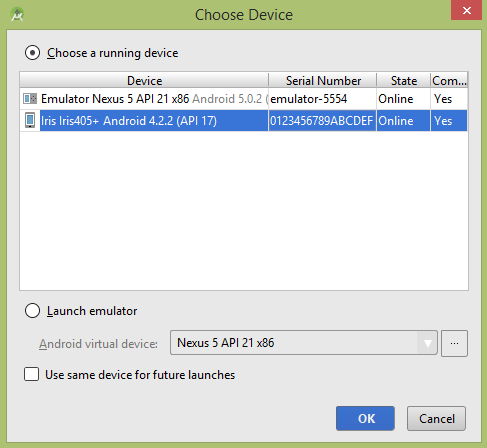
选择您的移动设备作为选项,然后检查您的移动设备,它将显示以下屏幕:
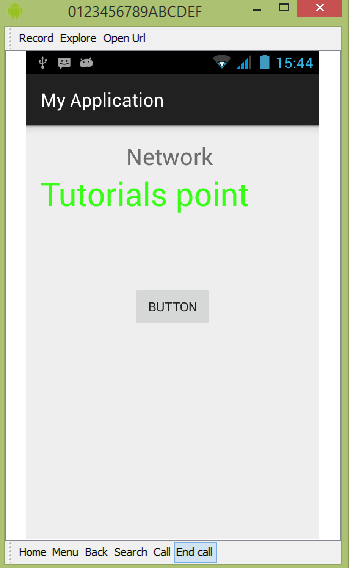
现在只需点击按钮,它将检查互联网连接,并将下载图片。
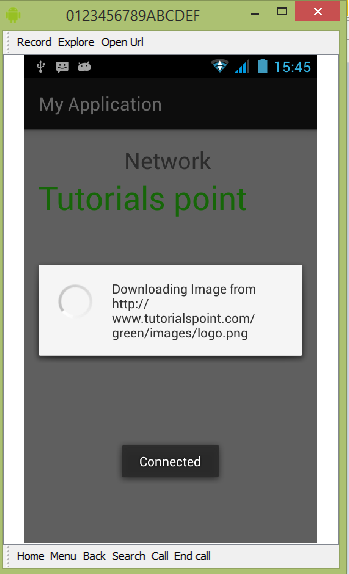
输出如下所示,它已从互联网上获取徽标。