
- Android 基础
- Android - 首页
- Android - 概述
- Android - 环境搭建
- Android - 架构
- Android - 应用组件
- Android - Hello World 示例
- Android - 资源
- Android - 活动 (Activities)
- Android - 服务 (Services)
- Android - 广播接收器 (Broadcast Receivers)
- Android - 内容提供器 (Content Providers)
- Android - 碎片 (Fragments)
- Android - 意图/过滤器 (Intents/Filters)
- Android - 用户界面
- Android - UI 布局
- Android - UI 控件
- Android - 事件处理
- Android - 样式和主题
- Android - 自定义组件
- Android 高级概念
- Android - 拖放
- Android - 通知
- 基于位置的服务
- Android - 发送邮件
- Android - 发送短信
- Android - 打电话
- 发布 Android 应用
- Android 实用示例
- Android - 警报对话框
- Android - 动画
- Android - 音频捕捉
- Android - AudioManager
- Android - 自动完成
- Android - 最佳实践
- Android - 蓝牙
- Android - 相机
- Android - 剪贴板
- Android - 自定义字体
- Android - 数据备份
- Android - 开发者工具
- Android - 模拟器
- Android - Facebook 集成
- Android - 手势
- Android - Google 地图
- Android - 图片特效
- Android - ImageSwitcher
- Android - 内部存储
- Android - JetPlayer
- Android - JSON 解析器
- Android - Linkedin 集成
- Android - 加载动画
- Android - 本地化
- Android - 登录界面
- Android - MediaPlayer
- Android - 多点触控
- Android - 导航
- Android - 网络连接
- Android - NFC 指南
- Android - PHP/MySQL
- Android - 进度环
- Android - 进度条
- Android - 推送通知
- Android - RenderScript
- Android - RSS 阅读器
- Android - 屏幕录制
- Android - SDK 管理器
- Android - 传感器
- Android - 会话管理
- Android - Shared Preferences
- Android - SIP 协议
- Android - 拼写检查器
- Android - SQLite 数据库
- Android - Support Library
- Android - 测试
- Android - 文字转语音
- Android - TextureView
- Android - Twitter 集成
- Android - UI 设计
- Android - UI 模式
- Android - UI 测试
- Android - WebView 布局
- Android - Wi-Fi
- Android - 小部件
- Android - XML 解析器
- Android 实用资源
- Android - 问答
- Android - 实用资源
- Android - 讨论
Android - 登录界面
登录应用程序是一个要求您输入凭据才能登录特定应用程序的界面。您可能在登录 Facebook、Twitter 等时见过它。
本章解释如何创建登录界面以及在进行错误尝试时如何管理安全性。
首先,您必须定义两个 TextView 来询问用户的用户名和密码。密码 TextView 必须将 **inputType** 设置为密码。其语法如下所示:
<EditText android:id = "@+id/editText2" android:layout_width = "wrap_content" android:layout_height = "wrap_content" android:inputType = "textPassword" /> <EditText android:id = "@+id/editText1" android:layout_width = "wrap_content" android:layout_height = "wrap_content" />
定义一个带有登录文本的按钮并设置其 **onClick** 属性。然后在 Java 文件中定义 onClick 属性中提到的函数。
<Button android:id = "@+id/button1" android:layout_width = "wrap_content" android:layout_height = "wrap_content" android:onClick = "login" android:text = "@string/Login" />
在 Java 文件中,在 onClick 方法内,使用 **getText()** 和 **toString()** 方法获取用户名和密码文本,并使用 **equals()** 函数将其与文本进行匹配。
EditText username = (EditText)findViewById(R.id.editText1);
EditText password = (EditText)findViewById(R.id.editText2);
public void login(View view){
if(username.getText().toString().equals("admin") && password.getText().toString().equals("admin")){
//correcct password
}else{
//wrong password
}
您需要做的最后一件事是提供安全机制,以避免不需要的尝试。为此,初始化一个变量,并在每次错误尝试时递减它。当它达到 0 时,禁用登录按钮。
int counter = 3;
counter--;
if(counter==0){
//disble the button, close the application e.t.c
}
示例
这是一个演示登录应用程序的示例。它创建一个基本的应用程序,只允许您尝试三次登录应用程序。
要尝试此示例,您可以在实际设备或模拟器上运行它。
| 步骤 | 描述 |
|---|---|
| 1 | 您将使用 Android Studio 在 com.example.sairamkrishna.myapplication 包下创建一个 Android 应用程序。 |
| 3 | 修改 src/MainActivity.java 文件以添加必要的代码。 |
| 4 | 修改 res/layout/activity_main 以添加相应的 XML 组件 |
| 5 | 运行应用程序,选择正在运行的 Android 设备,将应用程序安装到该设备上,并验证结果 |
以下是修改后的主活动文件 **src/MainActivity.java** 的内容。
package com.example.sairamkrishna.myapplication;
import android.app.Activity;
import android.graphics.Color;
import android.os.Bundle;
import android.view.View;
import android.widget.Button;
import android.widget.EditText;
import android.widget.TextView;
import android.widget.Toast;
public class MainActivity extends Activity {
Button b1,b2;
EditText ed1,ed2;
TextView tx1;
int counter = 3;
@Override
protected void onCreate(Bundle savedInstanceState) {
super.onCreate(savedInstanceState);
setContentView(R.layout.activity_main);
b1 = (Button)findViewById(R.id.button);
ed1 = (EditText)findViewById(R.id.editText);
ed2 = (EditText)findViewById(R.id.editText2);
b2 = (Button)findViewById(R.id.button2);
tx1 = (TextView)findViewById(R.id.textView3);
tx1.setVisibility(View.GONE);
b1.setOnClickListener(new View.OnClickListener() {
@Override
public void onClick(View v) {
if(ed1.getText().toString().equals("admin") &&
ed2.getText().toString().equals("admin")) {
Toast.makeText(getApplicationContext(),
"Redirecting...",Toast.LENGTH_SHORT).show();
}else{
Toast.makeText(getApplicationContext(), "Wrong
Credentials",Toast.LENGTH_SHORT).show();
tx1.setVisibility(View.VISIBLE);
tx1.setBackgroundColor(Color.RED);
counter--;
tx1.setText(Integer.toString(counter));
if (counter == 0) {
b1.setEnabled(false);
}
}
}
});
b2.setOnClickListener(new View.OnClickListener() {
@Override
public void onClick(View v) {
finish();
}
});
}
}
以下是修改后的 xml 文件 **res/layout/activity_main.xml** 的内容。
在以下代码中,**abc** 指的是 tutorialspoint.com 的徽标。
<?xml version = "1.0" encoding = "utf-8"?>
<RelativeLayout xmlns:android = "http://schemas.android.com/apk/res/android"
xmlns:tools = "http://schemas.android.com/tools" android:layout_width="match_parent"
android:layout_height = "match_parent" android:paddingLeft= "@dimen/activity_horizontal_margin"
android:paddingRight = "@dimen/activity_horizontal_margin"
android:paddingTop = "@dimen/activity_vertical_margin"
android:paddingBottom = "@dimen/activity_vertical_margin" tools:context = ".MainActivity">
<TextView android:text = "Login" android:layout_width="wrap_content"
android:layout_height = "wrap_content"
android:id = "@+id/textview"
android:textSize = "35dp"
android:layout_alignParentTop = "true"
android:layout_centerHorizontal = "true" />
<TextView
android:layout_width = "wrap_content"
android:layout_height = "wrap_content"
android:text = "Tutorials point"
android:id = "@+id/textView"
android:layout_below = "@+id/textview"
android:layout_centerHorizontal = "true"
android:textColor = "#ff7aff24"
android:textSize = "35dp" />
<EditText
android:layout_width = "wrap_content"
android:layout_height = "wrap_content"
android:id = "@+id/editText"
android:hint = "Enter Name"
android:focusable = "true"
android:textColorHighlight = "#ff7eff15"
android:textColorHint = "#ffff25e6"
android:layout_marginTop = "46dp"
android:layout_below = "@+id/imageView"
android:layout_alignParentLeft = "true"
android:layout_alignParentStart = "true"
android:layout_alignParentRight = "true"
android:layout_alignParentEnd = "true" />
<ImageView
android:layout_width="wrap_content"
android:layout_height="wrap_content"
android:id="@+id/imageView"
android:src="@drawable/abc"
android:layout_below="@+id/textView"
android:layout_centerHorizontal="true" />
<EditText
android:layout_width="wrap_content"
android:layout_height="wrap_content"
android:inputType="textPassword"
android:ems="10"
android:id="@+id/editText2"
android:layout_below="@+id/editText"
android:layout_alignParentLeft="true"
android:layout_alignParentStart="true"
android:layout_alignRight="@+id/editText"
android:layout_alignEnd="@+id/editText"
android:textColorHint="#ffff299f"
android:hint="Password" />
<TextView
android:layout_width="wrap_content"
android:layout_height="wrap_content"
android:text="Attempts Left:"
android:id="@+id/textView2"
android:layout_below="@+id/editText2"
android:layout_alignParentLeft="true"
android:layout_alignParentStart="true"
android:textSize="25dp" />
<TextView
android:layout_width="wrap_content"
android:layout_height="wrap_content"
android:text="New Text"
android:id="@+id/textView3"
android:layout_alignTop="@+id/textView2"
android:layout_alignParentRight="true"
android:layout_alignParentEnd="true"
android:layout_alignBottom="@+id/textView2"
android:layout_toEndOf="@+id/textview"
android:textSize="25dp"
android:layout_toRightOf="@+id/textview" />
<Button
android:layout_width="wrap_content"
android:layout_height="wrap_content"
android:text="login"
android:id="@+id/button"
android:layout_alignParentBottom="true"
android:layout_toLeftOf="@+id/textview"
android:layout_toStartOf="@+id/textview" />
<Button
android:layout_width="wrap_content"
android:layout_height="wrap_content"
android:text="Cancel"
android:id="@+id/button2"
android:layout_alignParentBottom="true"
android:layout_toRightOf="@+id/textview"
android:layout_toEndOf="@+id/textview" />
</RelativeLayout>
以下是 **res/values/string.xml** 的内容。
<resources> <string name="app_name">My Application</string> </resources>
以下是 **AndroidManifest.xml** 文件的内容。
<?xml version="1.0" encoding="utf-8"?>
<manifest xmlns:android="http://schemas.android.com/apk/res/android"
package="com.example.sairamkrishna.myapplication" >
<application
android:allowBackup="true"
android:icon="@mipmap/ic_launcher"
android:label="@string/app_name"
android:theme="@style/AppTheme" >
<activity
android:name=".MainActivity"
android:label="@string/app_name" >
<intent-filter>
<action android:name="android.intent.action.MAIN" />
<category android:name="android.intent.category.LAUNCHER" />
</intent-filter>
</activity>
</application>
</manifest>
让我们尝试运行我们刚刚修改的应用程序。我假设您在进行环境设置时创建了您的 **AVD**。要在 Android Studio 中运行应用程序,请打开项目的一个活动文件,然后单击工具栏中的运行  图标。Android Studio 将应用程序安装到您的 AVD 并启动它,如果您的设置和应用程序一切正常,它将显示以下模拟器窗口:
图标。Android Studio 将应用程序安装到您的 AVD 并启动它,如果您的设置和应用程序一切正常,它将显示以下模拟器窗口:
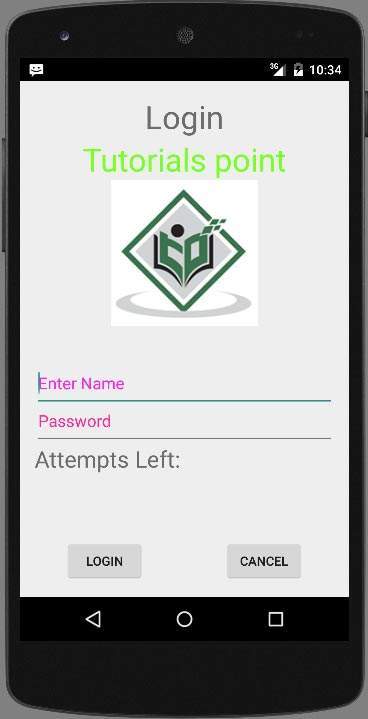
在用户名和密码字段中输入任何内容,然后按登录按钮。我在用户名字段中输入 abc,在密码字段中输入 abc。我尝试失败了。如下所示:
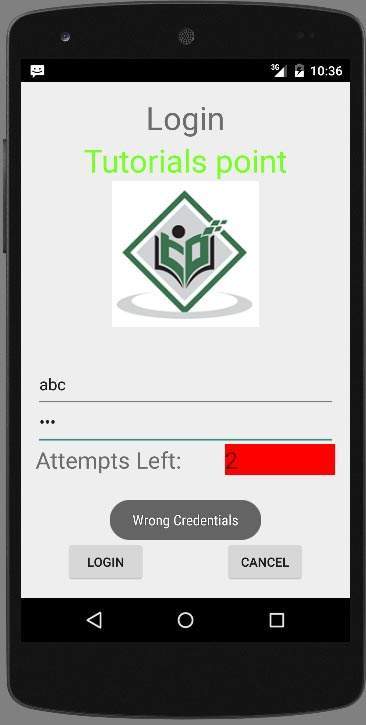
再做两次,您将看到您还剩下 0 次登录尝试,并且您的登录按钮被禁用了。
现在再次打开应用程序,这次输入正确的用户名 admin 和密码 admin,然后单击登录。您将成功登录。
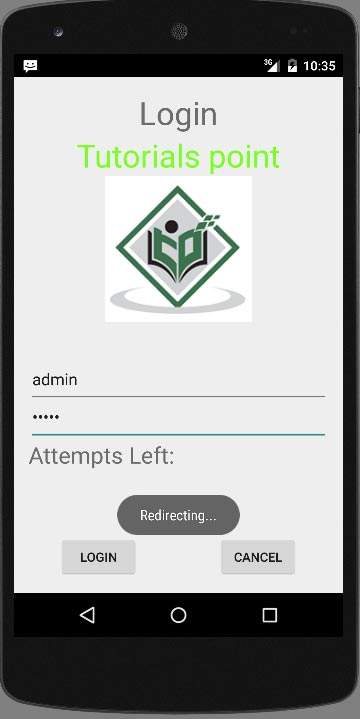
如果用户按下取消按钮,它将关闭登录界面的应用程序。
