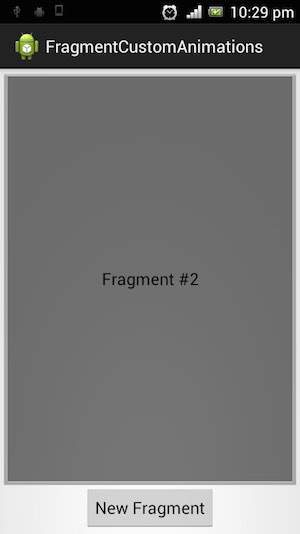- Android 基础
- Android - 首页
- Android - 概览
- Android - 环境搭建
- Android - 架构
- Android - 应用程序组件
- Android - Hello World 示例
- Android - 资源
- Android - 活动
- Android - 服务
- Android - 广播接收器
- Android - 内容提供器
- Android - 碎片
- Android - 意图/过滤器
- Android - 用户界面
- Android - UI 布局
- Android - UI 控件
- Android - 事件处理
- Android - 样式和主题
- Android - 自定义组件
- Android 高级概念
- Android - 拖放
- Android - 通知
- 基于位置的服务
- Android - 发送电子邮件
- Android - 发送短信
- Android - 电话呼叫
- 发布 Android 应用程序
- Android 实用示例
- Android - 警报对话框
- Android - 动画
- Android - 音频捕获
- Android - AudioManager
- Android - 自动完成
- Android - 最佳实践
- Android - 蓝牙
- Android - 相机
- Android - 剪贴板
- Android - 自定义字体
- Android - 数据备份
- Android - 开发者工具
- Android - 模拟器
- Android - Facebook 集成
- Android - 手势
- Android - Google 地图
- Android - 图像效果
- Android - ImageSwitcher
- Android - 内部存储
- Android - JetPlayer
- Android - JSON 解析器
- Android - Linkedin 集成
- Android - 加载微调器
- Android - 本地化
- Android - 登录屏幕
- Android - MediaPlayer
- Android - 多点触控
- Android - 导航
- Android - 网络连接
- Android - NFC 指南
- Android - PHP/MySQL
- Android - 进度圆圈
- Android - 进度条
- Android - 推送通知
- Android - RenderScript
- Android - RSS 阅读器
- Android - 屏幕录制
- Android - SDK 管理器
- Android - 传感器
- Android - 会话管理
- Android - 共享首选项
- Android - SIP 协议
- Android - 拼写检查器
- Android - SQLite 数据库
- Android - 支持库
- Android - 测试
- Android - 文本转语音
- Android - TextureView
- Android - Twitter 集成
- Android - UI 设计
- Android - UI 模式
- Android - UI 测试
- Android - WebView 布局
- Android - Wi-Fi
- Android - 小部件
- Android - XML 解析器
- Android 实用资源
- Android - 问答
- Android - 实用资源
- Android - 讨论
Android - 碎片过渡
什么是过渡?
Lollipop 中的活动和碎片过渡建立在一个名为 Transitions 的 Android 中相对较新的功能之上。过渡框架在 KitKat 中引入,为应用程序中不同 UI 状态之间的动画提供了方便的 API。该框架建立在两个关键概念之上:场景和过渡。场景定义了应用程序 UI 的给定状态,而过渡定义了两个场景之间的动画更改。
当场景发生变化时,过渡有两个主要职责 -
- 捕获开始和结束场景中每个视图的状态。
- 根据差异创建动画器,该动画器将视图从一个场景动画到另一个场景。
示例
此示例将向您解释如何使用碎片过渡创建自定义动画。因此,让我们按照以下步骤操作,类似于我们在创建 Hello World 示例时所遵循的步骤 -
| 步骤 | 描述 |
|---|---|
| 1 | 您将使用 Android Studio 创建一个 Android 应用程序,并将其命名为 fragmentcustomanimations,放在包 com.example.fragmentcustomanimations 下,使用空白活动。 |
| 2 | 修改 activity_main.xml,它位于 res/layout/activity_main.xml 中,以添加一个文本视图。 |
| 3 | 在目录 res/layout 下创建一个名为 fragment_stack.xml.xml 的布局,以定义您的碎片标签和按钮标签。 |
| 4 | 创建一个文件夹,该文件夹位于 res/ 下,并将其命名为 animation,并添加 fragment_slide_right_enter.xml fragment_slide_left_exit.xml、fragment_slide_right_exit.xml 和 fragment_slide_left_enter.xml。 |
| 5 | 在 MainActivity.java 中,需要添加碎片栈、碎片管理器和 onCreateView()。 |
| 6 | 运行应用程序以启动 Android 模拟器并验证对应用程序所做的更改的结果。 |
以下是 res.layout/activity_main.xml 的内容,它包含 TextView。
<?xml version="1.0" encoding="utf-8"?> <TextView xmlns:android="http://schemas.android.com/apk/res/android" android:id="@+id/text" android:layout_width="match_parent" android:layout_height="match_parent" android:gravity="center_vertical|center_horizontal" android:text="@string/hello_world" android:textAppearance="?android:attr/textAppearanceMedium" />
以下是 res/animation/fragment_stack.xml 文件的内容。它包含框架布局和按钮。
<?xml version="1.0" encoding="utf-8"?>
<LinearLayout
xmlns:android="http://schemas.android.com/apk/res/android"
android:layout_width="match_parent"
android:layout_height="match_parent"
android:orientation="vertical" >
<fragment
android:id="@+id/fragment1"
android:name="com.pavan.listfragmentdemo.MyListFragment"
android:layout_width="match_parent"
android:layout_height="match_parent" />
</LinearLayout>
以下是 res/animation/fragment_slide_left_enter.xml 文件的内容。它包含 set 方法和对象动画器。
<?xml version="1.0" encoding="utf-8"?>
<set xmlns:android="http://schemas.android.com/apk/res/android">
<objectAnimator
android:interpolator="@android:interpolator/decelerate_quint"
android:valueFrom="100dp" android:valueTo="0dp"
android:valueType="floatType"
android:propertyName="translationX"
android:duration="@android:integer/config_mediumAnimTime" />
<objectAnimator
android:interpolator="@android:interpolator/decelerate_quint"
android:valueFrom="0.0" android:valueTo="1.0"
android:valueType="floatType"
android:propertyName="alpha"
android:duration="@android:integer/config_mediumAnimTime" />
</set>
以下是 res/animation/fragment_slide_left_exit.xml 文件的内容。它包含 set 和对象动画器标签。
<?xml version="1.0" encoding="utf-8"?>
<set xmlns:android="http://schemas.android.com/apk/res/android">
<objectAnimator
android:interpolator="@android:interpolator/decelerate_quint"
android:valueFrom="0dp" android:valueTo="-100dp"
android:valueType="floatType"
android:propertyName="translationX"
android:duration="@android:integer/config_mediumAnimTime" />
<objectAnimator
android:interpolator="@android:interpolator/decelerate_quint"
android:valueFrom="1.0" android:valueTo="0.0"
android:valueType="floatType"
android:propertyName="alpha"
android:duration="@android:integer/config_mediumAnimTime" />
</set>
以下代码将是 res/animation/fragment_slide_right_enter.xml 文件的内容。它包含 set 和对象动画器标签。
<?xml version="1.0" encoding="utf-8"?>
<set xmlns:android="http://schemas.android.com/apk/res/android">
<objectAnimator
android:interpolator="@android:interpolator/decelerate_quint"
android:valueFrom="-100dp" android:valueTo="0dp"
android:valueType="floatType"
android:propertyName="translationX"
android:duration="@android:integer/config_mediumAnimTime" />
<objectAnimator
android:interpolator="@android:interpolator/decelerate_quint"
android:valueFrom="0.0" android:valueTo="1.0"
android:valueType="floatType"
android:propertyName="alpha"
android:duration="@android:integer/config_mediumAnimTime" />
</set>
以下代码将是 res/animation/fragment_slide_right_exit.xml 文件的内容,它包含 set 和对象动画器标签。
<?xml version="1.0" encoding="utf-8"?>
<set xmlns:android="http://schemas.android.com/apk/res/android">
<objectAnimator
android:interpolator="@android:interpolator/decelerate_quint"
android:valueFrom="0dp" android:valueTo="100dp"
android:valueType="floatType"
android:propertyName="translationX"
android:duration="@android:integer/config_mediumAnimTime" />
<objectAnimator
android:interpolator="@android:interpolator/decelerate_quint"
android:valueFrom="1.0" android:valueTo="0.0"
android:valueType="floatType"
android:propertyName="alpha"
android:duration="@android:integer/config_mediumAnimTime" />
</set>
以下代码将是 src/main/java/MainActivity.java 文件的内容。它包含按钮侦听器、碎片栈和 onCreateView。
package com.example.fragmentcustomanimations;
import android.app.Activity;
import android.app.Fragment;
import android.app.FragmentTransaction;
import android.os.Bundle;
import android.view.LayoutInflater;
import android.view.View;
import android.view.View.OnClickListener;
import android.view.ViewGroup;
import android.widget.Button;
import android.widget.TextView;
/**
* Demonstrates the use of custom animations in a FragmentTransaction when
* pushing and popping a stack.
*/
public class FragmentCustomAnimations extends Activity {
int mStackLevel = 1;
@Override
protected void onCreate(Bundle savedInstanceState) {
super.onCreate(savedInstanceState);
setContentView(R.layout.fragment_stack);
// Watch for button clicks.
Button button = (Button)findViewById(R.id.new_fragment);
button.setOnClickListener(new OnClickListener() {
public void onClick(View v) {
addFragmentToStack();
}
});
if (savedInstanceState == null) {
// Do first time initialization -- add initial fragment.
Fragment newFragment = CountingFragment.newInstance(mStackLevel);
FragmentTransaction ft = getFragmentManager().beginTransaction();
ft.add(R.id.simple_fragment, newFragment).commit();
}
else
{
mStackLevel = savedInstanceState.getInt("level");
}
}
@Override
public void onSaveInstanceState(Bundle outState) {
super.onSaveInstanceState(outState);
outState.putInt("level", mStackLevel);
}
void addFragmentToStack() {
mStackLevel++;
// Instantiate a new fragment.
Fragment newFragment = CountingFragment.newInstance(mStackLevel);
// Add the fragment to the activity, pushing this transaction
// on to the back stack.
FragmentTransaction ft = getFragmentManager().beginTransaction();
ft.setCustomAnimations(R.animator.fragment_slide_left_enter,
R.animator.fragment_slide_left_exit,
R.animator.fragment_slide_right_enter,
R.animator.fragment_slide_right_exit);
ft.replace(R.id.simple_fragment, newFragment);
ft.addToBackStack(null);
ft.commit();
}
public static class CountingFragment extends Fragment {
int mNum;
/**
* Create a new instance of CountingFragment, providing "num"
* as an argument.
*/
static CountingFragment newInstance(int num) {
CountingFragment f = new CountingFragment();
// Supply num input as an argument.
Bundle args = new Bundle();
args.putInt("num", num);
f.setArguments(args);
return f;
}
/**
* When creating, retrieve this instance's number from its arguments.
*/
@Override
public void onCreate(Bundle savedInstanceState) {
super.onCreate(savedInstanceState);
mNum = getArguments() != null ? getArguments().getInt("num") : 1;
}
/**
* The Fragment's UI is just a simple text view showing its
* instance number.
*/
@Override
public View onCreateView(LayoutInflater inflater,
ViewGroup container,Bundle savedInstanceState) {
View v = inflater.inflate(R.layout.hello_world, container, false);
View tv = v.findViewById(R.id.text);
((TextView)tv).setText("Fragment #" + mNum);
tv.setBackgroundDrawable(getResources().
getDrawable(android.R.drawable.gallery_thumb));
return v;
}
}
}
以下是 AndroidManifest.xml 的内容。
<?xml version="1.0" encoding="utf-8"?>
<manifest xmlns:android="http://schemas.android.com/apk/res/android"
package="com.example.fragmentcustomanimations"
android:versionCode="1"
android:versionName="1.0" >
<application
android:allowBackup="true"
android:icon="@drawable/ic_launcher"
android:label="@string/app_name"
android:theme="@style/AppTheme" >
<activity
android:name="com.example.fragmentcustomanimations.MainActivity"
android:label="@string/app_name" >
<intent-filter>
<action android:name="android.intent.action.MAIN" />
<category android:name="android.intent.category.LAUNCHER" />
</intent-filter>
</activity>
</application>
</manifest>
运行应用程序
让我们尝试运行我们刚刚创建的 碎片过渡应用程序。我假设您在进行环境设置时创建了 AVD。要从 Android Studio 运行应用程序,请打开项目的一个活动文件,然后单击工具栏中的运行  图标。Android 将应用程序安装到您的 AVD 上并启动它,如果您的设置和应用程序一切正常,它将显示以下模拟器窗口。
图标。Android 将应用程序安装到您的 AVD 上并启动它,如果您的设置和应用程序一切正常,它将显示以下模拟器窗口。
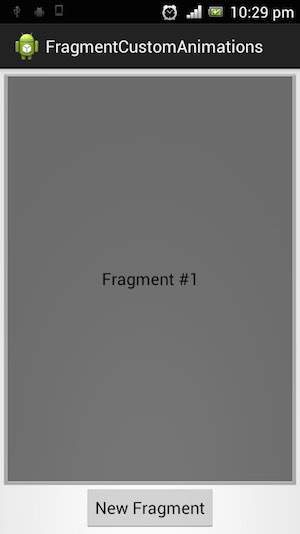
如果单击新碎片,它将把第一个碎片更改为第二个碎片,如下所示。