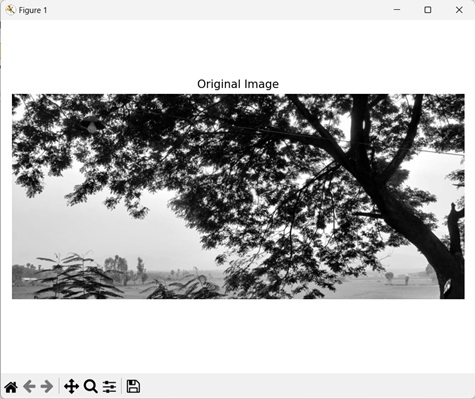- Mahotas 教程
- Mahotas - 首页
- Mahotas - 简介
- Mahotas - 计算机视觉
- Mahotas - 历史
- Mahotas - 特性
- Mahotas - 安装
- Mahotas 图像处理
- Mahotas - 图像处理
- Mahotas - 加载图像
- Mahotas - 加载灰度图像
- Mahotas - 显示图像
- Mahotas - 显示图像形状
- Mahotas - 保存图像
- Mahotas - 图像质心
- Mahotas - 图像卷积
- Mahotas - 创建RGB图像
- Mahotas - 图像欧拉数
- Mahotas - 图像中零的比例
- Mahotas - 获取图像矩
- Mahotas - 图像局部最大值
- Mahotas - 图像椭圆轴
- Mahotas - 图像RGB拉伸
- Mahotas 颜色空间转换
- Mahotas - 颜色空间转换
- Mahotas - RGB到灰度转换
- Mahotas - RGB到LAB转换
- Mahotas - RGB到褐色转换
- Mahotas - RGB到XYZ转换
- Mahotas - XYZ到LAB转换
- Mahotas - XYZ到RGB转换
- Mahotas - 增加伽马校正
- Mahotas - 拉伸伽马校正
- Mahotas 标记图像函数
- Mahotas - 标记图像函数
- Mahotas - 标记图像
- Mahotas - 过滤区域
- Mahotas - 边界像素
- Mahotas - 形态学运算
- Mahotas - 形态学算子
- Mahotas - 求图像平均值
- Mahotas - 裁剪图像
- Mahotas - 图像离心率
- Mahotas - 图像叠加
- Mahotas - 图像圆度
- Mahotas - 调整图像大小
- Mahotas - 图像直方图
- Mahotas - 图像膨胀
- Mahotas - 图像腐蚀
- Mahotas - 分水岭算法
- Mahotas - 图像开运算
- Mahotas - 图像闭运算
- Mahotas - 填充图像空洞
- Mahotas - 条件膨胀图像
- Mahotas - 条件腐蚀图像
- Mahotas - 图像条件分水岭算法
- Mahotas - 图像局部最小值
- Mahotas - 图像区域最大值
- Mahotas - 图像区域最小值
- Mahotas - 高级概念
- Mahotas - 图像阈值化
- Mahotas - 设置阈值
- Mahotas - 软阈值
- Mahotas - Bernsen局部阈值化
- Mahotas - 小波变换
- 制作图像小波中心
- Mahotas - 距离变换
- Mahotas - 多边形工具
- Mahotas - 局部二值模式
- 阈值邻域统计
- Mahotas - Haralic 特征
- 标记区域的权重
- Mahotas - Zernike 特征
- Mahotas - Zernike 矩
- Mahotas - 排序滤波器
- Mahotas - 二维拉普拉斯滤波器
- Mahotas - 多数滤波器
- Mahotas - 均值滤波器
- Mahotas - 中值滤波器
- Mahotas - Otsu 方法
- Mahotas - 高斯滤波
- Mahotas - Hit & Miss 变换
- Mahotas - 标记最大值数组
- Mahotas - 图像平均值
- Mahotas - SURF 密集点
- Mahotas - SURF 积分图
- Mahotas - Haar 变换
- 突出显示图像最大值
- 计算线性二值模式
- 获取标签边界
- 反转 Haar 变换
- Riddler-Calvard 方法
- 标记区域的大小
- Mahotas - 模板匹配
- 加速鲁棒特征
- 去除带边框的标记
- Mahotas - Daubechies 小波
- Mahotas - Sobel 边缘检测
Mahotas - 阈值邻域统计
阈值邻域统计 (TAS) 是一种从图像中提取重要信息的技巧。在了解 TAS 的工作原理之前,让我们简要了解一下阈值化。
阈值化是一种根据特定值(阈值)将图像分割为前景区域和背景区域的技术。前景区域包含强度值大于阈值的像素。
另一方面,背景区域包含强度值小于阈值的像素。
TAS 通过计算强度值超过阈值的像素数量来工作。此外,它还考虑了指定数量的相邻像素,其强度值也超过阈值。
Mahotas 中的阈值邻域统计
在 Mahotas 中,我们可以使用 mahotas.tas() 和 mahotas.pftas() 函数来计算图像的阈值邻域统计。然后,可以使用计算出的统计数据来定位和提取图像中的重要信息。
tas() 函数和 pftas() 函数之间唯一的区别在于,在 pftas() 函数中,我们可以设置任何用于计算 TAS 的阈值。
相反,tas() 函数不使用阈值来计算 TAS。
mahotas.tas() 函数
mahotas.tas() 函数接收图像作为输入,并返回包含阈值邻域统计信息的列表。
语法
以下是 mahotas 中 tas() 函数的基本语法:
mahotas.features.tas(img)
其中:
img - 输入图像。
示例
在下面提到的示例中,我们使用 mh.tas() 函数计算图像的 TAS 值。
import mahotas as mh
import numpy as np
import matplotlib.pyplot as mtplt
# Loading the images
image = mh.imread('sun.png')
# Computing TAS
tas = mh.features.tas(image)
# Printing the TAS value
print(tas)
# Creating a figure and axes for subplots
fig, axes = mtplt.subplots(1, 1)
# Displaying the original image
axes.imshow(image, cmap='gray')
axes.set_title('Original Image')
axes.set_axis_off()
# Adjusting spacing between subplots
mtplt.tight_layout()
# Showing the figures
mtplt.show()
输出
上述代码的输出如下:
[8.37835351e-01 1.15467657e-02 1.39075269e-02 9.92426122e-03 1.03643093e-02 6.76089647e-03 1.09572672e-02 6.88336269e-03 8.17548510e-03 6.01115411e-02 6.08145111e-03 5.10483489e-03 4.16108390e-03 2.81568522e-03 1.77506830e-03 1.46786490e-03 6.81867008e-04 6.12677053e-04 2.44932441e-04 2.76759821e-04 . . . 4.27349413e-03 7.01932689e-03 4.50541370e-03 5.45604649e-03 6.41356563e-02 4.43892481e-03 4.80936290e-03 4.46979465e-03 3.91413752e-03 2.33898410e-03 3.27299467e-03 1.12872803e-03 2.06353013e-03 4.92334385e-04 1.22371215e-03 1.14772485e-04 6.03149199e-04 3.32444440e-05 3.26112165e-04 1.18730157e-05 1.28228570e-04 0.00000000e+00]
我们得到以下输出图像:
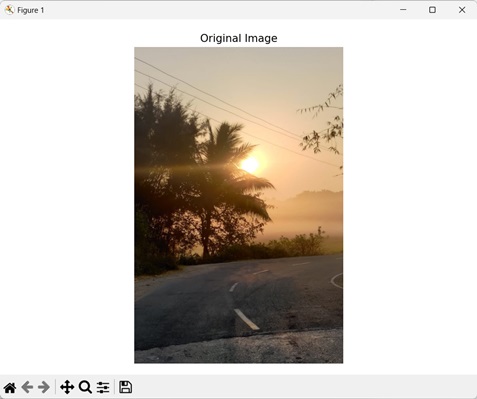
mahotas.pftas() 函数
mahotas.pftas() 函数接收图像和阈值作为输入。它返回包含阈值邻域统计信息的列表。
语法
以下是 mahotas 中 pftas() 函数的基本语法:
mahotas.features.pftas(img, T={mahotas.threshold.otsu(img)})
其中:
img - 输入图像。
T (可选) - 它定义了 TAS 中使用的阈值算法(默认情况下它使用 Otsu 方法)。
示例
在下面的示例中,我们使用 mh.pftas() 函数计算图像的 TAS。
import mahotas as mh
import numpy as np
import matplotlib.pyplot as mtplt
# Loading the images
image = mh.imread('nature.jpeg')
# Converting it to grayscale
image = mh.colors.rgb2gray(image).astype(np.uint8)
# Computing parameter free TAS
pftas = mh.features.pftas(image)
# Printing the parameter free TAS value
print(pftas)
# Creating a figure and axes for subplots
fig, axes = mtplt.subplots(1, 1)
# Displaying the original image
axes.imshow(image, cmap='gray')
axes.set_title('Original Image')
axes.set_axis_off()
# Adjusting spacing between subplots
mtplt.tight_layout()
# Showing the figures
mtplt.show()
输出
以下是上述代码的输出:
[9.57767091e-01 1.48210628e-02 8.58153775e-03 1.18217967e-02 3.89970314e-03 1.86659948e-03 7.82131473e-04 3.19863291e-04 1.40214046e-04 9.73817262e-01 1.23385295e-02 5.89271152e-03 4.39412383e-03 1.90987201e-03 8.34387151e-04 4.60922081e-04 2.31642892e-04 1.20548852e-04 9.77691695e-01 8.29460231e-03 3.91949031e-03 7.21369229e-03 1.68522833e-03 7.53014919e-04 3.10737802e-04 1.12475646e-04 1.90636688e-05 9.47186804e-01 1.14563743e-02 9.65510102e-03 1.76918166e-02 5.35205921e-03 3.38515157e-03 2.13944340e-03 1.88754119e-03 1.24570817e-03 9.80623501e-01 3.72244140e-03 2.75392589e-03 4.22681210e-03 2.28359248e-03 1.92155953e-03 1.72971300e-03 1.63378974e-03 1.10466466e-03 9.59139669e-01 7.94832237e-03 7.15439233e-03 1.68349257e-02 3.75312384e-03 1.74123294e-03 9.83390623e-04 1.06007705e-03 1.38486661e-03]
获得的图像是:
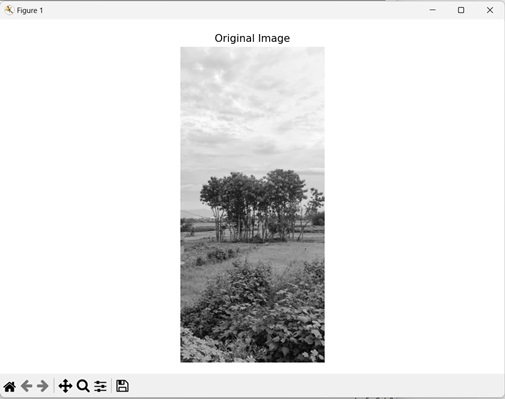
使用平均阈值
我们还可以使用平均阈值来计算图像的阈值邻域统计。平均阈值是指通过取图像的平均像素强度值来计算的阈值。
简单来说,阈值是通过将图像中所有像素的强度值相加,然后将该总和除以图像中像素的总数来计算的。
在 mahotas 中,我们首先使用 mean() 函数计算平均阈值。然后,我们将此值设置为 pftas() 函数的 T 参数中,以使用平均阈值计算 TAS。
示例
在这里,我们使用平均阈值获取图像的 TAS。
import mahotas as mh
import numpy as np
import matplotlib.pyplot as mtplt
# Loading the images
image = mh.imread('tree.tiff')
# Converting it to grayscale
image = mh.colors.rgb2gray(image).astype(np.uint8)
# Calculating threshold value
threshold = image > np.mean(image)
# Computing parameter free TAS using mean threshold
pftas = mh.features.pftas(image, threshold)
# Printing the parameter free TAS value
print(pftas)
# Creating a figure and axes for subplots
fig, axes = mtplt.subplots(1, 1)
# Displaying the original image
axes.imshow(image, cmap='gray')
axes.set_title('Original Image')
axes.set_axis_off()
# Adjusting spacing between subplots
mtplt.tight_layout()
# Showing the figures
mtplt.show()
输出
执行上述代码后,我们得到以下输出:
[0.63528106 0.07587514 0.06969174 0.07046435 0.05301355 0.0396411 0.0278772 0.0187047 0.00945114 0.51355051 0.10530301 0.0960256 0.08990634 0.06852526 0.05097649 0.03778379 0.02519265 0.01273634 0.69524747 0.0985423 0.07691423 0.05862548 0.03432296 0.01936853 0.01058033 0.00482901 0.00156968 0.46277808 0.17663377 0.13243407 0.10085554 0.06345864 0.03523172 0.01735837 0.00835911 0.00289069 0.78372479 0.0746143 0.04885744 0.03739208 0.02555628 0.01563048 0.00822543 0.00436208 0.00163713 0.70661663 0.07079426 0.05897885 0.06033083 0.04280415 0.02972053 0.01632203 0.01043743 0.00399529]
输出图像是: