
- Unix Commands Reference
- Unix Commands - Home
arp Command in Linux
The Address Resolution Protocol (ARP) is an important part of network communication, acting as the intermediary between physical and logical addresses. In the Linux operating system, the "arp" command is a versatile tool used to manipulate and display the ARP cache.
It is a fundamental part of network communication within a local area network (LAN). In Linux, the "arp" command is used to interact with the ARP cache, allowing users to add, delete, or view entries. This command is crucial for network administrators and those interested in network operations.
Table of Contents
- Understanding arp Command in Linux
- Syntax of the arp Command
- Commonly Used Options
- Practical Examples of arp Command in Linux
- Advanced usage of arp Command
- Precautions and Considerations
Understanding arp Command in Linux
Before diving into the command itself, it's crucial to understand what ARP does. ARP's primary function is to map network interface IP addresses to their physical machine addresses, known as MAC addresses. This mapping is vital for routing packets over a network, especially within a local area network (LAN).
The ARP cache is a table that stores mappings between Internet Protocol (IP) addresses and Media Access Control (MAC) addresses. The "arp" command can be used to display the current ARP table, modify its entries, or manually add entries, which can be useful for debugging network issues or managing the network.
Syntax of the arp Command
The general syntax of the "arp" command is as follows −
arp [options] [hostname | IP address]
In the above syntax, options can be used to modify the behavior of the command, while the hostname or IP address specifies the entries to display or manipulate.
Commonly Used Options
Here are some of the flags of the arp command within Linux −
| Options | Description |
|---|---|
| -a (or --all) | Displays all entries in the ARP cache in the alternative (BSD) style. This is the default output without any flags. |
| -e (or --show) | Displays all entries in the ARP cache in the default (Linux) style. This format shows additional information like flags and interfaces. |
| -s (or --set) | Used to add a new ARP entry. Requires two additional arguments |
| <host> | The hostname or IP address of the device. |
| <hwaddr> (or MAC_address) | The MAC address of the device in XX:XX:XX:XX:XX:XX format. |
| temp (optional argument with -s) | Creates a temporary ARP entry that gets removed after a period of inactivity. |
| -d (or --delete) | Deletes a specific ARP entry. Requires one additional argument |
| <IP_address> | The IP address of the entry you want to remove. |
| -v (or --verbose) | Enables verbose mode, providing more detailed output. |
| -n (or --numeric) | Don't resolve names. Shows IP addresses and MAC addresses numerically. |
| -i <if> (or --device <if>) | Specifies the network interface to use. <if> is the name of the interface (e.g., eth0). |
| -D (or --use-device) | Reads the hardware address from a specified device instead of requiring a manual input. |
| -A (or -p, or --protocol) | Specifies the protocol family (e.g., inet for IPv4, inet6 for IPv6). |
| -f <filename> (or --file <filename>) | Reads new ARP entries from a specified file. The file format should be similar to the /etc/ethers file. |
Practical Examples of arp Command in Linux
This is a utility used to view and manipulate the ARP cache. It's a helpful tool for network troubleshooting and management.
Prerequisite
If you try to run ARP without having net-tools installed, you'll likely encounter an error message stating the command is not found. This is due the system doesn't know where to locate the arp binary.
By running "sudo apt install net-tools" (assuming you're using a Debian-based system like Ubuntu), you install the entire net-tools package, which includes the arp command and other networking utilities. This makes the ARP binary accessible, allowing you to use it afterward.
This net-tools package contains a collection of basic networking utilities, including arp. It's not uncommon for some Linux distributions to have separate packages for various functionalities.
sudo apt install net-tools
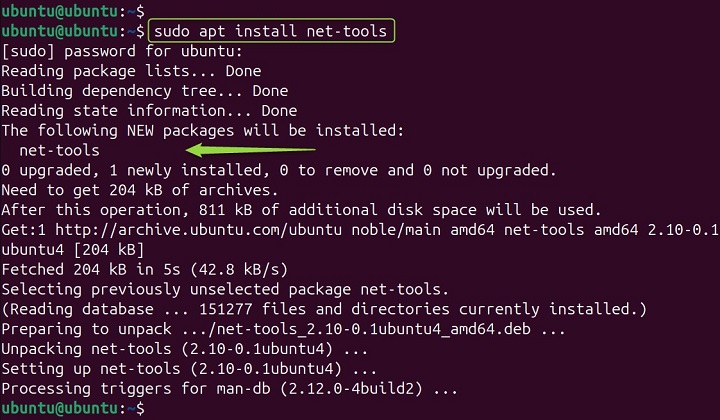
Here are some examples of the arp command with all flags in Linux −
Example 1: Viewing the arp Cache/Table
To view the entire ARP cache, simply use the "arp" command without any options. Let’s view the current ARP cache entries −
arp -a

This command lists all cached entries, showing IP addresses, MAC addresses, and the associated network interface.
Example 2: Adding a Static/ARP Entry
To add an entry to the ARP cache, use the <sudo arp -s hostname hw_address> syntax. Here, "-s" option is followed by the hostname and MAC address. Let’s add a static ARP entry for a device −
sudo arp -s 192.168.18.128 08:00:27:4B:B7:FD

Replace "192.168.18.128" with the IP address and "08:00:27:4B:B7:FD" with the MAC address of the device.
Example 3: Removing/Deleting an Entry
If you need to remove an entry from the ARP cache, use the "-d" option followed by the hostname. Let's remove an entry from the ARP cache, and use <arp -d hostname> syntax −
sudo arp -d 192.168.18.128

Again, replace "192.168.18.128" with the relevant IP address.
Example 4: Verbose Output
For more detailed information, include the "-v" option. It displays the ARP cache entries in a verbose and detailed format, showing all available information for each entry −
arp -v -a
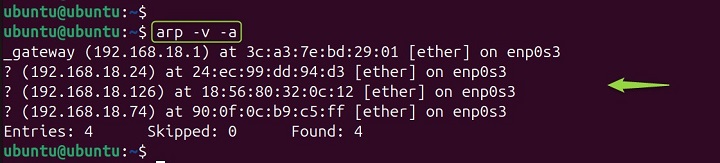
The output provides valuable insights into your network communication. You can see the IP addresses of devices you've interacted with, their corresponding MAC addresses (if available), and the network interface used for communication.
Here's a breakdown of what you might see in the output −
The output will likely start with headers describing the various columns. These headers might include −
- Address − This is the IP address of the device on the network.
- HWtype − This indicates the hardware address type (usually Ethernet - ARPHDR).
- Flags − This column shows various flags associated with the entry, like incomplete or permanent.
- HWaddr − This is the MAC address of the device in XX:XX:XX:XX:XX:XX format.
- Mask − This might show the subnet mask associated with the IP address (not always present).
- Device − This indicates the network interface on your system that the entry is associated with (e.g., eth0).
Example 5: Setup a New arp Entry
The command sudo arp -D in Linux attempts to set up a new ARP entry, but with a twist. The -D (or --use-device) flag tells arp to read the hardware address (MAC address) from a specified device instead of requiring you to provide it manually −
sudo arp -D
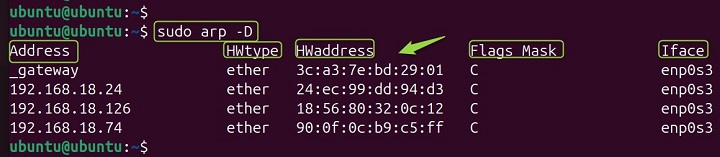
The specific command attempts to create a new ARP entry by reading the MAC address directly from a network interface.
Example 6: Flushing the arp Cache
To clear the ARP cache and its neighbor table entries in Linux, use the "command ip -s -s neigh flush all" command.
Here's a breakdown of what each part does −
| Options | Description |
|---|---|
| ip | This is a versatile command-line tool for network interface configuration and management. It can handle various networking tasks, including managing the ARP cache |
| -s (used twice) | This flag enables verbose output. Depending on your specific Linux distribution, using -s twice might not always provide extra details for the neigh flush command |
| neigh | This sub command of IP specifically deals with neighbor entries. The neighbor table essentially represents the ARP cache, mapping IP addresses to their corresponding MAC addresses for devices on the network |
| flush | This keyword instructs the neigh sub-command to perform a flush operation |
| all | This argument specifies that you want to flush all entries in the neighbor table |
Let’s clear all entries from the ARP cache −
ip -s -s neigh flush all
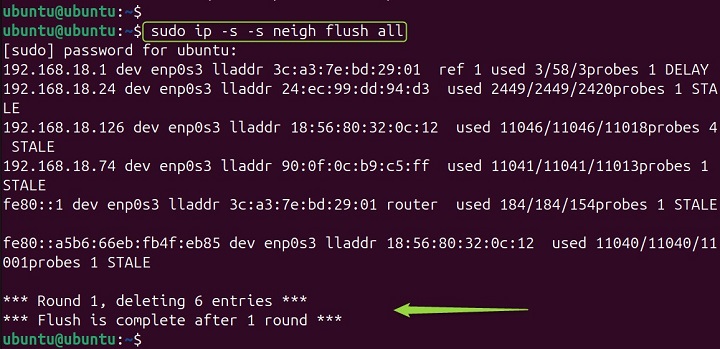
This command uses the "ip" utility, which is recommended for newer systems.
Advanced usage of arp Command
The "arp" command also supports more advanced options, such as "-H" to specify the hardware type or "-i" to designate a particular interface. These options provide granular control over the ARP cache and are particularly useful for network administrators.
Linux offers a few options beyond the basic functionalities of displaying and manipulating the ARP cache. While not necessarily as commonly used, these "advanced" flags provide more granular control −
| Options | Description |
|---|---|
| -C (or --complete) | While adding an entry with -s, this flag ensures a complete ARP entry is created. This includes fields that might not be automatically populated, forcing the system to fill them in. |
| -M (or --permanent) | This flag, used with -s, creates a permanent ARP entry. Permanent entries persist across reboots and are not removed due to inactivity. Use with caution as outdated entries can cause network issues. |
| -P (or --published) | This flag, again used with -s, creates a "published" ARP entry. Published entries are advertised to other devices on the network, which can be useful in specific network configurations (not commonly used in typical setups). |
Remember − Modifying the ARP cache with permanent or published entries can have unintended consequences. Use these flags with a clear understanding of your network requirements.
Precautions and Considerations
While not strictly an "arp" flag, the ip neigh command offers similar functionalities with potentially more advanced options depending on your Linux distribution. Tools like arping can be used to send ARP requests to specific devices to verify connectivity or populate the ARP cache.
These advanced flags provide more control over the ARP cache, but using them effectively requires a good understanding of ARP and network protocols. It's best to start with the functionalities and explore these options only when necessary.
The "arp" command also supports more advanced options, which can be located in the manual pages ("man arp"). These options allow for finer control over the ARP cache and can be particularly useful in complex network environments −
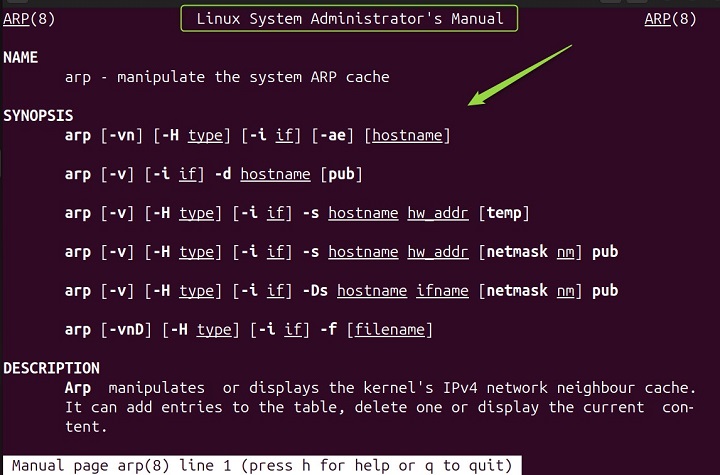
For more detailed information and examples, consider official resources, which offer in-depth tutorials and guides.
Conclusion
The "arp" command is a powerful tool for managing the ARP cache on Linux systems. In this way, users can maintain efficient network communication and troubleshoot potential issues. Whether you're a beginner user or a seasoned system administrator, understanding how to use the "arp" command can help you maintain a healthy and efficient network.
Remember, while the "arp" command is potent, it should be used with caution. Incorrect usage can lead to network issues or security vulnerabilities. Always make sure you have the required permissions and understanding before making changes to the ARP cache.