
- Unix Commands Reference
- Unix Commands - Home
bzcat Command in Linux
The bzcat command is a handy utility that allows you to decompress and display the contents of bzip2 compressed files. It decompresses bzip2 files and outputs the content to standard output (stdout). You can use this command when you want to view the contents of a compressed file without creating an uncompressed file on disk.
bzcat expects a list of compressed file names and decompresses each file, replacing it with its decompressed version. The decompressed files retain the same modification date, permissions, and ownership as the original compressed files.
bzcat also has limitations, such as the fact that it does not preserve original file names, permissions, ownerships, or dates in file systems that lack these concepts or have file name length restrictions like MS-DOS systems.
This means bzcat is useful for decompressing files while maintaining their original attributes, but it may not be suitable for all file systems due to its naive handling of file names and attributes.
Files not created by bzcat are detected (based on hex values) and ignored, with a warning issued. Besides that, bzcat attempts to guess the decompressed file name based on the compressed file’s extension −
- filename.bz2 becomes filename
- filename.bz becomes filename
If the compressed file does not have a recognized extension (.bz2, .bz, .tbz, .tbz2), the decompressed file will have .out appended to the original name.
This behavior ensures that bzcat can handle a variety of file naming conventions while providing clear feedback when it encounters unexpected file types.
Table of Contents
Here is a comprehensive guide to the options available with the bzcat command −
Syntax of bzcat Command
The following is the general syntax for the bzcat command −
bzcat [options] [file ...]
bzcat Command Options
The following are different options you can use with bzcat command to decompress files −
| Options | Description |
|---|---|
| -c, --stdout | This option directs the output to the standard output (usually the terminal) instead of creating a new file. This is useful when you want to view the contents of a compressed file without saving it to disk. |
| -d, --decompress | Forces the command to decompress the file. This is the default behavior for bzcat. |
| -z, --compress | Forces the command to compress the file |
| -t, --test | Checks the integrity of the specified file(s) without actually decompressing them. It’s useful for verifying that a file is not corrupted. |
| -f, --force | This option forces bzcat to overwrite existing files without prompting. It also forces the command to process files that do not have the correct magic header bytes, passing them through unmodified. |
| -k, --keep | Keeps the input files intact during compression or decompression. By default, bzcat might delete the input files after processing, but this option prevents that. |
| -s, --small | Reduces memory usage during compression, decompression, and testing. This is particularly useful on systems with limited memory. It uses a modified algorithm that requires less memory (at most 2500k) but operates at a slower speed. |
| -q, --quiet | Suppresses non-essential warning messages. This option is useful for creating cleaner output, especially in scripts. |
| -1 .. -9 | This option set the block size for compression, ranging from 100 kB (-1) to 900 kB (-9). Larger block sizes generally result in better compression ratios but require more memory. These options have no effect during decompression. |
| -v, --verbose | Enables verbose mode, which displays the compression ratio for each file processed. |
| -L, --license | Displays the software version, license, terms, and conditions. |
| --help | Displays a help message with information about the command and its options. |
| --fast (alias for -1) | This sets the block size to 100 kB when compressing. This option is useful when you need quicker compression and are less concerned about achieving the best possible compression ratio. |
| --best (alias for -9) | This sets the block size to 900 kB when compressing. This option is ideal when you want to maximize compression efficiency and have sufficient memory available. |
Examples of bzcat Command in Linux
In this section, we’ll explore various examples of the bzcat command −
- Decompress a File and Display its Contents
- Decompress a File and Force Overwrite an Existing File
- Decompress a File and Keep the Original Compressed File
- Decompress a File with Reduced Memory Usage
- Decompress a File and Suppress Non-essential Warnings
- Decompress a File and Display Verbose Output
- Decompress Multiple Files and Output to Standard Output
- Decompress a File and Redirect the Output to Another File
Decompress a File and Display its Contents
To decompress a file and display its contents directly to the terminal, you can use the following command −
bzcat sample.txt.bz2
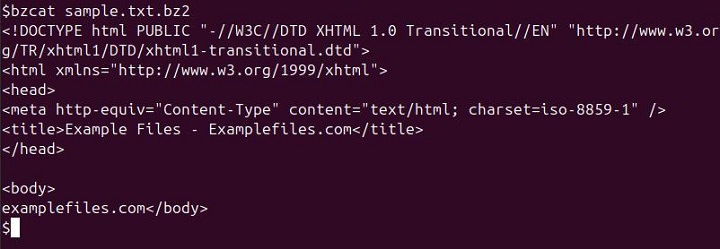
Decompress a File and Force Overwrite an Existing File
To decompress a file and overwrite any existing file with the same name, you can use the bzcat command with "-f" option −
bzcat -f sample.txt.bz2 > output.txt

Decompress a File and Keep the Original Compressed File
To decompress a file and keep the original compressed file, you can use the "-k" option with the bzip2 command −
bzcat -k sample.txt1.bz2
This command decomposes the file.bz2 and keeps the original compressed file.
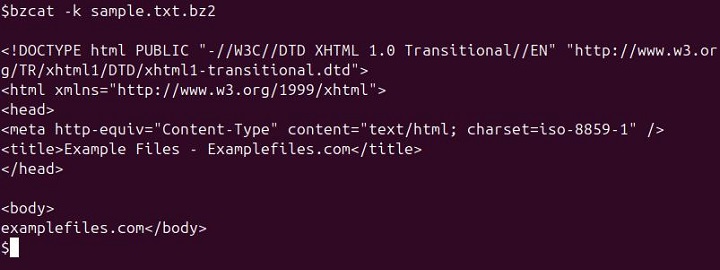
Decompress a File with Reduced Memory Usage
To decompress a file with reduced memory usage, you can use the bzcat command with the "-s" option −
bzcat -s airtravel.tbz2
The "-s" option tells bzcat to use less memory during the decompression process. This is particularly useful when working with large files on systems with limited memory.
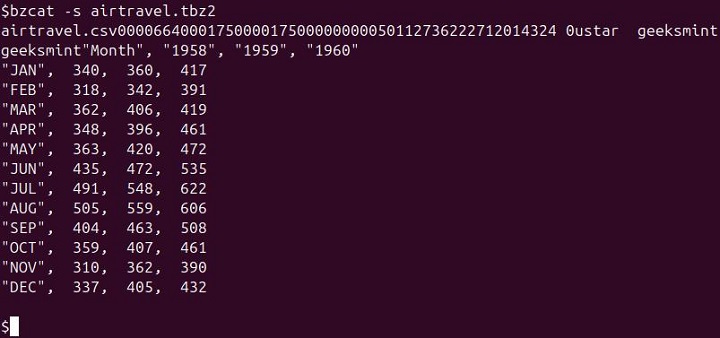
Decompress a File and Suppress Non-essential Warnings
To decompress a file and suppress non-essential warnings, you can use the bzcat command with the "-q" option −
bzcat -q hw_200.csv.bz2
The "-q" option suppresses non-critical error messages, making the output cleaner and less verbose.
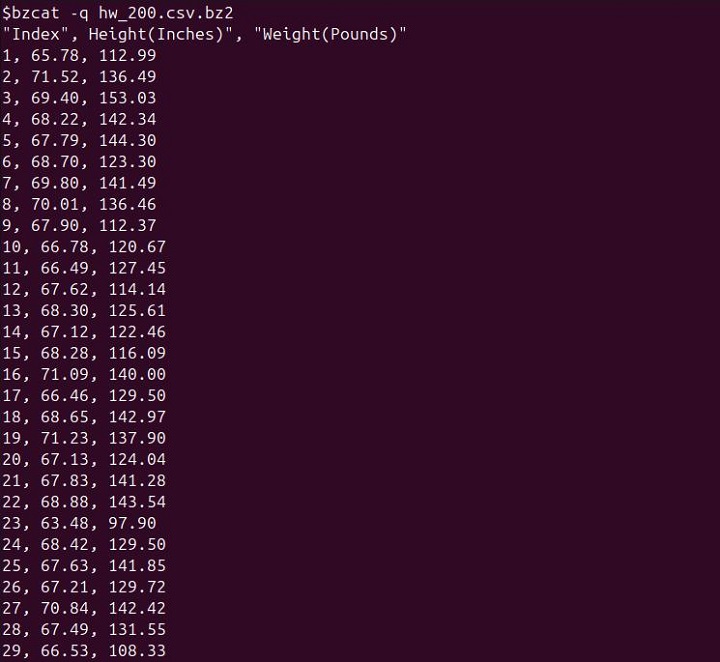
Decompress a File and Display Verbose Output
To decompress a file and display verbose output, you can use the bzcat command with the "-v" option −
bzcat -v example.txt.bz2
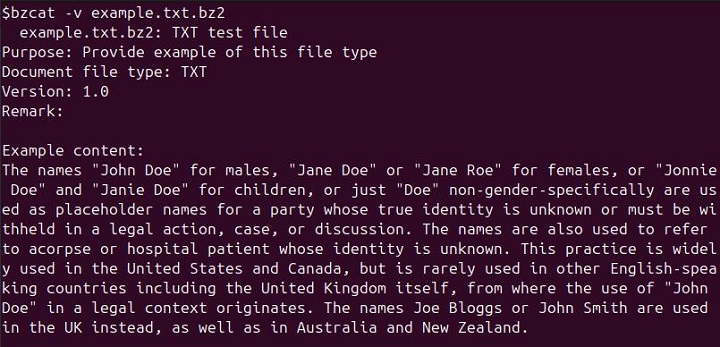
Decompress Multiple Files and Output to Standard Output
To decompress multiple files and output the result to standard output, you can use the following syntax −
bzcat samplefile1.txt.bz2 samplefile2.txt.bz2 samplefile3.txt.bz2

Decompress a File and Redirect the Output to Another File
To decompress a file and redirect the output to another file, you can use the following command −
bzcat example.txt > myfile.txt
This command decompresses file.bz2 and saves the decompressed content into decompressed my_file.txt. You can also do the same for multiple files −

Conclusion
In general, the bzcat command is a handy tool for handling bzip2 compressed files on Unix and Linux systems. By allowing you to view and manage compressed files without creating intermediate uncompressed versions on disk, bzcat enhances efficiency and workflow.
Its ability to directly output decompressed content to standard output or redirect it to files, along with its various options for controlling behavior and memory usage, makes it an indispensable utility for managing compressed data.