
- Unix Commands Reference
- Unix Commands - Home
doxygen Command in Linux
The Linux doxygen command is a documentation system that generates documentation for various programming languages. It is an open-source command line utility that documents a program through specified comments. It offers three output formats HTML, LaTeX, or RTF.
The program documentation process starts with the developer’s comments. If the comments are properly added to the program, then the doxygen utility can quickly create the documentation.
The doxygen can document programs in many programming languages such as C, C++, C#, Objective C, Java, Python, PHP, and more.
Table of Contents
Here is a comprehensive guide to the options available with the doxygen command −
- Prerequisites to Use the doxygen Command
- Syntax of doxygen Command
- doxygen Command Options
- Doxygen-Supported Comment Blocks
- Doxygen Keywords
- Getting Started with Doxygen
- Examples of doxygen Command in Linux
Prerequisites to Use the doxygen Command
To create documentation using doxygen, it needs to be installed. The commands to install it in Linux are given below −
Ubuntu, Debian, and Debian-based distributions −
sudo apt install doxygen
CentOS, RHEL, Fedora, and distributions based on these Linux distributions −
sudo yum install doxygen
To verify the installation of doxygen, check its version −

Syntax of doxygen Command
The syntax of using the Linux doxygen command is as follows −
doxygen [options] [filename]
The [options] in the syntax is used to specify options to create configuration files and get output in various formats. The [filename] option is used to specify the configuration file name.
doxygen Command Options
The commonly used options for the Linux doxygen command are listed below −
| Options | Description |
|---|---|
| -g filename | To generate the configuration file |
| -u filename | To update the configuration file |
| -w filename | To generate template style sheet files in various formats (header, footer, stylesheet) |
| -e filename | To generate the RTF extensions file |
| -s | If specified then comments from the configuration file will be omitted |
Doxygen-Supported Comment Blocks
The doxygen command supports various commenting styles to add documentation details to the program. They are listed below −
1. Javadoc style −
/** * …Comments… */
2. Qt style −
/*! * …Comments… */
The intermediate asterisks are optional in the above cases. For instance −
/** …Comments… */
3. C++ style −
/// /// …Comments… ///
Or −
//! //! …Comments… //!
The first and last lines must be black (///, //!).
4. Other styles −
///////////////////////////// /// …Comments… /////////////////////////////
Or −
/**************************** *…Comments… ****************************/
Doxygen Keywords
The doxygen keywords can be mentioned to specify various fields in the code. They are listed below −
| Keywords | Description |
|---|---|
| @class class-name | To document a class in a code |
| @brief details | To provide a brief description of a class, function, and variable |
| @param parameters | To specify the class, or function’s parameters |
| @return details | To specify the return value |
Getting Started with Doxygen
Creating documentation using the doxygen command requires two files, a marked program file, and a configuration file. Follow through the following sections to learn how to create these files.
Note: The program file path can be mentioned in the configuration file. In this example, the program file and configuration file are created in the same directory for ease.
Marking a Program File
Before creating the documentation using doxygen, a program must be commented on using the special doxygen keywords.
The following C++ example code contains a calculator class, and two methods (add, subtract). The class, methods, and parameters are marked using the doxygen keywords −
#include <iostream>
using namespace std;
/**
* @class Calculator
* @brief A calculator class to perform addition and subtraction.
*/
class Calculator {
public:
/**
* @brief Default constructor.
*/
Calculator();
/**
* @brief Adds two integers.
* @param a The first integer.
* @param b The second integer.
* @return The sum of a and b.
*/
int add(int a, int b);
/**
* @brief Subtracts one integer from another.
* @param a The integer to subtract from.
* @param b The integer to subtract.
* @return The difference between a and b.
*/
int subtract(int a, int b);
};
/**
* @brief Default constructor implementation.
*/
Calculator::Calculator() {
// Constructor code can be added here if needed.
cout << "Calculator object created!" << endl;
}
/**
* @brief Adds two integers.
* @param a The first integer.
* @param b The second integer.
* @return The sum of a and b.
*/
int Calculator::add(int a, int b) {
return a + b;
}
/**
* @brief Subtracts one integer from another.
* @param a The integer to subtract from.
* @param b The integer to subtract.
* @return The difference between a and b.
*/
int Calculator::subtract(int a, int b) {
return a - b;
}
/**
* @brief The main function that demonstrates the use of Calculator class.
* @return 0 if the program completes successfully.
*/
int main() {
Calculator calc;
int a = 10, b = 5;
cout << "Sum of " << a << " and " << b << " is: " << calc.add(a, b) << endl;
cout << "Difference of " << b << " from " << a << " is: " << calc.subtract(a, b) << endl;
return 0;
}
The example code provides a brief overview of how doxygen keywords are used.
Creating a Configuration File
The configuration file is used to set the options for the documentation such as program directory, output directory, document name, and other options. To create a doxygen configuration file, use the -g option.
doxygen -g [filename]
The configuration file can be created using any name. For instance, to create a configuration file in the current working directory with the name of doxy.conf, execute −
doxygen -g doxy.conf
To generate the configuration file without the comments, use -s −
doxygen -s -g doxy.conf
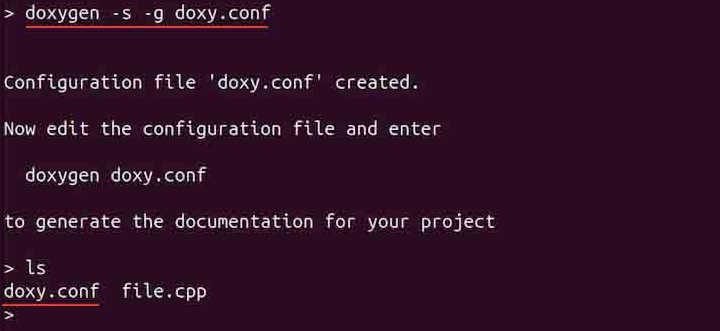
The configuration file can be modified to customize the documentation according to the mentioned options. Important fields to be set are −
| Fields | Description |
|---|---|
| OUTPUT_DIRECTORY = /directory/path | To set the directory where the documentation will be saved |
| PROJECT_NAME = "Project Name" | To specify a name of the project |
| INPUT = /source/code/path | To specify path of the program file |
| PROJECT_BRIEF = "String" | To specify a brief description about the documentation |
| GENERATE_LATEX = YES(default)/NO | To toggle LaTeX file generation (By Default, both HTML and LaTeX documentation are generated) |
| EXTRACT_ALL = NO(default)/YES | To document all entities regardless of whether they have doxygen style commented |
If the program file is in the same directory then use dot against INPUT field.
Note: To prevent errors, ensure that INPUT and OUTPUT_DIRECTORY are correctly specified.
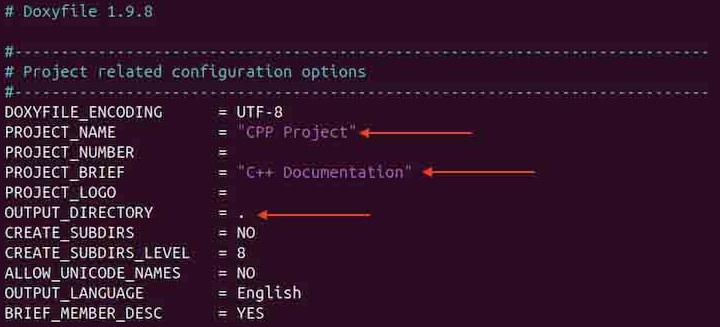
After generating and modifying the configuration file, the next step is to create the documentation.
Examples of doxygen Command in Linux
This section demonstrates how to create a program documentation using the doxygen command −
- Generating Documentation
- Generating Template Style Sheets
Generating Documentation
To generate documentation, run the doxygen command with the configuration file's name in the directory where the file is located.
doxygen doxy.conf
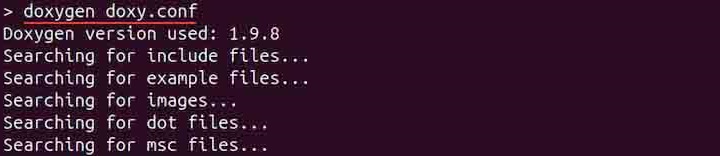
An html directory will be generated in the current directory, open it. Identify the index.html file and open it. The generated documentation will be opened in the browser.
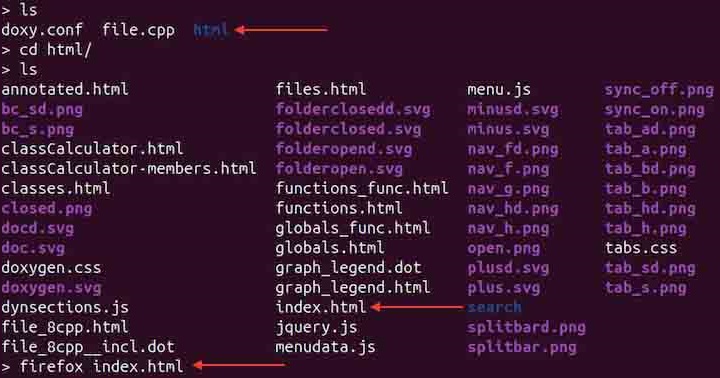
The class and methods briefs can easily be navigated −
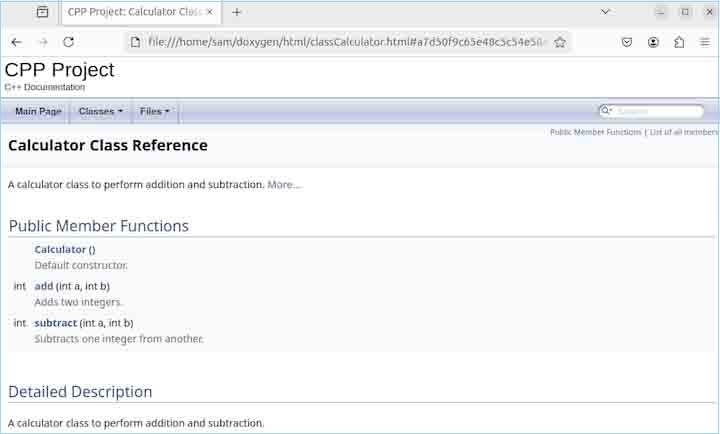
Through this simple process, the documentation of any program can easily be created.
Generating Template Style Sheets
To generate documentation configuration files such as header, footer, and stylesheets of a specific format, the -w option is used. These files help in further customizing the output.
For instance, to generate a configuration file with a header, footer, and stylesheets files, use the following command −
doxygen -w html headerfile.html footerfile.html stylesheet.css
After generating these files, modify the configuration file fields mentioned below −
HTML_HEADER= headerfile.html HTML_FOOTER= footerfile.html HTML_EXTRA_STYLESHEET= stylesheet.css
For LaTeX −
doxygen -w latex headerfile.tex stylesheet.sty
For RTF −
doxygen -w rtf stylesheet.sty
Like HTML, both the LaTeX and RTF files must also be configured in the configuration file.
Conclusion
The doxygen command on Linux is used to create documentation of a program commented using doxygen keywords. It can generate documentation in HTML, LaTeX, and RTF formats. It is a powerful tool that allows full customization of the output file.
To create documentation, mark the code first, create a configuration file, and configure it according to the need. After that execute the doxygen command and generate documentation.
In this tutorial, we covered the doxygen command, its installation, syntax, options, and usage.