
- Unix Commands Reference
- Unix Commands - Home
bzdiff Command in Linux
The bzdiff command is a robust utility you can use to compare the contents of bzip2 compressed files. This command essentially invokes the diff program on bzip2 compressed files, allowing you to see their differences. You can use either the bzcmp or bzdiff commands to compare bzip2 compressed files.
Both the bzdiff and bzcmp commands are used to compare bzip2 compressed files, but they invoke different underlying comparison tools. The bzdiff command uses the diff program to compare files, and the bzcmp command uses the cmp program to compare files.
In addition, the bzdiff command compares the contents of the files line by line, showing the differences between them, while bzcmp command compares files byte by byte, indicating whether the files are identical or not.
If you provide only one file, bzdiff command compares the file with its uncompressed version. If you provide two files, bzdiff command compares them using the diff program. All options you provide are passed directly to the diff program.
Table of Contents
Here is a comprehensive guide to the options available with the bzdiff command −
Syntax of bzdiff Command
The following is the general usage for the bzdiff Command −
bzdiff [diff_options] file [file]
Where −
- bzdiff − The command itself.
- [diff_options] − Optional parameters that you can pass to the diff program. These options modify the behavior of the comparison.
- file − The first file to compare. This can be a bzip2 compressed file.
- [file] − The second file to compare. This is optional. If you do not specify it, bzdiff will compare the first file with its uncompressed version.
Examples of bzdiff Command in Linux
In this section, we’ll compare files using the bzdiff command and diff_options −
Comparing Two Compressed Files
To get started with this example, we’ll first create two files as follows −
cat > filex.txt cat > filey.txt

Next, compress both files using the bzip2 command −

Now, you can compare both files using the bzdiff command −
bzdiff filex.txt.bz2 filey.txt.bz2

- 1c1 − means that the change occurs on line 1 of both files.
- ">" − Displays the lines in filex.txt.bz2.
- "<" − Displays the lines in filey.txt.bz2.
Comparing a Compressed File with Its Uncompressed Version
To compare the contents of a file with an uncompressed version, you can simply use the following syntax −
bzdiff filex.txt.bz2 filey.txt
This command compares the compressed filex.bz2 with an uncompressed version filey.txt. This is particularly useful when you want to check for differences without manually decompressing the file first.
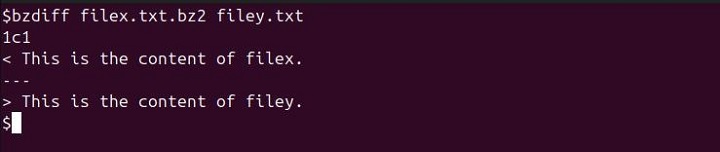
Using diff Options
You can also incorporate the diff_options to customize how files are compared. Here's how you can get started −
To display the differences between filex.txt and filey.txt in a unified format, you can use the "-u" flag −
bzdiff -u filex.txt.bz2 filey.txt.bz2
The unified format shows a few lines of context around the changes, making it easier to see what has changed in a more compact form.
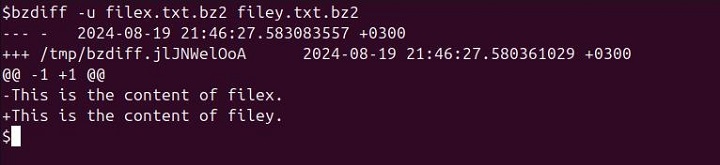
To show differences in a context format, which includes a few lines of context around the changes, you can use the "-c" flag −
bzdiff -c filex.txt.bz2 filey.txt.bz2
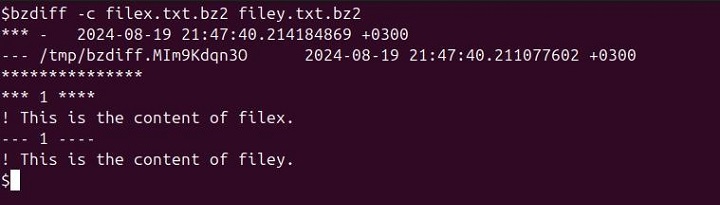
To display differences side by side, making it easier to compare the two files visually, you can use the "-y" flag −
bzdiff -y filex.txt.bz2 filey.txt.bz2

To ignore all white space when comparing the files, you can use the -w flag −
bzdiff -w filex.txt.bz2 filey.txt.bz2
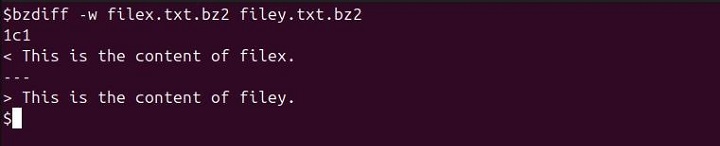
Conclusion
Whether you are comparing two compressed files or evaluating a compressed file against an uncompressed version, the bzdiff command simplifies the process by automatically decompressing files as needed.
In addition, its ability to use various diff_options such as -u for unified format, -c for context format, -y for side-by-side comparison, and -w for ignoring white space enhances its functionality and allows for more tailored comparisons.