
- Unix Commands Reference
- Unix Commands - Home
csplit Command in Linux
The csplit command in Linux is a powerful utility for splitting files based on context, which can be particularly useful when dealing with structured text files like logs, configuration files, or any files with distinct sections. Unlike the split command, which divides files based on size (number of lines or bytes), csplit works by matching patterns or regular expressions, allowing for more complex and content-specific file division.
The csplit command works by searching for patterns in a file and splitting the file at the line where the pattern is found. The patterns are defined using regular expressions, which makes csplit incredibly powerful for complex file-splitting tasks.
Table of Contents
Here's a comprehensive guide to understanding and using the csplit command −
- Understanding csplit Command
- Install csplit Command
- How to Use csplit Command in Linux?
- Examples of csplit Command in Linux
- Alternatives of csplit Command
Understanding csplit Command
The csplit command in Linux is a versatile utility that allows you to split a file into multiple parts based on context lines. Unlike the split command, which divides a file based on size (number of lines or bytes), csplit can segment a file when it encounters patterns or strings specified by the user.
By default, csplit names the output files with a prefix of 'xx' followed by a numeric suffix. For example, the first file would be xx00, the second xx01, and so on. You can change the prefix using the -f option and the format of the numeric suffix using the -b option.
Prerequisite: Install csplit Command
csplit is typically a standard utility included in most Linux distributions. Therefore, you likely don't need to install it separately.
Checking if csplit is Installed
To verify if csplit is installed on your system, open a terminal and type −
csplit --version
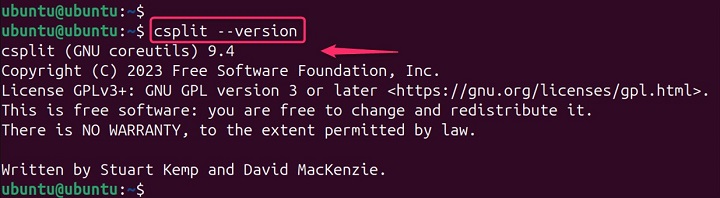
If csplit is installed, it will display its version information.
Installing csplit (if needed)
If the above command doesn't work, you'll need to install it using your distribution's package manager.
Ubuntu/Debian −
sudo apt install csplit
Fedora/CentOS/RHEL −
sudo yum install csplit
Arch Linux −
sudo pacman -S csplit
Replace the package manager command with the appropriate one for your distribution. Once installed, you can use the csplit command to split files based on various criteria as explained in previous responses.
How to Use csplit Command in Linux?
The csplit command is a powerful tool for file manipulation in Linux. Its ability to split files based on content rather than just size offers flexibility and precision for various text processing tasks. Whether you're managing logs, data records, or configuration files, csplit can be an invaluable part of your command-line toolkit.
Syntax
The basic syntax of the csplit command is as follows −
csplit [OPTIONS] FILE PATTERN
- FILE is the name of the file to split.
- PATTERN specifies where to split the file. This can be a line number, regex, or an instruction to repeat the split process.
csplit comes with a variety of options that allow you to customize its behavior −
| Options | Description |
|---|---|
| -f, --prefix=PREFIX | Specify the prefix of output files (default is ‘xx’). This option allows you to define the starting string for the names of the output files. |
| -b, --suffix-format=FORMAT | Define the format for the suffix of the output files. By default, csplit will name files with a two-digit numeric suffix starting at 00. |
| -n, --digits=DIGITS | Set the number of digits in the suffix of the output files. This is useful when you expect a large number of output files and want to avoid name collisions. |
| -k, --keep-files | By default, csplit will delete all output files if an error occurs. Using -k will keep the files that were created before the error was encountered. |
| -s, --quiet, --silent | Suppress the output that normally shows the sizes of the created files. |
| -z, --elide-empty-files | Prevent the creation of empty output files, which can occur if a pattern matches consecutive lines. |
| * | Repeat the last pattern as many times as possible. |
| {INTEGER}: | Repeat the last pattern the specified number of times. |
| /REGEXP/[OFFSET] | Use a regular expression to match the line at which to split the file. An optional offset can be specified to adjust the split point relative to the matched line. |
Examples of csplit Command in Linux
Here are some practical examples of how csplit can be utilized −
Splitting a file into equal parts based on line numbers
This example splits new_file.txt into parts of approximately 1 lines each −
csplit new_file.txt 1

Splitting Based on a Fixed Pattern
If you have a file where sections are divided by a known string or pattern, csplit can split the file at every occurrence of this pattern. For example, if you have a file with sections separated by '%%', you could use −
csplit new_file.txt /%%/ {*}

This command splits new_file into multiple files at each '%%'. The {*} tells csplit to repeat the pattern until the end of the file.
Split File into Separate Files
Let's say you have a file named new_file.txt and you want to split it into separate files each time a line containing the date '2024-07-27' appears −
csplit new_file.txt /2024-07-27/ {*}

This command creates multiple files starting from the top of new_file.txt until a line containing '2024-07-27' is found, then continues splitting each subsequent section in the same manner.
Using Regular Expressions
csplit supports regular expressions, which allows for splitting files at more complex patterns. For instance, if you want to split a file at every line that starts with 'Chapter', the command would be −
csplit new_file.txt /^Chapter/ {*}

Splitting a file based on a pattern
This splits new_file.txt at lines starting with 'elo' −
csplit new_file.txt '/^elo/'

Keeping output files on error
This keeps output files even if an error occurs during the splitting process −
csplit -k new_file.txt '/elo/'

Suppressing output file sizes
This suppresses the display of output file sizes −
csplit -s new_file.txt '/elo/'

Splitting a file based on multiple patterns
This splits new_file.txt at lines starting with 'Chapter' or 'Section'.
csplit new_file.txt '/^Chapter/', '/^Section/'

Splitting a file based on a regular expression
This splits new_file.txt at lines containing a date in the format YYYY-MM-DD −
csplit new_file.txt '/\d{4}-\d{2}-\d{2}/'

Combining options
This split new_file.txt at lines starting with '---', using the prefix 'data', four-digit numbering, and keeping output files on error −
csplit -f data -k -n 4 new_file.txt '/^---/'

Suppressing Matched Content
If you want to split the file but not include the lines that match the pattern, you can use the % symbol −
csplit filename /pattern/ '%'

Defining Output File Prefix
By default, csplit names the output files as 'xx00', 'xx01', etc. You can change the prefix using the -f option −
csplit -f split_file filename /pattern/ {*}

The output files will now be named 'split_file00', 'split_file01', and so on.
Specifying Number of Splits
You can tell csplit to stop after a certain number of splits using the {} notation with a number inside −
csplit new_file.txt /pattern/ {5}

This creates 5 output files, stopping after the 5th split.
Removing Empty Files
Sometimes, csplit might create empty files if a pattern is matched at the beginning or end of a file. To prevent this, use the --suppress-matched option.
Adding Suffixes
You can also add a custom suffix to the split files using the -b option, which supports format specifiers −
csplit filename /pattern/ {*} -b "%d.txt"

This append '.txt' to the file names and number them accordingly.
Splitting Based on Line Numbers
If you need to split a file at specific line numbers, you can do so by specifying the line numbers directly −
csplit filename 10 20 30

This splits the file before lines 10, 20, and 30.
Combining Patterns and Line Numbers
csplit allows for a combination of patterns and line numbers to control the splitting process precisely. In cases where the file needs to be split before the first occurrence of a pattern or after the last one, csplit provides options like /%pattern%/+1 to handle these scenarios.
These examples only scratch the surface of what csplit can do. For more complex tasks, csplit can be combined with other Unix utilities like awk, sed, or grep to refine the splitting process further.
Note − The key to effectively using csplit lies in understanding the structure of your file and the patterns that delineate its sections. Use man csplit for detailed information about all options and their usage.
Alternatives of csplit Command
While csplit is a powerful tool for kernel analysis, there are other options available, depending on the specific task at hand.
General-Purpose Debuggers
- GDB (GNU Debugger) − This is the foundation upon which csplit is built. It offers more granular control and flexibility but requires a deeper understanding of debugging concepts.
- LLDB (Low Level Debugger) − A modern debugger with a focus on usability and performance. It can be used for both user-space and kernel-space debugging.
Kernel-Specific Tools
- Kdump − This creates a kernel core dump on a csplit, allowing for post-mortem analysis. It's often used in conjunction with csplit or other tools.
- Perf − Primarily for performance analysis, but can also provide insights into kernel behavior and issues.
- Ftrace − A dynamic tracing tool that can be used to capture kernel events and analyze system behavior.
- SystemTap − A scripting language for live system exploration, profiling, and troubleshooting.
Other Tools
- Kexec − Can be used to reboot the system into a kernel debugger without restarting the hardware
- KGDB − Enables remote debugging of a running kernel.
Consider using grep or sed to preprocess the input file before using csplit for more complex splitting scenarios.
For a deeper dive into csplit and its capabilities, you can refer to comprehensive guides and tutorials available online. These resources provide a wealth of information and examples that can help you master file splitting in Linux using csplit.
Conclusion
Understanding and effectively utilizing the csplit command can significantly reduce system downtime and improve recovery processes, making it an essential skill for anyone responsible for maintaining Linux systems. Remember, with great power comes great responsibility—use the csplit command wisely to ensure system stability and security.
The csplit command is a powerful tool for investigating the state of a Linux system, either while it's running or after a kernel csplit has produced a core dump. It's essentially a user-friendly interface built on top of the gdb debugger, making it easier to analyze complex kernel data structures.