
- Unix Commands Reference
- Unix Commands - Home
ctags Command in Linux
The ctags command in Linux is a utility that is indispensable for developers, especially those who work with text editors like Vim or Emacs. It facilitates navigation within source code by generating an index (a "tags" file) of names found in source files of various programming languages. This index allows a text editor to quickly jump to the definition of any identifier that appears in the code.
The ctags command is a powerful tool for creating an index (or tag file) of language objects within your source code. This index allows you to quickly locate and navigate to definitions of functions, variables, classes, and other identifiers using a text editor like Vim or Emacs.
Table of Contents
Here is a comprehensive guide to the options available with the ctags command −
- Understanding ctags Command in Linux
- Install ctags Command in Linux
- How to Use ctags Command in Linux?
- Examples of ctags Command in Linux
- Alternatives of ctags Command in Linux
Understanding ctags Command in Linux
At its core, ctags is about efficiency. When working on large codebases, developers need a way to quickly find definitions and declarations, which can be scattered across numerous files and directories. ctags solves this problem by parsing source files and collecting information about the code structure, which it then stores in a tags file.
The ctags command in Linux is a utility that is essential for developers working with various programming languages. It facilitates the process of navigating through large codebases by generating an index (a "tags" file) of language objects such as functions, variables, class members, macros, and so on. This tags file can then be used by text editors like Vim or Emacs to allow developers to jump to the definitions of these objects quickly.
Prerequisite: Install ctags Command in Linux
ctags, which is a powerful tool for creating an index of language objects within your source code. It's commonly used with text editors like Vim or Emacs to quickly navigate through code.
Installing ctags using package managers
The easiest way to install ctags is through your Linux distribution's package manager. Here are the commands for common distributions −
Ubuntu/Debian −
sudo apt install universal-ctags
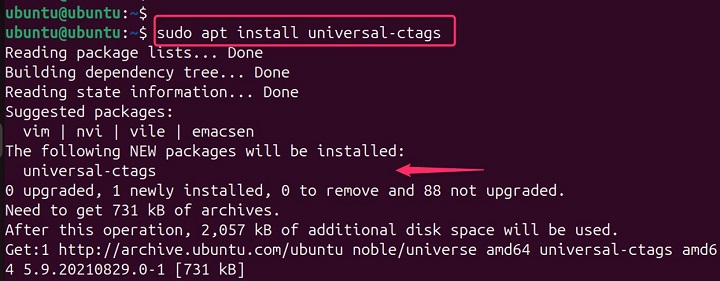
Fedora/CentOS/RHEL −
sudo dnf install ctags
Arch Linux −
sudo pacman -S ctags
Other distributions −
If your distribution uses a different package manager, you can usually find the appropriate package using its search functionality and install it accordingly.
Installing universal-ctags −
If you need a more up-to-date or feature-rich version of ctags, you can install universal-ctags −
git clone https://github.com/universal-ctags/ctags.git cd ctags ./autogen.sh ./configure make sudo make install
Verifying the installation
To check if ctags is installed correctly, open a terminal and type −
ctags --version

This displays the version of ctags installed on your system.
How to Use ctags Command in Linux?
While the basic usage of ctags is straightforward, its power lies in its flexibility and customization. By understanding the various options and configurations, you can tailor ctags to your specific needs and improve your development efficiency.
The simplest form of the ctags command is −
ctags [options] [file(s)]
This generates a tags file in the current directory for the specified source files. If no files are specified, ctags will process all the source files in the current directory.
ctags comes with a plethora of options that allow customization of its behavior. Here are some of the most commonly used options along with examples −
| General Options | Description |
|---|---|
| -R: | Recursively creates tags for all subdirectories. |
| -L filelist: | Reads a list of files from the file list and creates tags for them. |
| --help: | Displays help information. |
| --version: | Print version information. |
| --quiet: | Suppresses warnings. |
| --verbose: | Prints progress information. |
| --extras=1: | Generates additional tags (e.g., typedefs). |
| --sort=1: | Sort tags alphabetically. |
| --exclude-dir=pattern: | Excludes directories matching the pattern. |
| -a: | It applies to an existing tags file instead of being overwritten. Equivalent to --append. |
| --exclude=pattern: | Excludes files matching the pattern. |
| -o tagfile: | Same as -f. |
| -f tagfile: | Specifies the name of the tags file to create. |
| -e: | Creates a tags file in the Emacs format (etags). |
| -d: | Creates a cross-reference file in addition to the tags file. |
| -f: | Creates tags for functions. |
| -c: | Creates tags for classes. |
| -e: | Creates tags for enums. |
| -x: | Creates tags for enums. |
| -x: | Creates tags for external functions. |
| -t: | Creates tags for typedefs. |
| -v: | Creates tags for variables. |
| -m: | Creates tags for members (structures, unions, classes). |
| -p: | Creates tags for prototypes. |
| Language-Specific Options | |
| --languages=language1,language2,...: | Specifies the languages to be processed. |
| --langmap=file: | Specifies a file containing language mappings. |
| --list-languages: | Lists supported languages. |
| --list-kinds=language: | Lists tag kinds for a specific language. |
| --list-kinds-full: | Lists tag kinds for all languages. |
| --language-force: | Forces the specified language for all files. |
| Advanced Options | |
| --regex-ctags=file: | Specifies a file containing regular expressions for tag extraction. |
| --c-kinds=kind1,kind2,...: | Specifies the kinds of tags to create for C. |
| --c++-kinds=kind1,kind2,...: | Specifies the kinds of tags to create for C++. |
| --python-kinds=kind1,kind2,...: | Specifies the kinds of tags to create for Python |
| --java-kinds=kind1,kind2,...: | Specifies the kinds of tags to create for Java. |
Examples of ctags Command in Linux
Now, let’s go through some examples to better understand the working of the ctags command in Linux −
Basic Usage (Generating Tags for a Project)
To create a tags file for all source code files in the current directory and its subdirectories or generate tags for an entire project, you would navigate to the root directory of your project and run −
ctags -R

This command tells ctags to recursively process every file in the current directory and all subdirectories. This creates a file named tags in the current directory.
Creating a tags file with a specific name
ctags -o mytags.tags -R

This command creates a tags file named mytags.tags instead of the default tags.
Creating tags for C++ files
ctags -R --languages=c++

Creating tags for multiple languages
ctags -R --languages=c,cpp,python

Excluding test files from the tags
ctags -R --exclude='*test*'

Including function prototypes
ctags -R --c-kinds=fp

Including class and member information
ctags -R --c++-kinds=cx

Appending to an existing tags file
ctags -R --append

Creating tags for a list of files
ctags -L filelist.txt

Where filelist.txt contains a list of files to process.
Verbose output
ctags -R -v

This displays information about the files being processed.
Customizing tag format
ctags -R --format=1

This uses the older tag format.
Using ctags with Vim
Opening a file and jumping to a specific tag:
vim -t function_name

This opens the file containing the definition of function_name and positions the cursor at the definition.
Understanding the Tags File
The tags file contains entries in the following format −
tagname file/path/to/file.c line_number
For example −
main /home/user/project/main.c 10

This indicates that the function main is defined in the file /home/user/project/main.c at line 10.
Specifying an Output File
If you want to specify a different name for the tags file or place it in a different location, you can use the -o option −
ctags -o ~/my_project/tags -R

This will create a tags file at the specified path.
Using ctags with Vim
Once the tags file is generated, you can use it with your text editor to navigate the codebase. For example, in Vim, you can jump to the definition of a function by using the command −
:tag function_name
Vim is the most common text editor used with ctags. To open a file and jump to a specific tag −
vim -t function_name

This will open the file containing the definition of function_name and position the cursor at the definition.
Creating tags for C++ files in a specific directory
ctags -R --languages=c++ src

Creating tags for Python and Java files in a project
ctags -R --languages=python,java

Appending to an existing tags file
ctags -R --append

Excluding test files from the tags
ctags -R --exclude='*test*'

You can customize the behavior of ctags using various options and configuration files.

Consider using a more advanced tags generator like etags for larger projects. Integrate ctags with your favorite text editor for a seamless development experience.
Alternatives of ctags Command in Linux
While ctags is a popular tool for generating tags files in Linux, there are several alternatives that offer different features and performance characteristics −
Exuberant Ctags
Often considered an improved version of ctags. Offers better support for modern languages and features. Typically installed as ctags-exuberant.
Global
Provides more advanced features, such as searching for references to symbols. Offers better performance for large projects. Requires additional configuration and setup compared to ctags.
Language Server Protocol (LSP)
Modern approach to code intelligence.Offers features like autocompletion, code navigation, and refactoring. Supported by many IDEs and text editors.
Conclusion
The ctags command is a powerful tool that can significantly improve your workflow when dealing with large codebases. By understanding and utilizing its options, you can navigate through your code with ease and efficiency. Whether you're a seasoned developer or just starting out, mastering ctags is a valuable skill that will enhance your coding experience.
The ctags command is a powerful tool that can significantly improve the workflow of developers. By allowing quick access to the definitions and declarations within a codebase, it makes navigating and understanding large projects much more manageable.