
- Unix Commands Reference
- Unix Commands - Home
ciptool Command in Linux
ciptool is a command-line utility specifically designed to configure, monitor, and troubleshoot Bluetooth connections that utilize the CIP profile. The CIP profile is a standardized protocol that allows Bluetooth devices to establish connections similar to traditional ISDN (Integrated Services Digital Network) connections. It enables functionalities like voice calls and data transfer over Bluetooth.
The ciptool command in Linux is a versatile tool used for managing the CIP configuration of the Bluetooth subsystem within the Linux kernel. It provides a range of functionalities to set up, maintain, and inspect Bluetooth connections.
Here is an extensive tutorial on how to use the ciptool command with examples to illustrate its capabilities.
Table of Contents
Here is a comprehensive guide to the options available with the ciptool command −
- Understanding ciptool Command
- Install ciptool Command
- How to Use ciptool Command in Linux?
- Examples of ciptool Command in Linux
- Alternatives of ciptool Command
Understanding ciptool Command
In Linux, ciptool is a command-line utility specifically designed for managing Bluetooth connections that utilize the Common ISDN Access Profile (CIP). CIP enables functionalities similar to traditional ISDN connections over Bluetooth, supporting voice calls and data transfer.
ciptool allows you to configure, monitor, and troubleshoot CIP connections on your Linux system. CIP provides a standardized protocol for establishing Bluetooth connections that resemble ISDN connections, offering voice and data capabilities.
Install ciptool Command
ciptool is not a standalone package you can directly install. It's a utility included within the BlueZ stack, a widely used set of tools for Bluetooth management in Linux. ciptool relies on BlueZ libraries and functionalities to interact with Bluetooth hardware and protocols. It's not a separate program itself.
For Debian/Ubuntu −
sudo apt install bluez
For RedHat/CentOS −
sudo yum install bluez
Once BlueZ is installed, ciptool should be available. You can verify this by running −
ciptool --help
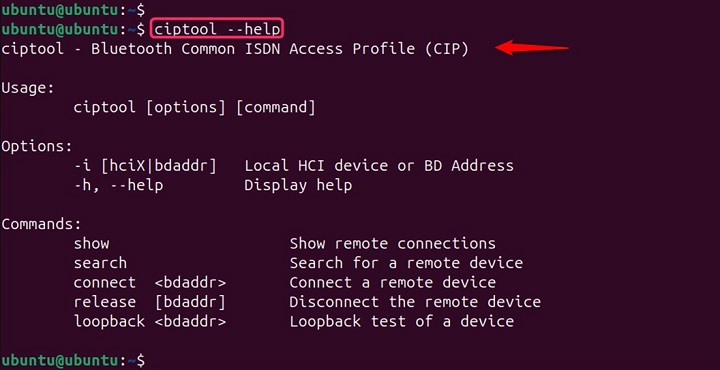
If the command displays the help message, ciptool is installed and ready to use.
Note − It displays a detailed help message explaining all available options and usage instructions for the ciptool command. This is a good starting point to understand the capabilities of the tool.
How to Use ciptool Command in Linux?
The ciptool command in Linux offers a few options to control how it interacts with Bluetooth Common ISDN Access Profile (CIP) connections.
The syntax is given below −
ciptool [options] <commands>
The options and commands you can use with ciptool are detailed below.
Here's a breakdown of the different options available with ciptool −
| Options | Descriptions |
|---|---|
| -h or --help | Displays a help message explaining all available options and usage. |
| -i <hciX> | <bdaddr> | Specifies the Bluetooth device to target. <hciX> represents the HCI interface name (e.g., hci0). <bdaddr> represents the Bluetooth device address. |
| -i <hciX|BDADDR> | Applies the command to a specific Bluetooth device, either by its HCI (Host Controller Interface) index or Bluetooth address. If not specified, the first available Bluetooth device is used. |
| connect <BDADDR> [PSM] | Connects the local device to a remote Bluetooth device at the specified PSM (Protocol/Service Multiplexer) number. If no PSM is specified, it uses SDP (Service Discovery Protocol) to retrieve it from the remote device. |
| release [BDADDR] | Releases a connection to a specific device. If no address is given and only one device is connected, that connection will be released. |
| loopback <BDADDR> [PSM] | Creates a connection to a remote device for Bluetooth testing. This command is for testing purposes only and does not provide a CAPI (Common ISDN API) controller. |
| show | The ciptool show command displays details about currently connected Bluetooth devices that support the CIP profile. |
| search | The ciptool search command scans for nearby Bluetooth devices and attempts to connect to the first one that offers CIP support. |
Examples of ciptool Command in Linux
Here are some examples of the ciptool command in Linux showcasing different functionalities −
- Displaying Connected Devices
- Searching for CIP Devices and Connecting (Basic)
- Searching for CIP Devices and Connecting (Specifying Interface)
- Connecting to a Specific CIP Device by Address
- Disconnecting from a CIP Device
- Loopback Connection for Testing (Advanced)
- Loopback Connection With a specified PSM number
Displaying Connected Devices
To display information about connected Bluetooth devices. This ciptool show command displays information about any Bluetooth devices currently connected that support the CIP profile.
Let’s list connected CIP devices −
ciptool show

Note − If CIP devices are connected, the output might include details like the device address, name (if available), and connection parameters.
Searching for CIP Devices and Connecting (Basic)
This command scans for nearby Bluetooth devices and attempts to establish a connection with the first one it finds that offers CIP support. The success of the connection depends on the availability of CIP-enabled devices in your vicinity and their discoverability settings.
To search for Bluetooth devices with CIP support and connect to the first discovered −
ciptool search

Searching for CIP Devices and Connecting (Specifying Interface)
In this example, sudo is used assuming root privileges are required for the operation. The -i hci1 option specifies the Bluetooth adapter to use for searching, targeting the device with the HCI interface name hci1 −
sudo ciptool -i hci1 search

Note − This can be helpful if you have multiple Bluetooth adapters.
Connecting to a Specific CIP Device by Address
To connect to a remote Bluetooth device with a known address. Here, sudo is again used potentially due to privilege requirements. The connect command is followed by the Bluetooth device address (00:11:22:33:44:55) you want to connect to, assuming it supports CIP −
sudo ciptool connect 00:11:22:33:44:55

Note − Make sure the device is discoverable and paired beforehand.
Disconnecting from a CIP Device
The ciptool command also disconnects from the currently connected CIP device. If you have multiple CIP connections, release will only affect the active one −
sudo ciptool release

To release a connection to a device with a known address −
ciptool release 00:1A:7D:DA:71:13

Loopback Connection for Testing (Advanced)
To create a loopback connection for testing, use the below command. This command (use with caution) creates a loopback connection for testing purposes with the specified Bluetooth device address −
sudo ciptool loopback 00:1A:7D:DA:71:13

Loopback Connection With a Specified PSM Number
The optional [psm] parameter allows specifying a Packet Service Multiplexer (PSM) number for the connection, but it's often left out as ciptool can negotiate the PSM automatically.
Let’s specify a PSM number 4 −
sudo ciptool loopback 00:11:22:33:44:55 4

Remember − While ciptool is a helpful tool for managing CIP connections, its usage might be less common compared to managing more general Bluetooth profiles like Headset or Hands-Free.
Ensure you have proper permissions (often root) to run ciptool commands that modify Bluetooth connections. The CIP profile is not as widely used as some other Bluetooth profiles. You might not encounter many devices that support it.
Alternatives of ciptool Command
There aren't direct alternatives to the ciptool command in Linux because it's specifically designed for managing Bluetooth CIP connections. However, depending on your needs, here are some alternative approaches −
1. Bluetoothctl
This is a powerful command-line utility that allows you to discover nearby Bluetooth devices. Pair and connect with devices. View information about connected devices. Manage profiles like Headset or Hands-Free. Disconnect from devices.
2. Graphical Bluetooth Settings
Most Linux desktop environments offer built-in graphical settings for managing Bluetooth. These settings provide a user-friendly interface for enabling/disabling Bluetooth, pairing new devices, viewing connected devices, and configuring profiles and connection settings.
Conclusion
The ciptool command is a powerful utility for managing Bluetooth CIP configurations on Linux systems. By understanding and utilizing the options and commands provided by ciptool, users can effectively manage their Bluetooth connections for various purposes, from regular connectivity to development and testing scenarios.
For more detailed information, you can refer to the ciptool manual pages on various Linux distributions, such as Ubuntu and Arch Linux.