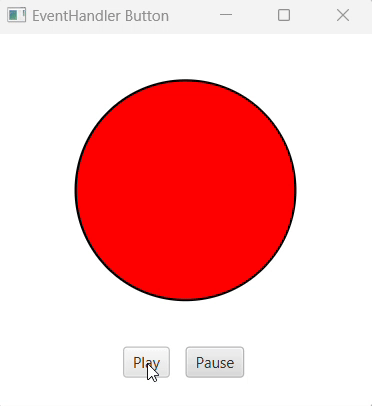- JavaFX 教程
- JavaFX - 首页
- JavaFX - 概述
- JavaFX 安装和架构
- JavaFX - 环境
- JavaFX - 使用 Netbeans 安装
- JavaFX - 使用 Eclipse 安装
- JavaFX - 使用 Visual Studio Code 安装
- JavaFX - 架构
- JavaFX - 应用程序
- JavaFX 2D 形状
- JavaFX - 2D 形状
- JavaFX - 绘制线条
- JavaFX - 绘制矩形
- JavaFX - 绘制圆角矩形
- JavaFX - 绘制圆形
- JavaFX - 绘制椭圆
- JavaFX - 绘制多边形
- JavaFX - 绘制折线
- JavaFX - 绘制三次贝塞尔曲线
- JavaFX - 绘制二次贝塞尔曲线
- JavaFX - 绘制弧形
- JavaFX - 绘制 SVGPath
- JavaFX 2D 对象的属性
- JavaFX - 描边类型属性
- JavaFX - 描边宽度属性
- JavaFX - 描边填充属性
- JavaFX - 描边属性
- JavaFX - 描边连接属性
- JavaFX - 描边斜接限制属性
- JavaFX - 描边端点属性
- JavaFX - 平滑属性
- JavaFX 路径对象
- JavaFX - 路径对象
- JavaFX - LineTo 路径对象
- JavaFX - HLineTo 路径对象
- JavaFX - VLineTo 路径对象
- JavaFX - QuadCurveTo 路径对象
- JavaFX - CubicCurveTo 路径对象
- JavaFX - ArcTo 路径对象
- JavaFX 颜色和纹理
- JavaFX - 颜色
- JavaFX - 线性渐变图案
- JavaFX - 径向渐变图案
- JavaFX 文本
- JavaFX - 文本
- JavaFX 效果
- JavaFX - 效果
- JavaFX - 颜色调整效果
- JavaFX - 颜色输入效果
- JavaFX - 图像输入效果
- JavaFX - 混合效果
- JavaFX - 光晕效果
- JavaFX - 辉光效果
- JavaFX - 方框模糊效果
- JavaFX - 高斯模糊效果
- JavaFX - 运动模糊效果
- JavaFX - 反射效果
- JavaFX - 棕褐色效果
- JavaFX - 阴影效果
- JavaFX - 投影效果
- JavaFX - 内阴影效果
- JavaFX - 照明效果
- JavaFX - Light.Distant 效果
- JavaFX - Light.Spot 效果
- JavaFX - Point.Spot 效果
- JavaFX - 位移映射
- JavaFX - 透视变换
- JavaFX 动画
- JavaFX - 动画
- JavaFX - 旋转过渡
- JavaFX - 缩放过渡
- JavaFX - 平移过渡
- JavaFX - 淡入淡出过渡
- JavaFX - 填充过渡
- JavaFX - 描边过渡
- JavaFX - 顺序过渡
- JavaFX - 并行过渡
- JavaFX - 暂停过渡
- JavaFX - 路径过渡
- JavaFX 图像
- JavaFX - 图像
- JavaFX 3D 形状
- JavaFX - 3D 形状
- JavaFX - 创建长方体
- JavaFX - 创建圆柱体
- JavaFX - 创建球体
- 3D 对象的属性
- JavaFX - 剔除面属性
- JavaFX - 绘制模式属性
- JavaFX - 材质属性
- JavaFX 事件处理
- JavaFX - 事件处理
- JavaFX - 使用便捷方法
- JavaFX - 事件过滤器
- JavaFX - 事件处理程序
- JavaFX UI 控件
- JavaFX - UI 控件
- JavaFX - ListView
- JavaFX - Accordion
- JavaFX - ButtonBar
- JavaFX - ChoiceBox
- JavaFX - HTMLEditor
- JavaFX - MenuBar
- JavaFX - Pagination
- JavaFX - ProgressIndicator
- JavaFX - ScrollPane
- JavaFX - Separator
- JavaFX - Slider
- JavaFX - Spinner
- JavaFX - SplitPane
- JavaFX - TableView
- JavaFX - TabPane
- JavaFX - ToolBar
- JavaFX - TreeView
- JavaFX - Label
- JavaFX - CheckBox
- JavaFX - RadioButton
- JavaFX - TextField
- JavaFX - PasswordField
- JavaFX - FileChooser
- JavaFX - Hyperlink
- JavaFX - Tooltip
- JavaFX - Alert
- JavaFX - DatePicker
- JavaFX - TextArea
- JavaFX 图表
- JavaFX - 图表
- JavaFX - 创建饼图
- JavaFX - 创建折线图
- JavaFX - 创建面积图
- JavaFX - 创建条形图
- JavaFX - 创建气泡图
- JavaFX - 创建散点图
- JavaFX - 创建堆叠面积图
- JavaFX - 创建堆叠条形图
- JavaFX 布局面板
- JavaFX - 布局面板
- JavaFX - HBox 布局
- JavaFX - VBox 布局
- JavaFX - BorderPane 布局
- JavaFX - StackPane 布局
- JavaFX - TextFlow 布局
- JavaFX - AnchorPane 布局
- JavaFX - TilePane 布局
- JavaFX - GridPane 布局
- JavaFX - FlowPane 布局
- JavaFX CSS
- JavaFX - CSS
- JavaFX 中的媒体
- JavaFX - 处理媒体
- JavaFX - 播放视频
- JavaFX 有用资源
- JavaFX - 快速指南
- JavaFX - 有用资源
- JavaFX - 讨论
JavaFX - 事件处理程序
事件处理程序使您能够在事件处理的事件冒泡阶段处理事件。
事件路由的冒泡阶段是一个事件从目标节点到舞台节点传播的阶段。与事件过滤器类似,节点可以有一个或多个处理程序,或者根本没有处理程序来处理事件。如果节点不包含处理程序,则事件到达根节点,并且过程完成。否则,如果事件分派链中的节点包含处理程序,则执行该处理程序。
单个处理程序可用于多个节点和多种事件类型。如果子节点的事件处理程序不使用该事件,则父节点的事件处理程序使父节点能够在子节点处理该事件后对其进行操作,并为多个子节点提供通用的事件处理。
添加和删除事件处理程序
要向节点添加事件处理程序,需要使用Node类的addEventHandler()方法注册此处理程序,如下所示。
//Creating the mouse event handler
EventHandler<javafx.scene.input.MouseEvent> eventHandler =
new EventHandler<javafx.scene.input.MouseEvent>() {
@Override
public void handle(javafx.scene.input.MouseEvent e) {
System.out.println("Hello World");
circle.setFill(Color.DARKSLATEBLUE);
}
};
//Adding the event handler
circle.addEventHandler(javafx.scene.input.MouseEvent.MOUSE_CLICKED, eventHandler);
同样,可以使用removeEventHandler()方法删除事件处理程序,如下所示 -
circle.removeEventHandler(MouseEvent.MOUSE_CLICKED, eventHandler);
示例
以下程序是一个示例,演示了使用事件处理程序在 JavaFX 中进行事件处理。
将此代码保存在名为EventHandlersExample.java的文件中。
import javafx.animation.RotateTransition;
import javafx.application.Application;
import javafx.event.EventHandler;
import javafx.scene.Group;
import javafx.scene.PerspectiveCamera;
import javafx.scene.Scene;
import javafx.scene.control.TextField;
import javafx.scene.input.KeyEvent;
import javafx.scene.paint.Color;
import javafx.scene.paint.PhongMaterial;
import javafx.scene.shape.Box;
import javafx.scene.text.Font;
import javafx.scene.text.FontWeight;
import javafx.scene.text.Text;
import javafx.scene.transform.Rotate;
import javafx.stage.Stage;
import javafx.util.Duration;
public class EventHandlersExample extends Application {
@Override
public void start(Stage stage) {
//Drawing a Box
Box box = new Box();
//Setting the properties of the Box
box.setWidth(150.0);
box.setHeight(150.0);
box.setDepth(100.0);
//Setting the position of the box
box.setTranslateX(350);
box.setTranslateY(150);
box.setTranslateZ(50);
//Setting the text
Text text = new Text("Type any letter to rotate the box,
and click on the box to stop the rotation");
//Setting the font of the text
text.setFont(Font.font(null, FontWeight.BOLD, 15));
//Setting the color of the text
text.setFill(Color.CRIMSON);
//setting the position of the text
text.setX(20);
text.setY(50);
//Setting the material of the box
PhongMaterial material = new PhongMaterial();
material.setDiffuseColor(Color.DARKSLATEBLUE);
//Setting the diffuse color material to box
box.setMaterial(material);
//Setting the rotation animation to the box
RotateTransition rotateTransition = new RotateTransition();
//Setting the duration for the transition
rotateTransition.setDuration(Duration.millis(1000));
//Setting the node for the transition
rotateTransition.setNode(box);
//Setting the axis of the rotation
rotateTransition.setAxis(Rotate.Y_AXIS);
//Setting the angle of the rotation
rotateTransition.setByAngle(360);
//Setting the cycle count for the transition
rotateTransition.setCycleCount(50);
//Setting auto reverse value to false
rotateTransition.setAutoReverse(false);
//Creating a text filed
TextField textField = new TextField();
//Setting the position of the text field
textField.setLayoutX(50);
textField.setLayoutY(100);
//Handling the key typed event
EventHandler<KeyEvent> eventHandlerTextField = new EventHandler<KeyEvent>() {
@Override
public void handle(KeyEvent event) {
//Playing the animation
rotateTransition.play();
}
};
//Adding an event handler to the text feld
textField.addEventHandler(KeyEvent.KEY_TYPED, eventHandlerTextField);
//Handling the mouse clicked event(on box)
EventHandler<javafx.scene.input.MouseEvent> eventHandlerBox =
new EventHandler<javafx.scene.input.MouseEvent>() {
@Override
public void handle(javafx.scene.input.MouseEvent e) {
rotateTransition.stop();
}
};
//Adding the event handler to the box
box.addEventHandler(javafx.scene.input.MouseEvent.MOUSE_CLICKED, eventHandlerBox);
//Creating a Group object
Group root = new Group(box, textField, text);
//Creating a scene object
Scene scene = new Scene(root, 600, 300);
//Setting camera
PerspectiveCamera camera = new PerspectiveCamera(false);
camera.setTranslateX(0);
camera.setTranslateY(0);
camera.setTranslateZ(0);
scene.setCamera(camera);
//Setting title to the Stage
stage.setTitle("Event Handlers Example");
//Adding scene to the stage
stage.setScene(scene);
//Displaying the contents of the stage
stage.show();
}
public static void main(String args[]){
launch(args);
}
}
使用以下命令从命令提示符编译并执行保存的 java 文件。
javac --module-path %PATH_TO_FX% --add-modules javafx.controls EventHandlersExample.java java --module-path %PATH_TO_FX% --add-modules javafx.controls EventHandlersExample
输出
执行后,上述程序生成一个 JavaFX 窗口,显示一个文本字段和一个 3D 盒,如下所示 -
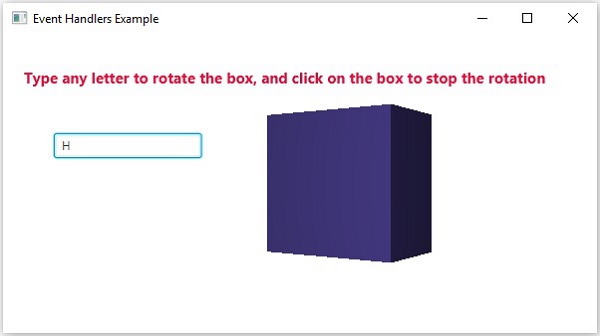
在这里,如果您在文本字段中键入一个字母,则 3D 盒开始沿 x 轴旋转。如果您再次单击该框,则旋转停止。
示例
让我们看看另一个可以使用事件处理程序的场景。在此示例中,我们正在创建一个 JavaFX 对象(例如圆形),并在其上应用淡入淡出过渡。使用事件处理程序,我们指定何时需要播放过渡以及何时需要暂停;即通过单击按钮。
将此代码保存在名为EventHandlersButton.java的文件中。
import javafx.animation.ScaleTransition;
import javafx.application.Application;
import javafx.event.EventHandler;
import javafx.scene.Group;
import javafx.scene.Scene;
import javafx.scene.control.Button;
import javafx.scene.input.MouseEvent;
import javafx.scene.paint.Color;
import javafx.scene.shape.Circle;
import javafx.stage.Stage;
import javafx.util.Duration;
public class EventHandlerButton extends Application{
@Override
public void start(Stage primaryStage) throws Exception {
// TODO Auto-generated method stub
//Creating Circle and setting the color and stroke in the circle
Circle c = new Circle(150, 125, 50);
c.setFill(Color.RED);
c.setStroke(Color.BLACK);
//creating play button and setting coordinates for the button
Button btn = new Button("Play");
btn.setTranslateX(100);
btn.setTranslateY(250);
// creating pause button and setting coordinate for the pause button
Button btn1 = new Button("Pause");
btn1.setTranslateX(150);
btn1.setTranslateY(250);
//Instantiating TranslateTransition class to create the animation
ScaleTransition st = new ScaleTransition();
//setting attributes for the TranslateTransition
st.setNode(c);
st.setDuration(Duration.millis(1000));
st.setByX(1);
st.setByY(1);
st.setAutoReverse(true);
st.setCycleCount(50);
//Creating EventHandler
EventHandler<MouseEvent> handler = new EventHandler() {
@Override
public void handle(MouseEvent event) {
// TODO Auto-generated method stub
if(event.getSource()==btn) {
st.play(); //animation will be played when the play button is clicked
}
if(event.getSource()==btn1) {
st.pause(); //animation will be paused when the pause button is clicked
}
event.consume();
}
};
//Adding Handler for the play and pause button
btn.setOnMouseClicked(handler);
btn1.setOnMouseClicked(handler);
// Creating Group Object
Group root = new Group();
root.getChildren().addAll(c, btn, btn1);
// Creating Scene Object
Scene scene = new Scene(root, 300, 300);
primaryStage.setScene(scene);
// Adding Title to Application
primaryStage.setTitle("EventHandler Button");
primaryStage.show();
}
public static void main(String[] args) {
launch(args);
}
}
使用以下命令从命令提示符编译并执行保存的 java 文件。
javac --module-path %PATH_TO_FX% --add-modules javafx.controls EventHandlersButton.java java --module-path %PATH_TO_FX% --add-modules javafx.controls EventHandlersButton
输出
执行后,上述程序生成一个 JavaFX 窗口,显示一个带有淡入淡出过渡的圆形。