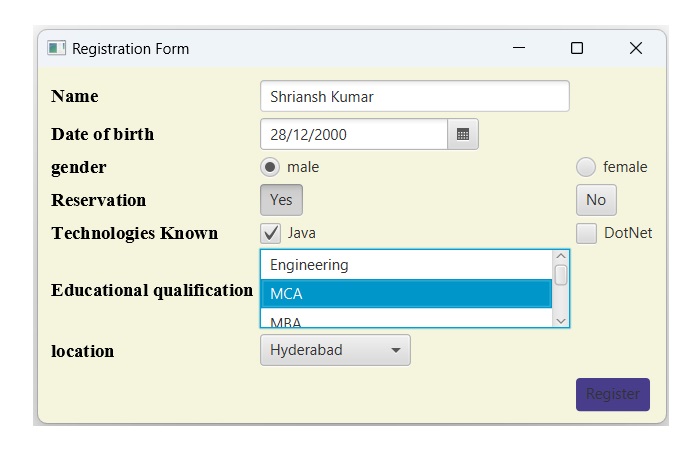- JavaFX 教程
- JavaFX - 首页
- JavaFX - 概述
- JavaFX 安装和架构
- JavaFX - 环境
- JavaFX - 使用 Netbeans 安装
- JavaFX - 使用 Eclipse 安装
- JavaFX - 使用 Visual Studio Code 安装
- JavaFX - 架构
- JavaFX - 应用程序
- JavaFX 2D 形状
- JavaFX - 2D 形状
- JavaFX - 绘制直线
- JavaFX - 绘制矩形
- JavaFX - 绘制圆角矩形
- JavaFX - 绘制圆形
- JavaFX - 绘制椭圆
- JavaFX - 绘制多边形
- JavaFX - 绘制折线
- JavaFX - 绘制三次贝塞尔曲线
- JavaFX - 绘制二次贝塞尔曲线
- JavaFX - 绘制圆弧
- JavaFX - 绘制 SVGPath
- JavaFX 2D 对象属性
- JavaFX - 描边类型属性
- JavaFX - 描边宽度属性
- JavaFX - 描边填充属性
- JavaFX - 描边属性
- JavaFX - 描边线连接属性
- JavaFX - 描边斜接限制属性
- JavaFX - 描边线端点属性
- JavaFX - 平滑属性
- JavaFX 路径对象
- JavaFX - 路径对象
- JavaFX - LineTo 路径对象
- JavaFX - HLineTo 路径对象
- JavaFX - VLineTo 路径对象
- JavaFX - QuadCurveTo 路径对象
- JavaFX - CubicCurveTo 路径对象
- JavaFX - ArcTo 路径对象
- JavaFX 颜色和纹理
- JavaFX - 颜色
- JavaFX - 线性渐变图案
- JavaFX - 径向渐变图案
- JavaFX 文本
- JavaFX - 文本
- JavaFX 效果
- JavaFX - 效果
- JavaFX - 颜色调整效果
- JavaFX - 颜色输入效果
- JavaFX - 图片输入效果
- JavaFX - 混合效果
- JavaFX - 辉光效果
- JavaFX - 泛光效果
- JavaFX - 方框模糊效果
- JavaFX - 高斯模糊效果
- JavaFX - 运动模糊效果
- JavaFX - 反射效果
- JavaFX - 棕褐色效果
- JavaFX - 阴影效果
- JavaFX - 投影效果
- JavaFX - 内阴影效果
- JavaFX - 光照效果
- JavaFX - Light.Distant 效果
- JavaFX - Light.Spot 效果
- JavaFX - Point.Spot 效果
- JavaFX - 位移贴图
- JavaFX - 透视变换
- JavaFX 动画
- JavaFX - 动画
- JavaFX - 旋转转换
- JavaFX - 缩放转换
- JavaFX - 平移转换
- JavaFX - 淡入淡出转换
- JavaFX - 填充转换
- JavaFX - 描边转换
- JavaFX - 顺序转换
- JavaFX - 并行转换
- JavaFX - 暂停转换
- JavaFX - 路径转换
- JavaFX 图片
- JavaFX - 图片
- JavaFX 3D 形状
- JavaFX - 3D 形状
- JavaFX - 创建立方体
- JavaFX - 创建圆柱体
- JavaFX - 创建球体
- JavaFX 事件处理
- JavaFX - 事件处理
- JavaFX - 使用便捷方法
- JavaFX - 事件过滤器
- JavaFX - 事件处理器
- JavaFX UI 控件
- JavaFX - UI 控件
- JavaFX - ListView
- JavaFX - Accordion
- JavaFX - ButtonBar
- JavaFX - ChoiceBox
- JavaFX - HTMLEditor
- JavaFX - MenuBar
- JavaFX - Pagination
- JavaFX - ProgressIndicator
- JavaFX - ScrollPane
- JavaFX - Separator
- JavaFX - Slider
- JavaFX - Spinner
- JavaFX - SplitPane
- JavaFX - TableView
- JavaFX - TabPane
- JavaFX - ToolBar
- JavaFX - TreeView
- JavaFX - Label
- JavaFX - CheckBox
- JavaFX - RadioButton
- JavaFX - TextField
- JavaFX - PasswordField
- JavaFX - FileChooser
- JavaFX - Hyperlink
- JavaFX - Tooltip
- JavaFX - Alert
- JavaFX - DatePicker
- JavaFX - TextArea
- JavaFX 图表
- JavaFX - 图表
- JavaFX - 创建饼图
- JavaFX - 创建折线图
- JavaFX - 创建面积图
- JavaFX - 创建柱状图
- JavaFX - 创建气泡图
- JavaFX - 创建散点图
- JavaFX - 创建堆叠面积图
- JavaFX - 创建堆叠柱状图
- JavaFX 布局面板
- JavaFX - 布局面板
- JavaFX - HBox 布局
- JavaFX - VBox 布局
- JavaFX - BorderPane 布局
- JavaFX - StackPane 布局
- JavaFX - TextFlow 布局
- JavaFX - AnchorPane 布局
- JavaFX - TilePane 布局
- JavaFX - GridPane 布局
- JavaFX - FlowPane 布局
- JavaFX CSS
- JavaFX - CSS
- JavaFX 多媒体
- JavaFX - 处理多媒体
- JavaFX - 播放视频
- JavaFX 有用资源
- JavaFX - 快速指南
- JavaFX - 有用资源
- JavaFX - 讨论
JavaFX - UI 控件
UI 控件是允许用户与应用程序或网站交互的图形元素。它们包括按钮、菜单、滑块、文本字段、复选框、单选按钮等等。在本教程中,我们将探讨 JavaFX 的不同类型的 UI 控件。
让我们从介绍用户界面的三个主要方面开始讨论:
UI 元素 - 这些是用户最终看到并与之交互的核心可视元素。JavaFX 提供了大量常用元素,从基本元素到复杂元素,我们将在本教程中介绍这些元素。
布局 - 它们定义了 UI 元素如何在屏幕上组织,并为 GUI(图形用户界面)提供最终的外观和感觉。这部分内容将在布局章节中介绍。
行为 - 这些是用户与 UI 元素交互时发生的事件。这部分内容将在事件处理章节中介绍。
要创建 GUI 组件(控件),JavaFX 支持多种控件,例如日期选择器、按钮文本字段等。这些控件由包 **javafx.scene.control** 的不同类表示。我们可以通过实例化其相应的类来创建控件。
以下是设计 JavaFX 中 GUI 时常用的控件列表。
| 序号 | 控件和描述 |
|---|---|
| 1 |
Label 对象是用于放置文本的组件。 |
| 2 | 按钮 (Button) 此类创建一个带标签的按钮。 |
| 3 | 颜色选择器 (ColorPicker) ColorPicker 提供一组控件面板,允许用户操作和选择颜色。 |
| 4 |
CheckBox 是一种图形组件,可以处于打开 (true) 或关闭 (false) 状态。 |
| 5 |
RadioButton 类是一种图形组件,在一个组中可以处于打开 (true) 或关闭 (false) 状态。 |
| 6 |
ListView 组件为用户呈现一个可滚动的文本项目列表。 |
| 7 |
TextField 对象是一个文本组件,允许编辑单行文本。 |
| 8 |
PasswordField 对象是一个专门用于密码输入的文本组件。 |
| 9 | 滚动条 (Scrollbar) Scrollbar 控件表示一个滚动条组件,以便用户可以从值的范围内进行选择。 |
| 10 |
FileChooser 控件表示一个对话框窗口,用户可以在其中选择文件。 |
| 11 | 进度条 (ProgressBar) 随着任务完成的进展,进度条会显示任务的完成百分比。 |
| 12 |
Slider 允许用户通过在有界区间内滑动旋钮来以图形方式选择值。 |
示例
下面的程序是一个示例,它在 JavaFX 中显示一个登录页面。在这里,我们使用 **标签、文本字段、密码字段** 和 **按钮** 控件。将此代码保存在名为 **LoginPage.java** 的文件中。
import javafx.application.Application;
import javafx.geometry.Insets;
import javafx.geometry.Pos;
import javafx.scene.Scene;
import javafx.scene.control.Button;
import javafx.scene.control.PasswordField;
import javafx.scene.layout.GridPane;
import javafx.scene.text.Text;
import javafx.scene.control.TextField;
import javafx.stage.Stage;
public class LoginPage extends Application {
@Override
public void start(Stage stage) {
//creating label email
Text text1 = new Text("Email");
//creating label password
Text text2 = new Text("Password");
//Creating Text Filed for email
TextField textField1 = new TextField();
//Creating Text Filed for password
PasswordField textField2 = new PasswordField();
//Creating Buttons
Button button1 = new Button("Submit");
Button button2 = new Button("Clear");
//Creating a Grid Pane
GridPane gridPane = new GridPane();
//Setting size for the pane
gridPane.setMinSize(400, 200);
//Setting the padding
gridPane.setPadding(new Insets(10, 10, 10, 10));
//Setting the vertical and horizontal gaps between the columns
gridPane.setVgap(5);
gridPane.setHgap(5);
//Setting the Grid alignment
gridPane.setAlignment(Pos.CENTER);
//Arranging all the nodes in the grid
gridPane.add(text1, 0, 0);
gridPane.add(textField1, 1, 0);
gridPane.add(text2, 0, 1);
gridPane.add(textField2, 1, 1);
gridPane.add(button1, 0, 2);
gridPane.add(button2, 1, 2);
gridPane.setStyle("-fx-background-color: BEIGE;");
//Creating a scene object
Scene scene = new Scene(gridPane);
//Setting title to the Stage
stage.setTitle("CSS Example");
//Adding scene to the stage
stage.setScene(scene);
//Displaying the contents of the stage
stage.show();
}
public static void main(String args[]){
launch(args);
}
}
使用以下命令从命令提示符编译并执行保存的 java 文件。
javac --module-path %PATH_TO_FX% --add-modules javafx.controls LoginPage.java java --module-path %PATH_TO_FX% --add-modules javafx.controls LoginPage
输出
执行后,上述程序将生成如下所示的 JavaFX 窗口。
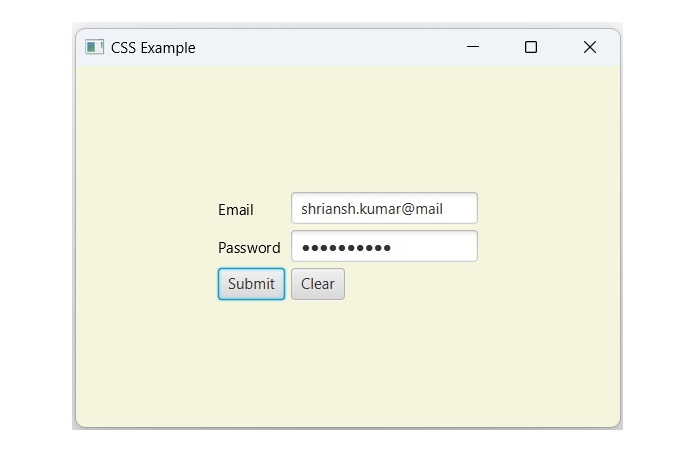
示例
下面的程序是一个注册表单的示例,它演示了 JavaFX 中的控件,例如 **日期选择器、单选按钮、切换按钮、复选框、列表视图和选择列表**。将此代码保存在名为 **Registration.java** 的文件中。
import javafx.application.Application;
import javafx.collections.FXCollections;
import javafx.collections.ObservableList;
import javafx.geometry.Insets;
import javafx.geometry.Pos;
import javafx.scene.Scene;
import javafx.scene.control.Button;
import javafx.scene.control.CheckBox;
import javafx.scene.control.ChoiceBox;
import javafx.scene.control.DatePicker;
import javafx.scene.control.ListView;
import javafx.scene.control.RadioButton;
import javafx.scene.layout.GridPane;
import javafx.scene.text.Text;
import javafx.scene.control.TextField;
import javafx.scene.control.ToggleGroup;
import javafx.scene.control.ToggleButton;
import javafx.stage.Stage;
public class Registration extends Application {
@Override
public void start(Stage stage) {
//Label for name
Text nameLabel = new Text("Name");
//Text field for name
TextField nameText = new TextField();
//Label for date of birth
Text dobLabel = new Text("Date of birth");
//date picker to choose date
DatePicker datePicker = new DatePicker();
//Label for gender
Text genderLabel = new Text("gender");
//Toggle group of radio buttons
ToggleGroup groupGender = new ToggleGroup();
RadioButton maleRadio = new RadioButton("male");
maleRadio.setToggleGroup(groupGender);
RadioButton femaleRadio = new RadioButton("female");
femaleRadio.setToggleGroup(groupGender);
//Label for reservation
Text reservationLabel = new Text("Reservation");
//Toggle button for reservation
ToggleButton Reservation = new ToggleButton();
ToggleButton yes = new ToggleButton("Yes");
ToggleButton no = new ToggleButton("No");
ToggleGroup groupReservation = new ToggleGroup();
yes.setToggleGroup(groupReservation);
no.setToggleGroup(groupReservation);
//Label for technologies known
Text technologiesLabel = new Text("Technologies Known");
//check box for education
CheckBox javaCheckBox = new CheckBox("Java");
javaCheckBox.setIndeterminate(false);
//check box for education
CheckBox dotnetCheckBox = new CheckBox("DotNet");
javaCheckBox.setIndeterminate(false);
//Label for education
Text educationLabel = new Text("Educational qualification");
//list View for educational qualification
ObservableList<String> names = FXCollections.observableArrayList(
"Engineering", "MCA", "MBA", "Graduation", "MTECH", "Mphil", "Phd");
ListView<String> educationListView = new ListView<String>(names);
//Label for location
Text locationLabel = new Text("location");
//Choice box for location
ChoiceBox locationchoiceBox = new ChoiceBox();
locationchoiceBox.getItems().addAll
("Hyderabad", "Chennai", "Delhi", "Mumbai", "Vishakhapatnam");
//Label for register
Button buttonRegister = new Button("Register");
//Creating a Grid Pane
GridPane gridPane = new GridPane();
//Setting size for the pane
gridPane.setMinSize(500, 500);
//Setting the padding
gridPane.setPadding(new Insets(10, 10, 10, 10));
//Setting the vertical and horizontal gaps between the columns
gridPane.setVgap(5);
gridPane.setHgap(5);
//Setting the Grid alignment
gridPane.setAlignment(Pos.CENTER);
//Arranging all the nodes in the grid
gridPane.add(nameLabel, 0, 0);
gridPane.add(nameText, 1, 0);
gridPane.add(dobLabel, 0, 1);
gridPane.add(datePicker, 1, 1);
gridPane.add(genderLabel, 0, 2);
gridPane.add(maleRadio, 1, 2);
gridPane.add(femaleRadio, 2, 2);
gridPane.add(reservationLabel, 0, 3);
gridPane.add(yes, 1, 3);
gridPane.add(no, 2, 3);
gridPane.add(technologiesLabel, 0, 4);
gridPane.add(javaCheckBox, 1, 4);
gridPane.add(dotnetCheckBox, 2, 4);
gridPane.add(educationLabel, 0, 5);
gridPane.add(educationListView, 1, 5);
gridPane.add(locationLabel, 0, 6);
gridPane.add(locationchoiceBox, 1, 6);
gridPane.add(buttonRegister, 2, 8);
//Styling nodes
buttonRegister.setStyle(
"-fx-background-color: darkslateblue; -fx-textfill: white;");
nameLabel.setStyle("-fx-font: normal bold 15px 'serif' ");
dobLabel.setStyle("-fx-font: normal bold 15px 'serif' ");
genderLabel.setStyle("-fx-font: normal bold 15px 'serif' ");
reservationLabel.setStyle("-fx-font: normal bold 15px 'serif' ");
technologiesLabel.setStyle("-fx-font: normal bold 15px 'serif' ");
educationLabel.setStyle("-fx-font: normal bold 15px 'serif' ");
locationLabel.setStyle("-fx-font: normal bold 15px 'serif' ");
//Setting the back ground color
gridPane.setStyle("-fx-background-color: BEIGE;");
//Creating a scene object
Scene scene = new Scene(gridPane);
//Setting title to the Stage
stage.setTitle("Registration Form");
//Adding scene to the stage
stage.setScene(scene);
//Displaying the contents of the stage
stage.show();
}
public static void main(String args[]){
launch(args);
}
}
使用以下命令从命令提示符编译并执行保存的 java 文件。
javac --module-path %PATH_TO_FX% --add-modules javafx.controls Registration.java java --module-path %PATH_TO_FX% --add-modules javafx.controls Registration
输出
执行后,上述程序将生成如下所示的 JavaFX 窗口。