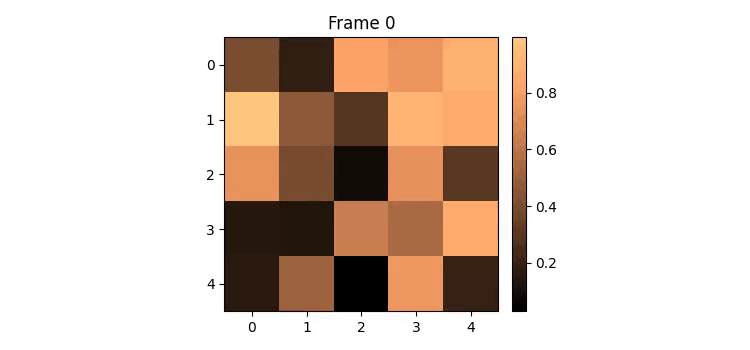- Matplotlib 基础
- Matplotlib - 首页
- Matplotlib - 简介
- Matplotlib - 与 Seaborn 对比
- Matplotlib - 环境设置
- Matplotlib - Anaconda 发行版
- Matplotlib - Jupyter Notebook
- Matplotlib - Pyplot API
- Matplotlib - 简单绘图
- Matplotlib - 保存图形
- Matplotlib - 标记
- Matplotlib - 图形
- Matplotlib - 样式
- Matplotlib - 图例
- Matplotlib - 颜色
- Matplotlib - 颜色映射
- Matplotlib - 颜色映射归一化
- Matplotlib - 选择颜色映射
- Matplotlib - 色标
- Matplotlib - 文本
- Matplotlib - 文本属性
- Matplotlib - 子图标题
- Matplotlib - 图像
- Matplotlib - 图像蒙版
- Matplotlib - 注释
- Matplotlib - 箭头
- Matplotlib - 字体
- Matplotlib - 什么是字体?
- 全局设置字体属性
- Matplotlib - 字体索引
- Matplotlib - 字体属性
- Matplotlib - 刻度
- Matplotlib - 线性和对数刻度
- Matplotlib - 对称对数和 Logit 刻度
- Matplotlib - LaTeX
- Matplotlib - 什么是 LaTeX?
- Matplotlib - 用于数学表达式的 LaTeX
- Matplotlib - 注释中的 LaTeX 文本格式
- Matplotlib - PostScript
- 在注释中启用 LaTeX 渲染
- Matplotlib - 数学表达式
- Matplotlib - 动画
- Matplotlib - 艺术家
- Matplotlib - 使用 Cycler 样式化
- Matplotlib - 路径
- Matplotlib - 路径效果
- Matplotlib - 变换
- Matplotlib - 刻度和刻度标签
- Matplotlib - 弧度刻度
- Matplotlib - 日期刻度
- Matplotlib - 刻度格式化程序
- Matplotlib - 刻度定位器
- Matplotlib - 基本单位
- Matplotlib - 自动缩放
- Matplotlib - 反转轴
- Matplotlib - 对数轴
- Matplotlib - Symlog
- Matplotlib - 单位处理
- Matplotlib - 带单位的椭圆
- Matplotlib - 脊柱
- Matplotlib - 轴范围
- Matplotlib - 轴刻度
- Matplotlib - 轴刻度
- Matplotlib - 格式化轴
- Matplotlib - Axes 类
- Matplotlib - 双轴
- Matplotlib - Figure 类
- Matplotlib - 多图
- Matplotlib - 网格
- Matplotlib - 面向对象接口
- Matplotlib - PyLab 模块
- Matplotlib - Subplots() 函数
- Matplotlib - Subplot2grid() 函数
- Matplotlib - 锚定艺术家
- Matplotlib - 手动等值线
- Matplotlib - 坐标报告
- Matplotlib - AGG 过滤器
- Matplotlib - 带状框
- Matplotlib - 填充螺旋线
- Matplotlib - Findobj 演示
- Matplotlib - 超链接
- Matplotlib - 图像缩略图
- Matplotlib - 使用关键字绘图
- Matplotlib - 创建徽标
- Matplotlib - 多页 PDF
- Matplotlib - 多进程
- Matplotlib - 打印标准输出
- Matplotlib - 复合路径
- Matplotlib - Sankey 类
- Matplotlib - 带 EEG 的 MRI
- Matplotlib - 样式表
- Matplotlib - 背景颜色
- Matplotlib - Basemap
- Matplotlib 事件处理
- Matplotlib - 事件处理
- Matplotlib - 关闭事件
- Matplotlib - 鼠标移动
- Matplotlib - 点击事件
- Matplotlib - 滚动事件
- Matplotlib - 按键事件
- Matplotlib - 选择事件
- Matplotlib - 观察镜
- Matplotlib - 路径编辑器
- Matplotlib - 多边形编辑器
- Matplotlib - 定时器
- Matplotlib - Viewlims
- Matplotlib - 缩放窗口
- Matplotlib 小部件
- Matplotlib - 游标小部件
- Matplotlib - 带注释的游标
- Matplotlib - 按钮小部件
- Matplotlib - 复选框
- Matplotlib - 套索选择器
- Matplotlib - 菜单小部件
- Matplotlib - 鼠标游标
- Matplotlib - 多游标
- Matplotlib - 多边形选择器
- Matplotlib - 单选按钮
- Matplotlib - 范围滑块
- Matplotlib - 矩形选择器
- Matplotlib - 椭圆选择器
- Matplotlib - 滑块小部件
- Matplotlib - 跨度选择器
- Matplotlib - 文本框
- Matplotlib 绘图
- Matplotlib - 条形图
- Matplotlib - 直方图
- Matplotlib - 饼图
- Matplotlib - 散点图
- Matplotlib - 箱线图
- Matplotlib - 小提琴图
- Matplotlib - 等值线图
- Matplotlib - 3D 绘图
- Matplotlib - 3D 等值线
- Matplotlib - 3D 线框图
- Matplotlib - 3D 曲面图
- Matplotlib - Quiver 图
- Matplotlib 有用资源
- Matplotlib - 快速指南
- Matplotlib - 有用资源
- Matplotlib - 讨论
Matplotlib - 动画
动画是一种视觉技术,它通过一系列单独的帧创建动态图像。每个帧代表一个特定的时间点,当以高速连续播放时,它们会产生运动的错觉。例如,GIF 就是一个常见的动画对象示例。以下是一个示例:
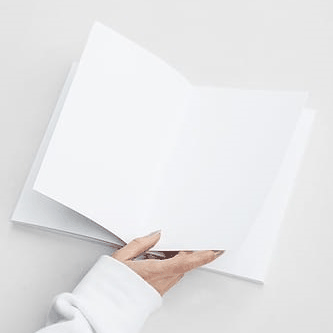
动画的流行文件格式包括 GIF、APNG(动画便携式网络图形)、mkv、mp4 等。
Matplotlib 中的动画
Matplotlib 提供了一个专门的模块来创建动画。在此上下文中,动画是一系列帧,每个帧都与 Figure 上的一个绘图相关联。
为了将动画功能集成到我们的工作环境中,我们可以使用以下命令导入专用模块:
import matplotlib.animation as animation
创建动画
在 Matplotlib 中创建动画可以通过两种不同的方法完成。matplotlib.animation 模块为此目的提供了两个主要类:
- FuncAnimation
- ArtistAnimation
FuncAnimation 类
使用FuncAnimation类的方法是创建动画的一种有效方法,它通过修改每个帧的绘图数据来实现。它允许我们通过传递一个用户定义的函数来创建动画,该函数迭代地修改绘图的数据。此类涉及生成初始帧的数据,然后随后修改每个后续帧的此数据。
示例
此示例演示了如何使用FuncAnimation类为正弦波绘图创建动画,说明了对象的运动。它还使用 Matplotlib 动画更新 X 轴值。
import matplotlib.pyplot as plt import numpy as np import matplotlib.animation as animation # Creating a figure and axis fig, ax = plt.subplots(figsize=(7, 4)) # Generating x values x = np.arange(0, 2*np.pi, 0.01) # Plotting the initial sine curve line, = ax.plot(x, np.sin(x)) ax.legend([r'$\sin(x)$']) # Function to update the plot for each frame of the animation def update(frame): line.set_ydata(np.sin(x + frame / 50)) ax.set_xlim(left=0, right=frame) return line # Creating a FuncAnimation object ani = animation.FuncAnimation(fig=fig, func=update, frames=40, interval=30) # Displaying the output plt.show()
输出
以上示例产生以下输出:
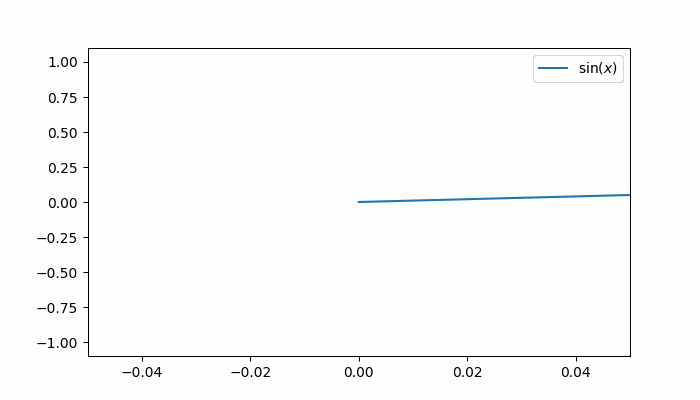
示例
以下是一个使用FuncAnimation类创建动画 3D 曲面图的示例。
import numpy as np
import matplotlib.pyplot as plt
import matplotlib.animation as animation
# Generate data
N = 50
fps = 250
frn = 75
x = np.linspace(-2, 2, N + 1)
x, y = np.meshgrid(x, x)
zarray = np.zeros((N + 1, N + 1, frn))
f = lambda x, y, sig: 1 / np.sqrt(sig) * np.exp(-(x ** 2 + y ** 2) / sig ** 2)
# Create data array
for i in range(frn):
zarray[:, :, i] = f(x, y, 1.5 + np.sin(i * 2 * np.pi / frn))
# Update plot function
def change_plot(frame_number, zarray, plot):
plot[0].remove()
plot[0] = ax.plot_surface(x, y, zarray[:, :, frame_number], cmap="afmhot_r")
# Create figure and subplot
fig = plt.figure(figsize=(7, 4))
ax = fig.add_subplot(111, projection='3d')
# Initial plot
plot = [ax.plot_surface(x, y, zarray[:, :, 0], color='0.75', rstride=1, cstride=1)]
# Set axis limits
ax.set_zlim(0, 1.1)
# Animation
ani = animation.FuncAnimation(fig, change_plot, frn, fargs=(zarray, plot), interval=1000 / fps)
# Turn off axis and grid
ax.axis('off')
ax.grid(False)
# Show plot
plt.show()
输出
以上示例产生以下输出:
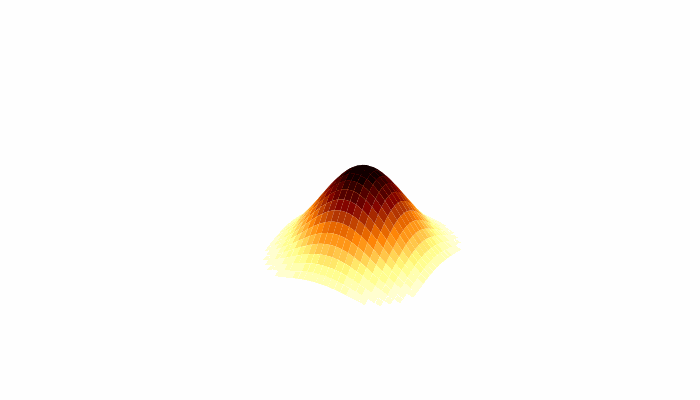
ArtistAnimation
ArtistAnimation 是一种灵活的方法,适用于需要按顺序对不同艺术家进行动画处理的场景。此方法涉及生成一个艺术家列表(可迭代),以便将它们绘制到动画的每个帧中。
示例
此示例演示了如何使用 ArtistAnimation 类创建动画。
import matplotlib.pyplot as plt
import numpy as np
import matplotlib.animation as animation
# Create a figure and axis
fig, ax = plt.subplots(figsize=(7,4))
# Define the function
def f(x, y):
return np.sin(x) + np.cos(y)
# Generate x and y values for the function
x = np.linspace(0, 2 * np.pi, 180)
y = np.linspace(0, 2 * np.pi, 100).reshape(-1, 1)
# ims is a list of lists, each row is a list of artists to draw in the current frame
ims = []
# Generate frames for the animation
for i in range(60):
x += np.pi / 10
y += np.pi / 30
im = ax.imshow(f(x, y), animated=True)
if i == 0:
ax.imshow(f(x, y)) # show an initial one first
ims.append([im])
# Create an ArtistAnimation with the specified interval, blit, and repeat_delay
ani = animation.ArtistAnimation(fig, ims, interval=50, blit=True, repeat_delay=1000)
# Display the animation
plt.show()
输出
以上代码生成以下结果:

保存动画
可以使用不同的多媒体写入器(如 Pillow、ffmpeg 和 imagemagick)将动画对象保存到磁盘。但是,需要注意的是,并非所有视频格式都受每个写入器支持。主要有四种类型的写入器
- PillowWriter
- HTMLWriter
- 基于管道的写入器
- 基于文件的写入器
PillowWriter
它使用 Pillow 库以各种格式(如 GIF、APNG 和 WebP)保存动画。
示例
一个示例演示了如何为散点图创建动画,并使用 PillowWriter将其保存为 GIF。
import matplotlib.pyplot as plt
import matplotlib.animation as animation
import numpy as np
# Generate data
steps = 50
nodes = 100
positions = []
solutions = []
for i in range(steps):
positions.append(np.random.rand(2, nodes))
solutions.append(np.random.random(nodes))
# Create a figure and axes
fig, ax = plt.subplots(figsize=(7, 4))
marker_size = 50
# Function to update the plot for each frame of the animation
def animate(i):
fig.clear()
ax = fig.add_subplot(111, aspect='equal', autoscale_on=False, xlim=(0, 1), ylim=(0, 1))
ax.set_xlim(0, 1)
ax.set_ylim(0, 1)
s = ax.scatter(positions[i][0], positions[i][1], s=marker_size, c=solutions[i], cmap="RdBu_r", marker="o", edgecolor='black')
plt.grid(None)
# Creating a FuncAnimation object
ani = animation.FuncAnimation(fig, animate, interval=100, frames=range(steps))
# Save the animation as a GIF using the PillowWriter
ani.save('animation.gif', writer='pillow')
如果您访问保存输出的文件夹,您可以观察到以下 gif 文件:
输出
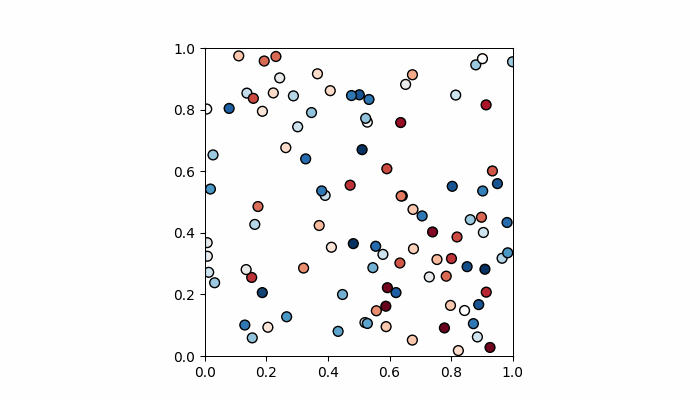
HTMLWriter
HTMLWriter 用于创建基于 JavaScript 的动画,支持 HTML 和 PNG 格式。此写入器可用于将动画嵌入网页中。
基于管道的写入器
这些写入器使用 FFMpegWriter 和 ImageMagickWriter 等外部实用程序来创建动画。它们支持各种视频格式,并且帧被管道传输到实用程序,该实用程序将它们拼接在一起以创建动画。
基于文件的写入器
基于文件的写入器(FFMpegFileWriter 和 ImageMagickFileWriter)速度稍慢,但具有在创建最终动画之前保存每个帧的优点。
示例
以下示例演示了如何为 matplotlib.animation 正确启用ffmpeg。此处,绘图使用动画图像矩阵和动画色标创建。
import numpy as np
import matplotlib.pyplot as plt
import matplotlib.animation as animation
from mpl_toolkits.axes_grid1 import make_axes_locatable
plt.rcParams["figure.figsize"] = [7.50, 3.50]
plt.rcParams["figure.autolayout"] = True
plt.rcParams['animation.ffmpeg_path'] = 'ffmpeg'
fig = plt.figure()
ax = fig.add_subplot(111)
div = make_axes_locatable(ax)
cax = div.append_axes('right', '5%', '5%')
data = np.random.rand(5, 5)
im = ax.imshow(data)
cb = fig.colorbar(im, cax=cax)
tx = ax.set_title('Frame 0')
cmap = ["copper", 'RdBu_r', 'Oranges', 'cividis', 'hot', 'plasma']
def animate(i):
cax.cla()
data = np.random.rand(5, 5)
im = ax.imshow(data, cmap=cmap[i%len(cmap)])
fig.colorbar(im, cax=cax)
tx.set_text('Frame {0}'.format(i))
ani = animation.FuncAnimation(fig, animate, frames=10)
FFwriter = animation.FFMpegWriter()
ani.save('plot.mp4', writer=FFwriter)
输出
执行以上代码后,您将获得以下输出: