
- Matplotlib 基础
- Matplotlib - 首页
- Matplotlib - 简介
- Matplotlib - 与 Seaborn 的比较
- Matplotlib - 环境设置
- Matplotlib - Anaconda 发行版
- Matplotlib - Jupyter Notebook
- Matplotlib - Pyplot API
- Matplotlib - 简单绘图
- Matplotlib - 保存图形
- Matplotlib - 标记
- Matplotlib - 图形
- Matplotlib - 样式
- Matplotlib - 图例
- Matplotlib - 颜色
- Matplotlib - 颜色图
- Matplotlib - 颜色图归一化
- Matplotlib - 选择颜色图
- Matplotlib - 颜色条
- Matplotlib - 文本
- Matplotlib - 文本属性
- Matplotlib - 子图标题
- Matplotlib - 图像
- Matplotlib - 图像蒙版
- Matplotlib - 注释
- Matplotlib - 箭头
- Matplotlib - 字体
- Matplotlib - 什么是字体?
- 全局设置字体属性
- Matplotlib - 字体索引
- Matplotlib - 字体属性
- Matplotlib - 刻度
- Matplotlib - 线性和对数刻度
- Matplotlib - 对称对数和 Logit 刻度
- Matplotlib - LaTeX
- Matplotlib - 什么是 LaTeX?
- Matplotlib - LaTeX 用于数学表达式
- Matplotlib - LaTeX 在注释中的文本格式化
- Matplotlib - PostScript
- 在注释中启用 LaTeX 渲染
- Matplotlib - 数学表达式
- Matplotlib - 动画
- Matplotlib - 图形对象
- Matplotlib - 使用 Cycler 设置样式
- Matplotlib - 路径
- Matplotlib - 路径效果
- Matplotlib - 变换
- Matplotlib - 刻度和刻度标签
- Matplotlib - 弧度刻度
- Matplotlib - 日期刻度
- Matplotlib - 刻度格式化器
- Matplotlib - 刻度定位器
- Matplotlib - 基本单位
- Matplotlib - 自动缩放
- Matplotlib - 反转轴
- Matplotlib - 对数轴
- Matplotlib - Symlog
- Matplotlib - 单位处理
- Matplotlib - 带单位的椭圆
- Matplotlib - 脊柱
- Matplotlib - 轴范围
- Matplotlib - 轴刻度
- Matplotlib - 轴刻度
- Matplotlib - 格式化轴
- Matplotlib - Axes 类
- Matplotlib - 双轴
- Matplotlib - Figure 类
- Matplotlib - 多图
- Matplotlib - 网格
- Matplotlib - 面向对象接口
- Matplotlib - PyLab 模块
- Matplotlib - Subplots() 函数
- Matplotlib - Subplot2grid() 函数
- Matplotlib - 固定图形对象
- Matplotlib - 手动等值线
- Matplotlib - 坐标报告
- Matplotlib - AGG 过滤器
- Matplotlib - 带状框
- Matplotlib - 填充螺旋线
- Matplotlib - Findobj 演示
- Matplotlib - 超链接
- Matplotlib - 图像缩略图
- Matplotlib - 使用关键字绘图
- Matplotlib - 创建 Logo
- Matplotlib - 多页 PDF
- Matplotlib - 多进程
- Matplotlib - 打印标准输出
- Matplotlib - 复合路径
- Matplotlib - Sankey 类
- Matplotlib - MRI 与 EEG
- Matplotlib - 样式表
- Matplotlib - 背景颜色
- Matplotlib - Basemap
- Matplotlib 事件处理
- Matplotlib - 事件处理
- Matplotlib - 关闭事件
- Matplotlib - 鼠标移动
- Matplotlib - 点击事件
- Matplotlib - 滚动事件
- Matplotlib - 按键事件
- Matplotlib - 选择事件
- Matplotlib - 观察镜
- Matplotlib - 路径编辑器
- Matplotlib - 多边形编辑器
- Matplotlib - 定时器
- Matplotlib - Viewlims
- Matplotlib - 缩放窗口
- Matplotlib 小部件
- Matplotlib - 光标小部件
- Matplotlib - 带注释的光标
- Matplotlib - 按钮小部件
- Matplotlib - 复选框
- Matplotlib - 套索选择器
- Matplotlib - 菜单小部件
- Matplotlib - 鼠标光标
- Matplotlib - 多光标
- Matplotlib - 多边形选择器
- Matplotlib - 单选按钮
- Matplotlib - 范围滑块
- Matplotlib - 矩形选择器
- Matplotlib - 椭圆选择器
- Matplotlib - 滑块小部件
- Matplotlib - 跨度选择器
- Matplotlib - 文本框
- Matplotlib 绘图
- Matplotlib - 条形图
- Matplotlib - 直方图
- Matplotlib - 饼图
- Matplotlib - 散点图
- Matplotlib - 箱线图
- Matplotlib - 小提琴图
- Matplotlib - 等值线图
- Matplotlib - 3D 绘图
- Matplotlib - 3D 等值线
- Matplotlib - 3D 线框图
- Matplotlib - 3D 曲面图
- Matplotlib - Quiver 图
- Matplotlib 有用资源
- Matplotlib - 快速指南
- Matplotlib - 有用资源
- Matplotlib - 讨论
Matplotlib - 多进程
多进程是一种用于并发执行多个进程的技术,利用多核处理器。在 Python 中,multiprocessing 模块提供了一种方便的方式来创建和管理并行进程。这对于可以并行化的任务很有用,例如生成绘图、运行模拟或对大型数据集执行计算。
Matplotlib 中的多进程
Matplotlib 传统上以单线程方式使用,将其与 multiprocessing 库结合使用可以并行创建绘图。这在处理大量绘图或计算密集型任务时很有用。
创建多个 Matplotlib 绘图
顺序创建多个绘图会导致执行速度变慢,尤其是在处理大量绘图时。在这种情况下,使用多进程技术可以通过允许并发创建多个绘图来显著提高性能。
示例
让我们来看一个基本示例,演示如何使用多进程并行创建多个 Matplotlib 绘图。
import matplotlib.pyplot as plt
import numpy as np
import multiprocessing
def plot(datax, datay, name):
x = datax
y = datay**2
plt.scatter(x, y, label=name)
plt.legend()
plt.show()
def multiP():
for i in range(4):
p = multiprocessing.Process(target=plot, args=(i, i, i))
p.start()
if __name__ == "__main__":
input('Press Enter to start parallel plotting...')
multiP()
输出
执行上述程序后,将并行创建 4 个 matplotlib 绘图,请参阅下面的视频以供参考 -

保存多个 Matplotlib 图形
并发保存多个 Matplotlib 图形是多进程可以发挥优势的另一种场景。
示例 1
这是一个使用多进程并发保存多个 Matplotlib 图形的示例。
import matplotlib.pyplot as plt
import numpy.random as random
from multiprocessing import Pool
def do_plot(number):
fig = plt.figure(number)
a = random.sample(1000)
b = random.sample(1000)
# generate random data
plt.scatter(a, b)
plt.savefig("%03d.jpg" % (number,))
plt.close()
print(f"Image {number} saved successfully...")
if __name__ == '__main__':
pool = Pool()
pool.map(do_plot, range(1, 5))
输出
执行上述代码后,我们将获得以下输出 -
Image 1 saved successfully... Image 2 saved successfully... Image 3 saved successfully... Image 4 saved successfully...
如果导航到保存绘图的目录,您将能够观察到 ved 001.jpg、002.jpg、003.jpg 和 004.jpg 图像,如下所示 -
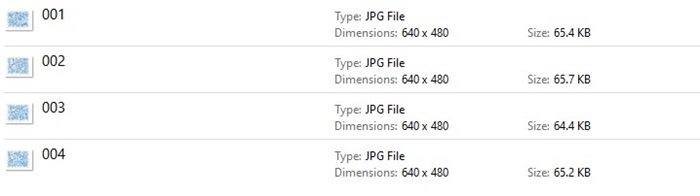
示例 2
这是一个演示如何使用多进程在一个进程中生成数据并在另一个进程中使用 Matplotlib 绘制数据的示例。
import multiprocessing as mp
import time
import matplotlib.pyplot as plt
import numpy as np
# Fixing random state for reproducibility
np.random.seed(19680801)
class ProcessPlotter:
def __init__(self):
self.x = []
self.y = []
def terminate(self):
plt.close('all')
def call_back(self):
while self.pipe.poll():
command = self.pipe.recv()
if command is None:
self.terminate()
return False
else:
self.x.append(command[0])
self.y.append(command[1])
self.ax.plot(self.x, self.y, 'ro')
self.fig.canvas.draw()
return True
def __call__(self, pipe):
print('Starting plotter...')
self.pipe = pipe
self.fig, self.ax = plt.subplots()
timer = self.fig.canvas.new_timer(interval=1000)
timer.add_callback(self.call_back)
timer.start()
print('...done')
plt.show()
class NBPlot:
def __init__(self):
self.plot_pipe, plotter_pipe = mp.Pipe()
self.plotter = ProcessPlotter()
self.plot_process = mp.Process(
target=self.plotter, args=(plotter_pipe,), daemon=True)
self.plot_process.start()
def plot(self, finished=False):
send = self.plot_pipe.send
if finished:
send(None)
else:
data = np.random.random(2)
send(data)
# Main function for the integrated code
def main_with_multiprocessing():
pl = NBPlot()
for _ in range(10):
pl.plot()
time.sleep(0.5)
pl.plot(finished=True)
if __name__ == '__main__':
if plt.get_backend() == "MacOSX":
mp.set_start_method("forkserver")
input('Press Enter to start integrated example...')
main_with_multiprocessing()
输出
执行上述程序后,将使用随机数据生成 matplotlib 绘图,请参阅下面的视频以供参考 -

广告