
- Matplotlib基础
- Matplotlib - 首页
- Matplotlib - 简介
- Matplotlib - 与Seaborn对比
- Matplotlib - 环境配置
- Matplotlib - Anaconda发行版
- Matplotlib - Jupyter Notebook
- Matplotlib - Pyplot API
- Matplotlib - 简单绘图
- Matplotlib - 保存图像
- Matplotlib - 标记
- Matplotlib - 图表
- Matplotlib - 样式
- Matplotlib - 图例
- Matplotlib - 颜色
- Matplotlib - 颜色映射
- Matplotlib - 颜色映射归一化
- Matplotlib - 选择颜色映射
- Matplotlib - 颜色条
- Matplotlib - 文本
- Matplotlib - 文本属性
- Matplotlib - 子图标题
- Matplotlib - 图片
- Matplotlib - 图片蒙版
- Matplotlib - 注释
- Matplotlib - 箭头
- Matplotlib - 字体
- Matplotlib - 什么是字体?
- 全局设置字体属性
- Matplotlib - 字体索引
- Matplotlib - 字体属性
- Matplotlib - 坐标轴刻度
- Matplotlib - 线性和对数坐标轴
- Matplotlib - 对称对数和Logit坐标轴
- Matplotlib - LaTeX
- Matplotlib - 什么是LaTeX?
- Matplotlib - LaTeX数学表达式
- Matplotlib - 在注释中使用LaTeX文本格式
- Matplotlib - PostScript
- 启用注释中的LaTex渲染
- Matplotlib - 数学表达式
- Matplotlib - 动画
- Matplotlib - 图形对象
- Matplotlib - 使用Cycler进行样式设置
- Matplotlib - 路径
- Matplotlib - 路径效果
- Matplotlib - 变换
- Matplotlib - 刻度和刻度标签
- Matplotlib - 弧度刻度
- Matplotlib - 日期刻度
- Matplotlib - 刻度格式化器
- Matplotlib - 刻度定位器
- Matplotlib - 基本单位
- Matplotlib - 自动缩放
- Matplotlib - 反转坐标轴
- Matplotlib - 对数坐标轴
- Matplotlib - Symlog
- Matplotlib - 单位处理
- Matplotlib - 带单位的椭圆
- Matplotlib - 坐标轴边框
- Matplotlib - 坐标轴范围
- Matplotlib - 坐标轴刻度
- Matplotlib - 坐标轴刻度
- Matplotlib - 格式化坐标轴
- Matplotlib - Axes类
- Matplotlib - 双坐标轴
- Matplotlib - Figure类
- Matplotlib - 多图
- Matplotlib - 网格
- Matplotlib - 面向对象接口
- Matplotlib - PyLab模块
- Matplotlib - Subplots()函数
- Matplotlib - Subplot2grid()函数
- Matplotlib - 锚定图形对象
- Matplotlib - 手动等高线
- Matplotlib - 坐标报告
- Matplotlib - AGG过滤器
- Matplotlib - 飘带框
- Matplotlib - 填充螺旋线
- Matplotlib - findobj演示
- Matplotlib - 超链接
- Matplotlib - 图片缩略图
- Matplotlib - 使用关键字绘图
- Matplotlib - 创建Logo
- Matplotlib - 多页PDF
- Matplotlib - 多进程
- Matplotlib - 打印标准输出
- Matplotlib - 复合路径
- Matplotlib - Sankey类
- Matplotlib - MRI与EEG
- Matplotlib - 样式表
- Matplotlib - 背景颜色
- Matplotlib - Basemap
- Matplotlib事件处理
- Matplotlib - 事件处理
- Matplotlib - 关闭事件
- Matplotlib - 鼠标移动
- Matplotlib - 点击事件
- Matplotlib - 滚动事件
- Matplotlib - 按键事件
- Matplotlib - 选择事件
- Matplotlib - 透镜
- Matplotlib - 路径编辑器
- Matplotlib - 多边形编辑器
- Matplotlib - 定时器
- Matplotlib - 视窗限
- Matplotlib - 缩放窗口
- Matplotlib部件
- Matplotlib - 游标部件
- Matplotlib - 带注释的游标
- Matplotlib - 按钮部件
- Matplotlib - 复选框
- Matplotlib - 套索选择器
- Matplotlib - 菜单部件
- Matplotlib - 鼠标游标
- Matplotlib - 多游标
- Matplotlib - 多边形选择器
- Matplotlib - 单选按钮
- Matplotlib - 范围滑块
- Matplotlib - 矩形选择器
- Matplotlib - 椭圆选择器
- Matplotlib - 滑块部件
- Matplotlib - 区间选择器
- Matplotlib - 文本框
- Matplotlib绘图
- Matplotlib - 条形图
- Matplotlib - 直方图
- Matplotlib - 饼图
- Matplotlib - 散点图
- Matplotlib - 箱线图
- Matplotlib - 小提琴图
- Matplotlib - 等高线图
- Matplotlib - 3D绘图
- Matplotlib - 3D等高线
- Matplotlib - 3D线框图
- Matplotlib - 3D曲面图
- Matplotlib - 矢羽图
- Matplotlib有用资源
- Matplotlib - 快速指南
- Matplotlib - 有用资源
- Matplotlib - 讨论
Matplotlib - LaTeX数学表达式
什么是渲染数学表达式?
在LaTeX中渲染数学表达式包括使用LaTeX语法编写数学方程式、符号和公式。LaTeX提供了一套全面的命令和符号来精确清晰地创建复杂的数学表达式。
LaTeX在数学中的重要性
精确和清晰 − LaTeX允许精确排版数学符号和公式。
一致性 − 保持数学文档中格式的一致性。
出版质量 − 生成适合学术和科学出版物的高质量数学表达式。
LaTeX对数学排版的支持使其成为研究人员、数学家、科学家和学者在撰写需要精确和格式良好的数学符号的技术或数学文档时的首选。
LaTeX数学表达式
以下是LaTex在数学表达式中的组成部分。
行内数学模式
LaTeX中的行内数学模式用于在文档文本中包含数学表达式。
我们可以用一对单美元符号$...$将数学表达式括起来来使用行内数学模式。
使用行内数学模式
在这个例子中,数学表达式`\frac{-b \pm \sqrt{b^2 - 4ac}}{2a}`使用行内数学模式包含在文本中。结果是数学表达式在文本行内呈现。
示例
The quadratic formula is given by $x = \frac{-b \pm \sqrt{b^2 - 4ac}}{2a}$.
输出
执行以上代码后,您将得到以下输出:

显示数学模式
LaTeX中的显示数学模式用于在一个单独的块中展示数学表达式,该块居中且与周围文本区分开来。它通常用于较大的或独立的方程式,这些方程式在文档中应该突出显示。
要在LaTeX中使用显示数学模式,我们有几种选择,让我们一一来看。
双美元符号 `$$...$$`
用$$符号将数学表达式括起来以显示方程式。
示例
在这个例子中,我们使用$$..$$显示给定的输入方程。
$$
f(x) = \int_{a}^{b} g(x) \, dx
$$
输出
执行以上代码后,您将得到以下输出:
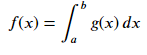
‘equation’环境
使用`equation`环境创建一个编号的方程式。
示例
\begin{equation}
f(x) = \int_{a}^{b} g(x) \, dx
\end{equation}
输出
执行以上代码后,您将得到以下输出:
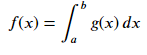
符号和运算符
在LaTeX中,我们可以使用各种符号和运算符来表示数学符号、表达式和运算。这里有一些常用的符号和运算符以及它们的LaTeX命令。
希腊字母 − Alpha: `\alpha`, Beta: `\beta`, Gamma: `\gamma`, Delta: `\delta`等等。
算术运算符 − 加号: `+`, 减号: `-`, 乘法: `\times` 或 `*`, 除法: `\div` 或 `/`
关系和比较 − 等于: `=`, 不等于: `\neq`, 小于: `<`, 大于: `>`等等。
集合论 − 并集: `\cup`, 交集: `\cap`, 子集: `\subset`, 超集: `\supset`等等
微积分和极限 − 积分: `\int`, 求和: `\sum`, 极限: `\lim`, 导数: `\frac{dy}{dx}`
函数 − 正弦: `\sin`, 余弦: `\cos`, 正切: `\tan`, 对数: `\log`, 指数: `\exp`
根和指数 − 平方根: `\sqrt{x}`, 指数: `x^2`, 下标: `x_1`, 上标: `x^i`
其他符号
分数 − `\frac{numerator}{denominator}`
矩阵 − `bmatrix`, `pmatrix`, `vmatrix`等,使用`amsmath`包
特殊符号 − 例如,`\infty`表示无穷大,`\emptyset`表示空集,等等。
示例
在这个例子中,我们使用$$..$$在matplotlib库的LaTex中显示符号和运算符。
$$(\alpha + \beta = \gamma \times \delta)$$
输出
执行以上代码后,您将得到以下输出:
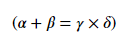
通过利用这些LaTeX符号和运算符命令,我们可以在LaTeX文档中精确清晰地创建复杂的数学表达式。
分数和下标/上标
在LaTeX中,我们可以使用特定的命令和符号轻松创建分数、下标和上标来表示数学表达式。
分数
要创建分数,我们可以使用`\frac{numerator}{denominator}`命令。
示例
在这个例子中,我们创建了分数¾。
The fraction is $\frac{3}{4}$.
输出
执行以上代码后,您将得到以下输出:
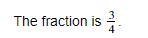
下标和上标
可以使用‘_’添加下标,使用‘^’添加上标。
示例
在这个例子中,我们显示了一个脚本内容。
$x_i^2$ denotes $x$ raised to the power of $i$ squared.
输出
执行以上代码后,您将得到以下输出:

嵌套下标和上标
我们还可以通过将内容括在花括号{}中来嵌套下标和上标。
示例
在这个例子中,我们显示了嵌套的下标。
$x_{i_j}^{2k}$ represents a nested subscript and superscript.
输出
执行以上代码后,您将得到以下输出:

使用命令
对于更复杂的表达式或为了确保一致的格式,我们可以使用诸如\subscript{}和\superscript{}之类的命令,这些命令由fixltx2e之类的包提供。
示例
在这个例子中,我们显示了复杂的表达式。
$x \subscript{i} \superscript{2}$
输出
执行以上代码后,您将得到以下输出:

LaTeX提供了创建分数、下标和上标的直接方法,使我们可以准确有效地表示数学表达式。
矩阵和数组
在LaTeX中,矩阵和数组用于以矩阵形式表示数据或显示方程组。array环境是LaTeX中创建矩阵和数组的基本结构,而amsmath包提供的matrix环境为矩阵提供了额外的功能和更简单的语法。
创建矩阵和数组
在这里,我们使用各自的环境创建数组和矩阵。
使用‘array’环境
‘array’环境允许我们在LaTeX中创建矩阵或数组。
示例
\[
\begin{array}{ccc}
1 & 2 & 3 \\
4 & 5 & 6 \\
7 & 8 & 9 \\
\end{array}
\]
输出
执行以上代码后,您将得到以下输出:
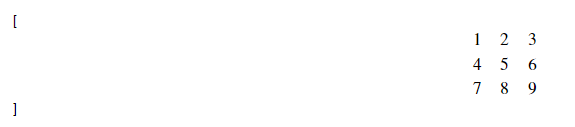
使用‘amsmath’包的‘matrix’环境
amsmath包提供了方便的矩阵环境,例如matrix, pmatrix, bmatrix, Bmatrix, vmatrix, Vmatrix,简化了矩阵的创建。
示例
\[
\begin{matrix}
1 & 2 & 3 \\
4 & 5 & 6 \\
7 & 8 & 9 \\
\end{matrix}
\]
输出
执行以上代码后,您将得到以下输出:
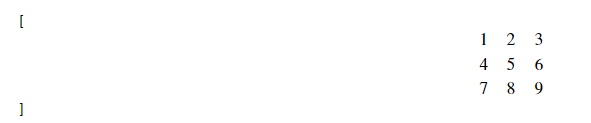
矩阵格式
我们将使用LaTex对齐矩阵的列。在矩阵或数组中,我们可以在array环境中使用c表示居中对齐,l表示左对齐,r表示右对齐来指定列对齐方式。
以下是将列对齐应用于矩阵的示例。
示例
\[
\begin{array}{ccc}
1 & 222 & 3 \\
4 & 55555 & 6 \\
7 & 888 & 999999 \\
\end{array}
\]
输出
执行以上代码后,您将得到以下输出:
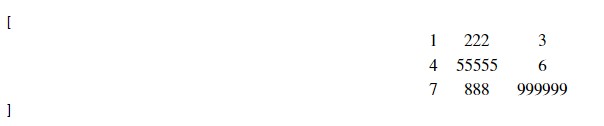
附加说明
- 在 LaTeX 中,矩阵和数组用\[ ... \] 或equation环境括起来,以将其显示为独立的方程式。
- & 符号分隔同一行中的元素,而 \\ 用于换行。
LaTeX 提供了多种显示矩阵和数组的工具,使我们能够以各种对齐方式和配置来表示矩阵形式的数学数据或方程式。LaTeX 支持创建用于数学符号的矩阵和数组。
示例
\begin{bmatrix}
1 & 2 \\
3 & 4
\end{bmatrix}
输出
执行以上代码后,您将得到以下输出:

特殊函数
LaTeX 支持三角函数、对数等特殊函数的表示法。
示例
$$
\sin(\theta), \log(x), \lim_{x \to \infty} f(x)
$$ Example of LaTeX Mathematical Expressions:
输出
执行以上代码后,您将得到以下输出:
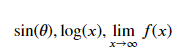
去除 LaTeX 风格数学公式中的多余空格
LaTeX 会忽略您输入的空格,并使用数学文本中常用的空格方式。如果您想要不同的空格样式,可以使用以下四个命令:
- \; − 厚空格
- \: − 中等空格
- \, − 薄空格
- \! − 负薄空格
为了去除 matplotlib 绘图中 LaTeX 风格数学公式中的随机多余空格,我们可以使用 "\!",它会减少额外的空格。
以下是将列对齐应用于矩阵的示例。
示例
from matplotlib import pyplot as plt
plt.rcParams["figure.figsize"] = [7.00, 3.50]
plt.rcParams["figure.autolayout"] = True
plt.subplot(211)
plt.text(0.4, 0.4, r'$\sum_{n=1}^{\infty}\; \frac{-e^{i\pi}}{2^n}!\left[a^2+\delta ^2- \frac{\pi}{2} \right ]$', fontsize=16, color='r')
plt.title("With thick space")
plt.subplot(212)
plt.text(0.4, 0.4, r'$\sum_{n=1}^{\infty}\! \frac{-e^{i\pi}}{2^n}!\left[a^2+\delta ^2- \frac{\pi}{2} \right ]$', fontsize=16, color='r')
plt.title("With thin space")
plt.show()
输出
执行以上代码后,您将得到以下输出:
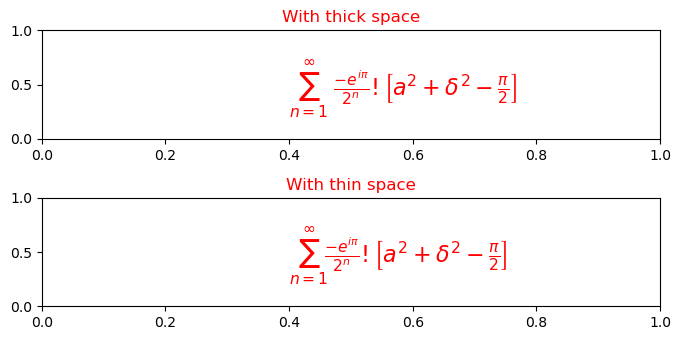
注意 "Σ (sigma)" 符号后空格的差异。在第一种情况下,我们使用了厚空格 (\;),在第二种情况下,我们使用了薄空格 (\!) 来减少额外的空格。