
- Matplotlib 基础
- Matplotlib - 首页
- Matplotlib - 简介
- Matplotlib - 与 Seaborn 的比较
- Matplotlib - 环境设置
- Matplotlib - Anaconda 发行版
- Matplotlib - Jupyter Notebook
- Matplotlib - Pyplot API
- Matplotlib - 简单绘图
- Matplotlib - 保存图形
- Matplotlib - 标记
- Matplotlib - 图形
- Matplotlib - 样式
- Matplotlib - 图例
- Matplotlib - 颜色
- Matplotlib - 色图
- Matplotlib - 色图归一化
- Matplotlib - 选择色图
- Matplotlib - 色标
- Matplotlib - 文本
- Matplotlib - 文本属性
- Matplotlib - 子图标题
- Matplotlib - 图像
- Matplotlib - 图像蒙版
- Matplotlib - 注释
- Matplotlib - 箭头
- Matplotlib - 字体
- Matplotlib - 什么是字体?
- 全局设置字体属性
- Matplotlib - 字体索引
- Matplotlib - 字体属性
- Matplotlib - 刻度
- Matplotlib - 线性与对数刻度
- Matplotlib - 对称对数与 Logit 刻度
- Matplotlib - LaTeX
- Matplotlib - 什么是 LaTeX?
- Matplotlib - LaTeX 用于数学表达式
- Matplotlib - LaTeX 在注释中的文本格式化
- Matplotlib - PostScript
- 在注释中启用 LaTeX 渲染
- Matplotlib - 数学表达式
- Matplotlib - 动画
- Matplotlib - 图形对象
- Matplotlib - 使用 Cycler 进行样式设置
- Matplotlib - 路径
- Matplotlib - 路径效果
- Matplotlib - 坐标变换
- Matplotlib - 刻度和刻度标签
- Matplotlib - 弧度刻度
- Matplotlib - 日期刻度
- Matplotlib - 刻度格式化器
- Matplotlib - 刻度定位器
- Matplotlib - 基本单位
- Matplotlib - 自动缩放
- Matplotlib - 反转轴
- Matplotlib - 对数轴
- Matplotlib - Symlog
- Matplotlib - 单位处理
- Matplotlib - 带单位的椭圆
- Matplotlib - 脊柱
- Matplotlib - 轴范围
- Matplotlib - 轴刻度
- Matplotlib - 轴刻度
- Matplotlib - 格式化轴
- Matplotlib - Axes 类
- Matplotlib - 双轴
- Matplotlib - Figure 类
- Matplotlib - 多图
- Matplotlib - 网格
- Matplotlib - 面向对象接口
- Matplotlib - PyLab 模块
- Matplotlib - Subplots() 函数
- Matplotlib - Subplot2grid() 函数
- Matplotlib - 锚定图形对象
- Matplotlib - 手动等值线
- Matplotlib - 坐标报告
- Matplotlib - AGG 过滤器
- Matplotlib - 带状框
- Matplotlib - 填充螺旋线
- Matplotlib - Findobj 演示
- Matplotlib - 超链接
- Matplotlib - 图像缩略图
- Matplotlib - 使用关键字绘图
- Matplotlib - 创建 Logo
- Matplotlib - 多页 PDF
- Matplotlib - 多进程
- Matplotlib - 打印标准输出
- Matplotlib - 复合路径
- Matplotlib - Sankey 类
- Matplotlib - MRI 与 EEG
- Matplotlib - 样式表
- Matplotlib - 背景颜色
- Matplotlib - Basemap
- Matplotlib 事件处理
- Matplotlib - 事件处理
- Matplotlib - 关闭事件
- Matplotlib - 鼠标移动
- Matplotlib - 点击事件
- Matplotlib - 滚动事件
- Matplotlib - 按键事件
- Matplotlib - 选择事件
- Matplotlib - 透镜
- Matplotlib - 路径编辑器
- Matplotlib - 多边形编辑器
- Matplotlib - 定时器
- Matplotlib - Viewlims
- Matplotlib - 缩放窗口
- Matplotlib 小部件
- Matplotlib - 光标小部件
- Matplotlib - 带注释的光标
- Matplotlib - 按钮小部件
- Matplotlib - 复选框
- Matplotlib - 套索选择器
- Matplotlib - 菜单小部件
- Matplotlib - 鼠标光标
- Matplotlib - 多光标
- Matplotlib - 多边形选择器
- Matplotlib - 单选按钮
- Matplotlib - 范围滑块
- Matplotlib - 矩形选择器
- Matplotlib - 椭圆选择器
- Matplotlib - 滑块小部件
- Matplotlib - 跨度选择器
- Matplotlib - 文本框
- Matplotlib 绘图
- Matplotlib - 条形图
- Matplotlib - 直方图
- Matplotlib - 饼图
- Matplotlib - 散点图
- Matplotlib - 箱线图
- Matplotlib - 小提琴图
- Matplotlib - 等值线图
- Matplotlib - 3D 绘图
- Matplotlib - 3D 等值线
- Matplotlib - 3D 线框图
- Matplotlib - 3D 曲面图
- Matplotlib - 矢羽图
- Matplotlib 有用资源
- Matplotlib - 快速指南
- Matplotlib - 有用资源
- Matplotlib - 讨论
Matplotlib - 鼠标移动
在一般的计算机编程和软件设计中,术语鼠标移动指的是将计算机鼠标设备在表面上移动以在屏幕上创建相应的鼠标光标或指针移动的动作。
Matplotlib 中的鼠标移动
Matplotlib 中的鼠标移动事件允许用户捕获光标在绘制图形上的位置。此功能能够创建交互式功能,例如在光标位置显示信息或根据光标的移动实时更新可视化。
在本教程中,我们将探讨如何在 Matplotlib 中使用鼠标移动事件来增强交互式绘图。这是通过连接到motion_notify_event来完成的,您可以捕获光标的位置并实现各种操作,为用户提供一种直观的方式来探索和分析绘制的数据。
示例
让我们从一个简单的示例开始,该示例在鼠标移动到输出图形上时打印数据和像素坐标。
import matplotlib.pyplot as plt
import numpy as np
# Input data for ploting a circle
angs = np.linspace(0, 2 * np.pi, 10**6)
rs = np.zeros_like(angs) + 1
xs = rs * np.cos(angs)
ys = rs * np.sin(angs)
# Create a figure
fig, ax = plt.subplots(figsize=(7, 4))
# Plot the data
plt.plot(xs, ys)
# Function to handle the event
def on_move(event):
if event.inaxes:
print(f'data coords {event.xdata}, {event.ydata},',
f'pixel coords {event.x}, {event.y}')
# connect the event with the callable function
binding_id = plt.connect('motion_notify_event', on_move)
# Display the plot
plt.show()
输出
执行上述程序后,您将获得以下输出:

从上图中,您可以连续读取鼠标移动时的坐标:
data coords 0.22000000000192466, 0.8999999999988899, pixel coords 413, 324 data coords 0.21188940092360364, 0.9071428571417381, pixel coords 411, 325 data coords 0.20377880184528263, 0.9142857142845864, pixel coords 409, 326 data coords 0.19972350230612212, 0.9214285714274346, pixel coords 408, 327 data coords 0.1916129032278011, 0.9214285714274346, pixel coords 406, 327 data coords 0.1916129032278011, 0.9285714285702829, pixel coords 406, 328 data coords 0.18755760368864083, 0.9285714285702829, pixel coords 405, 328 data coords 0.18350230414948032, 0.9357142857131315, pixel coords 404, 329 data coords 0.17944700461031982, 0.9357142857131315, pixel coords 403, 329 data coords 0.1753917050711593, 0.9357142857131315, pixel coords 402, 329 data coords 0.1753917050711593, 0.9428571428559798, pixel coords 402, 330 data coords 0.1713364055319988, 0.9428571428559798, pixel coords 401, 330 data coords 0.1672811059928383, 0.949999999998828, pixel coords 400, 331 data coords 0.1632258064536778, 0.949999999998828, pixel coords 399, 331
观看下面的视频以观察鼠标移动事件功能在此处的工作方式。

鼠标移动的实时绘图
可以通过在 matplotlib 中使用 motion_notify_event 来实现鼠标移动的近乎实时绘图。此事件允许您捕获鼠标光标的动态移动,从而能够创建交互式和响应式可视化。
示例
以下示例演示了如何使用 Matplotlib 实时绘制鼠标路径。
import matplotlib.pyplot as plt
# Create the plot
fig, ax = plt.subplots(figsize=(7, 4))
# Set the limits of the plot
ax.set_xlim(0, 1920-1)
ax.set_ylim(0, 1080-1)
# Initialize lists to store mouse coordinates
x,y = [0], [0]
# create empty plot
points, = ax.plot([], [], '-', color='green')
# cache the background
background = fig.canvas.copy_from_bbox(ax.bbox)
def on_move(event):
# Append the current mouse coordinates
x.append(event.xdata)
y.append(event.ydata)
# Update the plot data
points.set_data(x,y)
# Restore the background
fig.canvas.restore_region(background)
# Redraw the points
ax.draw_artist(points)
# Fill in the axes rectangle
fig.canvas.blit(ax.bbox)
# Connect the on_move function to the motion_notify_event
fig.canvas.mpl_connect("motion_notify_event", on_move)
# Display the plot
plt.show()
输出
执行上述程序后,您将获得以下输出:
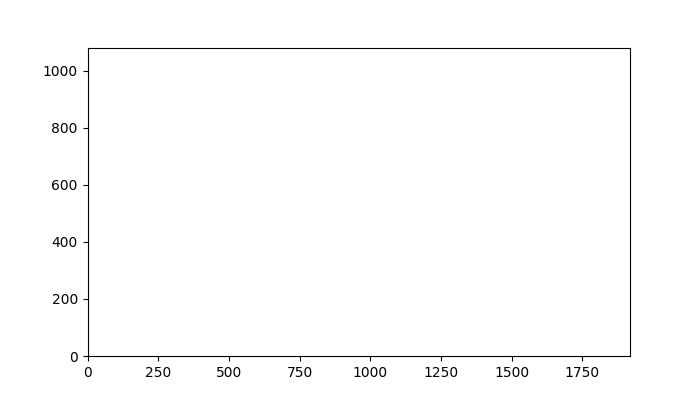
观看下面的视频以观察鼠标移动事件功能在此处的工作方式。

使用 TriFinder 高亮三角形
使用matplotlib.tri模块中的TriFinder类来识别三角剖分内的三角形。通过将其与motion_notify_event结合使用,您可以动态突出显示鼠标移动到三角剖分图上的三角形。
示例
此示例演示了在 Matplotlib 中使用 TriFinder 对象。当鼠标在三角剖分上移动时,光标下的三角形会突出显示,并且三角形的索引会显示在绘图标题中。
import matplotlib.pyplot as plt
import numpy as np
from matplotlib.patches import Polygon
from matplotlib.tri import Triangulation
def update_highlighted_triangle(triangle_index):
if triangle_index == -1:
points = [0, 0, 0]
else:
points = triangulation.triangles[triangle_index]
xs = triangulation.x[points]
ys = triangulation.y[points]
highlighted_polygon.set_xy(np.column_stack([xs, ys]))
def on_mouse_move(event):
if event.inaxes is None:
triangle_index = -1
else:
triangle_index = tri_finder(event.xdata, event.ydata)
update_highlighted_triangle(triangle_index)
ax.set_title(f'In triangle {triangle_index}')
event.canvas.draw()
# Create a Triangulation.
num_angles = 16
num_radii = 5
min_radius = 0.25
radii = np.linspace(min_radius, 0.95, num_radii)
angles = np.linspace(0, 2 * np.pi, num_angles, endpoint=False)
angles = np.repeat(angles[..., np.newaxis], num_radii, axis=1)
angles[:, 1::2] += np.pi / num_angles
x_values = (radii*np.cos(angles)).flatten()
y_values = (radii*np.sin(angles)).flatten()
triangulation = Triangulation(x_values, y_values)
triangulation.set_mask(np.hypot(x_values[triangulation.triangles].mean(axis=1),
y_values[triangulation.triangles].mean(axis=1))
< min_radius)
# Use the triangulation's default TriFinder object.
tri_finder = triangulation.get_trifinder()
# Setup plot and callbacks.
fig, ax = plt.subplots(subplot_kw={'aspect': 'equal'}, figsize=(7, 4))
ax.triplot(triangulation, 'bo-')
highlighted_polygon = Polygon([[0, 0], [0, 0]], facecolor='y') # dummy data for (xs, ys)
update_highlighted_triangle(-1)
ax.add_patch(highlighted_polygon)
fig.canvas.mpl_connect('motion_notify_event', on_mouse_move)
plt.show()
输出
执行上述程序后,您将获得以下输出:
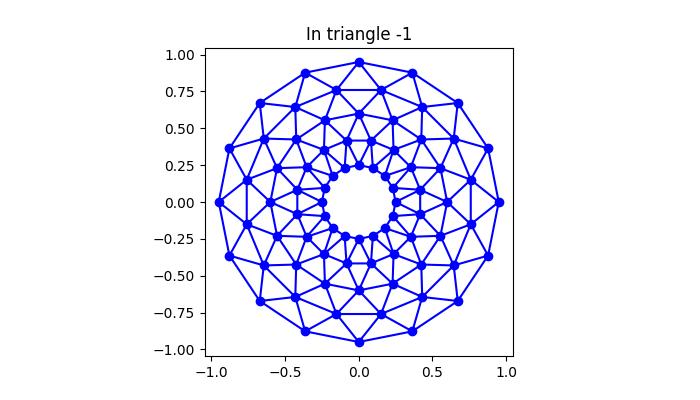
观看下面的视频以观察鼠标移动事件功能在此处的工作方式。

广告