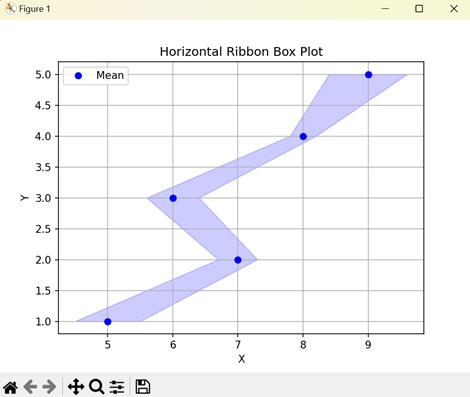- Matplotlib 基础
- Matplotlib - 首页
- Matplotlib - 简介
- Matplotlib - 与 Seaborn 的比较
- Matplotlib - 环境设置
- Matplotlib - Anaconda 发行版
- Matplotlib - Jupyter Notebook
- Matplotlib - Pyplot API
- Matplotlib - 简单绘图
- Matplotlib - 保存图形
- Matplotlib - 标记
- Matplotlib - 图形
- Matplotlib - 样式
- Matplotlib - 图例
- Matplotlib - 颜色
- Matplotlib - 色图
- Matplotlib - 色图归一化
- Matplotlib - 选择色图
- Matplotlib - 色标
- Matplotlib - 文本
- Matplotlib - 文本属性
- Matplotlib - 子图标题
- Matplotlib - 图像
- Matplotlib - 图像蒙版
- Matplotlib - 注释
- Matplotlib - 箭头
- Matplotlib - 字体
- Matplotlib - 什么是字体?
- 全局设置字体属性
- Matplotlib - 字体索引
- Matplotlib - 字体属性
- Matplotlib - 刻度
- Matplotlib - 线性和对数刻度
- Matplotlib - 对称对数和 Logit 刻度
- Matplotlib - LaTeX
- Matplotlib - 什么是 LaTeX?
- Matplotlib - 用于数学表达式的 LaTeX
- Matplotlib - 注释中的 LaTeX 文本格式
- Matplotlib - PostScript
- 在注释中启用 LaTeX 渲染
- Matplotlib - 数学表达式
- Matplotlib - 动画
- Matplotlib - 图形对象
- Matplotlib - 使用 Cycler 进行样式设置
- Matplotlib - 路径
- Matplotlib - 路径效果
- Matplotlib - 变换
- Matplotlib - 刻度和刻度标签
- Matplotlib - 弧度刻度
- Matplotlib - 日期刻度
- Matplotlib - 刻度格式化程序
- Matplotlib - 刻度定位器
- Matplotlib - 基本单位
- Matplotlib - 自动缩放
- Matplotlib - 反转轴
- Matplotlib - 对数轴
- Matplotlib - Symlog
- Matplotlib - 单位处理
- Matplotlib - 带单位的椭圆
- Matplotlib - 脊柱
- Matplotlib - 轴范围
- Matplotlib - 轴刻度
- Matplotlib - 轴刻度
- Matplotlib - 格式化轴
- Matplotlib - Axes 类
- Matplotlib - 双轴
- Matplotlib - Figure 类
- Matplotlib - 多图
- Matplotlib - 网格
- Matplotlib - 面向对象接口
- Matplotlib - PyLab 模块
- Matplotlib - Subplots() 函数
- Matplotlib - Subplot2grid() 函数
- Matplotlib - 固定图形对象
- Matplotlib - 手动等值线
- Matplotlib - 坐标报告
- Matplotlib - AGG 过滤器
- Matplotlib - 带状盒图
- Matplotlib - 填充螺旋线
- Matplotlib - Findobj 演示
- Matplotlib - 超链接
- Matplotlib - 图像缩略图
- Matplotlib - 使用关键字绘图
- Matplotlib - 创建 Logo
- Matplotlib - 多页 PDF
- Matplotlib - 多进程
- Matplotlib - 打印标准输出
- Matplotlib - 复合路径
- Matplotlib - Sankey 类
- Matplotlib - MRI 与 EEG
- Matplotlib - 样式表
- Matplotlib - 背景颜色
- Matplotlib - Basemap
- Matplotlib 事件处理
- Matplotlib - 事件处理
- Matplotlib - 关闭事件
- Matplotlib - 鼠标移动
- Matplotlib - 点击事件
- Matplotlib - 滚动事件
- Matplotlib - 按键事件
- Matplotlib - 选择事件
- Matplotlib - 放大镜
- Matplotlib - 路径编辑器
- Matplotlib - 多边形编辑器
- Matplotlib - 定时器
- Matplotlib - Viewlims
- Matplotlib - 缩放窗口
- Matplotlib 控件
- Matplotlib - 游标控件
- Matplotlib - 带注释的游标
- Matplotlib - 按钮控件
- Matplotlib - 复选框
- Matplotlib - 套索选择器
- Matplotlib - 菜单控件
- Matplotlib - 鼠标游标
- Matplotlib - 多游标
- Matplotlib - 多边形选择器
- Matplotlib - 单选按钮
- Matplotlib - 范围滑块
- Matplotlib - 矩形选择器
- Matplotlib - 椭圆选择器
- Matplotlib - 滑块控件
- Matplotlib - 跨度选择器
- Matplotlib - 文本框
- Matplotlib 绘图
- Matplotlib - 条形图
- Matplotlib - 直方图
- Matplotlib - 饼图
- Matplotlib - 散点图
- Matplotlib - 箱线图
- Matplotlib - 小提琴图
- Matplotlib - 等值线图
- Matplotlib - 3D 绘图
- Matplotlib - 3D 等值线
- Matplotlib - 3D 线框图
- Matplotlib - 3D 曲面图
- Matplotlib - Quiver 图
- Matplotlib 有用资源
- Matplotlib - 快速指南
- Matplotlib - 有用资源
- Matplotlib - 讨论
Matplotlib - 带状盒图
通常,“带状盒图”是一种图形表示,用于可视化跨不同类别或组的数据分布。术语“带状盒图”指的是一种特定类型的图表,以视觉上吸引人且信息丰富的方式显示这些分布。当您有多个类别或组并希望比较跨这些类别的变量的分布时,它特别有用。
在带状盒图中 -
每个类别或组通常在 x 轴上表示。
y 轴通常表示数值变量的范围或分布。
每个“带状”对应于特定类别或组内数值变量的分布。
可以对带状进行阴影或着色以指示每个类别内分布的密度或强度。这使得能够轻松比较跨不同类别的分布。
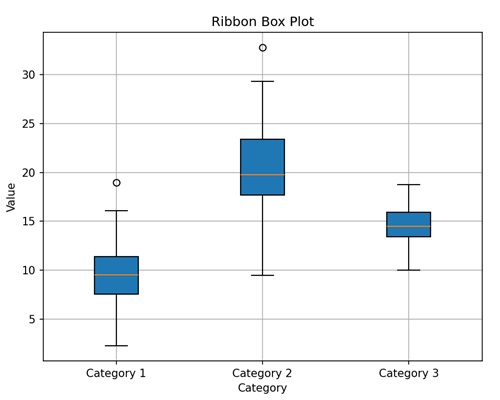
在这里,我们创建了一个简单的带状盒图,其中 x 轴上有三个类别(类别 1、类别 2、类别 3),以及它们在 y 轴上相应的数值分布。我们对带状盒进行阴影以指示每个类别内分布的强度。
Matplotlib 中的带状盒图
在 Matplotlib 中,“带状盒图”是一种视觉表示,用于显示跨不同类别或组的数值变量的分布。虽然 matplotlib 没有创建带状盒图的特定函数,但您可以使用其他可用的技术,例如 -
使用 matplotlib 的 plot() 函数为每个类别或组绘制中心线。这条线表示每个类别内数据的集中趋势,例如平均值或中位数。
使用 fill_between 函数填充两条曲线之间的区域,其中一条曲线表示带状的上边界,另一条曲线表示下边界。
根据需要自定义图表的显示,例如添加标签、标题、图例、网格线等。
带有置信区间的带状盒图
在 matplotlib 中,带有置信区间的简单带状盒图是一种图形表示,用于显示数据集的集中趋势以及围绕该中心值的误差范围。
它就像绘制某物的平均值(例如每日温度)并在其周围阴影一个区域以显示由于误差导致实际值可能变化的程度。
示例
在以下示例中,我们正在创建一个带状盒图,使用 matplotlib 的 plot() 和 fill_between() 函数分别显示正弦波的集中趋势和置信区间(误差范围) -
import matplotlib.pyplot as plt
import numpy as np
# Generating data
x = np.linspace(0, 10, 100)
y_mean = np.sin(x)
# Standard deviation
y_std = 0.1
# Plotting the central line
plt.plot(x, y_mean, color='blue', label='Mean')
# Plotting the shaded area representing the uncertainty (confidence interval)
plt.fill_between(x, y_mean - y_std, y_mean + y_std, color='blue', alpha=0.2, label='Uncertainty')
plt.xlabel('X')
plt.ylabel('Y')
plt.title('Simple Ribbon Box Plot with Confidence Interval')
plt.legend()
plt.grid(True)
plt.show()
输出
以下是上述代码的输出 -
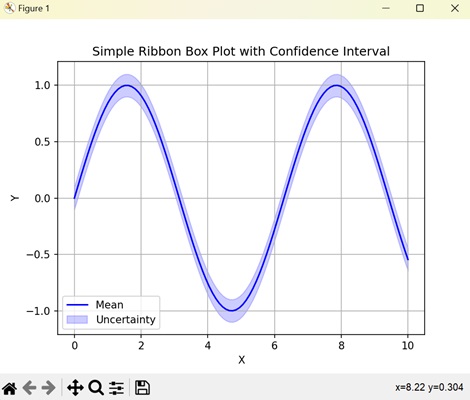
多个带状盒图
在 Matplotlib 中,多个带状盒图是一种使用同一图中的带状盒图比较多个数据集分布的方法。每个带状盒图表示不同数据集的离散程度和集中趋势,便于在它们之间进行比较。
示例
在这里,我们使用 matplotlib 生成多个带状盒图,使用不同的颜色来表示两个正弦波和余弦波及其误差带 -
import matplotlib.pyplot as plt
import numpy as np
# Generating data
x = np.linspace(0, 10, 100)
y_means = [np.sin(x), np.cos(x)]
# Standard deviations
y_stds = [0.1, 0.15]
colors = ['blue', 'green']
# Plotting multiple ribbon box plots with different colors
for y_mean, y_std, color in zip(y_means, y_stds, colors):
plt.plot(x, y_mean, color=color, label='Mean', alpha=0.7)
plt.fill_between(x, y_mean - y_std, y_mean + y_std, color=color, alpha=0.2)
plt.xlabel('X')
plt.ylabel('Y')
plt.title('Multiple Ribbon Box Plots with Different Colors')
plt.legend()
plt.grid(True)
plt.show()
输出
执行上述代码后,我们将获得以下输出 -
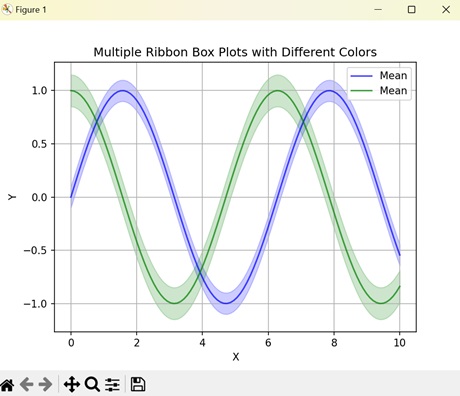
堆叠带状盒图
在 Matplotlib 中,堆叠带状盒图是一种图形表示,用于比较多个数据集的分布,同时显示所有数据集的组合分布。
在堆叠带状盒图中,每个数据集都由自己的带状盒图表示,就像在多个带状盒图中一样。但是,它们不是并排显示,而是垂直堆叠在一起。这种堆叠允许直接比较每个数据集的分布,同时还显示它们组合时对整体分布的贡献。
示例
现在,我们正在绘制一个堆叠带状盒图,将正弦波和余弦波的分布堆叠起来,以使用 matplotlib 比较它们在 x 轴上的变化 -
import matplotlib.pyplot as plt
import numpy as np
# Generating example data
x = np.linspace(0, 10, 100)
y1 = np.sin(x)
y2 = np.cos(x)
# Plotting stacked ribbon box plot
plt.plot(x, y1, color='blue', label='Dataset 1')
plt.fill_between(x, y1, color='blue', alpha=0.2)
plt.plot(x, y2, color='green', label='Dataset 2')
plt.fill_between(x, y2, color='green', alpha=0.2)
plt.xlabel('X')
plt.ylabel('Y')
plt.title('Stacked Ribbon Box Plot')
plt.legend()
plt.grid(True)
plt.show()
输出
执行上述代码后,我们将获得以下输出 -
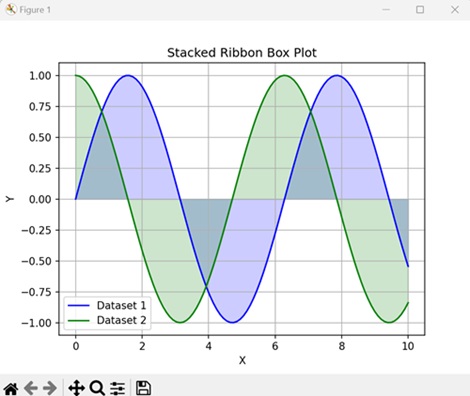
水平带状盒图
Matplotlib 中的水平带状盒图是一种图形表示,它使用带状盒在水平轴上显示数据集的分布。
在水平带状盒图中,数据集的值被分组到类别或箱中,并且对于每个类别,都会水平绘制一个带状盒。每个盒子的长度表示该类别内值的范围,而沿水平轴的位置表示类别本身。
示例
在以下示例中,我们正在创建一个水平带状盒图,以使用 matplotlib 表示 y 轴上的类别及其相应的平均值和误差范围 -
import matplotlib.pyplot as plt
import numpy as np
# Generating data
y = np.arange(1, 6)
x_means = [5, 7, 6, 8, 9]
x_stds = [0.5, 0.3, 0.4, 0.2, 0.6]
# Plotting horizontal ribbon box plot
plt.plot(x_means, y, color='blue', label='Mean', linestyle='none', marker='o')
plt.fill_betweenx(y, np.subtract(x_means, x_stds), np.add(x_means, x_stds), color='blue', alpha=0.2) # Fixing this line
plt.xlabel('X')
plt.ylabel('Y')
plt.title('Horizontal Ribbon Box Plot')
plt.legend()
plt.grid(True)
plt.show()
输出
执行上述代码后,我们将获得以下输出 -