
- Matplotlib 基础
- Matplotlib - 首页
- Matplotlib - 简介
- Matplotlib - 与 Seaborn 的对比
- Matplotlib - 环境设置
- Matplotlib - Anaconda 发行版
- Matplotlib - Jupyter Notebook
- Matplotlib - Pyplot API
- Matplotlib - 简单绘图
- Matplotlib - 保存图形
- Matplotlib - 标记
- Matplotlib - 图形
- Matplotlib - 样式
- Matplotlib - 图例
- Matplotlib - 颜色
- Matplotlib - 色图
- Matplotlib - 色图归一化
- Matplotlib - 选择色图
- Matplotlib - 色标
- Matplotlib - 文本
- Matplotlib - 文本属性
- Matplotlib - 子图标题
- Matplotlib - 图像
- Matplotlib - 图像蒙版
- Matplotlib - 注释
- Matplotlib - 箭头
- Matplotlib - 字体
- Matplotlib - 什么是字体?
- 全局设置字体属性
- Matplotlib - 字体索引
- Matplotlib - 字体属性
- Matplotlib - 刻度
- Matplotlib - 线性和对数刻度
- Matplotlib - 对称对数和 Logit 刻度
- Matplotlib - LaTeX
- Matplotlib - 什么是 LaTeX?
- Matplotlib - 用于数学表达式的 LaTeX
- Matplotlib - 注释中的 LaTeX 文本格式
- Matplotlib - PostScript
- 在注释中启用 LaTeX 渲染
- Matplotlib - 数学表达式
- Matplotlib - 动画
- Matplotlib - 图形对象
- Matplotlib - 使用 Cycler 进行样式设置
- Matplotlib - 路径
- Matplotlib - 路径效果
- Matplotlib - 变换
- Matplotlib - 刻度和刻度标签
- Matplotlib - 弧度刻度
- Matplotlib - 日期刻度
- Matplotlib - 刻度格式化器
- Matplotlib - 刻度定位器
- Matplotlib - 基本单位
- Matplotlib - 自动缩放
- Matplotlib - 反转轴
- Matplotlib - 对数轴
- Matplotlib - Symlog
- Matplotlib - 单位处理
- Matplotlib - 带单位的椭圆
- Matplotlib - 脊柱
- Matplotlib - 轴范围
- Matplotlib - 轴刻度
- Matplotlib - 轴刻度
- Matplotlib - 格式化轴
- Matplotlib - Axes 类
- Matplotlib - 双轴
- Matplotlib - Figure 类
- Matplotlib - 多图
- Matplotlib - 网格
- Matplotlib - 面向对象接口
- Matplotlib - PyLab 模块
- Matplotlib - Subplots() 函数
- Matplotlib - Subplot2grid() 函数
- Matplotlib - 固定图形对象
- Matplotlib - 手动等值线
- Matplotlib - 坐标报告
- Matplotlib - AGG 过滤器
- Matplotlib - 带状框
- Matplotlib - 填充螺旋线
- Matplotlib - Findobj 演示
- Matplotlib - 超链接
- Matplotlib - 图像缩略图
- Matplotlib - 使用关键字绘图
- Matplotlib - 创建 Logo
- Matplotlib - 多页 PDF
- Matplotlib - 多进程
- Matplotlib - 打印标准输出
- Matplotlib - 复合路径
- Matplotlib - Sankey 类
- Matplotlib - MRI 与 EEG
- Matplotlib - 样式表
- Matplotlib - 背景颜色
- Matplotlib - Basemap
- Matplotlib 事件处理
- Matplotlib - 事件处理
- Matplotlib - 关闭事件
- Matplotlib - 鼠标移动
- Matplotlib - 点击事件
- Matplotlib - 滚动事件
- Matplotlib - 按键事件
- Matplotlib - 选择事件
- Matplotlib - 透镜
- Matplotlib - 路径编辑器
- Matplotlib - 多边形编辑器
- Matplotlib - 定时器
- Matplotlib - Viewlims
- Matplotlib - 缩放窗口
- Matplotlib 小部件
- Matplotlib - 光标小部件
- Matplotlib - 带注释的光标
- Matplotlib - 按钮小部件
- Matplotlib - 复选框
- Matplotlib - 套索选择器
- Matplotlib - 菜单小部件
- Matplotlib - 鼠标光标
- Matplotlib - 多光标
- Matplotlib - 多边形选择器
- Matplotlib - 单选按钮
- Matplotlib - 范围滑块
- Matplotlib - 矩形选择器
- Matplotlib - 椭圆选择器
- Matplotlib - 滑块小部件
- Matplotlib - 跨度选择器
- Matplotlib - 文本框
- Matplotlib 绘图
- Matplotlib - 条形图
- Matplotlib - 直方图
- Matplotlib - 饼图
- Matplotlib - 散点图
- Matplotlib - 箱线图
- Matplotlib - 小提琴图
- Matplotlib - 等值线图
- Matplotlib - 3D 绘图
- Matplotlib - 3D 等值线
- Matplotlib - 3D 线框图
- Matplotlib - 3D 曲面图
- Matplotlib - Quiver 图
- Matplotlib 有用资源
- Matplotlib - 快速指南
- Matplotlib - 有用资源
- Matplotlib - 讨论
Matplotlib - 单选按钮
简介
Matplotlib 在 matplotlib.widgets 模块中提供了 RadioButtons 小部件,用于在绘图中创建单选按钮组。单选按钮通常用于图形用户界面,允许用户从一组互斥选项中选择一个选项。在 Matplotlib 库中,RadioButtons 提供了一种将此交互式元素直接集成到绘图中的方法。
现在我们将探讨 Matplotlib 库中 RadioButtons 的关键功能、实现细节和用例。
关键功能
以下是 matplotlib 库的 Radiobuttons 小部件的关键功能。
互斥选项 - RadioButtons 允许用户从一组互斥选项中只选择一个选项。当选择一个单选按钮时,组中的其他单选按钮会自动取消选择。
与回调函数集成 - 该小部件通常与回调函数一起使用。当单击单选按钮时,会执行这些函数,允许开发人员根据用户的选择定义自定义操作。
可自定义的外观 - RadioButtons 提供了外观自定义选项,例如标签文本、颜色和布局。这允许开发人员将单选按钮的外观与绘图的整体设计保持一致。
在绘图上实现单选按钮
让我们逐步完成一个基本示例,以说明在 Matplotlib 库中实现 RadioButtons 的方法。在这个示例中,我们将创建一个带有两个单选按钮的简单绘图,并且绘图将根据所选选项进行更新。
以下是下面示例中使用的重要函数和模块的解释。
plot_function - 这是一个生成正弦波周围随机数据的简单函数。此函数的线条样式将根据所选单选按钮进行修改。
radio_callback - 当单击单选按钮时,会调用此函数。它根据所选选项设置所绘制函数的线条样式,并重新绘制绘图。
RadioButtons(rax, ('solid', 'dashed', 'dashdot', 'dotted'), active=0) - 这行代码创建 RadioButtons 小部件,指定轴 (rax)、线条样式的标签以及最初选择的线条样式(索引 0)。
radio_buttons.on_clicked(radio_callback) - 这行代码将 RadioButtons 的 on_clicked 事件连接到 radio_callback 函数。当单击单选按钮时,会调用 radio_callback 函数。
示例
import matplotlib.pyplot as plt
from matplotlib.widgets import RadioButtons
import numpy as np
# Function to be triggered by radio button selection
def radio_callback(label):
ax.clear() # Clear the axes for updating the plot
ax.plot(x, plot_function(x, label), label=label, linestyle=label)
ax.legend()
plt.draw() # Redraw the plot
# Function to generate random data around a sine wave
def plot_function(x, label):
return np.sin(x) + np.random.normal(scale=0.1, size=x.shape)
# Create a figure and axes
fig, ax = plt.subplots()
# Generate x values
x = np.linspace(0, 2 * np.pi, 100)
# Create RadioButtons
radio_ax = plt.axes([0.05, 0.5, 0.15, 0.15])
radio_buttons = RadioButtons(radio_ax, ('solid', 'dashed', 'dashdot', 'dotted'), active=0)
# Connect the radio buttons to the callback function
radio_buttons.on_clicked(radio_callback)
# Initialize the plot with the initial line style
radio_callback('solid')
plt.show()
输出
当选择“实线”单选按钮时
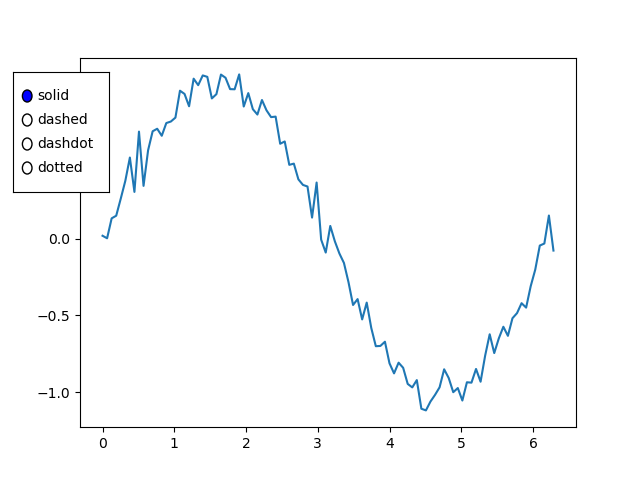
当选择“虚线”单选按钮时
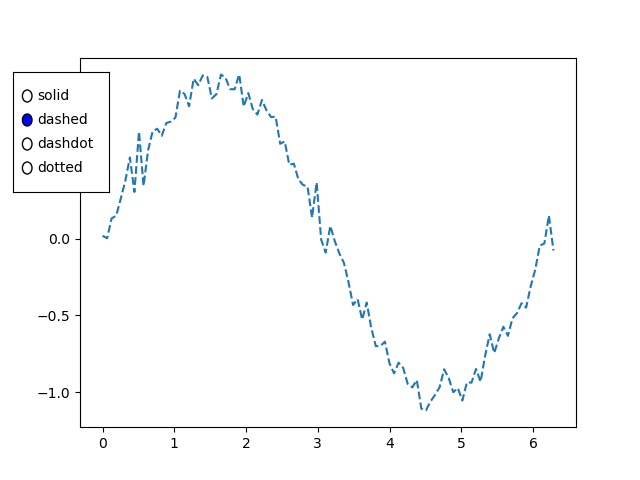
当选择“点划线”单选按钮时
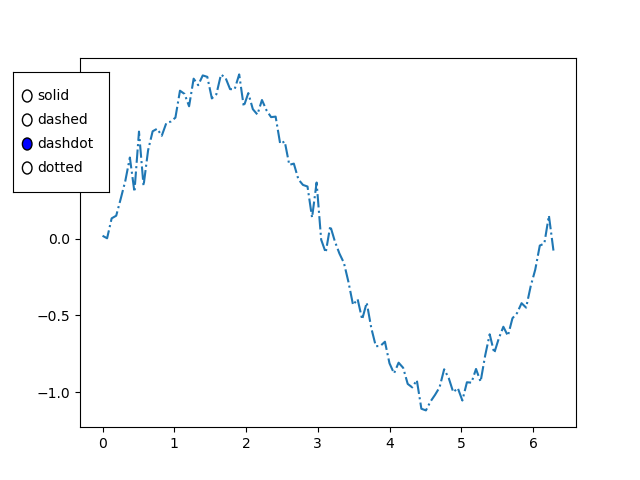
当选择“点线”单选按钮时
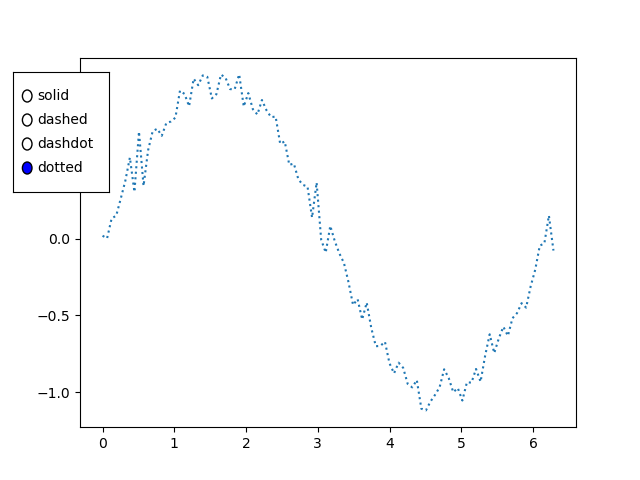
用例
以下是 matplotli 库的单选按钮小部件的用例。
数据过滤 - 单选按钮可用于过滤和显示绘图中的不同数据子集。每个选项对应一组特定的数据,选择一个选项会相应地更新绘图。
参数选择 - 单选按钮可用于在可视化中选择不同的参数或配置。例如,我们可以使用单选按钮在线性刻度和对数刻度之间切换。
交互式控制 - 集成单选按钮可为绘图添加交互式控制,允许用户动态更改设置或在不同视图之间切换。
基于场景的可视化 - 在数据可以以不同方式呈现(例如不同图表类型或表示形式)的情况下,单选按钮有助于用户快速在选项之间切换。
自定义
标签和颜色自定义
我们可以自定义单选按钮的标签和颜色以匹配我们绘图的设计。这可以通过在创建 RadioButtons 小部件时提供适当的参数来实现。
布局自定义
调整单选按钮的布局,如示例中所示,这允许我们控制它们在绘图区域中的位置。