
- Matplotlib 基础
- Matplotlib - 首页
- Matplotlib - 简介
- Matplotlib - 与Seaborn对比
- Matplotlib - 环境搭建
- Matplotlib - Anaconda发行版
- Matplotlib - Jupyter Notebook
- Matplotlib - Pyplot API
- Matplotlib - 简单绘图
- Matplotlib - 保存图形
- Matplotlib - 标记
- Matplotlib - 图形
- Matplotlib - 样式
- Matplotlib - 图例
- Matplotlib - 颜色
- Matplotlib - 颜色图
- Matplotlib - 颜色图归一化
- Matplotlib - 选择颜色图
- Matplotlib - 颜色条
- Matplotlib - 文本
- Matplotlib - 文本属性
- Matplotlib - 子图标题
- Matplotlib - 图片
- Matplotlib - 图片蒙版
- Matplotlib - 注释
- Matplotlib - 箭头
- Matplotlib - 字体
- Matplotlib - 什么是字体?
- 全局设置字体属性
- Matplotlib - 字体索引
- Matplotlib - 字体属性
- Matplotlib - 刻度
- Matplotlib - 线性和对数刻度
- Matplotlib - 对称对数和logit刻度
- Matplotlib - LaTeX
- Matplotlib - 什么是LaTeX?
- Matplotlib - 用于数学表达式的LaTeX
- Matplotlib - 注释中的LaTeX文本格式
- Matplotlib - PostScript
- 启用注释中的LaTex渲染
- Matplotlib - 数学表达式
- Matplotlib - 动画
- Matplotlib - 艺术家
- Matplotlib - 使用Cycler进行样式设置
- Matplotlib - 路径
- Matplotlib - 路径效果
- Matplotlib - 变换
- Matplotlib - 刻度和刻度标签
- Matplotlib - 弧度刻度
- Matplotlib - 日期刻度
- Matplotlib - 刻度格式化器
- Matplotlib - 刻度定位器
- Matplotlib - 基本单位
- Matplotlib - 自动缩放
- Matplotlib - 反转坐标轴
- Matplotlib - 对数坐标轴
- Matplotlib - Symlog
- Matplotlib - 单位处理
- Matplotlib - 带单位的椭圆
- Matplotlib - 脊柱
- Matplotlib - 坐标轴范围
- Matplotlib - 坐标轴刻度
- Matplotlib - 坐标轴刻度
- Matplotlib - 格式化坐标轴
- Matplotlib - Axes 类
- Matplotlib - 双坐标轴
- Matplotlib - Figure 类
- Matplotlib - 多图
- Matplotlib - 网格
- Matplotlib - 面向对象接口
- Matplotlib - PyLab 模块
- Matplotlib - Subplots() 函数
- Matplotlib - Subplot2grid() 函数
- Matplotlib - 固定艺术家
- Matplotlib - 手动等值线
- Matplotlib - 坐标报告
- Matplotlib - AGG 过滤器
- Matplotlib - 功能区框
- Matplotlib - 填充螺旋线
- Matplotlib - Findobj 演示
- Matplotlib - 超链接
- Matplotlib - 图片缩略图
- Matplotlib - 使用关键字绘图
- Matplotlib - 创建Logo
- Matplotlib - 多页PDF
- Matplotlib - 多进程
- Matplotlib - 打印标准输出
- Matplotlib - 复合路径
- Matplotlib - Sankey 类
- Matplotlib - 带EEG的MRI
- Matplotlib - 样式表
- Matplotlib - 背景颜色
- Matplotlib - Basemap
- Matplotlib 事件处理
- Matplotlib - 事件处理
- Matplotlib - 关闭事件
- Matplotlib - 鼠标移动
- Matplotlib - 点击事件
- Matplotlib - 滚动事件
- Matplotlib - 按键事件
- Matplotlib - 选择事件
- Matplotlib - 透视镜
- Matplotlib - 路径编辑器
- Matplotlib - 多边形编辑器
- Matplotlib - 定时器
- Matplotlib - Viewlims
- Matplotlib - 缩放窗口
- Matplotlib 小部件
- Matplotlib - 光标小部件
- Matplotlib - 带注释的光标
- Matplotlib - 按钮小部件
- Matplotlib - 复选框
- Matplotlib - 套索选择器
- Matplotlib - 菜单小部件
- Matplotlib - 鼠标光标
- Matplotlib - 多光标
- Matplotlib - 多边形选择器
- Matplotlib - 单选按钮
- Matplotlib - RangeSlider
- Matplotlib - 矩形选择器
- Matplotlib - 椭圆选择器
- Matplotlib - 滑块小部件
- Matplotlib - Span Selector
- Matplotlib - 文本框
- Matplotlib 绘图
- Matplotlib - 条形图
- Matplotlib - 直方图
- Matplotlib - 饼图
- Matplotlib - 散点图
- Matplotlib - 箱线图
- Matplotlib - 小提琴图
- Matplotlib - 等值线图
- Matplotlib - 3D 绘图
- Matplotlib - 3D 等值线
- Matplotlib - 3D 线框图
- Matplotlib - 3D 表面图
- Matplotlib - 矢羽图
- Matplotlib 有用资源
- Matplotlib - 快速指南
- Matplotlib - 有用资源
- Matplotlib - 讨论
Matplotlib - 文本属性
Matplotlib 中的文本属性指的是一组可以配置的属性,用于控制绘图中文本元素的外观和布局。这些属性包括各种特性,例如:
- 字体样式
- 颜色
- 大小
- 对齐方式等等。
通过操纵这些属性,您可以自定义绘图中文本的视觉效果。
在 Matplotlib 中控制文本属性和布局涉及配置 matplotlib.text.Text 实例的各种属性。这些属性可以通过 set_title、set_xlabel 和 text 等函数中的关键字参数进行调整。
下面,我们将探讨 Matplotlib 中的关键文本属性以及示例。
文本布局和定位属性
文本布局和定位是放置和对齐绘图中文本元素的关键方面。以下是属性列表及其详细信息。
位置 - 指定放置文本的坐标 (x, y)。
旋转 - 定义文本的旋转角度。选项包括度数、'vertical' 或 'horizontal'。
水平对齐 (ha) - 确定文本沿 x 轴的对齐方式。选项包括 'center'、'right' 和 'left'。
垂直对齐 (va) - 控制文本沿 y 轴的对齐方式。选项包括 'center'、'top'、'bottom' 和 'baseline'。
多行对齐 - 对于换行符分隔的字符串,此属性控制不同行的左、中或右对齐。
示例
此示例演示了各种布局和定位属性的应用。
import matplotlib.pyplot as plt
# Create a figure
fig, ax = plt.subplots(figsize=(7, 4))
# Set the axis limits
plt.axis((0, 10, 0, 10))
# Add text with various layout and positioning properties
ax.text(5, 7, 'Centered Text with 0 rotation', horizontalalignment='center', verticalalignment='center', rotation=0)
ax.text(1, 5, 'Right Aligned Text with 90 degrees rotation', ha='right', va='center', rotation=90)
ax.text(9, 5, 'Left Aligned Text with -90 degrees rotation', ha='left', va='center', rotation=-90)
ax.text(5, 2, 'Multiline\nText', ha='center', va='center', multialignment='center')
# Display the plot
plt.show()
print('Text is added successfully with the various layout and positioning properties..')
输出
执行上述代码后,我们将得到以下输出:
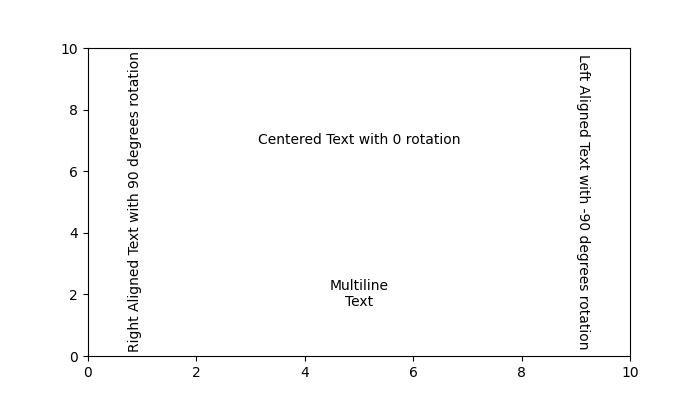
Text is added successfully with the various layout and positioning properties..
文本颜色和透明度属性
颜色和透明度属性增强了绘图中文本元素的视觉外观。
color - 指定文本的颜色。这可以是任何有效的 matplotlib 颜色。
backgroundcolor - 定义文本后面的背景颜色。可以使用任何有效的 matplotlib 颜色进行设置。
alpha - 表示文本的透明度。它指定为浮点数,其中 0.0 表示完全透明,1.0 表示完全不透明。
示例
此示例演示如何在 Matplotlib 中使用颜色和透明度属性。
import matplotlib.pyplot as plt
# Create a figure
fig, ax = plt.subplots(figsize=(7, 4))
# Set the axis limits
plt.axis((0, 10, 0, 10))
# Add text with color and transparency properties
ax.text(3, 8, 'Plain text without any property')
ax.text(3, 6, 'Colored Text', color='blue')
ax.text(3, 4, 'Background Color', backgroundcolor='yellow')
ax.text(3, 2, 'Transparent Text', alpha=0.5)
# Display the plot
plt.show()
print('Text added successfully...')
输出
执行上述代码后,我们将得到以下输出:
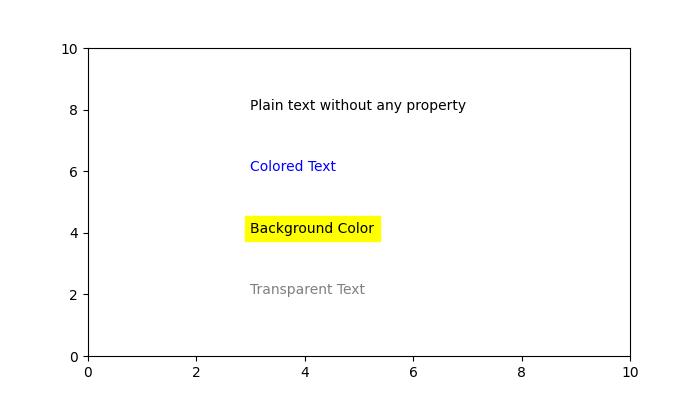
Text added successfully...
不同的字体属性
字体属性对于自定义绘图中文本元素的外观至关重要。这些属性可以控制用于渲染文本的字体的类型、样式、粗细、大小、变体和名称。
Family - 指定要使用的字体类型,例如 'serif'、'sans-serif' 或 'monospace'。
Style 或 Fontstyle - 确定字体的样式,选项包括 'normal'、'italic' 或 'oblique'。
Weight 或 Fontweight - 字体的粗细或粗体。选项包括 'normal'、'bold'、'heavy'、'light'、'ultrabold' 和 'ultralight'。
Size 或 Fontsize - 指定字体的磅值大小或相对大小,例如 'smaller' 或 'x-large'。
Name 或 Fontname - 将字体的名称定义为字符串。示例包括 'Sans'、'Courier'、'Helvetica' 等等。
Variant - 描述字体变体,选项包括 'normal' 或 'small-caps'。
示例
此示例演示如何使用各种字体属性来自定义 Matplotlib 中文本的外观。
import matplotlib.pyplot as plt
# Create a figure
fig = plt.figure(figsize=(7, 4))
# Set the axis limits
plt.axis((0, 10, 0, 10))
# Define a long string
sample_text = ("Tutorialspoint")
# Add text at various locations with various configurations
plt.text(0, 9, 'Oblique text placed at the center with a 25-degree rotation',
fontstyle='oblique', fontweight='heavy', ha='center', va='baseline', rotation=45, wrap=True)
plt.text(7.5, 0.5, 'Text placed at the left with a 45-degree rotation', ha='left', rotation=45, wrap=True)
plt.text(5, 5, sample_text + '\nMiddle', ha='center', va='center', color='green', fontsize=24)
plt.text(10.5, 7, 'Text placed at the right with a -45-degree rotation', ha='right', rotation=-45, wrap=True)
plt.text(5, 10, 'Sans text with oblique style is placed at the center', fontsize=10, fontname='Sans',
style='oblique', ha='center', va='baseline', wrap=True)
plt.text(6, 3, 'A serif family text is placed right with the italic style', family='serif',
style='italic', ha='right', wrap=True)
plt.text(-0.5, 0, 'Small-caps variant text is placed at the left with a -25-degree rotation',
variant='small-caps', ha='left', rotation=-25, wrap=True)
# Display the plot
plt.show()
print('Text added successfully...')
输出
执行上述代码后,我们将得到以下输出:
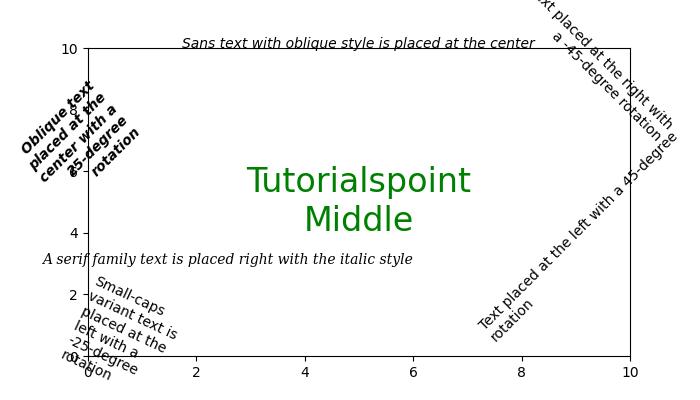
Text added successfully...
边界框和裁剪属性
边界框和裁剪属性用于控制绘图中文本元素的布局和可见性。这些属性包括为文本指定边界框、定义裁剪参数以及启用或禁用裁剪。
Bbox - 为文本定义边界框。它包括颜色、填充等属性。
Clip Box 和 Clip Path - 指定用于裁剪文本的边界框或路径。这些属性允许您控制文本可见的区域。
Clip On - 一个布尔值,指示是否启用了裁剪。设置为 True 时,文本将被裁剪到指定的区域。
示例
此示例演示了在向绘图添加文本时如何使用边界框和裁剪属性。
import matplotlib.pyplot as plt
# Create a figure
fig = plt.figure(figsize=(7, 4))
# Set the axis limits
plt.axis((0, 10, 0, 10))
# Add text with bounding box and clipping properties
plt.text(3, 7, 'Text with Bounding Box', bbox={'facecolor': 'yellow', 'edgecolor': 'blue', 'pad': 5})
plt.text(3, 5, 'Clipped Text', bbox={'facecolor': 'lightgreen', 'edgecolor': 'darkgreen', 'pad': 5}, clip_on=True)
# Display the plot
plt.show()
print('Text added successfully...')
输出
执行上述代码后,我们将得到以下输出:
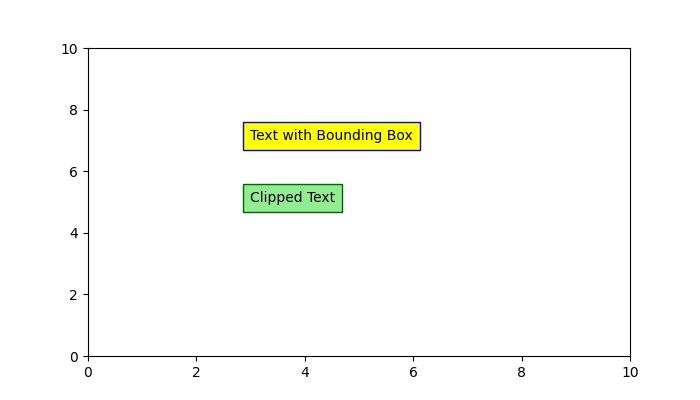
Text added successfully...
其他属性
Matplotlib 还提供其他属性,例如 Label、Linespacing、picker 等。