
- Matplotlib 基础
- Matplotlib - 首页
- Matplotlib - 简介
- Matplotlib - 与Seaborn的比较
- Matplotlib - 环境搭建
- Matplotlib - Anaconda发行版
- Matplotlib - Jupyter Notebook
- Matplotlib - Pyplot API
- Matplotlib - 简单绘图
- Matplotlib - 保存图形
- Matplotlib - 标记
- Matplotlib - 图形
- Matplotlib - 样式
- Matplotlib - 图例
- Matplotlib - 颜色
- Matplotlib - 颜色图
- Matplotlib - 颜色图归一化
- Matplotlib - 选择颜色图
- Matplotlib - 颜色条
- Matplotlib - 文本
- Matplotlib - 文本属性
- Matplotlib - 子图标题
- Matplotlib - 图片
- Matplotlib - 图片蒙版
- Matplotlib - 注释
- Matplotlib - 箭头
- Matplotlib - 字体
- Matplotlib - 什么是字体?
- 全局设置字体属性
- Matplotlib - 字体索引
- Matplotlib - 字体属性
- Matplotlib - 比例尺
- Matplotlib - 线性与对数比例尺
- Matplotlib - 对称对数与Logit比例尺
- Matplotlib - LaTeX
- Matplotlib - 什么是LaTeX?
- Matplotlib - 用于数学表达式的LaTeX
- Matplotlib - 注释中的LaTeX文本格式
- Matplotlib - PostScript
- 启用注释中的LaTeX渲染
- Matplotlib - 数学表达式
- Matplotlib - 动画
- Matplotlib - 绘图元素
- Matplotlib - 使用Cycler进行样式设置
- Matplotlib - 路径
- Matplotlib - 路径效果
- Matplotlib - 变换
- Matplotlib - 刻度和刻度标签
- Matplotlib - 弧度刻度
- Matplotlib - 日期刻度
- Matplotlib - 刻度格式化器
- Matplotlib - 刻度定位器
- Matplotlib - 基本单位
- Matplotlib - 自动缩放
- Matplotlib - 反转坐标轴
- Matplotlib - 对数坐标轴
- Matplotlib - Symlog
- Matplotlib - 单位处理
- Matplotlib - 带单位的椭圆
- Matplotlib - 脊柱
- Matplotlib - 坐标轴范围
- Matplotlib - 坐标轴比例尺
- Matplotlib - 坐标轴刻度
- Matplotlib - 坐标轴格式化
- Matplotlib - Axes 类
- Matplotlib - 双坐标轴
- Matplotlib - Figure 类
- Matplotlib - 多图
- Matplotlib - 网格
- Matplotlib - 面向对象接口
- Matplotlib - PyLab 模块
- Matplotlib - subplots() 函数
- Matplotlib - subplot2grid() 函数
- Matplotlib - 固定位置的绘图元素
- Matplotlib - 手动等高线
- Matplotlib - 坐标报告
- Matplotlib - AGG 过滤器
- Matplotlib - 飘带框
- Matplotlib - 填充螺旋线
- Matplotlib - findobj 演示
- Matplotlib - 超链接
- Matplotlib - 图片缩略图
- Matplotlib - 使用关键字绘图
- Matplotlib - 创建Logo
- Matplotlib - 多页PDF
- Matplotlib - 多进程
- Matplotlib - 打印标准输出
- Matplotlib - 复合路径
- Matplotlib - Sankey 类
- Matplotlib - MRI 与 EEG
- Matplotlib - 样式表
- Matplotlib - 背景颜色
- Matplotlib - Basemap
- Matplotlib 事件处理
- Matplotlib - 事件处理
- Matplotlib - 关闭事件
- Matplotlib - 鼠标移动
- Matplotlib - 点击事件
- Matplotlib - 滚动事件
- Matplotlib - 按键事件
- Matplotlib - 选择事件
- Matplotlib - 视镜
- Matplotlib - 路径编辑器
- Matplotlib - 多边形编辑器
- Matplotlib - 定时器
- Matplotlib - 视窗限制
- Matplotlib - 缩放窗口
- Matplotlib 窗口部件
- Matplotlib - 光标窗口部件
- Matplotlib - 带注释的光标
- Matplotlib - 按钮窗口部件
- Matplotlib - 复选框
- Matplotlib - 套索选择器
- Matplotlib - 菜单窗口部件
- Matplotlib - 鼠标光标
- Matplotlib - 多光标
- Matplotlib - 多边形选择器
- Matplotlib - 单选按钮
- Matplotlib - 范围滑块
- Matplotlib - 矩形选择器
- Matplotlib - 椭圆选择器
- Matplotlib - 滑块窗口部件
- Matplotlib - 区间选择器
- Matplotlib - 文本框
- Matplotlib 绘图
- Matplotlib - 条形图
- Matplotlib - 直方图
- Matplotlib - 饼图
- Matplotlib - 散点图
- Matplotlib - 箱线图
- Matplotlib - 小提琴图
- Matplotlib - 等高线图
- Matplotlib - 3D 绘图
- Matplotlib - 3D 等高线
- Matplotlib - 3D 线框图
- Matplotlib - 3D 表面图
- Matplotlib - 矢羽图
- Matplotlib 有用资源
- Matplotlib - 快速指南
- Matplotlib - 有用资源
- Matplotlib - 讨论
Matplotlib - 视窗限制
Viewlims 或 视窗限制 指的是沿 x 轴和 y 轴在绘图中显示的数据范围。视窗限制对于交互式数据可视化非常有用,因为它允许用户动态调整数据的显示。
Matplotlib 提供了各种方法和工具来交互式地设置和更新视窗限制,使用户能够有效地探索和分析数据。一般情况下,在 matplotlib 绘图中,视窗限制会根据正在绘制的数据自动确定。
本教程将逐步实现如何在 Matplotlib 绘图中使用视窗限制创建交互式缩放功能,以创建与用户交互相对应的动态可视化。
创建交互式缩放绘图
创建一个类,当我们放大时重新生成分形集(曼德布罗集是数学中著名的分形),允许我们观察越来越多的细节。此外,我们将在左侧面板中显示一个框,以显示我们缩放到的区域。
此类定义了compute_image方法,根据提供的边界计算曼德布罗集。而axes_update方法根据当前视窗限制更新绘图。它确保每当视窗限制更改时,都会重新计算和重绘曼德布罗集。
class InteractiveFractal:
def __init__(self, h=500, w=500, niter=50, radius=2., power=2):
self.height = h
self.width = w
self.niter = niter
self.radius = radius
self.power = power
def compute_image(self, xstart, xend, ystart, yend):
self.x = np.linspace(xstart, xend, self.width)
self.y = np.linspace(ystart, yend, self.height).reshape(-1, 1)
c = self.x + 1.0j * self.y
threshold_time = np.zeros((self.height, self.width))
z = np.zeros(threshold_time.shape, dtype=complex)
mask = np.ones(threshold_time.shape, dtype=bool)
for i in range(self.niter):
z[mask] = z[mask]**self.power + c[mask]
mask = (np.abs(z) < self.radius)
threshold_time += mask
return threshold_time
def axes_update(self, ax):
ax.set_autoscale_on(False)
self.width, self.height = \
np.round(ax.patch.get_window_extent().size).astype(int)
vl = ax.viewLim
extent = vl.x0, vl.x1, vl.y0, vl.y1
im = ax.images[-1]
im.set_data(self.compute_image(*extent))
im.set_extent(extent)
ax.figure.canvas.draw_idle()
更新视窗限制
我们将创建一个类UpdateRectangle来创建一个矩形,该矩形代表我们在曼德布罗集中缩放到的区域。此类扩展了Rectangle类,并用于在视窗限制更改时更新表示缩放区域的矩形。当我们在左侧面板放大时,矩形将更新其形状以匹配坐标轴的边界。
class UpdateRectangle(Rectangle):
def __call__(self, ax):
self.set_bounds(*ax.viewLim.bounds)
ax.figure.canvas.draw_idle()
连接回调函数
回调函数连接到第二个子图 (ax2) 的xlim_changed 和ylim_changed 事件。每当视窗限制更改时,这些回调函数都会触发矩形和曼德布罗集的更新。
# Connect for changing the view limits
ax2.callbacks.connect('xlim_changed', rect)
ax2.callbacks.connect('ylim_changed', rect)
ax2.callbacks.connect('xlim_changed', md.ax_update)
ax2.callbacks.connect('ylim_changed', md.ax_update)
以下是完整代码
曼德布罗集最初绘制在两个子图 (ax1 和 ax2) 中。表示缩放区域的矩形添加到 ax1,并且回调函数连接到 ax2 以处理视窗限制更改。
示例
import matplotlib.pyplot as plt
import numpy as np
from matplotlib.patches import Rectangle
class UpdateRectangle(Rectangle):
def __call__(self, ax):
self.set_bounds(*ax.viewLim.bounds)
ax.figure.canvas.draw_idle()
class InteractiveFractal:
def __init__(self, h=500, w=500, niter=50, radius=2., power=2):
self.height = h
self.width = w
self.niter = niter
self.radius = radius
self.power = power
def compute_image(self, xstart, xend, ystart, yend):
self.x = np.linspace(xstart, xend, self.width)
self.y = np.linspace(ystart, yend, self.height).reshape(-1, 1)
c = self.x + 1.0j * self.y
threshold_time = np.zeros((self.height, self.width))
z = np.zeros(threshold_time.shape, dtype=complex)
mask = np.ones(threshold_time.shape, dtype=bool)
for i in range(self.niter):
z[mask] = z[mask]**self.power + c[mask]
mask = (np.abs(z) < self.radius)
threshold_time += mask
return threshold_time
def axes_update(self, ax):
ax.set_autoscale_on(False)
self.width, self.height = \
np.round(ax.patch.get_window_extent().size).astype(int)
vl = ax.viewLim
extent = vl.x0, vl.x1, vl.y0, vl.y1
im = ax.images[-1]
im.set_data(self.compute_image(*extent))
im.set_extent(extent)
ax.figure.canvas.draw_idle()
md = InteractiveFractal()
Z = md.compute_image(-2., 0.5, -1.25, 1.25)
fig1, (ax1, ax2) = plt.subplots(1, 2, figsize=(7, 4))
ax1.imshow(Z, origin='lower',
extent=(md.x.min(), md.x.max(), md.y.min(), md.y.max()))
ax2.imshow(Z, origin='lower',
extent=(md.x.min(), md.x.max(), md.y.min(), md.y.max()))
rect = UpdateRectangle(
[0, 0], 0, 0, facecolor='none', edgecolor='black', linewidth=1.0)
rect.set_bounds(*ax2.viewLim.bounds)
ax1.add_patch(rect)
# Connect for changing the view limits
ax2.callbacks.connect('xlim_changed', rect)
ax2.callbacks.connect('ylim_changed', rect)
ax2.callbacks.connect('xlim_changed', md.axes_update)
ax2.callbacks.connect('ylim_changed', md.axes_update)
ax2.set_title("Zoom here")
plt.show()
输出
执行上述程序后,您将得到以下输出:
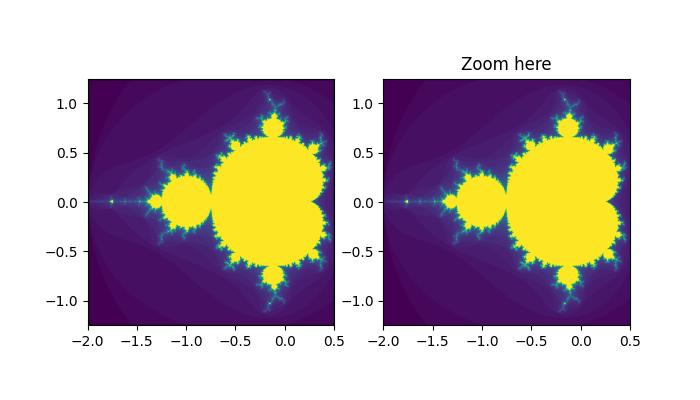 观看下面的视频以了解视窗限制在此处的运作方式:
观看下面的视频以了解视窗限制在此处的运作方式:
广告