
- Matplotlib 基础
- Matplotlib - 首页
- Matplotlib - 简介
- Matplotlib - 与 Seaborn 的比较
- Matplotlib - 环境设置
- Matplotlib - Anaconda 发行版
- Matplotlib - Jupyter Notebook
- Matplotlib - Pyplot API
- Matplotlib - 简单绘图
- Matplotlib - 保存图表
- Matplotlib - 标记
- Matplotlib - 图表
- Matplotlib - 样式
- Matplotlib - 图例
- Matplotlib - 颜色
- Matplotlib - 颜色图
- Matplotlib - 颜色图归一化
- Matplotlib - 选择颜色图
- Matplotlib - 颜色条
- Matplotlib - 文本
- Matplotlib - 文本属性
- Matplotlib - 子图标题
- Matplotlib - 图片
- Matplotlib - 图片蒙版
- Matplotlib - 注释
- Matplotlib - 箭头
- Matplotlib - 字体
- Matplotlib - 什么是字体?
- 全局设置字体属性
- Matplotlib - 字体索引
- Matplotlib - 字体属性
- Matplotlib - 比例尺
- Matplotlib - 线性与对数比例尺
- Matplotlib - 对称对数与 Logit 比例尺
- Matplotlib - LaTeX
- Matplotlib - 什么是 LaTeX?
- Matplotlib - 用于数学表达式的 LaTeX
- Matplotlib - 注释中的 LaTeX 文本格式
- Matplotlib - PostScript
- 启用注释中的 LaTeX 渲染
- Matplotlib - 数学表达式
- Matplotlib - 动画
- Matplotlib - 图形对象
- Matplotlib - 使用 Cycler 进行样式设置
- Matplotlib - 路径
- Matplotlib - 路径效果
- Matplotlib - 变换
- Matplotlib - 刻度和刻度标签
- Matplotlib - 弧度刻度
- Matplotlib - 日期刻度
- Matplotlib - 刻度格式化器
- Matplotlib - 刻度定位器
- Matplotlib - 基本单位
- Matplotlib - 自动缩放
- Matplotlib - 反转坐标轴
- Matplotlib - 对数坐标轴
- Matplotlib - Symlog
- Matplotlib - 单位处理
- Matplotlib - 带有单位的椭圆
- Matplotlib - 脊柱
- Matplotlib - 坐标轴范围
- Matplotlib - 坐标轴比例尺
- Matplotlib - 坐标轴刻度
- Matplotlib - 格式化坐标轴
- Matplotlib - Axes 类
- Matplotlib - 双坐标轴
- Matplotlib - Figure 类
- Matplotlib - 多图
- Matplotlib - 网格
- Matplotlib - 面向对象接口
- Matplotlib - PyLab 模块
- Matplotlib - Subplots() 函数
- Matplotlib - Subplot2grid() 函数
- Matplotlib - 定位图形对象
- Matplotlib - 手动等高线
- Matplotlib - 坐标报告
- Matplotlib - AGG 滤镜
- Matplotlib - 带状框
- Matplotlib - 填充螺旋线
- Matplotlib - Findobj 演示
- Matplotlib - 超链接
- Matplotlib - 图片缩略图
- Matplotlib - 使用关键字绘图
- Matplotlib - 创建 Logo
- Matplotlib - 多页 PDF
- Matplotlib - 多进程
- Matplotlib - 打印标准输出
- Matplotlib - 复合路径
- Matplotlib - Sankey 类
- Matplotlib - MRI 与 EEG
- Matplotlib - 样式表
- Matplotlib - 背景颜色
- Matplotlib - Basemap
- Matplotlib 事件处理
- Matplotlib - 事件处理
- Matplotlib - 关闭事件
- Matplotlib - 鼠标移动
- Matplotlib - 点击事件
- Matplotlib - 滚动事件
- Matplotlib - 按键事件
- Matplotlib - 选择事件
- Matplotlib - 透视镜
- Matplotlib - 路径编辑器
- Matplotlib - 多边形编辑器
- Matplotlib - 定时器
- Matplotlib - Viewlims
- Matplotlib - 缩放窗口
- Matplotlib 小部件
- Matplotlib - 游标小部件
- Matplotlib - 带注释的游标
- Matplotlib - 按钮小部件
- Matplotlib - 复选框
- Matplotlib - 套索选择器
- Matplotlib - 菜单小部件
- Matplotlib - 鼠标光标
- Matplotlib - 多光标
- Matplotlib - 多边形选择器
- Matplotlib - 单选按钮
- Matplotlib - RangeSlider
- Matplotlib - 矩形选择器
- Matplotlib - 椭圆选择器
- Matplotlib - 滑块小部件
- Matplotlib - Span Selector
- Matplotlib - 文本框
- Matplotlib 绘图
- Matplotlib - 条形图
- Matplotlib - 直方图
- Matplotlib - 饼图
- Matplotlib - 散点图
- Matplotlib - 箱线图
- Matplotlib - 小提琴图
- Matplotlib - 等高线图
- Matplotlib - 3D 绘图
- Matplotlib - 3D 等高线
- Matplotlib - 3D 线框图
- Matplotlib - 3D 表面图
- Matplotlib - 矢羽图
- Matplotlib 有用资源
- Matplotlib - 快速指南
- Matplotlib - 有用资源
- Matplotlib - 讨论
Matplotlib - 反转坐标轴
什么是反转坐标轴?
在 Matplotlib 中,反转坐标轴是指改变坐标轴的方向,将其从默认方向翻转。此操作通过反转特定坐标轴(通常是 x 轴或 y 轴)上的数据顺序来更改绘图的可视化表示。
反转 X 轴
要在 Matplotlib 中反转 x 轴,可以使用 `plt.gca().invert_xaxis()` 函数。此方法反转 x 轴的方向,有效地将绘图水平翻转。最初从左到右绘制的数据点现在将从右到左显示。
以下是关于如何反转 x 轴的详细分解
反转 X 轴的步骤
以下是反转 x 轴的步骤。
创建绘图
使用 Matplotlib 使用我们的数据生成绘图。
示例
import matplotlib.pyplot as plt
# Sample data
x = [1, 2, 3, 4, 5]
y = [2, 4, 6, 8, 10]
# Plot with default axis orientation
plt.plot(x, y, marker='o')
plt.xlabel('X-axis')
plt.ylabel('Y-axis')
plt.title('Default X-axis')
plt.show()
输出
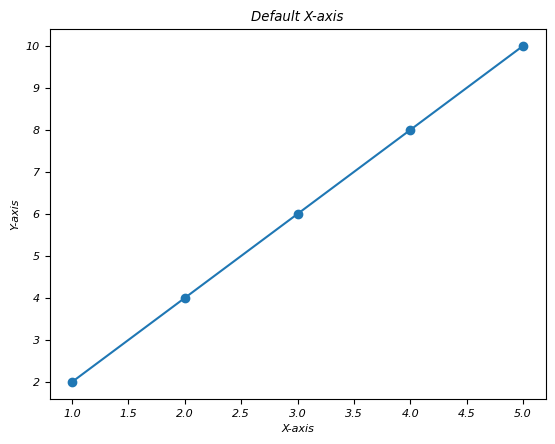
反转 X 轴
创建绘图后,使用 `plt.gca().invert_xaxis()` 反转 x 轴。
示例
import matplotlib.pyplot as plt
# Sample data
x = [1, 2, 3, 4, 5]
y = [2, 4, 6, 8, 10]
# Plot with default axis orientation
plt.plot(x, y, marker='o')
plt.xlabel('X-axis')
plt.ylabel('Y-axis')
plt.title('Default X-axis')
plt.show()
# Reversing the x-axis
plt.plot(x, y, marker='o')
plt.gca().invert_xaxis() # Reverse x-axis
plt.xlabel('Reversed X-axis')
plt.ylabel('Y-axis')
plt.title('Reversed X-axis')
plt.show()
输出
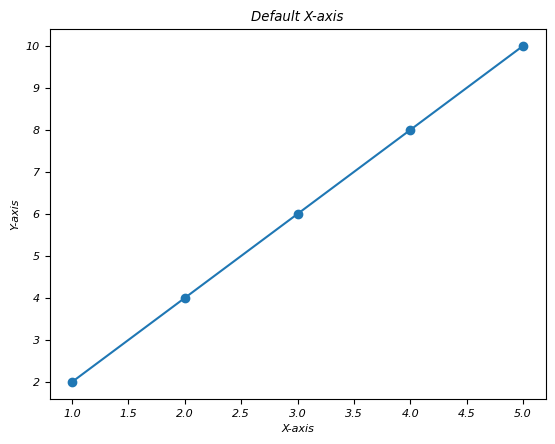
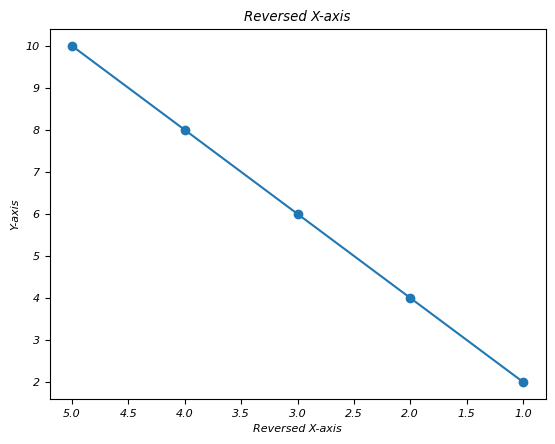
第二个绘图将显示与第一个绘图相同的数据,但 x 轴将被反转。最初位于左侧的数据点现在将通过更改数据的可视化表示出现在右侧。
反转 X 轴的用例
翻转时间序列数据 - 当我们绘制时间序列数据时,反转 x 轴可能更符合时间顺序。
重新定向地理绘图 - 在某些地理绘图中,反转 x 轴可能符合预期的方向或约定。
反转 x 轴提供了可视化数据的另一种视角,使我们能够以不同的顺序或方向呈现信息,以便更清晰地了解或更好地符合约定。
此函数通过水平翻转绘图来反转 x 轴的方向。最初从左到右绘制的数据点现在将从右到左显示。
反转 Y 轴
`plt.gca().invert_yaxis()` 函数通过垂直翻转绘图来反转 y 轴的方向。最初从下到上绘制的数据点现在将从上到下显示。
Y 轴的反转与我们在上一节中看到的绘图的 X 轴反转相同。以下是反转 Y 轴的步骤。
创建绘图
使用 Matplotlib 使用我们的数据生成绘图。
示例
import matplotlib.pyplot as plt
# Sample data
x = [1, 2, 3, 4, 5]
y = [2, 4, 6, 8, 10]
# Plot with default axis orientation
plt.plot(x, y, marker='o')
plt.xlabel('X-axis')
plt.ylabel('Y-axis')
plt.title('Default Y-axis')
plt.show()
输出
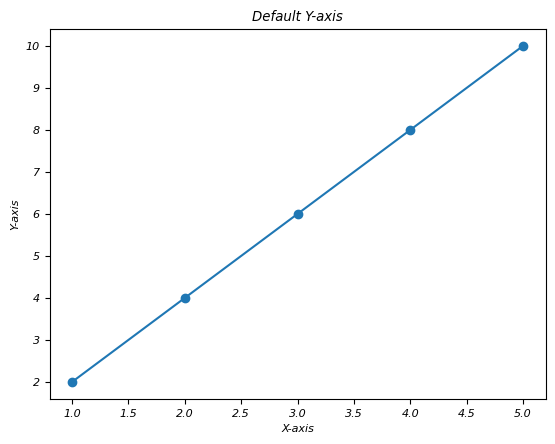
反转 Y 轴
创建绘图后,使用 `plt.gca().invert_yaxis()` 反转 y 轴。
示例
import matplotlib.pyplot as plt
# Sample data
x = [1, 2, 3, 4, 5]
y = [2, 4, 6, 8, 10]
# Plot with default axis orientation
plt.plot(x, y, marker='o')
plt.xlabel('X-axis')
plt.ylabel('Y-axis')
plt.title('Default Y-axis')
plt.show()
# Reversing the x-axis
# Reversing the y-axis
plt.plot(x, y, marker='o')
plt.gca().invert_yaxis() # Reverse y-axis
plt.xlabel('X-axis')
plt.ylabel('Reversed Y-axis')
plt.title('Reversed Y-axis')
plt.show()
输出
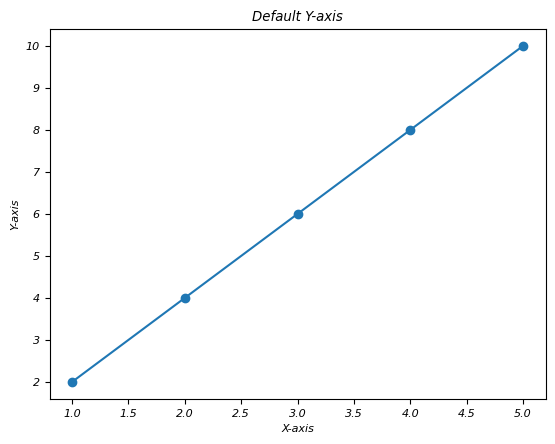
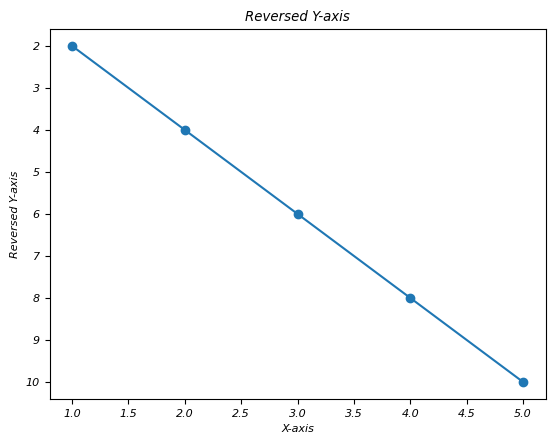
广告