
- Matplotlib基础
- Matplotlib - 首页
- Matplotlib - 简介
- Matplotlib - 与Seaborn对比
- Matplotlib - 环境设置
- Matplotlib - Anaconda发行版
- Matplotlib - Jupyter Notebook
- Matplotlib - Pyplot API
- Matplotlib - 简单绘图
- Matplotlib - 保存图形
- Matplotlib - 标记
- Matplotlib - 图形
- Matplotlib - 样式
- Matplotlib - 图例
- Matplotlib - 颜色
- Matplotlib - 颜色映射
- Matplotlib - 颜色映射归一化
- Matplotlib - 选择颜色映射
- Matplotlib - 色标
- Matplotlib - 文本
- Matplotlib - 文本属性
- Matplotlib - 子图标题
- Matplotlib - 图像
- Matplotlib - 图像遮罩
- Matplotlib - 注释
- Matplotlib - 箭头
- Matplotlib - 字体
- Matplotlib - 什么是字体?
- 全局设置字体属性
- Matplotlib - 字体索引
- Matplotlib - 字体属性
- Matplotlib - 刻度
- Matplotlib - 线性和对数刻度
- Matplotlib - 对称对数和Logit刻度
- Matplotlib - LaTeX
- Matplotlib - 什么是LaTeX?
- Matplotlib - 用于数学表达式的LaTeX
- Matplotlib - 注释中的LaTeX文本格式化
- Matplotlib - PostScript
- 在注释中启用LaTex渲染
- Matplotlib - 数学表达式
- Matplotlib - 动画
- Matplotlib - 图形对象
- Matplotlib - 使用Cycler进行样式设置
- Matplotlib - 路径
- Matplotlib - 路径效果
- Matplotlib - 变换
- Matplotlib - 刻度和刻度标签
- Matplotlib - 弧度刻度
- Matplotlib - 日期刻度
- Matplotlib - 刻度格式化器
- Matplotlib - 刻度定位器
- Matplotlib - 基本单位
- Matplotlib - 自动缩放
- Matplotlib - 反转轴
- Matplotlib - 对数轴
- Matplotlib - Symlog
- Matplotlib - 单位处理
- Matplotlib - 带有单位的椭圆
- Matplotlib - 脊柱
- Matplotlib - 轴范围
- Matplotlib - 轴刻度
- Matplotlib - 轴刻度
- Matplotlib - 格式化轴
- Matplotlib - Axes类
- Matplotlib - 双轴
- Matplotlib - Figure类
- Matplotlib - 多图
- Matplotlib - 网格
- Matplotlib - 面向对象接口
- Matplotlib - PyLab模块
- Matplotlib - subplots()函数
- Matplotlib - subplot2grid()函数
- Matplotlib - 锚定图形对象
- Matplotlib - 手动等值线
- Matplotlib - 坐标报告
- Matplotlib - AGG过滤器
- Matplotlib - 带状框
- Matplotlib - 填充螺旋线
- Matplotlib - findobj演示
- Matplotlib - 超链接
- Matplotlib - 图像缩略图
- Matplotlib - 使用关键字绘图
- Matplotlib - 创建Logo
- Matplotlib - 多页PDF
- Matplotlib - 多进程
- Matplotlib - 打印标准输出
- Matplotlib - 复合路径
- Matplotlib - Sankey类
- Matplotlib - MRI与EEG
- Matplotlib - 样式表
- Matplotlib - 背景颜色
- Matplotlib - Basemap
- Matplotlib事件处理
- Matplotlib - 事件处理
- Matplotlib - 关闭事件
- Matplotlib - 鼠标移动
- Matplotlib - 点击事件
- Matplotlib - 滚动事件
- Matplotlib - 按键事件
- Matplotlib -拾取事件
- Matplotlib - 观察镜
- Matplotlib - 路径编辑器
- Matplotlib - 多边形编辑器
- Matplotlib - 定时器
- Matplotlib - Viewlims
- Matplotlib - 缩放窗口
- Matplotlib小部件
- Matplotlib - 光标小部件
- Matplotlib - 带注释的光标
- Matplotlib - 按钮小部件
- Matplotlib - 复选框
- Matplotlib - 套索选择器
- Matplotlib - 菜单小部件
- Matplotlib - 鼠标光标
- Matplotlib - 多光标
- Matplotlib - 多边形选择器
- Matplotlib - 单选按钮
- Matplotlib - 范围滑块
- Matplotlib - 矩形选择器
- Matplotlib - 椭圆选择器
- Matplotlib - 滑块小部件
- Matplotlib - 跨度选择器
- Matplotlib - 文本框
- Matplotlib绘图
- Matplotlib - 条形图
- Matplotlib - 直方图
- Matplotlib - 饼图
- Matplotlib - 散点图
- Matplotlib - 箱线图
- Matplotlib - 小提琴图
- Matplotlib - 等值线图
- Matplotlib - 3D绘图
- Matplotlib - 3D等值线
- Matplotlib - 3D线框图
- Matplotlib - 3D表面图
- Matplotlib - Quiver图
- Matplotlib有用资源
- Matplotlib - 快速指南
- Matplotlib - 有用资源
- Matplotlib - 讨论
Matplotlib -拾取事件
在计算机编程中,**点击事件**指的是用户与屏幕上某个元素进行交互时发生的事件,通常是通过选择或点击该元素来触发。当用户的输入设备(如鼠标或触摸屏)与图形表示中的对象进行交互时,就会触发此事件。
Matplotlib中的拾取事件
Matplotlib中的拾取事件发生在用户选择画布上靠近某个图形对象的位置时,该图形对象已使用**Artist.set_picker**指定为可拾取的。此事件提供了一种交互方式,可以对用户的操作(例如点击绘图中的点、矩形或文本)做出响应。
启用拾取事件
可以通过设置图形对象(如Line2D、Text、Patch、Polygon、AxesImage等)的“picker”属性来启用对象的拾取功能。此属性决定了图形对象是否可以根据用户交互触发拾取事件。“picker”属性可用的选项有:
**None** - 禁用拾取,这是默认行为。
**bool** - 如果为True,则启用拾取,如果鼠标事件位于图形对象上,则该图形对象会触发拾取事件。
**function** - 用户提供的函数,用于确定鼠标事件是否命中图形对象。该函数应返回hit, props = picker(artist, mouseevent)。
启用图形对象的拾取功能后,需要使用**fig.canvas.mpl_connect('pick_event', callback_function)**方法连接到图形画布,以便在鼠标按下事件上接收拾取回调。
拾取点、矩形和文本
可以启用对绘图中特定元素(如点、矩形和文本)的拾取功能。这允许用户点击这些元素并触发自定义操作。
示例
以下示例演示了在绘图中拾取点、矩形和文本,以获取所拾取对象的属性。
import matplotlib.pyplot as plt
import numpy as np
from numpy.random import rand
from matplotlib.lines import Line2D
from matplotlib.patches import Rectangle
from matplotlib.text import Text
# Fixing random state for reproducibility
np.random.seed(19680801)
fig, (ax1, ax2) = plt.subplots(2, 1, figsize=(7, 7))
ax1.set_title('click on points, rectangles or text', picker=True)
ax1.set_xlabel('xlabel', picker=True, bbox=dict(facecolor='green'))
ax1.set_ylabel('ylabel', picker=True, bbox=dict(facecolor='red'))
line, = ax1.plot(rand(100), 'o', picker=True, pickradius=5)
# Pick the rectangle.
ax2.bar(range(10), rand(10), picker=True)
# Make the xtick labels pickable.
for label in ax2.get_xticklabels():
label.set_picker(True)
def onpick(event):
if isinstance(event.artist, Line2D):
thisline = event.artist
xdata = thisline.get_xdata()
ydata = thisline.get_ydata()
ind = event.ind
print('onpick line:', np.column_stack([xdata[ind], ydata[ind]]))
elif isinstance(event.artist, Rectangle):
patch = event.artist
print('onpick patch:', patch.get_path())
elif isinstance(event.artist, Text):
text = event.artist
print('onpick text:', text.get_text())
fig.canvas.mpl_connect('pick_event', onpick)
plt.show()
输出
执行上述程序后,您将获得以下图形,并点击任意点、矩形或文本以观察此示例的工作原理:
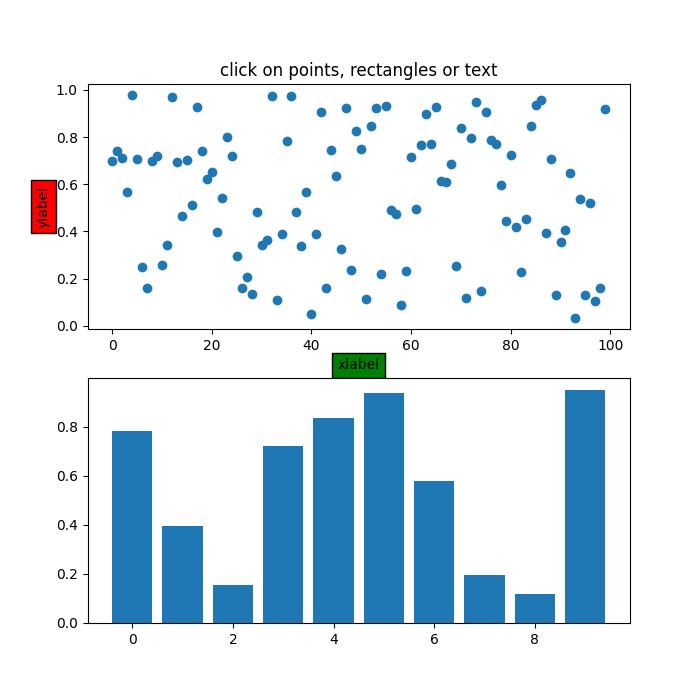
以下是控制台窗口中观察到的属性:
onpick line: [[45. 0.63297416]] onpick text: xlabel onpick text: ylabel onpick patch: Path(array([[0., 0.], [1., 0.], [1., 1.], [0., 1.], [0., 0.]]), array([ 1, 2, 2, 2, 79], dtype=uint8)) onpick patch: Path(array([[0., 0.], [1., 0.], [1., 1.], [0., 1.], [0., 0.]]), array([ 1, 2, 2, 2, 79], dtype=uint8)) onpick line: [[85. 0.93665595]] onpick text: click on points, rectangles or text onpick text: 4
观看下面的视频,了解此拾取事件功能的工作原理。

在散点图上拾取
在散点图上拾取涉及选择由标记表示的单个点。散点图通常用于可视化两个变量之间的关系。在散点图上启用拾取允许用户交互式地识别和响应特定的数据点。
示例
此示例演示了在散点图上拾取,其中散点由PathCollection支持。
from numpy.random import rand
import matplotlib.pyplot as plt
# Generate sample data
x, y, c, s = rand(4, 100)
# Define a function to handle pick events on the scatter plot
def onpick3(event):
ind = event.ind
print('onpick3 scatter:', ind, x[ind], y[ind])
# Create a Matplotlib figure and axis
fig, ax = plt.subplots(figsize=(7, 4))
ax.set_title('Click on the points')
# Create a scatter plot
ax.scatter(x, y, 100*s, c, picker=True)
# Connect the pick event handler to the figure canvas
fig.canvas.mpl_connect('pick_event', onpick3)
plt.show()
输出
执行上述程序后,您将获得以下图形,并点击任意点、矩形或文本以观察此示例的工作原理:
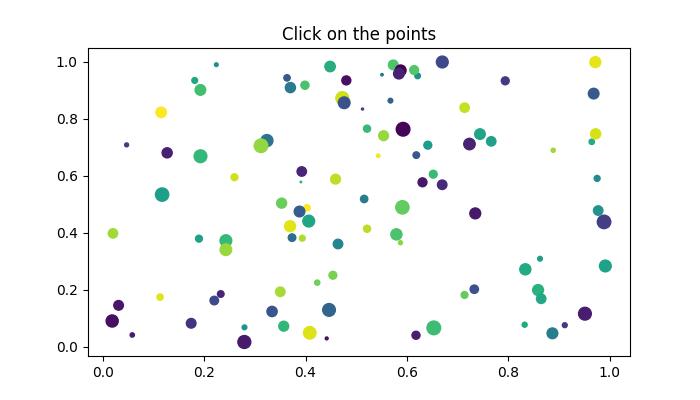
onpick scatter: [25] [0.11699828] [0.53441235] onpick scatter: [27 44] [0.24286321 0.24281114] [0.37273147 0.3410762 ] onpick scatter: [86] [0.40636809] [0.44143683] onpick scatter: [60] [0.38819555] [0.47496597] onpick scatter: [51] [0.63094438] [0.57754482] onpick scatter: [71] [0.27925334] [0.01716168] onpick scatter: [72 94] [0.859042 0.86511669] [0.19949375 0.16885001] onpick scatter: [37] [0.95150989] [0.11653306]
观看下面的视频,了解此拾取事件功能的工作原理。

图像拾取
使用Axes.imshow绘制的图像也可以设置为可拾取的。
示例
在此示例中,拾取功能演示在使用**Axes.imshow()**方法绘制的图像上。
import numpy as np
import matplotlib.pyplot as plt
from matplotlib.image import AxesImage
# Create a Matplotlib figure and axis
fig, ax = plt.subplots(figsize=(7, 4))
# Display the images
ax.imshow(np.random.rand(10, 5), extent=(1, 2, 1, 2), picker=True)
ax.imshow(np.random.rand(5, 10), extent=(3, 4, 1, 2), picker=True)
ax.imshow(np.random.rand(20, 25), extent=(1, 2, 3, 4), picker=True)
ax.imshow(np.random.rand(30, 12), extent=(3, 4, 3, 4), picker=True)
ax.set(xlim=(0, 5), ylim=(0, 5))
# Define a function to handle pick events
def onpick(event):
artist = event.artist
if isinstance(artist, AxesImage):
im = artist
A = im.get_array()
print('onpick image', A.shape)
# Connect the pick event handler to the figure canvas
fig.canvas.mpl_connect('pick_event', onpick)
plt.show()
输出
执行上述程序后,您将获得以下图形,并点击任意点、矩形或文本以观察此示例的工作原理:
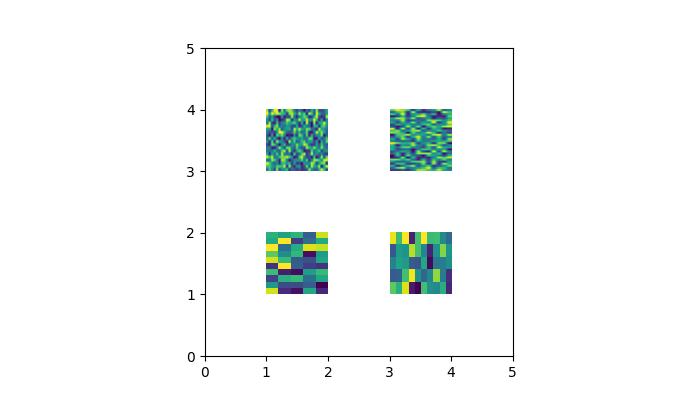
onpick image (20, 25) onpick image (30, 12) onpick image (10, 5) onpick image (5, 10) onpick image (5, 10)
观看下面的视频,了解此拾取事件功能的工作原理。

图例拾取
Matplotlib允许在图例项上进行拾取,提供了一种与绘图中图例元素进行交互的方法。用户可以点击图例条目以切换相应绘图元素的可见性。
示例
这是一个演示如何启用图例拾取的示例。
import numpy as np
import matplotlib.pyplot as plt
# Generate sample data
x = np.linspace(0, 10, 100)
y1 = np.sin(x)
y2 = np.cos(x)
# Create a Matplotlib figure and axis
fig, ax = plt.subplots(figsize=(7, 4))
ax.set_title('Click on legend line to toggle line on/off')
# Plot two lines and create a legend
line1, = ax.plot(x, y1, label='Sin(x)')
line2, = ax.plot(x, y2, label='Cos(x)')
legend = ax.legend(fancybox=True, shadow=True)
lines = [line1, line2]
map_legend_to_ax = {}
pickradius = 5
# Enable picking on the legend
for legend_line, ax_line in zip(legend.get_lines(), lines):
legend_line.set_picker(pickradius)
map_legend_to_ax[legend_line] = ax_line
# Define a function to handle pick events on the legend
def on_legend_pick(event):
legend_line = event.artist
# Do nothing if the source of the event is not a legend line.
if legend_line not in map_legend_to_ax:
return
ax_line = map_legend_to_ax[legend_line]
visible = not ax_line.get_visible()
ax_line.set_visible(visible)
# Change the alpha on the line in the legend, so we can see what lines
# have been toggled.
legend_line.set_alpha(1.0 if visible else 0.2)
fig.canvas.draw()
# Connect the pick event handler to the figure canvas
fig.canvas.mpl_connect('pick_event', on_legend_pick)
# Works even if the legend is draggable.
legend.set_draggable(True)
plt.show()
输出
执行上述程序后,您将获得以下图形,并点击任意点、矩形或文本以观察此示例的工作原理:

观看下面的视频,了解此拾取事件功能的工作原理。
