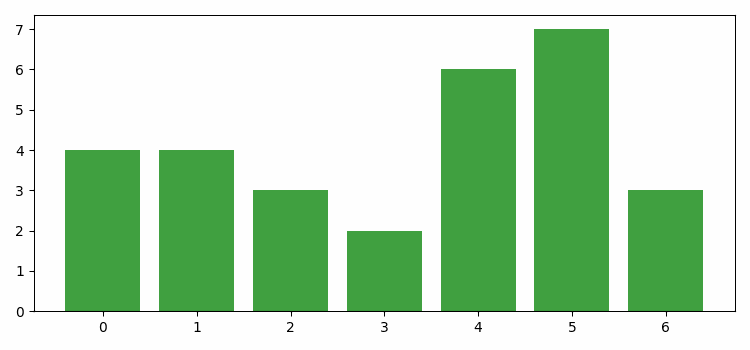- Matplotlib 基础
- Matplotlib - 首页
- Matplotlib - 简介
- Matplotlib - 与 Seaborn 的比较
- Matplotlib - 环境搭建
- Matplotlib - Anaconda 发行版
- Matplotlib - Jupyter Notebook
- Matplotlib - Pyplot API
- Matplotlib - 简单绘图
- Matplotlib - 保存图片
- Matplotlib - 标记
- Matplotlib - 图形
- Matplotlib - 样式
- Matplotlib - 图例
- Matplotlib - 颜色
- Matplotlib - 颜色图
- Matplotlib - 颜色图归一化
- Matplotlib - 选择颜色图
- Matplotlib - 颜色条
- Matplotlib - 文本
- Matplotlib - 文本属性
- Matplotlib - 子图标题
- Matplotlib - 图片
- Matplotlib - 图片蒙版
- Matplotlib - 注释
- Matplotlib - 箭头
- Matplotlib - 字体
- Matplotlib - 什么是字体?
- 全局设置字体属性
- Matplotlib - 字体索引
- Matplotlib - 字体属性
- Matplotlib - 比例尺
- Matplotlib - 线性和对数比例尺
- Matplotlib - 对称对数和 Logit 比例尺
- Matplotlib - LaTeX
- Matplotlib - 什么是 LaTeX?
- Matplotlib - LaTeX 用于数学表达式
- Matplotlib - 在注释中使用 LaTeX 文本格式
- Matplotlib - PostScript
- 在注释中启用 LaTeX 渲染
- Matplotlib - 数学表达式
- Matplotlib - 动画
- Matplotlib - 图形元素
- Matplotlib - 使用 Cycler 进行样式设置
- Matplotlib - 路径
- Matplotlib - 路径效果
- Matplotlib - 变换
- Matplotlib - 刻度和刻度标签
- Matplotlib - 弧度刻度
- Matplotlib - 日期刻度
- Matplotlib - 刻度格式化器
- Matplotlib - 刻度定位器
- Matplotlib - 基本单位
- Matplotlib - 自动缩放
- Matplotlib - 反转坐标轴
- Matplotlib - 对数坐标轴
- Matplotlib - Symlog
- Matplotlib - 单位处理
- Matplotlib - 带单位的椭圆
- Matplotlib - 脊柱
- Matplotlib - 坐标轴范围
- Matplotlib - 坐标轴比例尺
- Matplotlib - 坐标轴刻度
- Matplotlib - 坐标轴格式化
- Matplotlib - Axes 类
- Matplotlib - 双坐标轴
- Matplotlib - Figure 类
- Matplotlib - 多图
- Matplotlib - 网格
- Matplotlib - 面向对象接口
- Matplotlib - PyLab 模块
- Matplotlib - subplots() 函数
- Matplotlib - subplot2grid() 函数
- Matplotlib - 定位图形元素
- Matplotlib - 手动等高线
- Matplotlib - 坐标报告
- Matplotlib - AGG 滤镜
- Matplotlib - 带状框
- Matplotlib - 填充螺旋线
- Matplotlib - findobj 演示
- Matplotlib - 超链接
- Matplotlib - 图片缩略图
- Matplotlib - 使用关键字绘图
- Matplotlib - 创建Logo
- Matplotlib - 多页 PDF
- Matplotlib - 多进程
- Matplotlib - 打印标准输出
- Matplotlib - 复合路径
- Matplotlib - Sankey 类
- Matplotlib - MRI 与 EEG
- Matplotlib - 样式表
- Matplotlib - 背景颜色
- Matplotlib - Basemap
- Matplotlib 事件处理
- Matplotlib - 事件处理
- Matplotlib - 关闭事件
- Matplotlib - 鼠标移动
- Matplotlib - 点击事件
- Matplotlib - 滚动事件
- Matplotlib - 按键事件
- Matplotlib - 选择事件
- Matplotlib - 透视镜
- Matplotlib - 路径编辑器
- Matplotlib - 多边形编辑器
- Matplotlib - 定时器
- Matplotlib - viewlims
- Matplotlib - 缩放窗口
- Matplotlib 小部件
- Matplotlib - 游标小部件
- Matplotlib - 带注释的游标
- Matplotlib - 按钮小部件
- Matplotlib - 复选框
- Matplotlib - 套索选择器
- Matplotlib - 菜单小部件
- Matplotlib - 鼠标游标
- Matplotlib - 多游标
- Matplotlib - 多边形选择器
- Matplotlib - 单选按钮
- Matplotlib - RangeSlider
- Matplotlib - 矩形选择器
- Matplotlib - 椭圆选择器
- Matplotlib - 滑块小部件
- Matplotlib - 区间选择器
- Matplotlib - 文本框
- Matplotlib 绘图
- Matplotlib - 柱状图
- Matplotlib - 直方图
- Matplotlib - 饼图
- Matplotlib - 散点图
- Matplotlib - 箱线图
- Matplotlib - 小提琴图
- Matplotlib - 等高线图
- Matplotlib - 3D 绘图
- Matplotlib - 3D 等高线
- Matplotlib - 3D 线框图
- Matplotlib - 3D 表面图
- Matplotlib - 矢羽图
- Matplotlib 有用资源
- Matplotlib - 快速指南
- Matplotlib - 有用资源
- Matplotlib - 讨论
Matplotlib - 柱状图
柱状图是一种图形数据表示,其中使用矩形条或列来表示不同的类别。每个条的高度对应于它所代表的值。
水平轴 (x 轴) 通常表示要比较的类别或组,而垂直轴 (y 轴) 表示与每个类别相关的数值或数量。每个条从轴开始,水平或垂直延伸,具体取决于图形的方向。
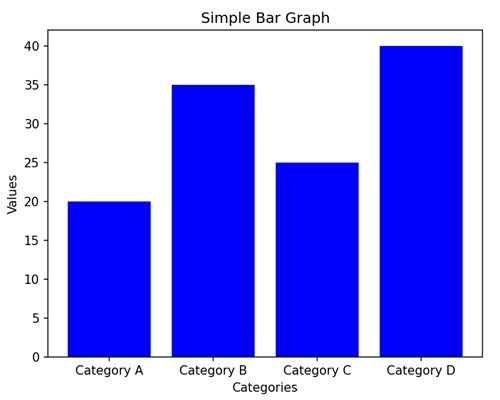
Matplotlib 中的柱状图
我们可以使用 bar() 函数在 Matplotlib 中创建柱状图。我们可以指定条在 x 轴上的类别或位置以及它们相应的高度。为了自定义图形,我们可以使用其他选项,例如颜色、标签和标题。
bar() 函数
bar() 函数用于创建柱状图。它有两个主要参数:条在 x 轴上的位置和条的高度。
以下是 Matplotlib 中 bar() 函数的语法:
语法
plt.bar(x, height, width=0.8, align='center', color=None, label=None)
其中:
x 是条在 x 轴上的位置。
height 是条的高度。
width (可选) 是条的宽度。默认为 0.8。
align (可选) 是条的对齐方式。默认为 'center'。
color (可选) 是条的颜色。默认为 None,这将导致使用默认颜色。
label (可选) 是图例的标签。
让我们从绘制一个基本的垂直柱状图开始。
基本的垂直柱状图
在基本的垂直柱状图中,我们表示数据,其中每个条或列对应于不同的类别,我们使用这些条的高度来指示与该类别相关的值。
示例
在下面的示例中,我们有三个类别('Category A'、'Category B'、'Category C'),它们对应的值为 (15、24、30)。然后,我们使用 plt.bar() 函数创建一个垂直柱状图,其中每个条代表其相应类别的值:
import matplotlib.pyplot as plt
categories = ['Category A', 'Category B', 'Category C']
values = [15, 24, 30]
plt.bar(categories, values, color='skyblue')
plt.xlabel('Categories')
plt.ylabel('Values')
plt.title('Basic Vertical Bar Graph')
plt.show()
输出
执行上述代码后,我们将得到以下输出:
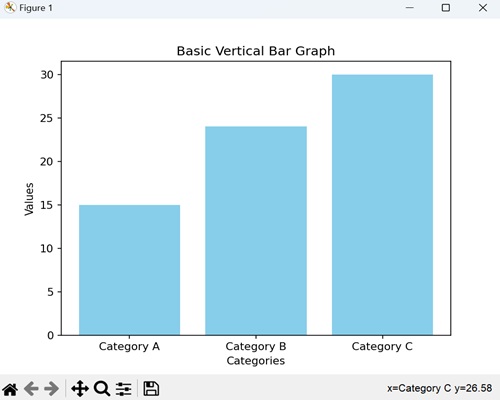
水平柱状图
在水平柱状图中,我们通过沿水平轴 (x 轴) 水平绘制条来表示数据。在这种类型的图表中,我们将条的长度与它们所代表的值相关联,并在垂直轴 (y 轴) 上显示类别。
示例
在这里,我们提供了三个类别('Category X'、'Category Y'、'Category Z'),它们对应的值为 (40、28、35)。然后,我们使用 barh() 函数创建一个水平柱状图,其中每个条根据其值水平延伸。我们还通过将 color 参数传递给函数来自定义每个条的颜色:
import matplotlib.pyplot as plt
categories = ['Category X', 'Category Y', 'Category Z']
values = [40, 28, 35]
plt.barh(categories, values, color=['green', 'orange', 'blue'])
plt.xlabel('Values')
plt.ylabel('Categories')
plt.title('Horizontal Bar Graph with Color Customization')
plt.show()
输出
以下是上述代码的输出:
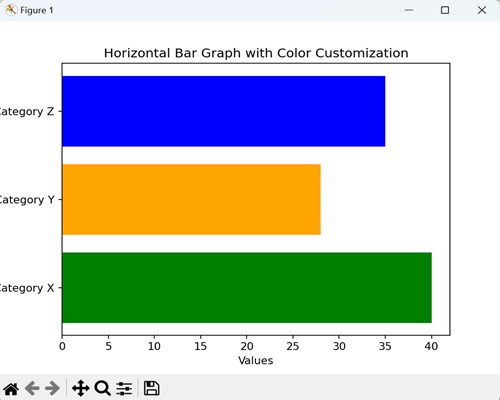
分组柱状图
在分组柱状图中,我们将多个垂直条并排堆叠以表示不同的类别。当您想要比较不同组中相同子类别的值时,它非常有用。
示例
现在,我们提供了三个类别('Category A'、'Category B'、'Category C'),以及两个不同组(组 1 和组 2)的值。然后,我们使用 bar() 函数两次,一次用于每个组,并将每个类别的条并排放置:
import matplotlib.pyplot as plt
import numpy as np
# Defining categories and their corresponding values for two groups
categories = ['Category A', 'Category B', 'Category C']
values1 = [15, 24, 30]
values2 = [20, 18, 25]
# Setting the width of the bars
bar_width = 0.35
# Calculating bar positions for both groups
bar_positions1 = np.arange(len(categories))
bar_positions2 = bar_positions1 + bar_width
# Creating the first set of bars (Group 1)
plt.bar(bar_positions1, values1, width=bar_width, label='Group 1', color='skyblue')
# Create the second set of bars (Group 2) next to the first set
plt.bar(bar_positions2, values2, width=bar_width, label='Group 2', color='orange')
# Adding labels to the axes
plt.xlabel('Categories')
plt.ylabel('Values')
# Adding a title to the graph
plt.title('Grouped Bar Graph')
# Displaying a legend to identify the groups
plt.legend()
# Showing the plot
plt.show()
输出
执行上述代码后,我们将得到以下输出:
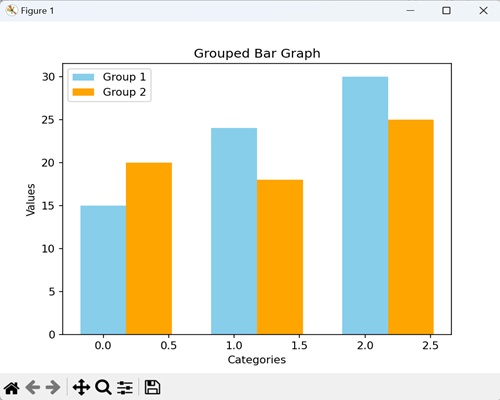
堆叠柱状图
在堆叠柱状图中,我们将一个条放在另一个条的顶部。每个条代表一个类别,每个类别中组合条的高度显示总值。它对于比较各个类别的总值很有用。
示例
在下面的示例中,我们有三个类别('Category A'、'Category B'、'Category C'),以及两个不同组(组 1 和组 2)的值。我们使用了 bar() 函数两次,但是这次,组 2 的条堆叠在组 1 的条的顶部。第二个 bar() 函数中调用的 bottom 参数指示组 2 的条应该从组 1 的条结束的地方开始:
import matplotlib.pyplot as plt
# Defining categories and values for two groups
categories = ['Category A', 'Category B', 'Category C']
values1 = [15, 24, 30]
values2 = [20, 18, 25]
# Creating the first set of bars (Group 1) without any offset
plt.bar(categories, values1, label='Group 1', color='skyblue')
# Creating the second set of bars (Group 2) plotted with 'bottom' set to the values of Group 1
# This makes Group 2 bars stacked on top of Group 1 bars
plt.bar(categories, values2, bottom=values1, label='Group 2', color='orange')
# Adding labels to the axes
plt.xlabel('Categories')
plt.ylabel('Values')
plt.title('Stacked Bar Graph')
plt.legend()
plt.show()
输出
执行上述代码后,我们将得到以下输出:
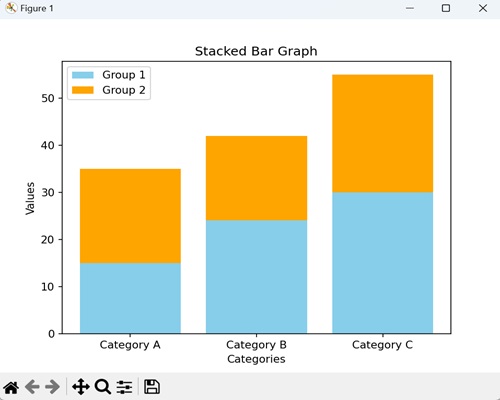
动态更新柱状图
在 Matplotlib 中,动态更新柱状图是指实时连续更改或刷新柱状图中显示的条形数据的过程。
此更新可以基于外部因素,例如实时数据流、用户交互或底层数据的更改。
示例
在下面的示例中,我们动态更新 Matplotlib 中的柱状图。我们首先创建一个新图形或激活现有图形。接下来,我们使用 bar() 方法指定用于绘制条形的数据点和颜色。最后,我们使用 FuncAnimation() 函数来动画化条形的高度和颜色:
import numpy as np from matplotlib import animation as animation, pyplot as plt, cm plt.rcParams["figure.figsize"] = [7.50, 3.50] plt.rcParams["figure.autolayout"] = True fig = plt.figure() data = [1, 4, 3, 2, 6, 7, 3] colors = ['red', 'yellow', 'blue', 'green', 'black'] bars = plt.bar(data, data, facecolor='green', alpha=0.75) def animate(frame): global bars index = np.random.randint(1, 7) bars[frame].set_height(index) bars[frame].set_facecolor(colors[np.random.randint(0, len(colors))]) ani = animation.FuncAnimation(fig, animate, frames=len(data)) plt.show()
输出
获得的输出如下: