
- Matplotlib 基础
- Matplotlib - 首页
- Matplotlib - 简介
- Matplotlib - 与 Seaborn 的比较
- Matplotlib - 环境设置
- Matplotlib - Anaconda 发行版
- Matplotlib - Jupyter Notebook
- Matplotlib - Pyplot API
- Matplotlib - 简单绘图
- Matplotlib - 保存图形
- Matplotlib - 标记
- Matplotlib - 图形
- Matplotlib - 风格
- Matplotlib - 图例
- Matplotlib - 颜色
- Matplotlib - 颜色图
- Matplotlib - 颜色图归一化
- Matplotlib - 选择颜色图
- Matplotlib - 颜色条
- Matplotlib - 文本
- Matplotlib - 文本属性
- Matplotlib - 子图标题
- Matplotlib - 图片
- Matplotlib - 图片蒙版
- Matplotlib - 注释
- Matplotlib - 箭头
- Matplotlib - 字体
- Matplotlib - 什么是字体?
- 全局设置字体属性
- Matplotlib - 字体索引
- Matplotlib - 字体属性
- Matplotlib - 刻度
- Matplotlib - 线性和对数刻度
- Matplotlib - 对称对数和 Logit 刻度
- Matplotlib - LaTeX
- Matplotlib - 什么是 LaTeX?
- Matplotlib - 用于数学表达式的 LaTeX
- Matplotlib - 注释中的 LaTeX 文本格式
- Matplotlib - PostScript
- 启用注释中的 LaTeX 渲染
- Matplotlib - 数学表达式
- Matplotlib - 动画
- Matplotlib - 绘图元素
- Matplotlib - 使用 Cycler 进行样式设置
- Matplotlib - 路径
- Matplotlib - 路径效果
- Matplotlib - 变换
- Matplotlib - 刻度和刻度标签
- Matplotlib - 弧度刻度
- Matplotlib - 日期刻度
- Matplotlib - 刻度格式化器
- Matplotlib - 刻度定位器
- Matplotlib - 基本单位
- Matplotlib - 自动缩放
- Matplotlib - 反转坐标轴
- Matplotlib - 对数坐标轴
- Matplotlib - Symlog
- Matplotlib - 单位处理
- Matplotlib - 带有单位的椭圆
- Matplotlib - 脊柱
- Matplotlib - 坐标轴范围
- Matplotlib - 坐标轴刻度
- Matplotlib - 坐标轴刻度
- Matplotlib - 格式化坐标轴
- Matplotlib - Axes 类
- Matplotlib - 双坐标轴
- Matplotlib - Figure 类
- Matplotlib - 多图
- Matplotlib - 网格
- Matplotlib - 面向对象接口
- Matplotlib - PyLab 模块
- Matplotlib - Subplots() 函数
- Matplotlib - Subplot2grid() 函数
- Matplotlib - 固定位置绘图元素
- Matplotlib - 手动等高线
- Matplotlib - 坐标报告
- Matplotlib - AGG 过滤器
- Matplotlib - 带状框
- Matplotlib - 填充螺旋线
- Matplotlib - Findobj 演示
- Matplotlib - 超链接
- Matplotlib - 图片缩略图
- Matplotlib - 使用关键字进行绘图
- Matplotlib - 创建 Logo
- Matplotlib - 多页 PDF
- Matplotlib - 多进程
- Matplotlib - 打印标准输出
- Matplotlib - 复合路径
- Matplotlib - Sankey 类
- Matplotlib - MRI 与 EEG
- Matplotlib - 风格表
- Matplotlib - 背景颜色
- Matplotlib - Basemap
- Matplotlib 事件处理
- Matplotlib - 事件处理
- Matplotlib - 关闭事件
- Matplotlib - 鼠标移动
- Matplotlib - 点击事件
- Matplotlib - 滚动事件
- Matplotlib - 按键事件
- Matplotlib - 选择事件
- Matplotlib - 透视镜
- Matplotlib - 路径编辑器
- Matplotlib - 多边形编辑器
- Matplotlib - 定时器
- Matplotlib - Viewlims
- Matplotlib - 缩放窗口
- Matplotlib 控件
- Matplotlib - 光标控件
- Matplotlib - 带注释的光标
- Matplotlib - 按钮控件
- Matplotlib - 复选框
- Matplotlib - 套索选择器
- Matplotlib - 菜单控件
- Matplotlib - 鼠标光标
- Matplotlib - 多光标
- Matplotlib - 多边形选择器
- Matplotlib - 单选按钮
- Matplotlib - 范围滑块
- Matplotlib - 矩形选择器
- Matplotlib - 椭圆选择器
- Matplotlib - 滑块控件
- Matplotlib - 区间选择器
- Matplotlib - 文本框
- Matplotlib 绘图
- Matplotlib - 条形图
- Matplotlib - 直方图
- Matplotlib - 饼图
- Matplotlib - 散点图
- Matplotlib - 箱线图
- Matplotlib - 小提琴图
- Matplotlib - 等高线图
- Matplotlib - 3D 绘图
- Matplotlib - 3D 等高线
- Matplotlib - 3D 线框图
- Matplotlib - 3D 表面图
- Matplotlib - 矢羽图
- Matplotlib 有用资源
- Matplotlib - 快速指南
- Matplotlib - 有用资源
- Matplotlib - 讨论
Matplotlib - 风格表
什么是样式表?
在 Matplotlib 库中,样式表是预定义的一组美学配置,用于控制绘图的整体外观。它们提供了一种便捷的方式,只需最少的努力即可更改绘图的外观和感觉。
样式表包含对绘图各种元素的预定义设置,例如颜色、线型、字体、网格样式等等。Matplotlib 提供了一组内置样式表,使我们能够快速将不同的视觉主题应用于我们的绘图。
当没有设置特定样式时,将使用默认样式,但 Matplotlib 包括其他几种样式,例如 **gplot、seaborn、bmh、dark_background** 等等。这些样式表提供了不同的配色方案、线型、字体设置和整体美学。
Matplotlib 提供了各种内置样式表。以下是关于如何使用它们概述:
查看可用的样式表
Matplotlib 提供不同的样式表,这些样式表会改变绘图的整体外观,并更改颜色、线型、字体大小等元素。样式表提供了一种快速简便的方法来更改可视化的美学。
语法
我们可以使用以下语法检查可用的样式表。
plt.style.available
示例
在这个例子中,我们使用 **plt.style.available** 获取 Matplotlib 库中所有可用的样式表。
import matplotlib.pyplot as plt
# List available stylesheets
print("Available stylesheets:", plt.style.available)
输出
Available stylesheets: [ 'Solarize_Light2', '_classic_test_patch', '_mpl-gallery', '_mpl-gallery-nogrid', 'bmh', 'classic', 'dark_background', 'fast', 'fivethirtyeight', 'ggplot', 'grayscale', 'seaborn', 'seaborn-bright', 'seaborn-colorblind', 'seaborn-dark', 'seaborn-dark-palette', 'seaborn-darkgrid', 'seaborn-deep', 'seaborn-muted', 'seaborn-notebook', 'seaborn-paper', 'seaborn-pastel', 'seaborn-poster', 'seaborn-talk', 'seaborn-ticks', 'seaborn-white', 'seaborn-whitegrid', 'tableau-colorblind10']
使用样式表
使用 Matplotlib 样式表非常简单。我们可以将特定样式应用于我们的绘图。以下是语法。
语法
plt.style.use('stylesheet_name')
其中:
**plt.style.use()** - 用于将定义的样式表应用于整个绘图。
**stylesheet_name** - 我们想要应用的样式表的名称。
示例
在这个例子中,我们通过在创建绘图之前使用 **plt.style.use('ggplot')** 来使用 **'ggplot'** 样式表。
import matplotlib.pyplot as plt
# Using a specific stylesheet
plt.style.use('ggplot') # Example: Using the 'ggplot' style
x = [10,30,20,50]
y = [30,23,45,10]
plt.plot(x,y)
plt.title("Plot with ggplot style sheet")
plt.show()
输出
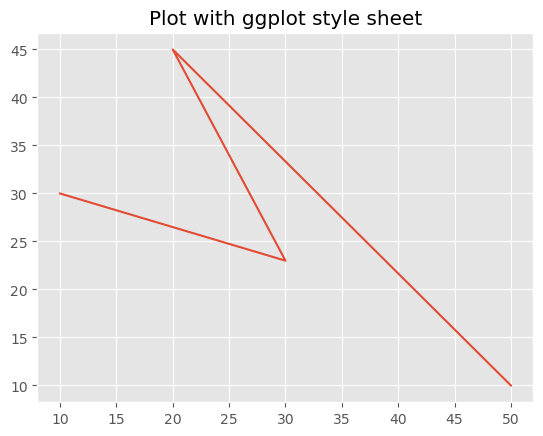
临时应用样式表
如果我们想将样式表临时应用于特定代码块而不影响其他绘图,我们可以使用 **plt.style.context('stylesheet_name')**。
此临时上下文仅在 `with` 语句下缩进的代码块内应用指定的样式。
示例
在这个例子中,我们使用 Matplotlib 库中可用的 plt.style.context() 函数将样式表设置为 **seaborn-dark**。
import matplotlib.pyplot as plt
x = [10,30,20,50]
y = [30,23,45,10]
with plt.style.context('seaborn-dark'):
# Code for a plot with 'seaborn-dark' style
plt.plot(x, y)
plt.title('Seaborn-Dark Style')
plt.show() # The 'seaborn-dark' style will only affect this plot
输出
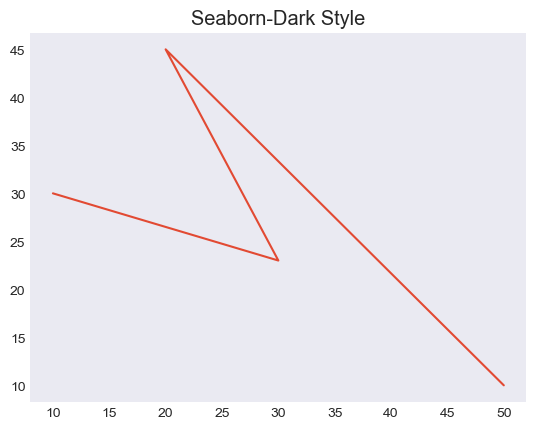
创建自定义样式表
我们还可以通过定义 **.mplstyle** 文件或使用指定样式参数的 Python 字典来创建自定义样式表:
示例
在这个例子中,我们使用字典创建自定义样式表。
import matplotlib.pyplot as plt
# Define a custom style using a dictionary
custom_style = {
'lines.linewidth': 10,
'lines.color': 'red',
'axes.labelsize': 30,
# Add more style configurations as needed
}
# Use the custom style
plt.style.use(custom_style)
x = [10,30,20,50]
y = [30,23,45,10]
plt.plot(x,y)
plt.title("Plot with custom style sheet")
plt.show()
输出
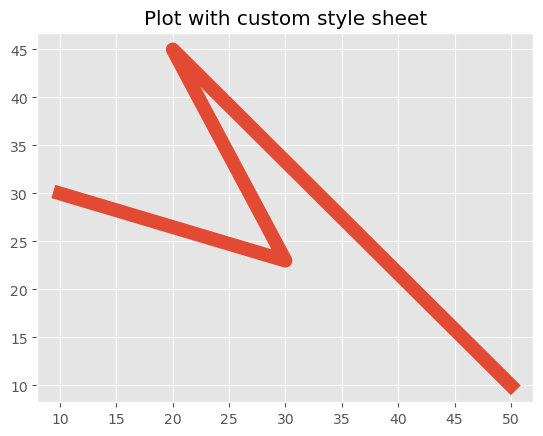
样式表提供了一种有效的方法来维护多个绘图之间的一致性,或者轻松地试验各种视觉样式。我们可以选择最符合我们的偏好或数据可视化特定要求的样式表。