
- Matplotlib 基础
- Matplotlib - 首页
- Matplotlib - 简介
- Matplotlib - 与 Seaborn 的比较
- Matplotlib - 环境搭建
- Matplotlib - Anaconda 发行版
- Matplotlib - Jupyter Notebook
- Matplotlib - Pyplot API
- Matplotlib - 简单绘图
- Matplotlib - 保存图形
- Matplotlib - 标记
- Matplotlib - 图形
- Matplotlib - 风格
- Matplotlib - 图例
- Matplotlib - 颜色
- Matplotlib - 颜色图
- Matplotlib - 颜色图归一化
- Matplotlib - 选择颜色图
- Matplotlib - 颜色条
- Matplotlib - 文本
- Matplotlib - 文本属性
- Matplotlib - 子图标题
- Matplotlib - 图像
- Matplotlib - 图像蒙版
- Matplotlib - 注释
- Matplotlib - 箭头
- Matplotlib - 字体
- Matplotlib - 什么是字体?
- 全局设置字体属性
- Matplotlib - 字体索引
- Matplotlib - 字体属性
- Matplotlib - 比例尺
- Matplotlib - 线性和对数比例尺
- Matplotlib - 对称对数和 Logit 比例尺
- Matplotlib - LaTeX
- Matplotlib - 什么是 LaTeX?
- Matplotlib - LaTeX 用于数学表达式
- Matplotlib - 在注释中使用 LaTeX 文本格式
- Matplotlib - PostScript
- 启用注释中的 LaTeX 渲染
- Matplotlib - 数学表达式
- Matplotlib - 动画
- Matplotlib - 图形对象
- Matplotlib - 使用 Cycler 进行样式设置
- Matplotlib - 路径
- Matplotlib - 路径效果
- Matplotlib - 变换
- Matplotlib - 刻度和刻度标签
- Matplotlib - 弧度刻度
- Matplotlib - 日期刻度
- Matplotlib - 刻度格式化器
- Matplotlib - 刻度定位器
- Matplotlib - 基本单位
- Matplotlib - 自动缩放
- Matplotlib - 反转坐标轴
- Matplotlib - 对数坐标轴
- Matplotlib - Symlog
- Matplotlib - 单位处理
- Matplotlib - 带单位的椭圆
- Matplotlib - 脊柱
- Matplotlib - 坐标轴范围
- Matplotlib - 坐标轴比例尺
- Matplotlib - 坐标轴刻度
- Matplotlib - 格式化坐标轴
- Matplotlib - 坐标轴类
- Matplotlib - 双坐标轴
- Matplotlib - 图形类
- Matplotlib - 多图
- Matplotlib - 网格
- Matplotlib - 面向对象接口
- Matplotlib - PyLab 模块
- Matplotlib - subplots() 函数
- Matplotlib - subplot2grid() 函数
- Matplotlib - 定位图形对象
- Matplotlib - 手动等高线
- Matplotlib - 坐标报告
- Matplotlib - AGG 滤镜
- Matplotlib - 带状框
- Matplotlib - 填充螺旋线
- Matplotlib - findobj 演示
- Matplotlib - 超链接
- Matplotlib - 图像缩略图
- Matplotlib - 使用关键字绘图
- Matplotlib - 创建 Logo
- Matplotlib - 多页 PDF
- Matplotlib - 多进程
- Matplotlib - 打印标准输出
- Matplotlib - 复合路径
- Matplotlib - Sankey 类
- Matplotlib - MRI 与 EEG
- Matplotlib - 样式表
- Matplotlib - 背景颜色
- Matplotlib - Basemap
- Matplotlib 事件处理
- Matplotlib - 事件处理
- Matplotlib - 关闭事件
- Matplotlib - 鼠标移动
- Matplotlib - 点击事件
- Matplotlib - 滚动事件
- Matplotlib - 按键事件
- Matplotlib - 选择事件
- Matplotlib - 透视镜
- Matplotlib - 路径编辑器
- Matplotlib - 多边形编辑器
- Matplotlib - 计时器
- Matplotlib - viewlims
- Matplotlib - 缩放窗口
- Matplotlib 小部件
- Matplotlib - 游标小部件
- Matplotlib - 带注释的游标
- Matplotlib - 按钮小部件
- Matplotlib - 复选框
- Matplotlib - 套索选择器
- Matplotlib - 菜单小部件
- Matplotlib - 鼠标光标
- Matplotlib - 多光标
- Matplotlib - 多边形选择器
- Matplotlib - 单选按钮
- Matplotlib - RangeSlider
- Matplotlib - 矩形选择器
- Matplotlib - 椭圆选择器
- Matplotlib - 滑块小部件
- Matplotlib - 区间选择器
- Matplotlib - 文本框
- Matplotlib 绘图
- Matplotlib - 条形图
- Matplotlib - 直方图
- Matplotlib - 饼图
- Matplotlib - 散点图
- Matplotlib - 箱线图
- Matplotlib - 小提琴图
- Matplotlib - 等高线图
- Matplotlib - 3D 绘图
- Matplotlib - 3D 等高线
- Matplotlib - 3D 线框图
- Matplotlib - 3D 表面图
- Matplotlib - 矢羽图
- Matplotlib 有用资源
- Matplotlib - 快速指南
- Matplotlib - 有用资源
- Matplotlib - 讨论
Matplotlib - 图形类
在 Matplotlib 中,Figure 是一个顶级容器,它包含绘图或可视化中的所有元素。它是包含各种组件(如坐标轴、标签、标题、图例、颜色条和其他元素)的整体窗口或画布。
参见下图以供参考:
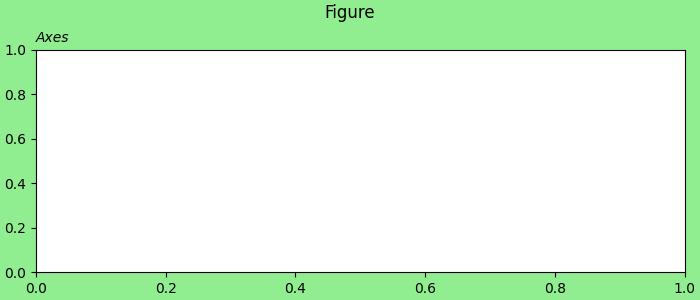
在上图中,绿色区域表示图形,白色区域是坐标轴区域。
Matplotlb 中的图形类
Matplotlib 中的Figure() 类是一个顶级图形对象,充当所有绘图元素的主要容器。它将所有内容组合在一起,包括子图、坐标轴、标题、图例和其他图形元素。
此类可在matplotlib.figure 模块中找到,除了 Figure() 类之外,该模块还包含与创建和管理图形相关的类,并提供多种自定义选项。
创建图形
通常使用 pyplot 方法(如 figure、subplots 和 subplot_mosaic)创建 Figure 实例。这些方法同时返回 Figure 实例和一组 Axes,提供了一种方便的方式来创建和使用可视化效果。
示例
这是一个使用pyplot.figure() 方法创建图形的示例。
import matplotlib.pyplot as plt
import numpy as np
# Creating the Figure instance
fig = plt.figure(figsize=[7, 3], facecolor='lightgreen', layout='constrained')
# Adding a title to the Figure
fig.suptitle('Figure')
# Adding a subplot (Axes) to the Figure
ax = fig.add_subplot()
# Setting a title for the subplot
ax.set_title('Axes', loc='left', fontstyle='oblique', fontsize='medium')
# Showing the plot
plt.show()
输出
执行上述代码后,我们将得到以下输出:
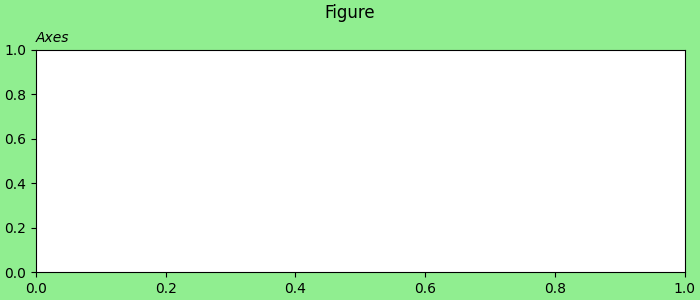
示例
此示例演示了如何在 Matplotlib 的单个脚本中分别创建多个图形。
from matplotlib import pyplot as plt
plt.rcParams["figure.figsize"] = [7, 3.50]
plt.rcParams["figure.autolayout"] = True
# Create Figure 1
fig1 = plt.figure("Figure 1")
plt.plot([1, 3, 7, 3, 1], c="red", lw=2)
plt.title("Figure 1")
# Create Figure 2
fig2 = plt.figure("Figure 2")
plt.plot([1, 3, 7, 3, 1], c="green", lw=5)
plt.title("Figure 2")
# Display both figures
plt.show()
输出
执行上述代码后,您将得到以下输出:
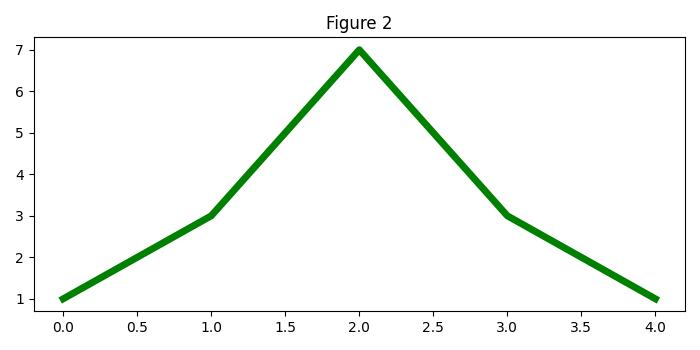
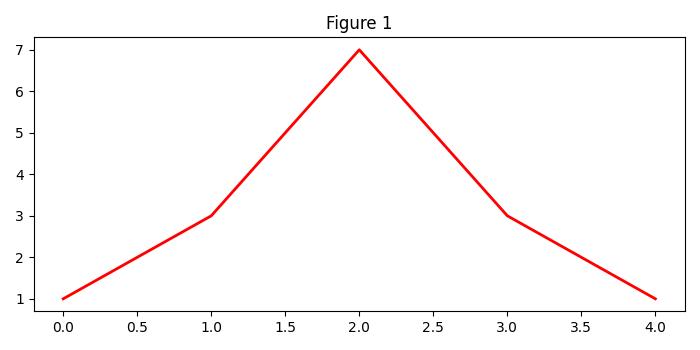
创建带有子图网格的图形
创建图形时,可以自定义各种选项,包括子图、大小、分辨率、颜色和布局。Figure 类的属性(如 figsize、dpi、facecolor、edgecolor、linewidth 和 layout)在塑造可视化的外观方面起着至关重要的作用。
示例
这是一个使用pyplot.subplots() 方法创建 2x2 子图网格以及多个自定义选项的示例。
import matplotlib.pyplot as plt
import numpy as np
# Create a 2x2 grid of subplots with various customization options
fig, axs = plt.subplots(2, 2, figsize=(7, 4), facecolor='lightgreen',
layout='constrained')
# Super title for the entire figure
fig.suptitle('2x2 Grid of Subplots', fontsize='x-large')
# Display the Figure
plt.show()
输出
执行上述代码后,我们将得到以下输出:
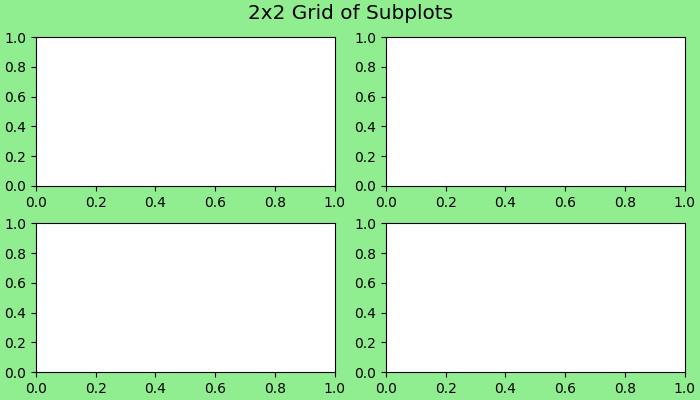
示例
这是另一个使用plt.subplot_mosaic() 方法创建更复杂布局的示例。
import matplotlib.pyplot as plt
# Create a more complex layout using plt.subplot_mosaic()
fig, axs = plt.subplot_mosaic([['A', 'right'], ['B', 'right']],
facecolor='lightgreen',
layout='constrained')
# Add text to each subplot
for ax_name, ax in axs.items():
ax.text(0.5, 0.5, ax_name, ha='center', va='center',
fontsize='large', fontweight='bold', color='blue')
# Super title for the entire figure
fig.suptitle('Complex Layout using subplot_mosaic()', fontsize='x-large')
# Display the Figure
plt.show()
输出
执行上述代码后,我们将得到以下输出:
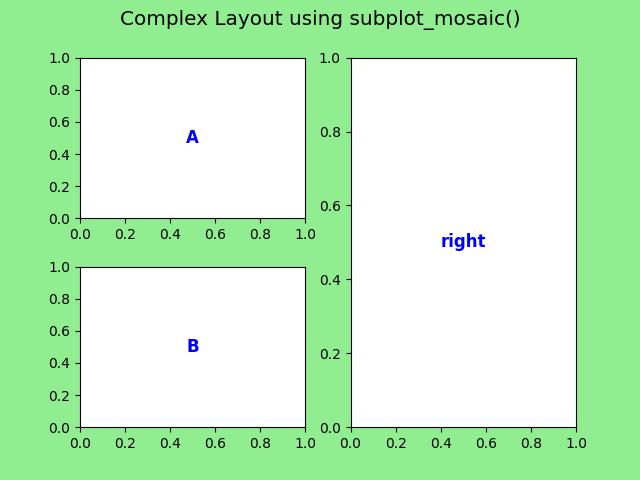
保存图形
完成可视化后,可以使用savefig() 方法轻松地将图形保存到磁盘。此方法允许您指定文件格式(例如,PNG、PDF)并自定义分辨率和边界框等选项。
示例
让我们来看一个保存 Figure 对象的简单示例。
import matplotlib.pyplot as plt
# Create a 2x2 grid of subplots with various customization options
fig, axs = plt.subplots(2, 2, figsize=(7, 4), facecolor='lightgreen',
layout='constrained')
# Super title for the entire figure
fig.suptitle('2x2 Grid of Subplots', fontsize='x-large')
# Super title for the entire figure
fig.suptitle('Saving a Figure', fontsize='x-large')
# Display the Figure
plt.show()
# Save the Figure object to a file
fig.savefig('Saved Figure.png', dpi=300)
输出
执行上述程序后,以下图形将保存在您的工作目录中:
