
- Matplotlib 基础
- Matplotlib - 首页
- Matplotlib - 简介
- Matplotlib - 与 Seaborn 的比较
- Matplotlib - 环境设置
- Matplotlib - Anaconda 发行版
- Matplotlib - Jupyter Notebook
- Matplotlib - Pyplot API
- Matplotlib - 简单绘图
- Matplotlib - 保存图形
- Matplotlib - 标记
- Matplotlib - 图形
- Matplotlib - 样式
- Matplotlib - 图例
- Matplotlib - 颜色
- Matplotlib - 颜色图
- Matplotlib - 颜色图归一化
- Matplotlib - 选择颜色图
- Matplotlib - 颜色条
- Matplotlib - 文本
- Matplotlib - 文本属性
- Matplotlib - 子图标题
- Matplotlib - 图片
- Matplotlib - 图片蒙版
- Matplotlib - 注释
- Matplotlib - 箭头
- Matplotlib - 字体
- Matplotlib - 什么是字体?
- 全局设置字体属性
- Matplotlib - 字体索引
- Matplotlib - 字体属性
- Matplotlib - 刻度
- Matplotlib - 线性刻度和对数刻度
- Matplotlib - 对称对数刻度和Logit刻度
- Matplotlib - LaTeX
- Matplotlib - 什么是LaTeX?
- Matplotlib - 用于数学表达式的LaTeX
- Matplotlib - 注释中的LaTeX文本格式
- Matplotlib - PostScript
- 启用注释中的LaTex渲染
- Matplotlib - 数学表达式
- Matplotlib - 动画
- Matplotlib - 绘图元素
- Matplotlib - 使用Cycler进行样式设置
- Matplotlib - 路径
- Matplotlib - 路径效果
- Matplotlib - 变换
- Matplotlib - 刻度线和刻度标签
- Matplotlib - 弧度刻度
- Matplotlib - 日期刻度
- Matplotlib - 刻度格式化器
- Matplotlib - 刻度定位器
- Matplotlib - 基本单位
- Matplotlib - 自动缩放
- Matplotlib - 反转坐标轴
- Matplotlib - 对数坐标轴
- Matplotlib - Symlog
- Matplotlib - 单位处理
- Matplotlib - 带有单位的椭圆
- Matplotlib - 脊柱
- Matplotlib - 坐标轴范围
- Matplotlib - 坐标轴比例
- Matplotlib - 坐标轴刻度
- Matplotlib - 坐标轴格式化
- Matplotlib - Axes 类
- Matplotlib - 双坐标轴
- Matplotlib - Figure 类
- Matplotlib - 多图
- Matplotlib - 网格
- Matplotlib - 面向对象接口
- Matplotlib - PyLab 模块
- Matplotlib - Subplots() 函数
- Matplotlib - Subplot2grid() 函数
- Matplotlib - 锚定绘图元素
- Matplotlib - 手动等值线
- Matplotlib - 坐标报告
- Matplotlib - AGG 过滤器
- Matplotlib - 带状框
- Matplotlib - 填充螺旋线
- Matplotlib - Findobj 演示
- Matplotlib - 超链接
- Matplotlib - 图片缩略图
- Matplotlib - 使用关键字进行绘图
- Matplotlib - 创建Logo
- Matplotlib - 多页 PDF
- Matplotlib - 多进程
- Matplotlib - 打印标准输出
- Matplotlib - 复合路径
- Matplotlib - Sankey 类
- Matplotlib - MRI 与 EEG
- Matplotlib - 样式表
- Matplotlib - 背景颜色
- Matplotlib - Basemap
- Matplotlib 事件处理
- Matplotlib - 事件处理
- Matplotlib - 关闭事件
- Matplotlib - 鼠标移动
- Matplotlib - 点击事件
- Matplotlib - 滚动事件
- Matplotlib - 按键事件
- Matplotlib - 选择事件
- Matplotlib - 透视镜
- Matplotlib - 路径编辑器
- Matplotlib - 多边形编辑器
- Matplotlib - 定时器
- Matplotlib - Viewlims
- Matplotlib - 缩放窗口
- Matplotlib 小部件
- Matplotlib - 光标小部件
- Matplotlib - 带注释的光标
- Matplotlib - 按钮小部件
- Matplotlib - 复选框
- Matplotlib - 套索选择器
- Matplotlib - 菜单小部件
- Matplotlib - 鼠标光标
- Matplotlib - 多光标
- Matplotlib - 多边形选择器
- Matplotlib - 单选按钮
- Matplotlib - RangeSlider
- Matplotlib - 矩形选择器
- Matplotlib - 椭圆选择器
- Matplotlib - 滑块小部件
- Matplotlib - 区间选择器
- Matplotlib - 文本框
- Matplotlib 绘图
- Matplotlib - 条形图
- Matplotlib - 直方图
- Matplotlib - 饼图
- Matplotlib - 散点图
- Matplotlib - 箱线图
- Matplotlib - 小提琴图
- Matplotlib - 等高线图
- Matplotlib - 3D 绘图
- Matplotlib - 3D 等高线
- Matplotlib - 3D 线框图
- Matplotlib - 3D 表面图
- Matplotlib - 矢羽图
- Matplotlib 有用资源
- Matplotlib - 快速指南
- Matplotlib - 有用资源
- Matplotlib - 讨论
Matplotlib - 透视镜
透视镜通常指具有反射表面的物体,例如镜子,人们可以通过它观察自己的倒影或周围环境。
在图形用户界面的术语中,“透视镜”有时用来描述一个功能,该功能提供对系统或应用程序特定方面的详细视图或洞察。
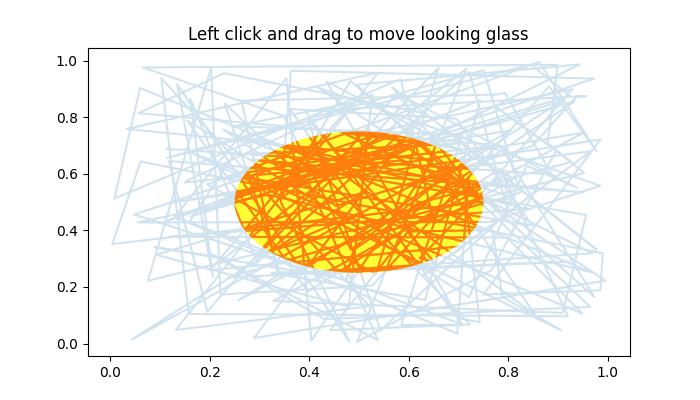
Matplotlib中的透视镜
在Matplotlib的上下文中,透视镜是一个GUI应用程序或示例,它实现了一个交互式圆形窗口,可以显示或隐藏Matplotlib绘图的部分内容。此透视镜示例使用Matplotlib的patches模块创建一个交互式圆形窗口。这种交互性允许用户动态地探索底层数据。
本教程演示如何创建一个交互式圆形窗口(类似于透视镜),可以移动它来显示或隐藏其下方的绘图部分。
定义和可视化初始绘图
首先使用patches.Circle()类对象定义一个预定义的透视镜。
以下是初始绘图外观的设置:
import matplotlib.pyplot as plt
import numpy as np
import matplotlib.patches as patches
np.random.seed(19680801)
x, y = np.random.rand(2, 200)
fig, ax = plt.subplots(figsize=(7, 4))
circle_= patches.Circle((0.5, 0.5), 0.25, alpha=0.8, fc='yellow')
ax.add_patch(circle_)
ax.plot(x, y, alpha=0.2)
line, = ax.plot(x, y, alpha=1.0, clip_path=circle_)
ax.set_title("Left click and drag to move looking glass")
实现透视镜交互
让我们看看用于创建交互式透视镜的EventHandler类的实现。此类捕获鼠标事件,允许用户单击、拖动和重新定位透视镜。
class EventHandler:
def __init__(self):
# Connect event handlers to the figure canvas
fig.canvas.mpl_connect('button_press_event', self.on_press)
fig.canvas.mpl_connect('button_release_event', self.on_release)
fig.canvas.mpl_connect('motion_notify_event', self.on_move)
# Initialize the center coordinates of the circular window
self.x0, self.y0 = circle_.center
self.pressevent = None
def on_press(self, event):
# Check if the event occurred inside the plot area
if event.inaxes != ax:
return
# Check if the click is inside the circular window
if not circle_.contains(event)[0]:
return
# Store the press event
self.pressevent = event
def on_release(self, event):
# Reset the press event and update the center coordinates
self.pressevent = None
self.x0, self.y0 = circle_.center
def on_move(self, event):
# Check if a press event has occurred and if the mouse is still inside the plot
if self.pressevent is None or event.inaxes != self.pressevent.inaxes:
return
# Calculate the change in coordinates
dx = event.xdata - self.pressevent.xdata
dy = event.ydata - self.pressevent.ydata
# Update the center coordinates of the circle_ular window
circle_.center = self.x0 + dx, self.y0 + dy
# Update the clip path and redraw the plot
line.set_clip_path(circle_)
fig.canvas.draw()
运行实现
创建一个EventHandler类的实例,以在绘图上创建透视镜。
handler = EventHandler()
示例
让我们看看Matplotlib透视镜示例的完整代码。
import matplotlib.pyplot as plt
import numpy as np
import matplotlib.patches as patches
np.random.seed(19680801)
# Generate random data for plot
x, y = np.random.rand(2, 200)
# Create a Matplotlib figure and axis
fig, ax = plt.subplots(figsize=(7, 4))
# Create a circular window (looking glass) and add it to the plot
circle_= patches.Circle((0.5, 0.5), 0.25, alpha=0.8, fc='yellow')
ax.add_patch(circle_)
# Plot the random data with transparency
ax.plot(x, y, alpha=0.2)
# Plot the same data again, but clip it to the circular window
line, = ax.plot(x, y, alpha=1.0, clip_path=circle_)
# Set the plot title
ax.set_title("Left click and drag to move looking glass")
class EventHandler:
def __init__(self):
# Connect event handlers to the figure canvas
fig.canvas.mpl_connect('button_press_event', self.on_press)
fig.canvas.mpl_connect('button_release_event', self.on_release)
fig.canvas.mpl_connect('motion_notify_event', self.on_move)
# Initialize the center coordinates of the circular window
self.x0, self.y0 = circle_.center
self.pressevent = None
def on_press(self, event):
# Check if the event occurred inside the plot area
if event.inaxes != ax:
return
# Check if the click is inside the circular window
if not circle_.contains(event)[0]:
return
# Store the press event
self.pressevent = event
def on_release(self, event):
# Reset the press event and update the center coordinates
self.pressevent = None
self.x0, self.y0 = circle_.center
def on_move(self, event):
# Check if a press event has occurred and if the mouse is still inside the plot
if self.pressevent is None or event.inaxes != self.pressevent.inaxes:
return
# Calculate the change in coordinates
dx = event.xdata - self.pressevent.xdata
dy = event.ydata - self.pressevent.ydata
# Update the center coordinates of the circle_ular window
circle_.center = self.x0 + dx, self.y0 + dy
# Update the clip path and redraw the plot
line.set_clip_path(circle_)
fig.canvas.draw()
# Create an instance of the EventHandler class
handler = EventHandler()
# Display the plot
plt.show()
执行上述程序后,您将得到下图,左键单击鼠标并拖动透视镜以观察此示例的工作原理:
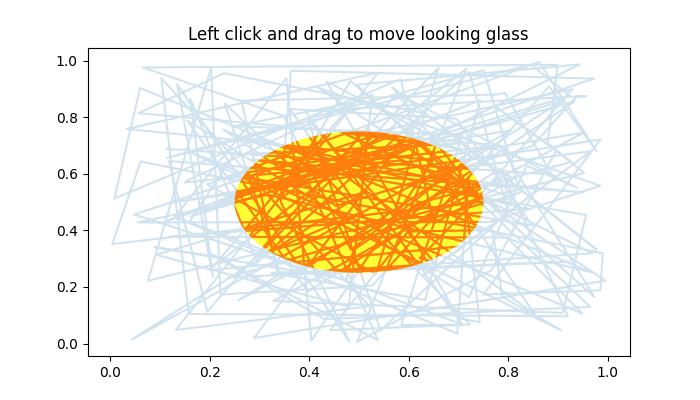
观看下面的视频以观察此示例的工作原理。

广告