
- Matplotlib 基础
- Matplotlib - 首页
- Matplotlib - 简介
- Matplotlib - 对比 Seaborn
- Matplotlib - 环境设置
- Matplotlib - Anaconda 发行版
- Matplotlib - Jupyter Notebook
- Matplotlib - Pyplot API
- Matplotlib - 简单绘图
- Matplotlib - 保存图形
- Matplotlib - 标记
- Matplotlib - 图形
- Matplotlib - 样式
- Matplotlib - 图例
- Matplotlib - 颜色
- Matplotlib - 颜色图
- Matplotlib - 颜色图归一化
- Matplotlib - 选择颜色图
- Matplotlib - 色标
- Matplotlib - 文本
- Matplotlib - 文本属性
- Matplotlib - 子图标题
- Matplotlib - 图像
- Matplotlib - 图像掩码
- Matplotlib - 注释
- Matplotlib - 箭头
- Matplotlib - 字体
- Matplotlib - 什么是字体?
- 全局设置字体属性
- Matplotlib - 字体索引
- Matplotlib - 字体属性
- Matplotlib - 刻度
- Matplotlib - 线性和对数刻度
- Matplotlib - 对称对数和 Logit 刻度
- Matplotlib - LaTeX
- Matplotlib - 什么是 LaTeX?
- Matplotlib - LaTeX 用于数学表达式
- Matplotlib - LaTeX 文本格式化在注释中
- Matplotlib - PostScript
- 在注释中启用 LaTeX 渲染
- Matplotlib - 数学表达式
- Matplotlib - 动画
- Matplotlib - 图形对象
- Matplotlib - 使用 Cycler 进行样式设置
- Matplotlib - 路径
- Matplotlib - 路径效果
- Matplotlib - 转换
- Matplotlib - 刻度和刻度标签
- Matplotlib - 弧度刻度
- Matplotlib - 日期刻度
- Matplotlib - 刻度格式化器
- Matplotlib - 刻度定位器
- Matplotlib - 基本单位
- Matplotlib - 自动缩放
- Matplotlib - 反转轴
- Matplotlib - 对数轴
- Matplotlib - Symlog
- Matplotlib - 单位处理
- Matplotlib - 带单位的椭圆
- Matplotlib - 脊柱
- Matplotlib - 轴范围
- Matplotlib - 轴刻度
- Matplotlib - 轴刻度
- Matplotlib - 格式化轴
- Matplotlib - Axes 类
- Matplotlib - 双轴
- Matplotlib - Figure 类
- Matplotlib - 多图
- Matplotlib - 网格
- Matplotlib - 面向对象接口
- Matplotlib - PyLab 模块
- Matplotlib - Subplots() 函数
- Matplotlib - Subplot2grid() 函数
- Matplotlib - 锚定图形对象
- Matplotlib - 手动等值线
- Matplotlib - 坐标报告
- Matplotlib - AGG 过滤器
- Matplotlib - 带状框
- Matplotlib - 填充螺旋
- Matplotlib - Findobj 演示
- Matplotlib - 超链接
- Matplotlib - 图像缩略图
- Matplotlib - 使用关键字绘图
- Matplotlib - 创建徽标
- Matplotlib - 多页 PDF
- Matplotlib - 多进程
- Matplotlib - 打印标准输出
- Matplotlib - 复合路径
- Matplotlib - Sankey 类
- Matplotlib - MRI 与 EEG
- Matplotlib - 样式表
- Matplotlib - 背景颜色
- Matplotlib - Basemap
- Matplotlib 事件处理
- Matplotlib - 事件处理
- Matplotlib - 关闭事件
- Matplotlib - 鼠标移动
- Matplotlib - 点击事件
- Matplotlib - 滚动事件
- Matplotlib - 按键事件
- Matplotlib - 选择事件
- Matplotlib - 放大镜
- Matplotlib - 路径编辑器
- Matplotlib - 多边形编辑器
- Matplotlib - 定时器
- Matplotlib - Viewlims
- Matplotlib - 缩放窗口
- Matplotlib 小部件
- Matplotlib - 光标小部件
- Matplotlib - 带注释的光标
- Matplotlib - 按钮小部件
- Matplotlib - 复选框
- Matplotlib - 套索选择器
- Matplotlib - 菜单小部件
- Matplotlib - 鼠标光标
- Matplotlib - 多光标
- Matplotlib - 多边形选择器
- Matplotlib - 单选按钮
- Matplotlib - 范围滑块
- Matplotlib - 矩形选择器
- Matplotlib - 椭圆选择器
- Matplotlib - 滑块小部件
- Matplotlib - 跨度选择器
- Matplotlib - 文本框
- Matplotlib 绘图
- Matplotlib - 条形图
- Matplotlib - 直方图
- Matplotlib - 饼图
- Matplotlib - 散点图
- Matplotlib - 箱线图
- Matplotlib - 小提琴图
- Matplotlib - 等值线图
- Matplotlib - 3D 绘图
- Matplotlib - 3D 等值线
- Matplotlib - 3D 线框图
- Matplotlib - 3D 表面图
- Matplotlib - Quiver 图
- Matplotlib 有用资源
- Matplotlib - 快速指南
- Matplotlib - 有用资源
- Matplotlib - 讨论
Matplotlib - 环境设置
Matplotlib 库与各种操作系统和 Python 环境高度兼容。设置 Matplotlib 相对简单,其多功能性使其成为 Python 中可视化数据的宝贵工具。它涉及确保已安装它并在我们的 Python 环境中配置其行为。
以下是设置 matplotlib 库环境的分步指南。
安装
Matplotlib 通常包含在 Anaconda 等 Python 发行版中。但是,如果未安装,我们可以使用 pip 进行安装。以下是安装 matplotlib 库的命令。
pip install matplotlib
检查安装
如果我们想验证安装是否完成,则打开 Python 解释器或 Jupyter Notebook,并使用以下代码行导入 Matplotlib 库的 pyplot 模块。
import matplotlib.pyplot as plt
如果未出现错误,则安装成功,否则安装过程中存在问题。
后端选择
Matplotlib 具有不同的“后端”,负责渲染绘图。这些后端可以在不同的环境中显示图形,例如在 Jupyter Notebook 中,一个单独的窗口等。
交互式后端(非常适合 Jupyter Notebook)
为了在 Jupyter Notebook 中启用交互式绘图,我们使用魔法命令 %matplotlib。以下是需要执行的代码行。
%matplotlib inline # or %matplotlib notebook
%matplotlib inline 命令在笔记本中显示绘图的静态图像,而 %matplotlib notebook 允许交互式绘图,例如平移和缩放。
非交互式后端(不使用 Jupyter 时)
在不使用 Jupyter 环境时,Matplotlib 可以使用非交互式后端。它会自动为我们的系统选择合适的后端。我们可以显式设置后端。
import matplotlib
matplotlib.use('Agg') # Backend selection, 'Agg' for non-interactive backend
配置和样式
Matplotlib 允许自定义默认设置和样式。我们可以创建一个名为 `matplotlibrc` 的配置文件来自定义行为。
查找配置文件
要查找 Matplotlib 配置文件的位置,我们可以使用 Python 编辑器运行以下代码。
import matplotlib matplotlib.matplotlib_fname()
创建/编辑配置
我们可以直接修改此文件或创建一个新文件来调整各种设置,例如默认图形大小、线型、字体等。测试设置
为了确保一切设置正确,我们可以使用 Matplotlib 创建一个简单的绘图。
示例
import matplotlib.pyplot as plt
x = [i2 for i in range(2,30)]
y = [i3 for i in range(2,30)]
plt.plot(x, y)
plt.xlabel('X-axis')
plt.ylabel('Y-axis')
plt.title('Test Plot')
plt.show()
运行此代码应该在所选环境中显示一个带有折线图的简单绘图。
输出
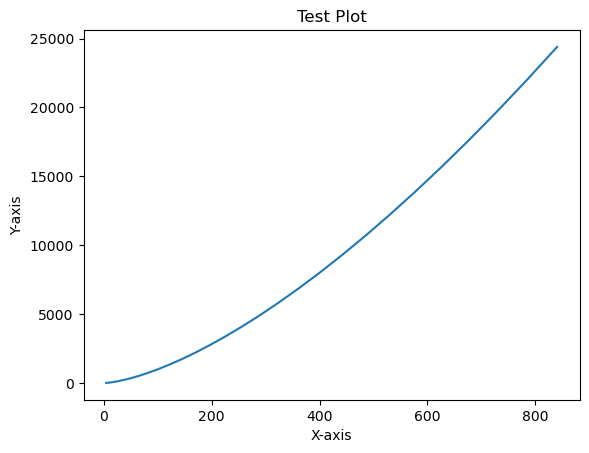
如果所有用户都没有安装 Python 2.7 或 3.4 版本,则需要安装 Microsoft Visual C++ 2008(Python 2.7 的 64 位或 32 位)或 Microsoft Visual C++ 2010(Python 3.4 的 64 位或 32 位)可再发行软件包。
如果您在 Mac 上使用 Python 2.7,请执行以下命令:
xcode-select -install
执行上述命令后,可能会编译 subprocess32 - 一个依赖项。
在极其旧版本的 Linux 和 Python 2.7 上,您可能需要安装 subprocess32 的 master 版本。
Matplotlib 需要大量依赖项:
Python (>= 2.7 或 >= 3.4)
NumPy
setuptools
dateutil
pyparsing
libpng
pytz
FreeType
cycler
six
或者,您还可以安装许多软件包以启用更好的用户界面工具包。
tk
PyQt4
PyQt5
pygtk
wxpython
pycairo
Tornado
为了更好地支持动画输出格式和图像文件格式、LaTeX 等,您可以安装以下内容:
_mpeg/avconv
ImageMagick
Pillow (>=2.0)
LaTeX 和 GhostScript(用于使用 LaTeX 渲染文本)。
LaTeX 和 GhostScript(用于使用 LaTeX 渲染文本)。