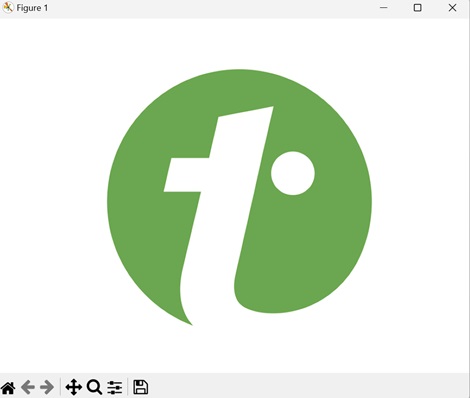- Matplotlib 基础
- Matplotlib - 首页
- Matplotlib - 简介
- Matplotlib - 与Seaborn对比
- Matplotlib - 环境设置
- Matplotlib - Anaconda发行版
- Matplotlib - Jupyter Notebook
- Matplotlib - Pyplot API
- Matplotlib - 简单绘图
- Matplotlib - 保存图形
- Matplotlib - 标记
- Matplotlib - 图形
- Matplotlib - 样式
- Matplotlib - 图例
- Matplotlib - 颜色
- Matplotlib - 颜色映射
- Matplotlib - 颜色映射归一化
- Matplotlib - 选择颜色映射
- Matplotlib - 色标
- Matplotlib - 文本
- Matplotlib - 文本属性
- Matplotlib - 子图标题
- Matplotlib - 图像
- Matplotlib - 图像蒙版
- Matplotlib - 注释
- Matplotlib - 箭头
- Matplotlib - 字体
- Matplotlib - 什么是字体?
- 全局设置字体属性
- Matplotlib - 字体索引
- Matplotlib - 字体属性
- Matplotlib - 刻度
- Matplotlib - 线性和对数刻度
- Matplotlib - 对称对数和Logit刻度
- Matplotlib - LaTeX
- Matplotlib - 什么是LaTeX?
- Matplotlib - LaTeX用于数学表达式
- Matplotlib - LaTeX文本格式化在注释中
- Matplotlib - PostScript
- 在注释中启用LaTeX渲染
- Matplotlib - 数学表达式
- Matplotlib - 动画
- Matplotlib - 图形对象
- Matplotlib - 使用Cycler进行样式设置
- Matplotlib - 路径
- Matplotlib - 路径效果
- Matplotlib - 变换
- Matplotlib - 刻度和刻度标签
- Matplotlib - 弧度刻度
- Matplotlib - 日期刻度
- Matplotlib - 刻度格式化器
- Matplotlib - 刻度定位器
- Matplotlib - 基本单位
- Matplotlib - 自动缩放
- Matplotlib - 反转坐标轴
- Matplotlib - 对数坐标轴
- Matplotlib - Symlog
- Matplotlib - 单位处理
- Matplotlib - 带单位的椭圆
- Matplotlib - 脊柱
- Matplotlib - 坐标轴范围
- Matplotlib - 坐标轴刻度
- Matplotlib - 坐标轴刻度
- Matplotlib - 格式化坐标轴
- Matplotlib - Axes类
- Matplotlib - 双坐标轴
- Matplotlib - Figure类
- Matplotlib - 多图
- Matplotlib - 网格
- Matplotlib - 面向对象接口
- Matplotlib - PyLab模块
- Matplotlib - Subplots()函数
- Matplotlib - Subplot2grid()函数
- Matplotlib - 锚定图形对象
- Matplotlib - 手动等值线
- Matplotlib - 坐标报告
- Matplotlib - AGG 过滤器
- Matplotlib - 带状框
- Matplotlib - 填充螺旋线
- Matplotlib - Findobj 演示
- Matplotlib - 超链接
- Matplotlib - 图像缩略图
- Matplotlib - 使用关键字进行绘图
- Matplotlib - 创建Logo
- Matplotlib - 多页PDF
- Matplotlib - 多进程
- Matplotlib - 打印标准输出
- Matplotlib - 复合路径
- Matplotlib - Sankey 类
- Matplotlib - MRI 与 EEG
- Matplotlib - 样式表
- Matplotlib - 背景颜色
- Matplotlib - Basemap
- Matplotlib 事件处理
- Matplotlib - 事件处理
- Matplotlib - 关闭事件
- Matplotlib - 鼠标移动
- Matplotlib - 点击事件
- Matplotlib - 滚动事件
- Matplotlib - 按键事件
- Matplotlib - 选择事件
- Matplotlib - 放大镜
- Matplotlib - 路径编辑器
- Matplotlib - 多边形编辑器
- Matplotlib - 定时器
- Matplotlib - Viewlims
- Matplotlib - 缩放窗口
- Matplotlib 小部件
- Matplotlib - 光标小部件
- Matplotlib - 带注释的光标
- Matplotlib - 按钮小部件
- Matplotlib - 复选框
- Matplotlib - 套索选择器
- Matplotlib - 菜单小部件
- Matplotlib - 鼠标光标
- Matplotlib - 多光标
- Matplotlib - 多边形选择器
- Matplotlib - 单选按钮
- Matplotlib - 范围滑块
- Matplotlib - 矩形选择器
- Matplotlib - 椭圆选择器
- Matplotlib - 滑块小部件
- Matplotlib - 跨度选择器
- Matplotlib - 文本框
- Matplotlib 绘图
- Matplotlib - 条形图
- Matplotlib - 直方图
- Matplotlib - 饼图
- Matplotlib - 散点图
- Matplotlib - 箱线图
- Matplotlib - 小提琴图
- Matplotlib - 等值线图
- Matplotlib - 3D绘图
- Matplotlib - 3D等值线
- Matplotlib - 3D线框图
- Matplotlib - 3D表面图
- Matplotlib - Quiver图
- Matplotlib 有用资源
- Matplotlib - 快速指南
- Matplotlib - 有用资源
- Matplotlib - 讨论
Matplotlib - 创建Logo
创建logo通常意味着设计一个独特的符号或图像来代表一个品牌、公司、产品或组织。它涉及结合视觉元素,如形状、颜色和文本,以传达其所代表的实体的标识和信息。
在Matplotlib中创建Logo
您可以使用库的绘图功能在Matplotlib中创建logo,以设计一个代表品牌、公司、产品或组织的视觉符号或图像。
与其他绘图任务类似,在Matplotlib中创建logo需要结合各种图形元素,例如形状、颜色、文本以及可能的图像,以制作一个独特且可识别的徽章。
简单几何Logo
Matplotlib中的简单几何logo是指使用几何形状(如正方形、圆形、三角形或线条)创建基本图形表示。
您可以使用plt.plot()、plt.scatter()、plt.fill()或plt.text()等函数绘制各种几何形状并向绘图中添加文本。通过组合这些元素并以创造性的方式排列它们,您可以为您的项目、品牌或可视化设计一个简单的logo。
示例
在以下示例中,我们使用Matplotlib创建一个简单的圆形logo。我们使用Circle()函数绘制一个蓝色圆形,并使用add_artist()函数将其添加到绘图中。然后,我们关闭坐标轴,并设置纵横比以确保圆形看起来是圆形的 -
import matplotlib.pyplot as plt
# Creating a circle
circle = plt.Circle((0.5, 0.5), 0.4, color='blue')
# Creating the plot
fig, ax = plt.subplots()
ax.add_artist(circle)
# Customizing the plot
ax.set_aspect('equal')
ax.axis('off')
# Displaying the logo
plt.show()
输出
以下是上述代码的输出 -
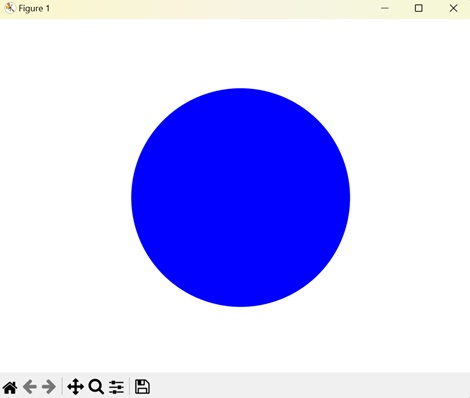
创建文本Logo
Matplotlib中的文本logo涉及使用文本元素创建logo或视觉表示。文本logo不依赖于几何形状或图像,而是使用字符和符号来传达品牌或标识。
在Matplotlib中,您可以使用plt.text()函数向绘图中添加文本。此函数允许您指定要显示的文本的位置、文本内容、字体大小、颜色和其他属性。
示例
在这里,我们使用Matplotlib创建了一个基于文本的logo。我们使用text()函数将单词“Logo”放置在绘图的中心,颜色为“红色”,并自定义了字体大小 -
import matplotlib.pyplot as plt
# Creating text
text = plt.text(0.5, 0.5, 'Logo', fontsize=50, color='red', ha='center', va='center')
# Customizing the plot
plt.axis('off')
# Displaying the logo
plt.show()
输出
执行上述代码后,我们将获得以下输出 -
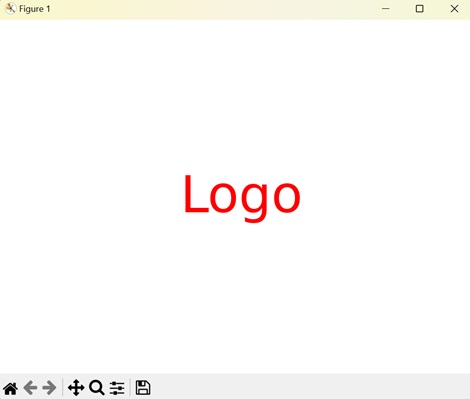
创建复杂形状Logo
Matplotlib中的复杂形状logo是指使用复杂或详细的形状、图案和设计创建logo。与依赖于基本形状(如正方形、圆形或三角形)的简单几何logo不同,复杂形状logo通常包含更复杂和精细的元素。
在Matplotlib中,您可以组合各种绘图函数,例如plt.plot()、plt.fill()、plt.scatter()和plt.polygon(),以创建复杂的形状和图案。通过仔细排列这些元素并应用不同的颜色、样式和变换,您可以设计复杂的logo,传达独特的品牌标识或信息。
复杂形状logo可以包含各种元素,例如曲线、曲线、弧线、多边形和其他几何形状。它们还可以包含文本、图像或其他视觉元素。
示例
现在,我们通过组合椭圆、多边形和星形来创建一个具有复杂形状的logo。我们分别使用Ellipse和Polygon类创建每个形状。然后,我们使用add_artist()函数将每个形状添加到绘图中 -
import matplotlib.pyplot as plt
from matplotlib.patches import Ellipse, Polygon
# Creating an ellipse
ellipse = Ellipse((0.5, 0.5), width=0.7, height=0.4, angle=45, color='orange')
# Creating a polygon
vertices = [[0.2, 0.4], [0.8, 0.4], [0.6, 0.8], [0.4, 0.8]]
polygon = Polygon(vertices, closed=True, color='blue')
# Creating a star
star_vertices = [[0.3, 0.6], [0.4, 0.9], [0.5, 0.6], [0.6, 0.9], [0.7, 0.6],
[0.5, 0.4], [0.3, 0.6]]
star = Polygon(star_vertices, closed=True, color='green')
# Creating the plot
fig, ax = plt.subplots()
ax.add_artist(ellipse)
ax.add_patch(polygon)
ax.add_patch(star)
# Customizing the plot
ax.set_aspect('equal')
ax.axis('off')
# Displaying the logo
plt.show()
输出
执行上述代码后,我们将获得以下输出 -
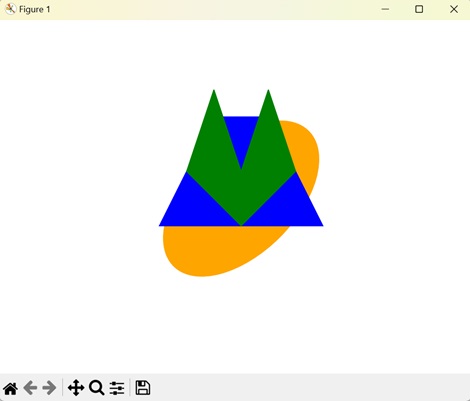
创建图像Logo
Matplotlib中的图像logo是指在绘图中使用图像或图片作为logo。您可以将现有的图像文件(例如PNG、JPEG或GIF)插入到Matplotlib绘图中,而不是创建形状、线条或文本以形成logo。
要向Matplotlib绘图添加图像logo,您可以使用plt.imshow()函数,该函数在绘图上显示图像。您首先需要加载图像文件,然后将图像数据传递给plt.imshow()以将其显示在绘图中。
示例
在以下示例中,我们使用Matplotlib使用外部图像文件创建了一个logo。我们使用imread()函数加载图像,然后使用imshow()函数显示它 -
import matplotlib.pyplot as plt
import matplotlib.image as mpimg
# Loading image
img = mpimg.imread('tutorialspoint_logo.png')
# Displaying image
plt.imshow(img)
plt.axis('off')
# Displaying the logo
plt.show()
输出
执行上述代码后,我们将获得以下输出 -