
- Selenium 教程
- Selenium - 首页
- Selenium - 概述
- Selenium - 组件
- Selenium - 自动化测试
- Selenium - 环境搭建
- Selenium - 远程控制
- Selenium IDE 教程
- Selenium - IDE 简介
- Selenium - 特性
- Selenium - 限制
- Selenium - 安装
- Selenium - 创建测试
- Selenium - 创建脚本
- Selenium - 控制流
- Selenium - 存储变量
- Selenium - 警报和弹出窗口
- Selenium - Selenese 命令
- Selenium - Actions 命令
- Selenium - Accessors 命令
- Selenium - Assertions 命令
- Selenium - Assert/Verify 方法
- Selenium - 定位策略
- Selenium - 脚本调试
- Selenium - 验证点
- Selenium - 模式匹配
- Selenium - JSON 数据文件
- Selenium - 浏览器执行
- Selenium - 用户扩展
- Selenium - 代码导出
- Selenium - 代码输出
- Selenium - JavaScript 函数
- Selenium - 插件
- Selenium WebDriver 教程
- Selenium - 简介
- Selenium WebDriver vs RC
- Selenium - 安装
- Selenium - 第一个测试脚本
- Selenium - 驱动程序会话
- Selenium - 浏览器选项
- Selenium - Chrome 选项
- Selenium - Edge 选项
- Selenium - Firefox 选项
- Selenium - Safari 选项
- Selenium - 双击
- Selenium - 右键单击
- Python 中的 HTML 报告
- 处理编辑框
- Selenium - 单个元素
- Selenium - 多个元素
- Selenium Web 元素
- Selenium - 文件上传
- Selenium - 定位器策略
- Selenium - 相对定位器
- Selenium - 查找器
- Selenium - 查找所有链接
- Selenium - 用户交互
- Selenium - WebElement 命令
- Selenium - 浏览器交互
- Selenium - 浏览器命令
- Selenium - 浏览器导航
- Selenium - 警报和弹出窗口
- Selenium - 处理表单
- Selenium - 窗口和选项卡
- Selenium - 处理链接
- Selenium - 输入框
- Selenium - 单选按钮
- Selenium - 复选框
- Selenium - 下拉框
- Selenium - 处理 IFrame
- Selenium - 处理 Cookie
- Selenium - 日期时间选择器
- Selenium - 动态 Web 表格
- Selenium - Actions 类
- Selenium - Action 类
- Selenium - 键盘事件
- Selenium - 键上/下
- Selenium - 复制和粘贴
- Selenium - 处理特殊键
- Selenium - 鼠标事件
- Selenium - 拖放
- Selenium - 笔事件
- Selenium - 滚动操作
- Selenium - 等待策略
- Selenium - 显式/隐式等待
- Selenium - 支持功能
- Selenium - 多选
- Selenium - 等待支持
- Selenium - 选择支持
- Selenium - 颜色支持
- Selenium - ThreadGuard
- Selenium - 错误和日志记录
- Selenium - 异常处理
- Selenium - 其他
- Selenium - 处理 Ajax 调用
- Selenium - JSON 数据文件
- Selenium - CSV 数据文件
- Selenium - Excel 数据文件
- Selenium - 跨浏览器测试
- Selenium - 多浏览器测试
- Selenium - 多窗口测试
- Selenium - JavaScript 执行器
- Selenium - 无头执行
- Selenium - 捕获屏幕截图
- Selenium - 捕获视频
- Selenium - 页面对象模型
- Selenium - 页面工厂
- Selenium - 记录和回放
- Selenium - 框架
- Selenium - 浏览上下文
- Selenium - DevTools
- Selenium Grid 教程
- Selenium - 概述
- Selenium - 架构
- Selenium - 组件
- Selenium - 配置
- Selenium - 创建测试脚本
- Selenium - 测试执行
- Selenium - 端点
- Selenium - 自定义节点
- Selenium 报告工具
- Selenium - 报告工具
- Selenium - TestNG
- Selenium - JUnit
- Selenium - Allure
- Selenium & 其他技术
- Selenium - Java 教程
- Selenium - Python 教程
- Selenium - C# 教程
- Selenium - Javascript 教程
- Selenium - Kotlin 教程
- Selenium - Ruby 教程
- Selenium - Maven & Jenkins
- Selenium - 数据库测试
- Selenium - LogExpert 日志记录
- Selenium - Log4j 日志记录
- Selenium - Robot Framework
- Selenium - AutoIT
- Selenium - Flash 测试
- Selenium - Apache Ant
- Selenium - Github 教程
- Selenium - SoapUI
- Selenium - Cucumber
- Selenium - IntelliJ
- Selenium - XPath
Selenium Grid - 配置
最新版本的 Selenium Grid 与旧版本 Selenium Grid 有很多不同之处。旧版本的 Selenium Grid 只有 Hub 和 Node 两种模式,而最新版本的 Selenium Grid 支持三种模式:独立模式、Hub 和 Node 模式以及分布式模式。
以前的 Selenium Grid 版本只有两种模式:Hub 和 Node,而最新版本的 Selenium Grid 有六个组件,如路由器、分发器、节点、会话队列、会话映射和事件总线。
配置 Selenium Grid 的先决条件
步骤 1 - 在系统中安装 Java(版本高于 8)并使用以下命令检查它是否存在:java -version。如果安装已成功完成,则将显示安装的 Java 版本。
步骤 2 - 通过打开浏览器并输入以下内容来检查 Grid 状态 -
对于 UI 版本,键入https://:4444。
对于非 UI 版本,键入https://:4444/status。
在这两种情况下,我们都会收到错误 - 无法访问此站点。因为 Selenium Grid 尚未启动。
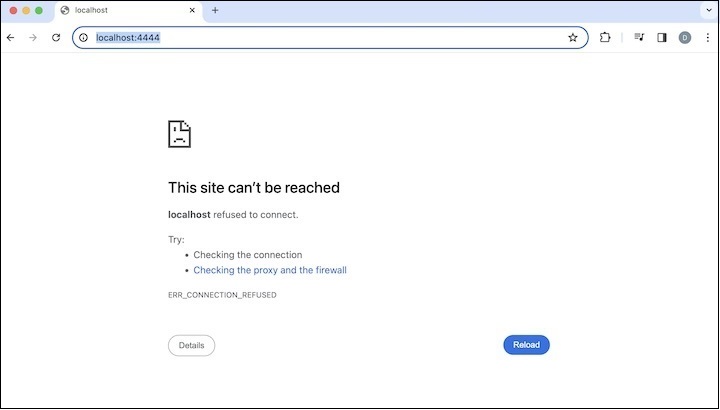
Selenium Grid 中的独立模式配置
在最新版本的 Selenium Grid 中,无需分别启动 Hub 和 Node。因此,可以在同一台机器上同时触发 Hub 和 Node。使用单个独立命令,Hub 和 Node 将同时启动。因此,独立模式有助于节省资源和时间。
配置独立模式的步骤如下所列 -
步骤 1 - 从以下链接下载 Selenium 独立 Jar 并将其保存在文件夹中 -
https://github.com/SeleniumHQ/.
步骤 2 - 从 Selenium 独立 Jar 所存储的文件夹位置,从终端运行以下命令 -
java -jar selenium-server-<version>.jar standalone.
步骤 3 - 通过打开浏览器并输入https://:4444再次检查 Grid 状态。
错误 - 无法访问此站点将不再存在,我们将获得显示不同浏览器的 Grid 状态。这将证明 Selenium Grid 已在独立模式下触发。
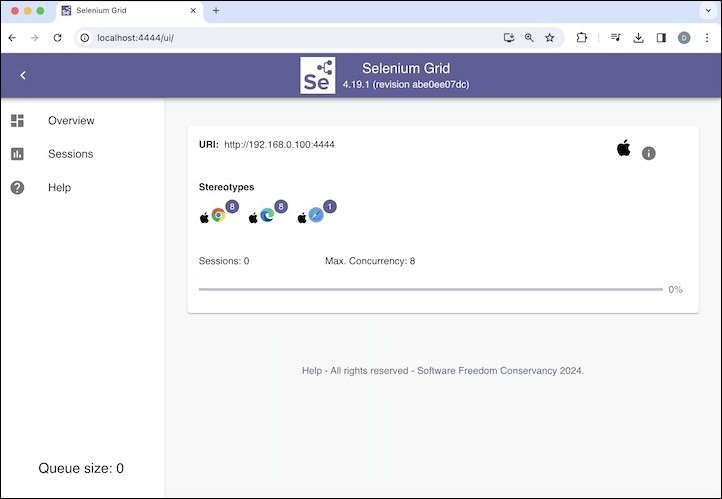
步骤 4 -
Base.java 中的代码实现
package BaseClass;
import java.net.MalformedURLException;
import java.net.URL;
import org.openqa.selenium.WebDriver;
import org.openqa.selenium.remote.DesiredCapabilities;
import org.openqa.selenium.remote.RemoteWebDriver;
public class Base {
public WebDriver setBrowser(String browserName) throws MalformedURLException {
WebDriver driver = null;
DesiredCapabilities dc = new DesiredCapabilities();
if(browserName.equalsIgnoreCase("chrome")) {
dc.setBrowserName("chrome");
} else if(browserName.equalsIgnoreCase("edge")) {
dc.setBrowserName("MicrosoftEdge");
}
// Initiate RemoteWebDriver
driver = new RemoteWebDriver(new URL("https://:4444"),dc);
return driver;
}
}
TestOne.java 中的代码实现
package Grid;
import BaseClass.Base;
import org.openqa.selenium.WebDriver;
import org.testng.annotations.AfterMethod;
import org.testng.annotations.BeforeMethod;
import org.testng.annotations.Test;
import java.net.MalformedURLException;
public class TestOne extends Base {
public WebDriver driver = null;
@Test
public void testOne() {
// launch application
driver.get("https://tutorialspoint.com/selenium/practice/links.php");
// get page title
System.out.println("Page title is: " + driver.getTitle() + " obtained from testOne");
}
@BeforeMethod
public void setup() throws MalformedURLException {
driver = setBrowser("chrome");
}
@AfterMethod
public void tearDown() {
// quitting browser
driver.quit();
}
}
TestOne.java 中的代码实现
package Grid;
import BaseClass.Base;
import org.openqa.selenium.WebDriver;
import org.testng.annotations.AfterMethod;
import org.testng.annotations.BeforeMethod;
import org.testng.annotations.Test;
import java.net.MalformedURLException;
public class TestTwo extends Base {
public WebDriver driver = null;
@Test
public void testTwo() {
// launch application
driver.get("https://tutorialspoint.com/selenium/practice/links.php");
// get page title
System.out.println("Page title is: " + driver.getTitle() + " obtained from testTwo");
}
@BeforeMethod
public void setup() throws MalformedURLException {
driver = setBrowser("edge");
}
@AfterMethod
public void tearDown() {
// quitting browser
driver.quit();
}
}
testng.xml 文件中的配置。
<?xml version="1.0" encoding="UTF-8"?>
<!DOCTYPE suite SYSTEM "http://testng.org/testng-1.0.dtd">
<suite name = "Grid Test">
<test thread-count = "5" name="Test">
<classes>
<class name="Grid.TestOne" />
<class name="Grid.TestTwo"/>
</classes>
</test>
</suite>
步骤 5 - 从 testng.xml 文件运行测试。
它将显示以下输出 -
Page title is: Selenium Practice - Links obtained from testOne Page title is: Selenium Practice - Links obtained from testTwo =============================================== Grid Test Total tests run: 2, Passes: 2, Failures: 0, Skips: 0 =============================================== Process finished with exit code 0
在上面的示例中,我们配置了 Selenium Grid 的独立模式。
Selenium Grid 中的 Hub 和 Node 模式配置
在最新版本的 Selenium Grid 中,Hub 和 Node 模式需要在单独的机器上触发 Hub 和 Node。Hub 包含路由器、分发器、会话映射、新会话队列和事件总线等组件。
配置 Hub 和 Node 模式的步骤如下所列 -
步骤 1 - 从以下链接下载 Selenium 独立 Jar 并将其保存在文件夹中 -
https://github.com/SeleniumHQ/selenium/releases.
步骤 2 - 从 Selenium 独立 Jar 所存储的文件夹位置,从终端运行以下命令 -
java -jar selenium-server-<version>.jar hub.
请注意 - 注册 Hub 时在命令行日志中收到的 Hub IP 地址。
步骤 3 - 通过打开浏览器并输入https://:4444检查 Grid 状态。
错误 - 无法访问此站点将不再存在,我们将获得显示消息 - Grid 尚未注册任何节点的状态。这是因为节点尚未注册。

在同一台机器上运行节点
按照上述步骤 1、2 和 3 配置 Hub 后,导航到 Selenium 独立 Jar 所存储的文件夹位置,并通过打开另一个新的终端窗口运行以下命令 -
java -jar selenium-server-<version>.jar node.
这将有助于在同一台机器上启动节点。
通过打开浏览器并输入https://:4444再次检查 Grid 状态。
显示的消息 - Grid 尚未注册任何节点将不存在,取而代之的是,节点将反映出来。
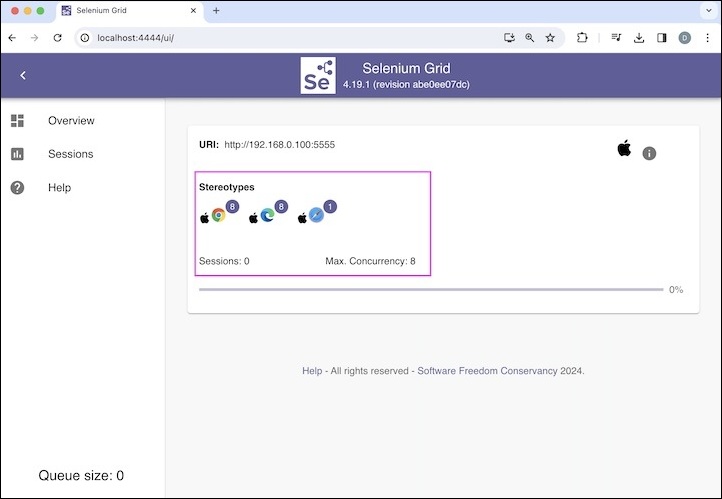
在不同的机器上运行节点
步骤 1 - 在另一台机器上从以下链接下载 Selenium 独立 Jar 并将其保存在文件夹中 -
https://github.com/SeleniumHQ/selenium/releases.
步骤 2 - 导航到 Selenium 独立 Jar 所存储的文件夹位置,并通过打开终端窗口运行以下命令 -
java -jar selenium-server-<version>.jar node
--detect-drivers true --publish-events tcp://{hub IP Address}:4442
--subscribe-events tcp://{hub IP Address}:4443.
请注意 - Hub IP 地址将在步骤 3 中获得的注册 Hub 时收到的命令行日志中提供。
这将有助于在不同的机器上启动节点。
步骤 3 - 通过打开浏览器并输入https://:4444再次检查 Grid 状态。
显示的消息 - Grid 尚未注册任何节点将不存在,取而代之的是,节点将反映出来。
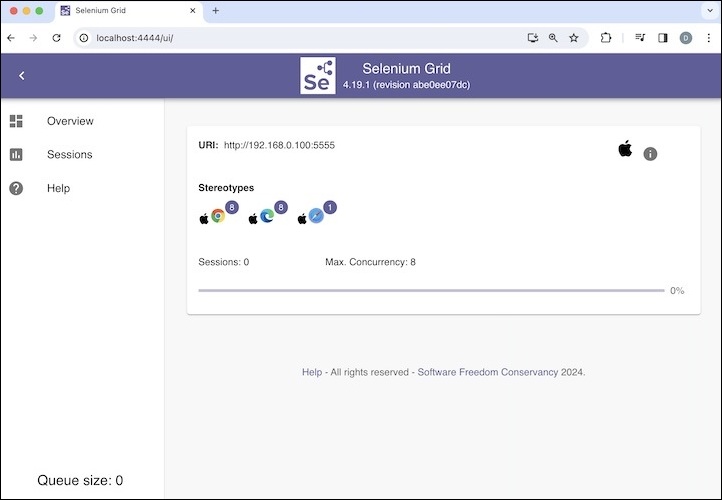
步骤 4 - 运行为独立模式编写的相同测试,该测试来自 testng.xml 文件。
它将显示以下输出 -
Page title is: Selenium Practice - Links obtained from testOne Page title is: Selenium Practice - Links obtained from testTwo =============================================== Grid Test Total tests run: 2, Passes: 2, Failures: 0, Skips: 0 =============================================== Process finished with exit code 0
在上面的示例中,我们配置了 Selenium Grid 的 Hub 和 Node 模式。
Selenium Grid 中的分布式配置
当需要设置大量节点以构建大型 Grid 时,使用 Selenium Grid 的分布式模式,其中只有一个 Hub 和许多分布在多台机器上的节点。在这种情况下,Hub 和 Node 模式不是理想的选择。
此外,在分布式模式下,每个组件(路由器、分发器、会话映射、新会话队列和事件总线)都可以使用不同的命令单独启动。
配置分布式模式的步骤如下所列 -
步骤 1 - 从以下链接下载 Selenium 独立 Jar 并将其保存在文件夹中 -
https://github.com/SeleniumHQ/selenium/releases
步骤 2 - 从 Selenium 独立 Jar 所存储的文件夹位置,从终端运行以下命令以启动事件总线 -
java -jar selenium-server-<version>.jar event-bus.
请注意在终端的命令行日志中事件总线启动时的IP地址。
步骤 3 − 在按照步骤 2 配置事件总线后,导航到存储 Selenium 独立 Jar 的文件夹位置,并通过打开另一个新的终端窗口运行以下命令以启动 Session Map −
java -jar selenium-server-<version>.jar sessions.
请注意在终端的命令行日志中 Session Map 启动时的IP地址。
步骤 4 − 在按照步骤 3 配置 Session Map 后,导航到存储 Selenium 独立 Jar 的文件夹位置,并通过打开另一个新的终端窗口运行以下命令以启动 Session Queue −
java -jar selenium-server-<version>.jar sessionqueue.
请注意在终端的命令行日志中 Session Queue 启动时的IP地址。
步骤 5 − 在按照步骤 4 配置 Session Queue 后,导航到存储 Selenium 独立 Jar 的文件夹位置,并通过打开另一个新的终端窗口运行以下命令以启动 Distributor −
java -jar selenium-server-<version>.jar distributor
--sessions http://{IP Address of Session Map}:5556
--sessionqueue http://{IP Address of Session Queue}:5559 --bind-bus false.
请注意在终端的命令行日志中 Distributor 启动时的IP地址。
步骤 6 − 在按照步骤 5 配置 Distributor 后,导航到存储 Selenium 独立 Jar 的文件夹位置,并通过打开另一个新的终端窗口运行以下命令以启动 Router −
java -jar selenium-server-<version>.jar router
--sessions http://{IP Address of Session Map}:5556
--distributor http://{IP Address of Distributor}:5553
--sessionqueue http://{IP Address of Session Queue}:5559.
请注意在终端的命令行日志中 Router 启动时的IP地址。
在按照步骤 6 配置 Router 后,导航到存储 Selenium 独立 Jar 的文件夹位置,并通过打开另一个新的终端窗口运行以下命令 −
java -jar selenium-server-<version>.jar node.
这将有助于在同一台机器上启动节点。
在不同的机器上运行节点
在按照步骤 6 配置 Router 后,导航到存储 Selenium 独立 Jar 的文件夹位置,并通过打开一个新的终端窗口运行以下命令 −
java -jar selenium-server-<version>.jar node
--detect-drivers true --publish-events tcp://{hub IP Address}:4442
--subscribe-events tcp://{hub IP Address}:4443.
我们在 Hub 和 Node 配置期间注册 Hub 时收到的 Hub IP 地址。
这将有助于在不同的机器上启动节点。
这总结了我们关于 Selenium Grid - 配置教程的全面概述。我们从描述配置 Selenium Grid 的先决条件开始,并逐步介绍了 Selenium Grid 中独立、Hub 和 Node 以及分布式模式配置的步骤。
这使您具备了 Selenium Grid 配置的深入知识。明智的做法是不断练习您学到的知识,并探索与 Selenium 相关的其他知识,以加深您的理解并扩展您的视野。
