
- Selenium 教程
- Selenium - 首页
- Selenium - 概述
- Selenium - 组件
- Selenium - 自动化测试
- Selenium - 环境设置
- Selenium - 远程控制
- Selenium IDE 教程
- Selenium - IDE 简介
- Selenium - 特性
- Selenium - 限制
- Selenium - 安装
- Selenium - 创建测试
- Selenium - 创建脚本
- Selenium - 控制流
- Selenium - 存储变量
- Selenium - 警报和弹出窗口
- Selenium - Selenese 命令
- Selenium - Actions 命令
- Selenium - Accessors 命令
- Selenium - Assertions 命令
- Selenium - Assert/Verify 方法
- Selenium - 定位策略
- Selenium - 脚本调试
- Selenium - 验证点
- Selenium - 模式匹配
- Selenium - JSON 数据文件
- Selenium - 浏览器执行
- Selenium - 用户扩展
- Selenium - 代码导出
- Selenium - 代码输出
- Selenium - JavaScript 函数
- Selenium - 插件
- Selenium WebDriver 教程
- Selenium - 简介
- Selenium WebDriver vs RC
- Selenium - 安装
- Selenium - 第一个测试脚本
- Selenium - 驱动程序会话
- Selenium - 浏览器选项
- Selenium - Chrome 选项
- Selenium - Edge 选项
- Selenium - Firefox 选项
- Selenium - Safari 选项
- Selenium - 双击
- Selenium - 右键单击
- Python 中的 HTML 报告
- 处理编辑框
- Selenium - 单个元素
- Selenium - 多个元素
- Selenium Web 元素
- Selenium - 文件上传
- Selenium - 定位器策略
- Selenium - 相对定位器
- Selenium - 查找器
- Selenium - 查找所有链接
- Selenium - 用户交互
- Selenium - WebElement 命令
- Selenium - 浏览器交互
- Selenium - 浏览器命令
- Selenium - 浏览器导航
- Selenium - 警报和弹出窗口
- Selenium - 处理表单
- Selenium - 窗口和选项卡
- Selenium - 处理链接
- Selenium - 输入框
- Selenium - 单选按钮
- Selenium - 复选框
- Selenium - 下拉框
- Selenium - 处理 iframe
- Selenium - 处理 Cookie
- Selenium - 日期时间选择器
- Selenium - 动态 Web 表格
- Selenium - Actions 类
- Selenium - Action 类
- Selenium - 键盘事件
- Selenium - 键上/下
- Selenium - 复制和粘贴
- Selenium - 处理特殊键
- Selenium - 鼠标事件
- Selenium - 拖放
- Selenium - 笔事件
- Selenium - 滚动操作
- Selenium - 等待策略
- Selenium - 显式/隐式等待
- Selenium - 支持功能
- Selenium - 多选
- Selenium - 等待支持
- Selenium - 选择支持
- Selenium - 颜色支持
- Selenium - ThreadGuard
- Selenium - 错误和日志记录
- Selenium - 异常处理
- Selenium - 杂项
- Selenium - 处理 Ajax 调用
- Selenium - JSON 数据文件
- Selenium - CSV 数据文件
- Selenium - Excel 数据文件
- Selenium - 跨浏览器测试
- Selenium - 多浏览器测试
- Selenium - 多窗口测试
- Selenium - JavaScript 执行器
- Selenium - 无头执行
- Selenium - 捕获屏幕截图
- Selenium - 捕获视频
- Selenium - 页面对象模型
- Selenium - 页面工厂
- Selenium - 记录和回放
- Selenium - 框架
- Selenium - 浏览上下文
- Selenium - DevTools
- Selenium Grid 教程
- Selenium - 概述
- Selenium - 架构
- Selenium - 组件
- Selenium - 配置
- Selenium - 创建测试脚本
- Selenium - 测试执行
- Selenium - 端点
- Selenium - 自定义节点
- Selenium 报告工具
- Selenium - 报告工具
- Selenium - TestNG
- Selenium - JUnit
- Selenium - Allure
- Selenium & 其他技术
- Selenium - Java 教程
- Selenium - Python 教程
- Selenium - C# 教程
- Selenium - Javascript 教程
- Selenium - Kotlin 教程
- Selenium - Ruby 教程
- Selenium - Maven 和 Jenkins
- Selenium - 数据库测试
- Selenium - LogExpert 日志记录
- Selenium - Log4j 日志记录
- Selenium - Robot Framework
- Selenium - AutoIT
- Selenium - Flash 测试
- Selenium - Apache Ant
- Selenium - Github 教程
- Selenium - SoapUI
- Selenium - Cucumber
- Selenium - IntelliJ
- Selenium - XPath
Selenium WebDriver - 处理 Ajax 调用
Selenium Webdriver 可用于处理 Ajax 调用。Ajax 也称为异步 JavaScript,主要由XML 和JavaScript 组成。从 UI 的角度来看,会向服务器发出 JavaScript 调用,然后我们从服务器以 XML 格式接收响应。
什么是 Ajax?
Ajax 或异步 JavaScript 主要用于创建快速且响应灵敏的网页。让我们以一个网页为例,在这个网页中,用户信息会在点击按钮时更新。假设用户频繁更新其信息,因此每次都需要重新加载整个网页。但是,在基于 Ajax 构建的网页上,只需要更新用户修改的那部分用户信息,而无需重新加载整个页面。
Ajax 兼容 HTTP 请求、JavaScript、XML、HTML、CSS 等技术。Ajax 以异步方式发送和接收数据,无需重新加载页面。
在 Ajax 系统中,用户界面向 XML HTTP 请求回调方法发送 JavaScript 调用,然后将 HTTP 请求发送到 Web 服务器。接下来,Web 服务器根据请求与数据库交换信息,并以 JSON/XML 格式获取信息以反映在用户界面中。
Selenium 如何处理 Ajax 调用?
Selenium Webdriver 并不总是能够在 Ajax 调用后成功访问 Web 元素。这是因为在 Ajax Web 应用程序中,元素可用的等待时间并不统一。Selenium 测试会等待特定时间,之后我们可能会遇到失败。无法预测 Ajax 调用的时间是 Selenium 测试面临的挑战。
为了克服这个问题,Selenium 使用以下同步和等待机制:
Thread.sleep()
此命令会暂停执行,暂停时间由传递的参数决定。但是,这不是一个好的选择,因为等待时间是固定的,但是无法预测 Ajax 调用的时间。此外,此命令会将当前线程从运行队列移动到等待队列。
隐式等待
这是 Selenium 中提供的默认等待。它是一种适用于整个驱动程序会话的全局等待。默认等待时间为 0,这意味着如果未找到元素,则会立即抛出错误。但是,如果设置了等待时间,则在等待时间超过后会抛出错误。一旦识别出元素,就会返回其引用,然后执行转到下一步。我们应该以最佳方式使用隐式等待,较长的等待时间会增加测试的执行时间。
显式等待
这种类型的等待非常适合处理 Ajax 调用。一些显式等待的预期条件如下:
- titleContains
- alertIsPresent
- invisibilityOfElementLocated
- titleIs
- invisibilityOfElementWithText
- visibilityOf
- textToBePresentInElement
- visibilityOfElementLocated
- visibilityOfAllElements
- presenceOfAllElementsLocatedBy
- presenceOfElementLocated
- elementToBeClickable
- stalenessOf
- textToBePresentInElementValue
- textToBePresentInElementLocated
- elementSelectionStateToBe
- elementToBeSelected
- frameToBeAvaliableAndSwitchToIt
流畅等待
这是驱动程序等待特定元素条件为真的最长时间。它还确定驱动程序在定位元素或抛出异常之前验证的间隔(轮询间隔)。
使用显式等待处理 Ajax
让我们以以下页面为例,我们将在其中点击点击我。
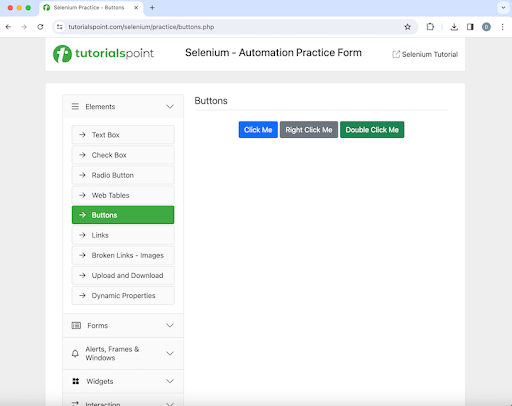
点击点击我后,我们将借助显式等待并等待网页上出现文本您已执行动态点击。
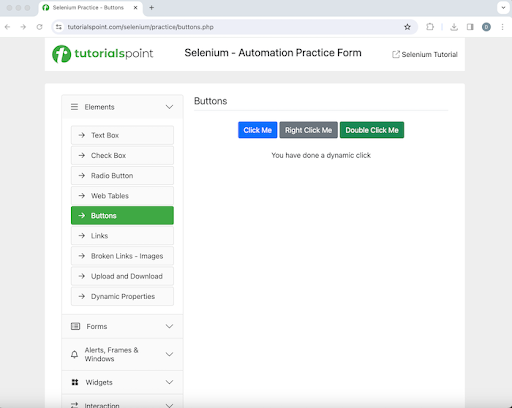
示例
package org.example;
import org.openqa.selenium.By;
import org.openqa.selenium.WebDriver;
import org.openqa.selenium.WebElement;
import org.openqa.selenium.chrome.ChromeDriver;
import org.openqa.selenium.support.ui.ExpectedConditions;
import org.openqa.selenium.support.ui.WebDriverWait;
import java.time.Duration;
import java.util.concurrent.TimeUnit;
public class ExplicitsWait {
public static void main(String[] args) throws InterruptedException {
// Initiate the Webdriver
WebDriver driver = new ChromeDriver();
// adding implicit wait of 15 secs
driver.manage().timeouts().implicitlyWait(15, TimeUnit.SECONDS);
// launching a browser
driver.get("https://tutorialspoint.com/selenium/practice/buttons.php");
// identify button then click on it
WebElement l = driver.findElement
(By.xpath("/html/body/main/div/div/div[2]/button[1]"));
l.click();
// Identify text
WebElement e = driver.findElement(By.xpath("//*[@id='welcomeDiv']"));
// explicit wait to expected condition for presence of a text
WebDriverWait wt = new WebDriverWait(driver, Duration.ofSeconds(2));
wt.until(ExpectedConditions.presenceOfElementLocated
(By.xpath("//*[@id='welcomeDiv']")));
// get text
System.out.println("Get text after clicking: " + e.getText());
// Quitting browser
driver.quit();
}
}
输出
Get text after clicking: You have done a dynamic click Process finished with exit code 0
在上述示例中,点击点击我按钮后出现的文本为您已执行动态点击。
最后,收到消息进程已退出,退出代码为 0,表示代码已成功执行。
使用流畅等待处理 Ajax
让我们再以以下页面为例,我们将在其中点击颜色更改。
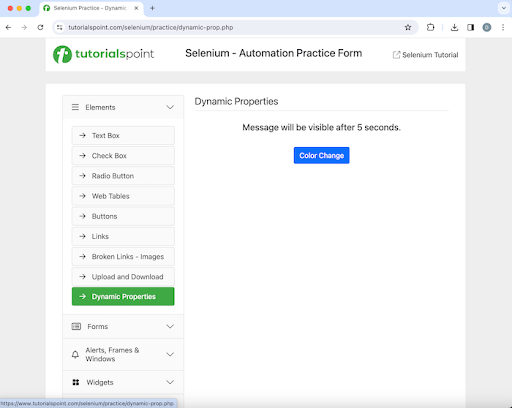
点击颜色更改后,我们将借助流畅等待并等待网页上出现文本为5 秒后可见的按钮。
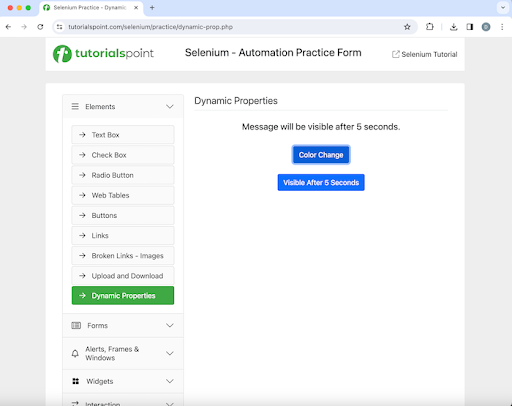
示例
package org.example;
import org.openqa.selenium.*;
import org.openqa.selenium.edge.EdgeDriver;
import org.openqa.selenium.support.ui.ExpectedConditions;
import org.openqa.selenium.support.ui.FluentWait;
import org.openqa.selenium.support.ui.Wait;
import java.time.Duration;
public class Fluentwaits {
public static void main(String[] args) throws InterruptedException {
// Initiate the Webdriver
WebDriver driver = new EdgeDriver();
// launching a browser and open a URL
driver.get("https://tutorialspoint.com/selenium/practice/dynamic-prop.php");
// identify button then click
WebElement l = driver.findElement(By.xpath("//*[@id='colorChange']"));
l.click();
// fluent wait of 6 secs till other button appears
Wait<WebDriver> w = new FluentWait<WebDriver>(driver)
.withTimeout(Duration.ofSeconds(20)) .pollingEvery(Duration.ofSeconds(6))
.ignoring(NoSuchElementException.class);
WebElement m = w.until
(ExpectedConditions.visibilityOfElementLocated
(By.xpath("//*[@id='visibleAfter']")));
// checking button presence
System.out.println("Button appeared: " + m.isDisplayed());
// Quitting browser
driver.quit();
}
}
输出
Button appeared: true
使用隐式等待处理 Ajax
让我们以以下页面为例,我们将在其中尝试使用错误的 xpath 值定位文本Selenium 自动化实践表单并使用隐式等待。在此期间,一旦超时时间过去,应该会抛出 NoSuchElementException。
此元素正确的xpath应该是:/html/body/div/header/div[2]/h1。但是,为了产生异常,我们在实现中将使用错误的xpath - /html/body/div/header/div[2]/u1。
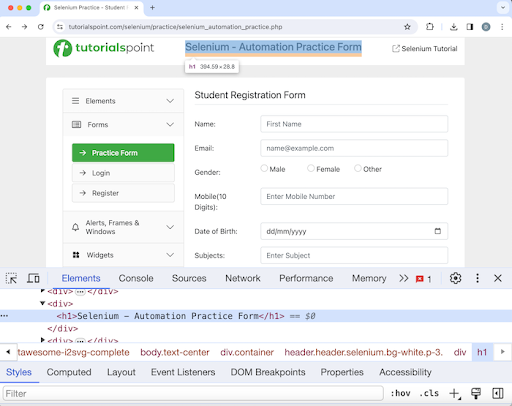
示例
package org.example;
import org.openqa.selenium.*;
import org.openqa.selenium.edge.EdgeDriver;
import java.util.concurrent.TimeUnit;
public class Implicitwaits {
public static void main(String[] args) throws InterruptedException {
// Initiate the Webdriver
WebDriver driver = new EdgeDriver();
// adding implicit wait of 10 secs
driver.manage().timeouts().implicitlyWait(10, TimeUnit.SECONDS);
// launching a browser and open a URL
driver.get("https://tutorialspoint.com/selenium/practice/selenium_automation_practice.php");
// identify element with incorrect xpath value
WebElement l = driver.findElement(By.xpath("/html/body/div/header/div[2]/u1"));
l.click();
// get text
System.out.println("Get text : " + l.getText());
// Quitting browser
driver.quit();
}
}
输出
Exception in thread "main"
org.openqa.selenium.NoSuchElementException: no such element: Unable to locate element:
{"method":"xpath","selector":"/html/body/div/header/div[2]/u1"}
(Session info: edge=121.0.6167.160)
For documentation on this error, please visit: https://selenium.net.cn/documentation/webdriver/troubleshooting/errors#no-such-element-exception
Process finished with exit code 1
在上面的例子中,由于使用了错误的xpath值来定位文本,我们得到了NoSuchElementException异常。当2秒的隐式等待时间过去后,我们得到了异常。
最后,收到消息Process finished with exit code 1,表示代码执行不成功。
结论
这总结了我们关于Selenium Webdriver处理Ajax调用的教程的全面概述。我们从描述什么是Ajax,Selenium如何处理Ajax开始,并逐步介绍了如何使用显式、隐式和流畅等待来处理Ajax以及Selenium的示例。这使您具备了处理Ajax调用的深入知识。明智的做法是不断练习您学到的知识,并探索与Selenium相关的其他知识,以加深您的理解并扩展您的视野。
